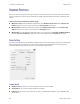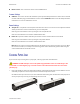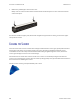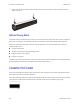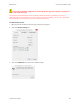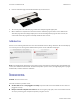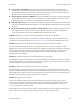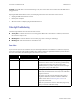User Manual
VISIONEER
®
ROADWARRIOR 4D MAINTENANCE
40 SCANNER USER’S GUIDE
Problem: If the USB cable is disconnected during a scan, the scanner does not reconnect when the USB cable is
plugged back in.
Unplug the USB cable from the scanner, and then plug it back in. If the scanner does not reconnect:
1. Unplug the USB cable from the scanner.
2. Restart your computer.
3. After the restart is complete, plug the USB cable back in.
Status Light Troubleshooting
The status light indicates the current state of the scanner:
■ Steady blue—indicates the scanner is receiving power. When the scanner driver is installed, it also means
the scanner is ready to scan.
■ Blinking blue—indicates that the scanner is busy (e.g. when scanning or calibrating).
■ Blinking red—indicates that there is a hardware error.
Error Codes
If your scanner experiences a hardware error, the status light will blink red. It will flash in a numerical sequence,
pause, then repeat the same number of flashes. The number of times the light blinks between pauses indicates
the error code number. The following table describes the error codes.
Error Code Problem Description Solution
4 Paper jam Open the scanner and remove the jammed document.
6 Cover open Make sure the scanner is fully closed after performing
maintenance on the scanner or removing a jammed page.
If needed, open and close the scanner again. If the
problem persists, try power cycling the scanner through
un-plug and re-plug of the USB cable.
8 Calibration error This may occur if the USB cable was unplugged during
calibration, the calibration was canceled, or the calibration
page was not used.
First, power cycle the scanner through un-plug and re-
plug of the USB cable, and then restart the calibration
routine. Please refer to Calibrating Your Scanner on
page 36 for instructions.
Make sure you have the scanner’s calibration page ready
when you start the calibration utility.