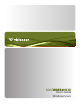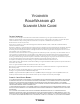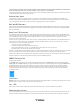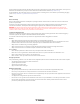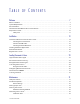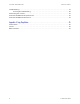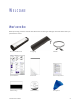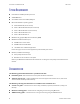User Manual
WELCOME VISIONEER
®
ROADWARRIOR 4D
S
CANNER USER’S GUIDE 9
■ Nuance PaperPort user’s guide—contains detailed information using the application and managing your
scanned documents.
■ Nuance OmniPage user’s guide—contains detailed instructions on using the software, including
information on using Optical Character Recognition to create editable text files from the scanned documents.
■ Nuance Power PDF help—contains detailed information on using the application to create and modify PDF
files. This guide is a software help file which can be accessed from within the Power PDF application.
THE VISIONEER
®
ROADWARRIOR 4D SCANNER FEATURES
1. Safety lock slot—slot for installing a Kensington® style safety lock. (May not be available for all models).
2. Universal Serial Bus (USB) port—connects the scanner to the computer.
3. Paper feed—place an item face up in paper feed for scanning.
● Scanner lid—can be pulled away from the scanner body to open the scanner for cleaning.
● Paper sensor—the sensor in the paper feed slot. Detects when an item has been inserted in the scanner.
● Alignment strip—alignment marks for common paper sizes for the paper guide.
4. Multi-Function Button / Status light—controls the scanner and indicates the scanner status. The button
behavior is described below. Please refer to Status Light Troubleshooting on page 40 for information about
the status light conditions.
● Short button press (2 seconds or less)
❍ Turns the scanner on when the power is off.
❍ Cancels the scan when a scan is in progress.
❍ Starts scanning when AutoLaunch™ is not enabled.
● Long button press (3 seconds or more)
❍ Opens the OneTouch Properties window to configure the settings for the button and AutoLaunch™.
3
2
1
4