USB Scanner Installation Guide Strobe XP 200
Table Of Contents
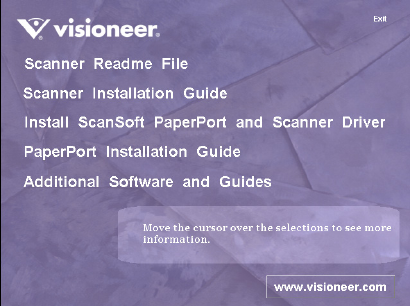
STEP 1: INSTALL THE SOFTWARE 5
3. On the installation menu, select Install ScanSoft PaperPort and
Scanner Driver.
4. Read the ScanSoft license agreement. If you accept the terms, select
I accept the terms in the license agreement, and then click Next.
5. On the User Information window, accept the current values or
enter new information, and then click Next.
6. On the Setup Type window, click Next.
7. Click Install to begin the installation.
8. On the PaperPort 8.0 Registration window, do one of the
following:
■ Click Via the Internet and follow the registration instructions.
■ Click Already registered/Don’t register to bypass registration.
■ Click Remind me in 7 days, and then click OK in response to
the message window.
9. On the Visioneer License Agreement dialog box, read the license
agreement. If you accept the terms, select I agree, and click Next.
10. On the Welcome window, click Next to start the installation.
11. If a message window indicates that the software has not passed
Windows Logo testing, click Continue Anyway to proceed with the
installation. The performance of your scanner will not be affected.










