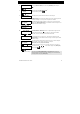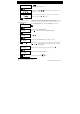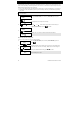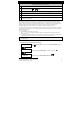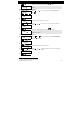User's Manual
6. System Configuration
34 D-304269 KP-250 PG2 User’s Guide
A. To Set the Time Format
1.
TIME & FORMAT
Enter the [USER SETTINGS] menu and select the [TIME & FORMAT] option and
press .
1
2.
EU FORMAT 24H
TIME: 19:22
The display shows the currently selected time format.
2
or Click the or button until the display shows the desired time format, for
example, "US FORMAT-24H" and press to confirm .
US FORMAT-12H
TIME: 03:15P
3.
B. To Set the Time
5
4.
US FORMAT-12H
TIME: 03:15P
At the blinking cursor position, enter the correct time, for example, “8:55A”, using
the numerical keypad.
3
4
5.
When you are satisfied with the setting, press to confirm.
US FORMAT-12H
TIME: 08:55A
A "Happy Tune" ☺ sounds, the display reads the set time, returns to step 1.
6, 7
☺ Return to step 1
Additional Information (section B.8)
1
For detailed instructions on how to select User Settings – refer to section A.1 and section A.2.
2
a. The display shows the currently selected format, for example, "
24 Hrs
".
b. You can now select either the 12 Hrs or 24 Hrs time format using the or buttons.
3
The display shows the Time in the selected Time Format, for example, "
12:40 PM
", with the cursor blinking on
the first hour digit "1". The letter that follows the displayed time indicates one of the following:
"A" = AM; "P" = PM and "none" for 24 Hrs time format.
When the curser is positioned on the AM/PM digit, you can set to "AM" with the button and the "PM" with
the button.
4
You can move the cursor to the next or previous digit using the or buttons.
5
This setting can be performed only after completing steps 1 – 3 of section B.8A.
6
The time saved is displayed without the cursor, for example, "
08:55 A
" followed by the selected time format.
7
You can now select another option in the User Settings menu (see section A.1 and section A.2), or quit
programming (see section A.3).