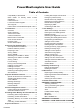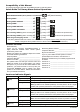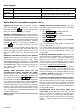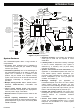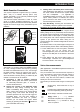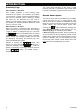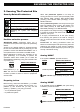User guide
INTRODUCTION
8 D-302755
Proximity Tags
When Partition is Disabled
Your system responds to valid proximity tags
enrolled to the system. The proximity tag enables
you to perform a variety of functions without entering
user code, for example, arming, disarming, reading
the event log, etc. Whenever the user code is
required, you can simply present a valid proximity tag
and perform the desired operation without the need
to key-in your user code.
When Partition is Enabled
When the system is disarmed, after presenting a
valid proximity tag to the control panel, the message
"<OK> for AWAY" is displayed. Now you can press
the
button to immediately arm the control
panel, or wait for 3 second for system automatic
AWAY arming (the message "Please exit now" will
be displayed). Presenting the proximity tag once
again will DISARM the system.
Instead of pressing the
button (see
above), you can press the
button once /
twice (the message "<OK> for HOME" / "<OK> for
disarm" is displayed, accordingly) and then press the
press
button for HOME arming /
disarming.
The control panel transmits an RF signal. A valid
proximity tag that is presented to the control panel
transmits a coded RF signal back to the control unit.
Screen Saver Option
The Screen Saver option (if enabled by the installer)
causes that when no key is pressed during more
than 30 seconds, the display is “PowerMax” and the
LEDs do not light (to prevent an intruder to know the
system status). The normal display returns after
pressing the
button followed by entering user
code (Refresh by Code) or after pressing any key
(Refresh by Key), as selected by the installer.
If Refresh by Key was selected, the first pressing of
any key (except Fire and Emergency) causes normal
display return and the second press performs the key
function. Regarding the Fire and Emergency keys,
the first key press causes normal display return and
also
performs the Fire/Emergency function.