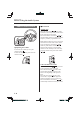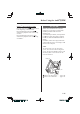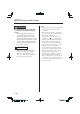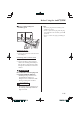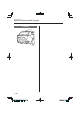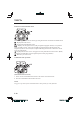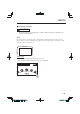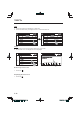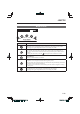Interior Features Before Using the Audio System Audio Control Switch Seek Switch AM/FM radio Press the seek switch ( , ). The radio switches to the next/previous stored station in the order that it was stored. Press and hold the seek switch ( , ) to seek all usable stations at a higher or lower frequency whether programmed or not. Adjusting the Volume To increase the volume, press up the volume switch ( ). To decrease the volume, press down the volume switch ( ).
Interior Features Before Using the Audio System Pandora®/Aha™/Stitcher™ Radio Press the seek switch ( ) to skip forward to the beginning of the next track. Press and hold the seek switch ( ) to evaluate the playback of the current song as “Like”. Press and hold the seek switch ( ) to evaluate the playback of the current song as “Dislike”. AUX/USB Audio can be heard from the vehicle's speakers by connecting a commerciallyavailable portable audio unit to the auxiliary jack.
Interior Features Before Using the Audio System WARNING Do not adjust the portable audio unit or a similar product while driving the vehicle: Adjusting the portable audio unit or a similar product while driving the vehicle is dangerous as it could distract your attention from the vehicle operation which could lead to a serious accident. Always adjust the portable audio unit or a similar product while the vehicle is stopped.
Interior Features Before Using the Audio System How to connect USB port/ Auxiliary jack USB port Auxiliary jack NOTE y Insert the plug into the auxiliary jack/ USB port securely. y Insert or pull out the plug with the plug perpendicular to the auxiliary jack/USB port hole. y Insert or remove the plug by holding its base. Connecting a device 1. Open the console lid. 2. Connect the connector on the device to the USB port. Connecting with a connector cable 1. Open the console lid. 2.
Interior Features Before Using the Audio System Antenna Antenna 5–18 %: A (5 '# -A'FKVKQP KPFD
Interior Features Audio Set Basic Operation Method NOTE The explanation of functions described in this manual may differ from the actual operation, and the shapes of screens and buttons and the letters and characters displayed may also differ from the actual appearance. Additionally, depending on future software updates, the content may successively change without notice. Audio Set has three different human interfaces.
Interior Features Audio Set Switches around commander knob The following operations can be done by pressing the switches around the commander knob. : Displays the home screen. : Displays the Entertainment screen. : Displays the Navigation screen (Only navigation-equipped vehicles). For operation of the Navigation screen, refer to the navigation system manual. If the SD card for the navigation system is not inserted, the compass indicating the direction in which the vehicle is moving is displayed.
Interior Features Audio Set Touch panel operation CAUTION Do not press the screen strongly or press it with a sharp-pointed object. Otherwise, the screen could be damaged. NOTE For safety reasons, operation of the center display is disabled while the vehicle is being driven. However, items not displayed in gray can be operated using the commander switch while the vehicle is being driven. Touch & Tap 1. Touch or tap on the item indicated on the screen. 2.
Interior Features Audio Set Slide 1. Touch the setting item displaying a slider bar. 2. Touch the slider with your Þnger and move to the desired level. Swipe 1. Touch the screen with your Þnger and move up or down. 2. Items which were not displayed can be displayed. Return to previous screen 1. Touch the . Displaying the home screen 1. Touch the .
Interior Features Audio Set Home screen Icon Function Applications Information such as average fuel economy, maintenance, and warnings can be veriÞed. Depending on the grade and speciÞcation, the screen display may differ. Entertainment Operates audio such as the radio. The audio source most recently used is displayed. An audio source which cannot be used at that time is skipped and the previous audio source is displayed. icon displayed at the bottom of the screen.
Interior Features Audio Set Volume/Display/Sound Controls Audio control switch Commander switch Volume dial Volume switch Volume adjustment Turn the commander switch volume dial. The volume switch on the steering switch can also be pressed. Display setting icon on the home screen to Select the display the Settings screen. tab to select the item you Select the would like to change. Display OFF/Clock The center display can be turned off. Select to turn the display off.
Interior Features Audio Set Audio sound adjustment icon on the home screen to Select the display the Settings screen. tab to select the item you Select the would like to change.
Interior Features Audio Set Operating the Radio Radio ON icon on the home screen to display the Entertainment screen. When selecting Select the the desired radio, the following icons are indicated in the lower part of the center display. AM/FM Radio Icon Function Displays the Entertainment menu. Use to switch to a different audio source. Displays the station list. to display the frequencies of up to ten radio stations on the auto Select memory preset list. Select the desired frequency.
Interior Features Audio Set Favorites Radio Selected stations can be registered for convenient operation. Up to 50 stations can be registered. The Favorites list is common to AM, FM, and satellite radio. Registering to Favorites icon to register the Long-press the current radio station. The registration can also be performed using the following procedure. icon to display the 1. Select the Favorites list. 2. Select . . 3. Select 4. The station is added to the bottom of the Favorites list.
Interior Features Audio Set NOTE To change the desired genre, select the icon. Ex.) 89.3 is currently being received. With Rock selected as the Genre, the radio stations broadcasting Rock are at the following frequencies. 98.3*1, 98.7, 104.3*1, 107.1 *1 Radio stations with good reception The frequency changes as follows each is pressed. time 89.3ĺ98.3ĺ104.3ĺ98.3 NOTE y Only one Genre can be selected. y It may not be possible to receive any station even if the Genre Seek function is used.
Interior Features Audio Set NOTE y If an analog broadcast is received once is received while HD1 is and selected, the audio unit switches to the station automatically. y When the icon is illuminated, there could be a noticeable difference in sound quality and volume when a change from digital to analog signals occurs. If the sound quality and volume become noticeably diminished or cut off, select the icon to turn off ( icon is not illuminated).
Interior Features Audio Set Operating the Satellite Radio* What is satellite radio? With over 130 channels, SiriusXM Satellite Radio brings you more of what you love. Get channels and channels of commercial-free music, plus sports, news, talk, entertainment and more. Commercial-free music from nearly every genre —rock to pop, hip-hop to country, jazz, classical and more. Plus live performances and artist-dedicated channels.
Interior Features Audio Set How to Activate Satellite Radio You must call SiriusXM to activate your service. Activation is free and takes only a few minutes. New customers can receive a free introductory subscription with a limited term trial offer by calling 877-447-0011 (U.S.A.)/877-209-0079 (Canada) to activate. SiriusXM service uses an ID code to identify your radio. This code is needed to activate SiriusXM service, and report any problems.
Interior Features Audio Set SiriusXM operation icon on the home screen to display the Entertainment screen. When Select the selected, the following icons are indicated in the bottom part of the center display. Icon is Function Displays the Entertainment menu. Use to switch to a different audio source. Displays the channel list of the current category. Displays the favorites list. Long-press to store the channel currently being aired. Refer to Operating the Radio on page 5-26.
Interior Features Audio Set Selection from channel list Receivable channels can be displayed on the channel list screen. You can easily select the channel you want to listen from the list. Each category can be also displayed. 1. Select the icon to display the channel list. 2. Select a desired channel. (Select from category list) icon to display the 1. Select the channel list. to display the category 2. Select list. 3. Select a desired category. Parental lock If a channel is locked, the channel is muted.
Interior Features Audio Set How to use AUX mode Playback icon on the home screen to display the Entertainment screen. 1. Select the 2. Select to switch to the AUX mode. The following icons are displayed in the lower part of the center display. Icon Function Displays the Entertainment menu. Use to switch to a different audio source. Displays sound settings to adjust audio quality level. Refer to Volume/Display/Sound Controls on page 5-24.
Interior Features Audio Set How to use USB mode Type USB mode Playable data MP3/WMA/AAC/OGG Þle This unit does not support a USB 3.0 device. In addition, other devices may not be supported depending on the model or OS version. USB devices formatted to FAT32 are supported (USB devices formatted to other formats such as NTFS are not supported). Playback 1. Select the icon on the home screen to display the Entertainment screen. or to switch the USB mode. The following icons are displayed in the 2.
Interior Features Audio Set Icon Function Advances to the beginning of the next song. Long-press to fast forward. Displays sound settings to adjust audio quality level. Refer to Volume/Display/Sound Controls on page 5-24. NOTE y If a Þle name in the USB memory is too long, it could cause operation problems such as not being able to playback the song. (Recommended: Within 80 characters) y To move to the desired location on the track, move the slider indicating the playback time.
Interior Features Audio Set Example of use (to play all tracks in USB device) (Method 1) to display the category list. 1. Select . 2. Select All the tracks in the USB device are displayed. 3. Select a desired track. The selected track is played. All the tracks in the USB device can be played by continuing playback. NOTE Only the tracks in the desired category selected in Step 2 are played. (Method 2)*1 to display the category list. 1. Select 2. Select . All the folders in the USB device are displayed. .
Interior Features Audio Set Gracenote® Database When a USB device is connected to this unit and the audio is played, the album name, artist name, genre and title information are automatically displayed if there is a match in the vehicle's database compilation to the music being played. The information stored in this device uses database information in the Gracenote® music recognition service.
Interior Features Audio Set The Gracenote service uses a unique identiÞer to track queries for statistical purposes. The purpose of a randomly assigned numeric identiÞer is to allow the Gracenote service to count queries without knowing anything about who you are. For more information, see the web page for the Gracenote Privacy Policy for the Gracenote service. The Gracenote Software and each item of Gracenote Data are licensed to you “AS IS.
Interior Features Audio Set Bluetooth® Introduction Bluetooth® Hands-Free outline When a Bluetooth® device (mobile phone) is connected to the vehicle's Bluetooth® unit via radio wave transmission, a call can be made or received by pressing the talk button, pickup button, or hang-up button on the audio remote control switch, or by operating the center display.
Interior Features Audio Set CAUTION Some Bluetooth® mobile devices are not compatible with the vehicle. Consult an Authorized Mazda Dealer, Mazda's call center or Web support center for information regarding Bluetooth® mobile device compatibility: ¾ U.S.A. Phone: 800-430-0153 Web: www.mazdausa.com/mazdaconnect ¾ Canada Phone: 800-430-0153 Web: www.mazdahandsfree.ca ¾ Mexico Center of Attention to Client (CAC) Phone: 01-800-01-MAZDA Web: www.mazdamexico.com.
Interior Features Audio Set Microphone (hands-free) The microphone is used for speaking voice commands or when making a Hands-free call. Talk button, Pick-Up button and Hang-Up button (hands-free) The basic functions of Bluetooth® Hands-Free can be used for such things as making calls or hanging up using the talk, pick-up and hang-up buttons on the steering wheel. Commander switch The commander switch is used for volume adjustment and display operation. Tilt or turn the commander knob to move the cursor.
Interior Features Audio Set Bluetooth® Preparation Device pairing To use Bluetooth® audio and Hands-Free, the device equipped with Bluetooth® has to be paired to the unit using the following procedure. A maximum of seven devices including Bluetooth® audio devices and hands-free mobile phones can be paired. NOTE y The Bluetooth® system may not operate for 1 or 2 minutes after the ignition is switched to ACC or ON. However, this does not indicate a problem.
Interior Features Audio Set NOTE When Call history and messages are downloaded automatically, each automatic download setting must be on. Refer to Communication Settings on page 5-66. After a device is registered, the system automatically identiÞes the device. By activating Bluetooth® Hands-Free again, or by activating Bluetooth® Hands-Free Þrst after switching the ignition from OFF to ACC, the device connection condition is indicated in the center display.
Interior Features Audio Set Deleting a device Selecting and deleting devices icon on the home screen 1. Select the to display the Settings screen. tab. 2. Select the 3. Select . 4. Turn the Bluetooth® setting on. 5. Select the device name which you would like to delete. . 6. Select . 7. Select Available Language The Bluetooth® Hands-Free System applies to the following languages: y English y Spanish y French Refer to Settings on page 5-70. Deleting all devices 1.
Interior Features Audio Set Bluetooth® Audio Applicable Bluetooth® speciÞcation (Recommended) Ver. 1.1/1.2/2.0 EDR/2.1 EDR/3.0 (conformity) Response proÞle y A2DP (Advanced Audio Distribution ProÞle) Ver. 1.0/1.2 y AVRCP (Audio/Video Remote Control ProÞle) Ver. 1.0/1.3/1.4 A2DP is a proÞle which transmits only audio to the Bluetooth® unit. If your Bluetooth® audio device corresponds only to A2DP, but not AVRCP, you cannot operate it using the control panel of the vehicle's audio system.
Interior Features Audio Set Switching to Bluetooth® audio mode To listen to music or voice audio recorded to a Bluetooth® audio device, switch to the Bluetooth® audio mode to operate the audio device using the audio system control panel. Any Bluetooth® audio device must be paired to the vehicle's Bluetooth® unit before it can be used. Refer to Bluetooth® Preparation on page 5-43. 1. 2. 3. 4. Turn on the Bluetooth® audio device's power. Switch the ignition to ACC or ON.
Interior Features Audio Set Icon Function Scans the titles in a folder and plays the beginning of each song to aid in Þnding a desired song. When selected again, the beginning of each song on the device is played. When selected again, the operation is canceled and the song currently being played continues. Returns to the beginning of the previous song. Long-press to fast reverse. It stops when you remove your hand from the icon or the commander knob. Plays the Bluetooth® audio.
Interior Features Audio Set How to Use Pandora® What is Pandora®? Pandora®*1 is free personalized Internet radio. Simply enter a favorite artist, track, genre, and Pandora® will create a personalized station that plays their music and more like it. Rate songs by giving thumbs-up and thumbs-down feedback to further reÞne your station, discover new music and help Pandora® play only music you like.
Interior Features Audio Set Icon Function Goes to the next song. Displays sound settings to adjust audio quality level. Refer to Volume/Display/Sound Controls on page 5-24. NOTE y The skip function may not be available depending on the device. y The number of skips is limited by Pandora®. y If the icon is selected when the skip song function is running, the next song is skipped. Selection from station list Bookmarking Selection can be made from a programmed radio station list.
Interior Features Audio Set How to Use Aha™ What is Aha™? Aha*1 is an application which can be used to enjoy various Internet content such as Internet radio and podcasts. Stay connected to your friends activities by getting updates from Facebook and Twitter. Using the location-based service, nearby services and destinations can be searched or realtime local information can be obtained. For details on Aha, refer to “http://www.aharadio.com/”.
Interior Features Audio Set Icon Function Like*1 Evaluates the current content as “Like”. Dislike*1 Evaluates the current content as “Dislike”. Reverses for 15 seconds. Map (vehicles with navigation system) Displays the destination searched by the location based services on the navigation system. Call A call can be made to the telephone number of a shop searched using the Location Based Services. Available when a device is connected as a Hands-Free. Returns to the previous content.
Interior Features Audio Set Main menu icon. Select the Switch the tab and select the station category. Tab Function Presets Displays the preset station list set on the device. Select the preset station name to play the station content. Nearby Select the desired station. Guidance is provided to the searched destination near the vehicle's position. You can designate desired categories previously set using the Þlter setting on your device.
Interior Features Audio Set Example of use (Location Based Services) 1. Select the desired station from the “Nearby” tab on the main menu. The destination name or address playback starts in the order of the destination name list. icon is selected, the 2. When the currently displayed destination is displayed on the navigation system (vehicles with navigation system). 3. When the icon is selected, a phone call is placed to the currently displayed destination. icon to display the 4. Select the content list.
Interior Features Audio Set How to Use Stitcher™ Radio What is Stitcher™ Radio? Stitcher™*1 radio is an application which can be used to listen to Internet radio or stream podcasts. Recommended content is automatically selected by registering content which you put into your favorites, or by pressing the Like or Dislike button. For details on Stitcher™ Radio, refer to “http://stitcher.com/”.
Interior Features Audio Set Icon Function Plays the station. Select it again to pause playback. Goes to the next station. Displays sound settings to adjust audio quality level. Refer to Volume/Display/Sound Controls on page 5-24. Station list 1. Select the icon to display the station list. Favorites station name: Select to display the program registered to your favorites. Category name: A recommended category selected from your favorites by Stitcher™ is displayed.
Interior Features Audio Set Add to your favorites If the current program has not been registered to your favorites, it can be registered to your favorites. icon to display the 1. Select the favorites station which the registration can be added. 2. Select the station name which you want to register. to add the program to the 3. Select selected favorites station. NOTE y Multiple favorites stations can be selected and registered.
Interior Features Audio Set (Manually downloading) If the “Auto Download Contacts” setting is off, download the phonebook using the following procedure. icon on the home screen 1. Select the to display the Communication screen. to display the contact 2. Select list. 3. Select . or 4. Select to switch to the device operation. is selected, select 5. If . 6. Download will be started from the mobile phone.
Interior Features Audio Set Deleting a favorite icon on the home screen 1. Select the to display the Communication screen. 2. Select to display the favorites list. . 3. Select . 4. Select 5. Select the contact information which you would like to delete. . 6. Select Changing the display order of your favorites list icon on the home screen 1. Select the to display the Communication screen. 2. Select to display the favorites list. . 3. Select . 4. Select 5. The contact can be moved after it is selected. 6.
Interior Features Audio Set Call back Function Makes a call to the last person who called your (latest person on incoming call record) mobile phone/vehicle. 1. Press the talk button. 2. Wait for the beep sound. 3. Say: “Call back” Mobile 911 (U.S.A./Canada only) If the vehicle is involved in a moderate to severe collision, a call is made automatically to 911 from the connected device. The “Emergency Assistance Call” setting must be on. Refer to Communication Settings on page 5-66.
Interior Features Audio Set Receiving an Incoming Call When an incoming call is received, the incoming call notiÞcation screen is displayed. The “Incoming Call NotiÞcations” setting must be on. Refer to Communication Settings on page 5-66. on To accept the call, press the pick-up button on the audio control switch or select the screen. on the To reject the call, press the hang-up button on the audio control switch or select screen. The following icons are displayed on the screen during a call.
Interior Features Audio Set NOTE y If the ignition is switched off during a hands-free call, the line is transferred to the device (Mobile phone) automatically. y If the DTMF code has two or more digits or symbols, each one must be transmitted individually. Call Interrupt A call can be interrupted to receive an incoming call from a third party. is selected or the pickWhen up button on the steering wheel is pressed, the current call is held and the system switches to the new incoming call.
Interior Features Audio Set NOTE y Attached data is not downloaded. y Messages up to 1 kilobyte (E-mail)/140bytes (SMS) can be downloaded. y A message list is created for each device. y If the connected device does not correspond to MAP 1.0, the AT command is used to download. The downloaded message indicates that it is already read. y Downloading using the AT command may not function depending on the connected device.
Interior Features Audio Set The following icons are displayed in the lower part of the details on the message. Icons which can be used differ depending on use conditions. Icon Function Displays the Communication menu. Displays the inbox. Plays back a message. When selected again, playback is temporarily stopped. Displays the previous message. Displays the next message. Only replies to the sender of the currently displayed message.
Interior Features Audio Set Example of use (verify unread E-mail) icon on the home screen 1. Select the to display the Communication screen. 2. Select to display the inbox. 3. Select the unread message displayed in bold. 4. The details of the message are displayed and replying to the message, making a call, or playback can be performed. Changing account for displaying (E-mail only) 1. Select . 2. Select the account which you would like to display.
Interior Features Audio Set Communication Settings Select the Select icon on the home screen to display the Communication screen. to change the setting. Item Setting ® Bluetooth — Function Go to Bluetooth® setting menu. Refer to Bluetooth® Preparation on page 5-43. Incoming Call NotiÞcations On/Off NotiÞes when an incoming call is received. Auto Download Text Message On/Off Downloads SMS automatically when the Bluetooth® unit is connected to the device.
Interior Features Audio Set Voice Recognition Basic Operation Method Activating Voice Recognition Press the talk button. Ending Voice Recognition Use one of the following methods: y Press the hang-up button. “Cancel”. y Operate the commander switch or the center display (only when vehicle is stopped). y Say, Skipping Voice Guidance (for faster operation) Press and release the talk button.
Interior Features Audio Set Voice Command List Voice command When the talk button is pressed and the following command is spoken, the audio or navigation can be operated. The commands in the () can be omitted. The speciÞed name and number are put into the {}. Standard command Voice command Function cancel Ends the voice recognition mode. (go) back Returns to the previous operation. help Usable commands can be veriÞed. tutorial Basic voice commands and methods of use can be veriÞed.
Interior Features Audio Set Entertainment (audio) related command Voice command Function Corresponding audio source (Go to/Play) AM (Radio) Switches the audio source to AM radio. All (Go to/Play) FM (Radio) Switches the audio source to FM radio. All (Go to/Play) Bluetooth (Audio) Switches the audio source to BT audio. All (Go to/Play) Pandora Switches the audio source to Pandora® All (Go to/Play) Aha (Radio) Switches the audio source to Aha™ Radio.
Interior Features Audio Set Settings NOTE Depending on the grade and speciÞcation, the screen display may differ. icon on the home screen and display the Settings screen. Select the Switch the tab and select the setting item you want to change. You can customize settings in the setup display as follows: Tab Item Function AD-Disp Height Brightness Control Other Display Refer to Volume/Display/Sound Controls on page 5-24.
Interior Features Audio Set Tab Item Tool Tips Function Turns button explanations ON/OFF. Language Changes the language. Temperature Changes the setting between Fahrenheit and Celsius. Distance Changes the setting between miles and kilometers. Used to update Gracenote®. Gracenote is used with USB Audio, and provides: Music Database Update System Restore All Factory Settings About 1.Supplemental music information (Such as song name, artist name) 2.
Interior Features Audio Set Applications NOTE Depending on the grade and speciÞcation, the screen display may differ. Select the icon on the home screen to display the Applications screen. The following information can be veriÞed. Top screen HD Radio™ TrafÞc Map Fuel Economy Monitor Vehicle Status Monitor Item Function — — Refer to Fuel Fuel Economy Consumption Monitor on Display page 4-77.
Interior Features Audio Set Troubleshooting Mazda Bluetooth® Hands-Free Customer Service If you have any problems with Bluetooth®, contact our toll-free customer service center. y U.S.A. Phone: 800-430-0153 (Toll-free) Web: www.mazdausa.com/mazdaconnect y Canada Phone: 800-430-0153 (Toll-free) Web: www.mazdahandsfree.ca y Mexico Center of Attention to Client (CAC) Phone: 01-800-01-MAZDA (Toll-free) Web: www.mazdamexico.com.
Interior Features Audio Set NOTE y When the OS of the device is updated, the pairing information may be deleted. If this happens, reprogram the pairing information to the Bluetooth® unit. y If you pair your phone which has already been paired to your vehicle more than once in the past, you need to delete “Mazda” on your mobile device. Then, execute the Bluetooth® search on your mobile device once again, and pair to a newly detected “Mazda”.
Interior Features Audio Set Symptom Names in the phonebook are not easily recognized Cause ® The Bluetooth system is under a condition in which recognition is difÞcult. Solution method By carrying out the following measures, the rate of recognition will improve. yClear memory from the phonebook which is not used very often. yAvoid shortened names, use full names. (Recognition improves the longer the name is. By not using names such as “Mom”, “Dad”, recognition will improve.
Interior Features Appendix Things You Need to Know Do not spill any liquid on the audio system. WARNING Always adjust the audio while the vehicle is stopped: Do not adjust the audio control switches while driving the vehicle. Adjusting the audio while driving the vehicle is dangerous as it could distract your attention from the vehicle operation which could lead to a serious accident.
Interior Features Appendix FM characteristics An FM broadcast range is usually about 40—50 km (25—30 miles) from the source. Because of extra coding needed to break the sound into two channels, stereo FM has even less range than monaural (non-stereo) FM. FM Station Multipath noise Since FM signals can be reßected by obstructions, it is possible to receive both the direct signal and the reßected signal at the same time.
Interior Features Appendix Weak signal noise In suburban areas, broadcast signals become weak because of distance from the transmitter. Reception in such fringe areas is characterized by sound breakup. Operating Tips for MP3 MP3 stands for MPEG Audio Layer 3, which is standardized voice compression established by the ISO*1 working group (MPEG). Use of MP3 allows for audio data to be compressed to approximately a tenth of the source data size. This unit plays Þles with the extension (.mp3) as MP3 Þles.
Interior Features Appendix Operating Tips for WMA WMA is short for Windows Media*1 Audio and is the audio compression format used by Microsoft*1. Audio data can be created and stored at a higher compression ratio than MP3. This unit plays Þles with the extension (.wma) as WMA Þles. *1 Windows Media and Microsoft are registered trademarks of Microsoft Corporation U.S. in the United States and other countries. CAUTION Do not use an audio file extension on files other than audio files.
Interior Features Appendix Operating Tips for OGG OGG is the audio compression format for Xiph. Org Foundation. Audio data can be created and stored at a higher compression ratio than MP3. This unit plays Þles with the extension (.ogg) as OGG Þles. CAUTION Do not use an audio file extension on files other than audio files. In addition, do not change the audio file extension. Otherwise, the unit will not recognize the file correctly resulting in noise or a malfunction.
Customer Information Declaration of Conformity _____________________________________________________________________________________ Model Name: Type of product: Brand Name: MAZDA_68_CMU Automotive Electronics Infotainment Head Unit Visteon One Village center drive, Van Buren Township 48111-5711 Michigan United States of America (U.S.A. and Canada) FCC FCC ID: NT8-MAZDA68CMU This device complies with Part 15 of the FCC Rules.
CE MARK: Simplified EU DoC: Hereby, Visteon Corporation declares that the radio equipment type MAZDA_68_CMU is in compliance with Directive 2014/53/EU. The full text of the EU declaration of conformity is available at the following internet address: http://www.visteondocs.com/ български С това фирмата Visteon Corporation декларира, че частта MAZDA_68_CMU е в съответствие със съществените изисквания и други приложими разпоредби на директивата 2014/53/EC.
Lietuvių [Lithuanian] Nederlands [Dutch] Malti [Maltese] Magyar [Hungarian] Polski [Polish] Português [Portuguese] Slovensko [Slovenian] Slovensky [Slovak] Suomi [Finnish] Svenska [Swedish] Íslenska [Icelandic] Norsk [Norwegian] Crnogorski jezik, Црногорски језик [Montenegrin] Šiuo Visteon Corporation deklaruoja, kad šis MAZDA_68_CMU atitinka esminius reikalavimus ir kitas 2014/53/EB Direktyvos nuostatas.