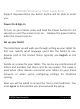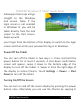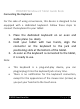User Guide
PREMIER Windows 8 Tablet Guide Book
Subsequent boot ups will go
straight to the Windows
lock screen. Note: If the
login screen is not enabled
in Windows 8, you will be
taken directly from the lock
screen to the start screen.
Swipe up with
your finger from the bottom of the display to switch to the login
screen and then enter your password to log in to Windows.
Power Off the Tablet
You can turn off the tablet in two ways. 1. Press and hold the
power button for at least 4 seconds. A shut down confirmation
screen will appear, swipe it down to the bottom edge of the
display to turn off the tablet. 2. Swipe in from the right edge of
the display to access Charms. Touch Settings -> Power -> Shut
Down to turn off the tablet.
Turning On/Off the Screen
You can turn on and off the screen display by pressing the power
button once. Alternately you can use the Charms by swiping in
©2015 Visual Land Inc. Page | 6