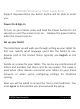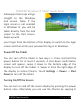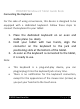User Guide
PREMIER Windows 8 Tablet Guide Book
from the right edge of the display. Touch Settings -> Power ->
Sleep to turn off the screen.
Inserting/Removing a MicroSD Card
Align the MicroSD Card so that the pins are pointed toward the
card slot. Push the MicroSD Card into the card slot.
Caution: Removing the MicroSD Card while it is in use may cause
data loss or result in application errors. Make sure all save
operations to the MicroSD Card are complete before removing
the MicroSD Card. Touch the Desktop tile to enter Desktop mode.
Touch Safely Remove Hardware in the notification area at the
bottom right corner of the screen. Note: If you do not see Safely
Remove Hardware, touch Show Hidden Icons to display all icons
in the notification area. Touch Eject SD Memory Card. A message
appears confirming that the MicroSD Card can be safely removed.
If a warning message appears stating the MicroSD Card cannot be
removed, ensure all data transfers involving the MicroSD Card are
complete. Press on the MicroSD Card to release it. Slide the card
out after it pops out from the slot.
©2015 Visual Land Inc. Page | 7