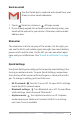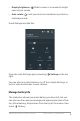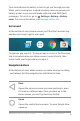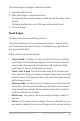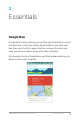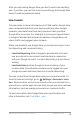User's Manual Part 1
ANDROID QUICK START GUIDE WELCOME TO ANDROID
8
Organize your Home screens
• To change your wallpaper, add a widget, adjust Search set-
tings, or change screen order, touch & hold the background of
any Home screen.
• You can have any number of Home screens to the right. To add
a new screen, swipe to the rightmost screen and drag an app
or widget to the right edge.
• The screen to the left of the main Home screen is reserved for
Google Now, and is available only when Google Now is turned
on.
• To create a folder, slide one icon quickly on top of another.
• To name or rename a folder, open it and touch its name.
To change the wallpaper:
1. Touch & hold the background, then touch
Wallpapers.
2. Swipe right to left to choose a wallpaper image. Or choose an
image from your Photos, Downloads or Drive.
To add an app icon to a Home screen:
1. Go to the Home screen where you want to place the app.
2. Touch
All Apps.
3. Swipe from right to left, if necessary, to nd the app you want.
4. Touch & hold the app until the Home screen appears, slide it
into place, and lift your nger.
To add a widget:
1.
Touch & hold the background, then touch Widgets. Open All
Apps > Widgets.
2. Swipe right to choose a widget, which provides a quick view or
way to access information on your home screen, like a larger
size clock or a view of information in your Google Play library.