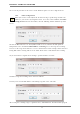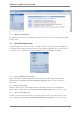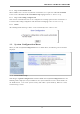Specifications
Table Of Contents
- 1. Box Contents
- Included Accessories
- 3. Available Accessories
- 4. Mighty Dome Layout
- 5. VTD-MV-VN / VTD-MV-VRN Installation
- 6. Camera Software Installation
- 7. VTD-MV-VN / VTD-MV-VRN Features
- 8. IP Installer: Introduction
- 9. Installing and Uninstalling
- 10. Using IP Installer
- 11. ENVI Admin Menu
- 12. QuickConfiguration
- 13. System Configuration Menu
- 14. Network Configuration
- 15. Device Configuration
- 16. Advanced Configuration
- 17. Recording Configuration for Cameras with microSD card
- 18. Utilities
- 19. ENVI Series Viewer
- 20. Installing and Uninstalling
- 21. Starting ENVI Series Viewer
- 22. EN-V-R: Introduction
- 23. Requirements for Installation
- 24. Installing EN-V-R
- 25. Uninstalling EN-V-R
- 26. Components of EN-V-R Program
- 27. Starting EN-V-R Configurator
- 28. Quick Start Guide
- 29. ENVI Smart Player
- 30. Installing and Uninstalling
- 31. Configuring& Viewing Player
- 32. Searching Video
- 33. Video Playback Controls
- 34. Extra Features
- EN-V-R Configuration
- 36. IP-CCTVDNS Registration
- 37. IP-Device Registration
- 38. Using EN-V-R Controller
- 39. Connecting to EN-V-R
ENVI Series: VTD-MV-VN / VTD-MV-VRN
31
10.7. Updating Firmware
Once IP devices are searched and shown on the screen as functioning successfully, you can update
the firmware of them in IP Installer program. To do that, first check the firmware version of the
device, which you can find on the IP Installer window.
In the above picture, the firmware version of this product is 4.14-01-ds while the latest
firmware version available is 4.16-B0-ds-VI as you could see at Vitek’s homepage
(
http://www.vitekcctv.com/Downloads.asp). If you decide to update the firmware, first
create a folder on your computer for the update firmware, than download the latest firmware to
that folder.
Then select the IP device to be updated on IP Installer window, then click Update Firmware
button from the toolbar. The following window will be displayed.
You may find the Password field is empty on the window shown above. If so, click the Password
field of the IP device and enter the proper password for the device. You are not allowed to update
the firmware if the correct password is not provided.
After the password is entered, the Start Update button will be enabled now. Click the button to
see the following window for selecting the folder where the file has been saved.
Highlight the folder
than click
OK.