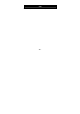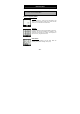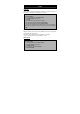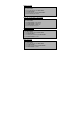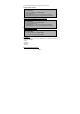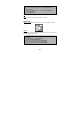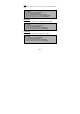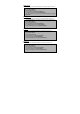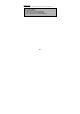User's Manual
-
--
-
39
3939
39
-
--
-
Add more events
Go to the specific date on the calendar
Delete the past event
Delete all events
1. Press Menu button on the basic screen to move to Tools menu and
press Select button.
2. Go to the calendar and press Select button.
3. Press Option button.
4. Go to Event add item and press Select button.
5. Select the desired type of event.
1. Press Menu button on the basic screen to move to Tools menu and
press Select button.
2. Press Select button on the calendar.
3. Press Option button on Event item.
4. Press Select button on Go to item.
5. Select the desired date to go to.
1. Press Menu button on the basic screen to move to Tools menu and
press Select button.
2. Go to the calendar and press Select button.
3. Press Option button.
4. Go to Erase past event and press Select button.
5. Press Select button to confirm.
1. Press Menu button on the basic screen to move to Tools menu and
press Select button.
2. Go to the calendar and press Select button.
3. Press Option button.
4. Go to Erase all events and press Select button.
5. Press Select button to confirm.