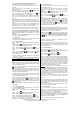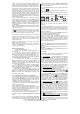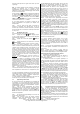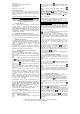Instruction manual
Vivanco GmbH, Ewige Weide 15, D-22926 Ahrensburg, Tel:+49 (0)4102 231235,
Fax: +49(0)4102 231444, e-Mail: hotline@vivanco.de 2
3.1 Direct control code entry using the enclosed list
Example: setting to control a Panasonic television set:
3.1.1 The enclosed list gives, for example, the Panasonic
Code 152.
Please make sure you have selected the correct list for
television sets (TV).
3.1.2 To prepare code entry, keep the
SETUP button
pressed until the lamp (LED) lights constantly.
3.1.3 Then press the required appliance button, e.g.
TV,
and the number buttons (e.g. 1 5 2) in sequence.
3.1.4 Once the numbers have been entered the button lamp
goes out and the remote control is ready to control your
appliance.
3.1.5 Finally, test the control code setting by trying to control (in
this example) your television set. If it does not work at all or not
correctly try a different code from the list or the code search (see
below).
3.1.6 How to set the remote control for other appliances is
described in part 3.1. ff. Instead of the TV appliance button,
press another button, e.g. VCR, SAT, CD, CBL, HOME).
Vivanco VivControl remote controls are TV+ remote controls, i.e.
under TV you can only set television sets or video projectors,
but any other appliance under the other appliance buttons.
The button decriptions SAT, ASAT (analog sat receiver), DSAT
(digital sat receiver), VCR, etc. are intended only for easier
orientation.
Example: Under the VCR appliance button you can also enter a
CD code and control your CD player.
3.2 Code search
If the brand of your appliance is not in the list or none of the
codes given fits, we recommend a code search.
3.2.1 Slow code search
3.2.1.1 Switch on the appliance to be controlled. Program is
running.
3.2.1.2 Keep the
SETUP button pressed until the lamp
lights constantly in one of the appliance buttons.
3.2.1.3 Press the required appliance button, e.g.
ASAT.
3.2.1.4 Press the ON/OFF
(appliance on/off) button once
briefly.
3.2.1.5 Press the ON/OFF (appliance on/off) or CHAN+
(next channel) button repeatedly until the appliance, e.g. your
satellite receiver, reacts.
Each time a button is pressed the lamp goes out briefly then
comes back on to confirm.
If no button is pressed, the VivControl automatically continues to
search by sending a signal to your appliance every 3 seconds.
If you notice the reaction of your appliance too late and the next
code has already been emitted you can go back by pressing
CHAN-. If your appliance has switched itself off you must switch
it back on again, e.g. on the appliance or with the original remote
control, to continue searching.
3.2.2 When your appliance reacts, simply press the arrow key
(Enter) and end the search.
3.2.3 To test whether the right setting has been found, simply
press a few buttons on the VivControl and check whether the
functions work correctly. If everything is OK you can now set the
VivControl for the second appliance.
If nothing happens or some of the buttons do not work correctly
you must let the VivControl continue to search for the correct
setting as described starting in 3.2.1.
The VivControl Zap 2 continues with the search at the point
where you ended the search with
. When the end of the code
list is reached the search stops automatically. The remote
control blinks quickly several times. The code last confirmed with
remains stored.
The research backwards always ends automatically at the code
last confirmed.
3.2.4 Searching by brand
You can considerably speed up the code search if you search by
brand. This is done as follows:
3.2.4.1 Switch on the appliance to be controlled. Program is
running.
3.2.4.2 Keep the
SETUP button pressed until the lamp
lights constantly in one of the appliance buttons.
3.2.4.3 Press the required appliance button, e.g.
ASAT.
3.2.4.4 Press the brand number button, button 1 for Philips, 2
for Sony, 3 for Thomson, 4 for Grundig or 6 for Nokia
appliances. Then continue as described in 3.2.1.4.
3.3 Quick code search
Your remote control finds the correct settings almost
automatically in seconds:
3.3.1 Switch on the appliance to be controlled. A channel
number, for example, appears in the display of your satellite
receiver.
3.3.2 Keep the
SETUP button pressed until the lamp lights
constantly in one of the appliance buttons.
3.3.3 Press the required appliance button, e.g.
ASAT.
3.3.4 Press the ON/OFF
(appliance on/off) button once
briefly.
3.3.5 Automatic quick search: If you then do nothing more
the VivControl emits a different signal every 0.7 seconds. When
your appliance reacts, very quickly press the
button (Enter)
to confirm a functioning control code. - It is advisable to have
your finger already placed on the
(Enter) button so that you
can react quickly enough. Otherwise the VivControl emits the
next signal before you have reacted.
Note: With very few appliances the quick search does not work.
The search is automatically stopped if there is no reaction from
the appliance to be controlled. You should then use a different
setting procedure, e.g. code entry or slow search.
Instead of pressing
(Enter) and possibly missing the correct
setting you can also switch the VivControl to slow code search:
to do so, press the CHAN-, CHAN+ or ON/OFF button instead of
the
(Enter) button. Then continue as described above in
3.2.1.
Remember to switch your appliance, e.g. SAT, back on again if
you wish to continue searching.
3.3.6 Finally, test the control code setting by trying to control
your SAT appliance. If it does not work correctly, please try the
code search again. The code search then begins with the next
code in the sequence.
3.4 Code identification
You can identify the codes you have set at any time:
3.4.1 Keep the
SETUP button pressed until the lamp lights
constantly in one of the appliance buttons.
3.4.2 Press the appliance button, e.g.
ASAT.
3.4.3 Press the
SETUP button once briefly.
3.4.4 Then read off the 3-digit code: Press the number buttons,
1-9 and 0, one after the other. The hundred figure is displayed
when the appliance button goes out briefly when a button is
pressed. The number corresponds to the button number. The
ten figure is displayed when the appliance button goes out briefly
when a button is pressed a second time. The number
corresponds to the button number. The one figure is displayed
when the appliance button goes out when a button is pressed.
The number corresponds to the button number.
Example
: You want to read off the code under the TV button. To
do so, keep SETUP pressed until an appliance button lights
constantly. Then press TV, SETUP, 1 in succession. For button
1 the button goes out briefly and you note 1. Then continue by
pressing 1,2,3,4,5. For button 5 the button goes out briefly and
you write 5 after the 1. Then continue by pressing 1,2. For button
2 the appliance goes out completely and you note the 2 after 15
and have found the code 152.
3.4.5 You can note the numbers on the back of the battery
compartment, e.g. for quick code entry after replacing the
batteries.
The code details are also required when making queries on the
Vivanco Hotline. Please read off all the codes used and make a
note of them before contacting the Hotline. Table: see back page
of these instructions.
Once the code is known, the Hotline can explain which buttons
you can use with the code concerned.
3.5 Learning buttons
If you do not find a suitable code to operate one of your
appliances, or if important button functions are missing, your
VivControl can learn up to 50 additional button functions from
your original remote controls. Proceed as follows:
3.5.1 Before you begin, prepare the VivControl for learning by
keeping the SETUP button pressed until an appliance button
lights up. Then press LEARN twice, followed by SETUP. All
learnt button functions are deleted.
3.5.2 The VivControl learns a button function as follows: