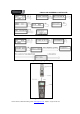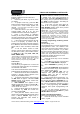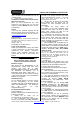Operation Manual
UR 820 LCD UNIVERSAL CONTROLLER
Vivanco GmbH, D-22926 Ahrensburg, E-Mail: hotline@vivanco.de, Helpline: +49 (0) 4102 231135
Direct control code entry
See also Ï Fig. 1.
Example: setting the remote control for a
Philips TV set:
1. Switch on your device, e.g. the TV, set to
any station.
2. To prepare code entry, press the SET
button and the required device button, e.g. TV.
A brand and a code number appear, see
diagram.
– You cannot enter a new code if you have
activated the code entry lock.
3. Select the brand of your device, in this
example Philips, with ▲ or ▼. The first
available code in the device list is displayed.
4. Press a few buttons to determine
whether you have found a suitable code. When
the code corresponds to your device, press OK
and the setting for this device is completed.
5. If the code you have found does not work
at all or not properly, try another code by
selecting the next code for the brand using the
► or ◄ button, then test the code as described
above under 4. and, if successful, confirm with
OK.
6. To set the remote control for other
devices, proceed in the same way. Instead of
the TV device button, press another button,
e.g. DVB (DTT, CBL, SAT) VCR, DVD, CD,
TAPE, TUNER, AUX).
- Before setting a code and performing the subsequent
test for recording or playback devices, please insert a
medium (tape, CD, cassette, DVD, etc.).- You can
interrupt code entry at any time by pressing EXIT.
Code search
See also Ï Fig. 2.
If the brand of your appliance is not in the list
or none of the codes given fits, we recommend
the automatic code search.
Your remote control finds the correct control
settings almost automatically in a few seconds:
1. Switch on the device to be controlled. For
example, a program number appears in the
display of your satellite receiver.
2. To start the code search, press and hold
the SET button for approx. 3 seconds. CODE
SETUP appears in the display. Confirm this
function by pressing OK.
3. DEV SEARCH then appears in the
display. Confirm this function by pressing OK.
–
If DEV SEARCH does not appear you can set the
function with the ▲ or ▼button.
4. Press the device button of the device to
be controlled, e.g. DVD and confirm the
function by pressing OK.
5. Then point the remote control at the
device to be controlled while the remote control
emits a different ON/OFF signal every 2
seconds. The respective code number is
shown in the display.
6. When your device reacts, press a few
buttons to determine, whether you have found
a suitable code. If the code corresponds to
your device, press OK. SUCCESS appears in
the display, then you press the device button,
e.g. DVD, to confirm the entry. The setting for
this device is now completed.
7. If the code you have found does not
work at all or not properly, press EXIT and
DEV SEARCH appears again. Then proceed
again as described under 3.
Please note: - You can reverse the search direction
with the ▲ or ▼ button if you have reacted too slowly
to a response from the device. – The Menu buttons
cannot by used for testing. - Before setting a code and
performing the subsequent test for recording or
playback devices, please insert a medium (tape, CD,
cassette, DVD, etc.).- You can interrupt code search at
any time by pressing EXIT.
Learning, Programming, of Missing Control
Functions
See also Ï Fig. 3 & 4.
The LEARN function is used to supplement the
preprogrammed codes. The standard code
may provide most of functions needed, but you
may miss some key functions. Or you didn´t
find any functioning preprogrammed code for a
device. You can capture upto 100 key funtion
codes, max 40 per device. The last captured
function will overwrite the previous. learnt.
Please proceed as follows:
1. Press the device key of to be controlled
device, e.g. TV.
2. Press SET for more than 3 seconds and
release it, when CODE SETUP is displayed.
3. Select LEARNING by pressing
▲ or ▼
key.
4. Press OK, LEARN KEY will be displayed
and place the remotes top by top as shown in
Fig. .. Distance appr. 30 mm.
5. Press OK, SELECT KEY will be
displayed. Then press the target key, e.g.
POWER, which you like to reprogram.
WAITING will be displayed.
6. Press and hold the to be learnt key, e.g.
Power=Stand by, on the original remote until
the UR 820 LCD displays SUCCESS for 1 s.
Then SELECT KEY is displayed and the next
key can be programmed according to step 5
and 6. –If the programming fails, FAILED is
displayed, then repeat reprogramming from
step 5.
7. You can stop learning procedure by
pressing any device key (TV, DVB etc.), when
SELECT KEY is displayed.
Delete Learnt/Programmed Keys
Please proceed as follows, see Fig. 5:
1. Press the device key of to be controlled
device, e.g. TV.