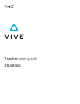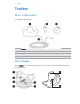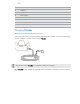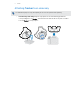User's Guide
Table Of Contents
- Tracker
- Trademarks and copyrights
- What’s inside the box?
- About Tracker
- Charging Tracker
- Attaching Tracker to an accessory
- Turning Tracker on or off
- Why does Tracker automatically turn off?
- Using the dongle
- Pairing Tracker
- Can I use more than one Tracker?
- Verifying the connection status
- Checking the status light
- Updating the Tracker firmware
- Why can't I see the Tracker icon in SteamVR?
- Troubleshooting Tracker
9
Tracker
Can I use more than one Tracker?
You can use multiple Tracker hardware in your VIVE VR system, but this depends on the VR
content you're using it with.
Verifying the connection status
From your computer, open the SteamVR app. Check if the icon for Tracker shows as , which
means
Tracker is detected successfully.
Checking the status light
The status light shows:
▪
Green when Tracker is in normal mode.
▪
Blinking red when battery is low.
▪
Blinking blue when Tracker is pairing with the headset or dongle.
▪
Blue when Tracker is connecting with the headset or dongle.
Updating the Tracker firmware
Do not unplug the USB cable any time before the firmware update is complete. Doing so could
result in a firmware error.
1. From your computer, open the SteamVR app.
2. If you see the icon, mouse over it to check if the firmware is out of date. If so, click
Update firmware.
3. Using the supplied USB cable, connect Tracker to one of your computer’s USB ports.
4. Once the Tracker is detected by the SteamVR app, the firmware update will
start automatically.
5. When the update is complete, click Done.