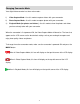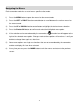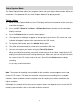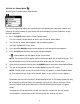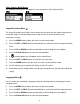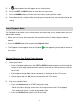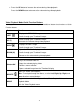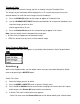Owner's manual
16
Video Capture Mode Menus
The following are the menus that appear in your camcorder’s Video Capture Mode:
Image Resolution Menu
The Image Resolution menu allows you to choose the desired size of the images taken by your
camcorder. Keep in mind that images with a larger size will also take up more of your
camcorder’s memory.
1) Press the MENU button to open the menus for the current mode.
2) Press the LEFT or RIGHT direction control button to scroll and select the Image Resolution
menu.
3) Press the UP or DOWN direction control button to scroll through the menu options.
4) Press the Shutter/OK button to select the desired option.
5) A selected option icon will appear on the selected item.
6) Press the LEFT or RIGHT button to select the next menu item.
7) Press the MODE button to exit the menu and return to your previous mode.
8) An icon reflecting your selection will display on the LCD screen.
9) Remember that this setting will be saved by your camcorder until you manually change the
setting.
Language Menu
You can select your camcorder’s language setting by selecting the desired language from the
Language menu.
1) Press the MENU button to open the menus for the current mode.
2) Press the LEFT or RIGHT direction control button to scroll and select the Language menu.
3) Press the UP or DOWN direction control button to scroll through the menu options.
4) Press the Shutter/OK button to select the desired option.