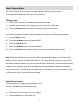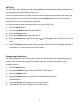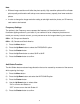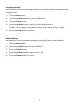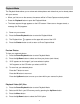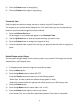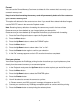User's Manual
15
Video Capture Mode
The Video Capture Mode allows you to capture videos with your digital camera.
When the camera is first powered ON, the camera will be in Photo Capture Mode.
To set your camera to Video Mode:
1) Power on your camera.
2) Press the Menu button.
3) Press the Up/Down button to select MODE.
4) Press the Shutter button.
5) Press the Up/Down button again to select the AVI option.
6) Press the Shutter button again to confirm. A video icon appears on the upper left corner
of the LCD.
7) Press the Shutter button to start shooting the video. The elapsed time appears on the
bottom right of the LCD. For the duration of the recording the LED indicator light will
continue to flicker and a red indicator blinks on the LCD screen.
8) Press the Shutter button to stop the recording.
9) The video will be saved as an AVI file on the SD memory card.
Note: “Memory Full Insert an SD Memory Card” appears on the LCD screen if you press the
Shutter button without having inserting the SD memory card into your camera.
To capture your videos, insert the SD memory card into your camera.
Change Image Resolution
1) Select the Video (AVI) Mode option (see steps above for instructions).
2) Press the Menu button.
3) Press the Up/Down button to select the RESOLUTION option.
4) Press the Shutter button.
5) Press the Up/Down button to select one of the following resolutions:
VGA or QVGA.