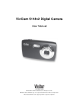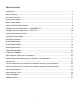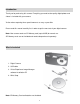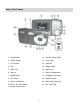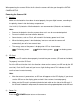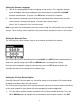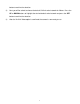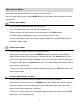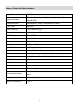ViviCam 5118v2 Digital Camera User Manual © 2009-2011 Sakar International, Inc. All rights reserved. Windows and the Windows logo are registered trademarks of Microsoft Corporation. All other trademarks are the property of their respective companies.
Table of Contents Introduction .................................................................................................................................. 2 What‟s Included ............................................................................................................................ 2 Parts of the Camera ..................................................................................................................... 3 Initial Camera Setup ............................................
Introduction Thank you for purchasing this camera. Everything you need to take quality digital photos and videos is included with your camera. Vivitar makes capturing those special moments as easy as possible. Please read this manual carefully first in order to get the most out of your digital camera. Note: Your camera needs an SD Memory card (up to 32GB) for normal use. SD Memory cards are not included and need to be purchased separately. What’s Included 1. Digital Camera 2. USB cable 3.
Parts of the Camera 1. Power Button 12. ViviLink / Down Button 2. Shutter Button 13. Flash Light 3. LCD Screen 14. USB Slot 4. LED 15. Tripod Socket 5. Zoom Out 16. Digital Lens 6. Zoom In 17. Battery Compartment 7. MODE button 18. SD Memory Card Slot 8. SET button 19. MACRO Switch 9. Scene / Left Button 20. Wrist Strap Connector 10. Flash / Up / Slide Show 21. Self-Timer LED 11.
Initial Camera Setup Installing the Batteries Installing the Memory Card Insert 2 AA (1.5V) batteries. Alkaline batteries recommended (not included). Turning On the Camera SD Memory card (up to 32GB) needed for normal use.
When powering the camera ON for the first time the camera will take you through the INITIAL CAMERA SETUP. Powering the Camera ON 1) Batteries Make sure the batteries have been inserted properly into your digital camera, according to the polarity shown inside the battery compartment. Use 2x AA (1.5v) batteries. Alkaline batteries are recommended. (Batteries not included.) Note: Remove the batteries from the camera when not in use for an extended period.
Setting the Camera Language 1) You will first be prompted to select a language for the camera. The Language selection menu will appear. Select the language of your choice by pressing the UP and DOWN direction control buttons. Then press the SET button to confirm the selection. 2) After selecting a language, you will be asked if you would like to continue with the initial camera setup. A message will appear: “Continue with Camera Setup?” Select “Yes” to continue or “No” to exit the setup.
button to confirm the selection. 2) Next you will be asked to choose the default ViviLink social network for Videos. Press the UP or DOWN buttons to highlight the desired default social network and press the SET button to confirm the selection. 3) After the ViviLink Video option is confirmed the camera is now ready to use.
Main Camera Modes Your camera has different modes for the various camera functions. You can switch modes by pressing the MODE button on your camera after the camera has been powered ON. Photo Capture Mode Use this mode to capture pictures with your camera. This is the default mode when the camera is powered ON. To take a picture, aim your camera as desired and press the Shutter button. The picture will be automatically saved to your camera‟s memory card.
Camera Technical Specifications Image Sensor CMOS Sensor 2592x1944(5M) / 2048x1536(3M) /1920x1080(2M-HD) / Image Resolution 640x480(VGA) Video Resolution 640X480 pixels (30 fps), 320X240 pixels (30 fps) File Format JPEG/AVI Internal Memory 1 Test Photo Use Only External Memory SD Card (up to 32GB) LCD Display 1.5 Inch TFT Lens f=5.1mm F2.8 Zoom 4X Digital Zoom Exposure -3.0EV ~ +3.
Computer System Requirements – WINDOWS OS To be able to download photos and videos to your PC using the Vivitar Experience Image Manager Software, you will need the following minimum configuration: Microsoft® Windows XP with Service Pack 3, Windows Vista with Service Pack 1 or Windows 7 Pentium® 4 processor (or above) 512 MB of RAM, with 250 MB of free hard disk space 16-bit Color monitor, 1024 X 768 recommended screen resolution CD-ROM Drive QuickTime® 6 or higher Microsoft® Inte
Powering the Camera On/Off Make sure the batteries have been inserted properly into your digital camera. If your camera comes with a rechargeable lithium battery, make sure it is fully charged before the first use. Make sure an SD card has been inserted into your camera. (SD card up to 32GB - SD Card not included) Powering the camera ON Press the Power button to turn your camera ON. After powering on, the camera emits a sound and the LED light turns on briefly.
When the camera is first powered ON, the Photo Capture Mode will be active. The icons that appear on the LCD screen are the best default settings so that you can begin to capture and enjoy clear quality photos. To change the active camera mode, make sure the camera is powered ON and press the MODE button.
Photo Capture Mode The Photo Capture mode allows you to capture pictures with your digital camera. Taking a Picture 1) While in Photo Capture mode, use the LCD display on the back of the camera to direct the camera at the scene you would like to capture. 2) Press the T/Zoom In and W/Zoom Out buttons to zoom in/out if desired. You can magnify your subject up to 4 times using the digital zoom.
Photo Capture Mode Quick Function Buttons Your digital camera has a four-directional pad that functions as Quick Function buttons: Button Function Scene Selection – Opens the Scene menu Left Up Flash Options – Toggles the Flash options appearing on the LCD Delete – Opens the „Delete This Photo‟ option and allows you to view and Right delete the last photo taken as well as previously captured photos ViviLink – Opens the ViviLink for Photos menu Down Other Shutter SET Captures the photo Opens
Flash Options There are several Flash options available on your camera. The options appear on the Photo Capture Mode LCD screen in sequence. To change the Flash mode, press the UP Quick Function button until you arrive at your desired settings. Important: When using Flash, stand between 8 to 10 feet away from the scene you would like to capture. Note: The MACRO mode must be turned OFF when you want to use the Flash. To turn off MACRO mode: Slide the MACRO Switch down to the mountain icon .
Macro Switch / MACRO ON: Your camera contains a Macro Switch that allows you to manually enable or disable the Macro mode on your camera. While using the Macro mode, you can capture images at close range (15 ~ 30 cm). To turn the Macro mode ON, slide the Macro Switch up on the side of your camera to the flower icon . When enabled, the Macro mode will allow your camera to focus on an object that is close to the camera.
Photo Capture Mode Menus The following are the menus that appear in your camera‟s Photo Capture Mode: 17
Scene Menu The Scene Menu allows you to choose scene settings that let your camera to adapt properly to your current environment. Note: When selecting the HIGH SENSITIVITY Option, by default the camera switches off the FLASH automatically (if it‟s ON) to optimize the picture quality. If however, you would like to override it and manually turn ON the flash – you can do so. 1) Press the SET button to open the menus for the current mode.
7) Press the MODE button to exit the menu and return to your previous mode. 8) An icon reflecting your selection will display on the LCD screen. 9) Remember that this setting will be saved by your camera until you manually change the setting or restore the camera‟s default factory settings. Image Quality Menu The Image Quality menu allows you to select the desired quality level of the images taken by your camera.
2) Press the LEFT or RIGHT direction control buttons to scroll and select the Self-Timer menu. 3) Press the UP or DOWN direction control buttons to scroll through the menu options. 4) Press the SET button to select and save the desired option. 5) A 6) Press the LEFT or RIGHT button to select the next menu item. 7) Press the MODE button to exit the menu and return to your previous mode. 8) An icon reflecting your selection will display on the LCD screen.
Color Effect Menu You can choose to add a color effect to the images taken with your camera. 1) Press the SET button to open the menus for the current mode. 2) Press the LEFT or RIGHT direction control buttons to scroll and select the Color Effect menu. 3) Press the UP or DOWN direction control buttons to scroll through the menu options. 4) Press the SET button to select and save the desired option. 5) A 6) Press the LEFT or RIGHT button to select the next menu item.
Light Exposure Menu The Light Exposure setting helps you control the amount of light that enters your camera‟s lens. This setting should be adjusted when the environment is lighter or darker than normal. When the environment has more light than is needed, reduce the exposure setting (by using the negative - count) to reduce the amount of light allowed into the lens by your camera.
4) Press the SET button to select and save the desired option. 5) A 6) Press the LEFT or RIGHT button to select the next menu item. 7) Press the MODE button to exit the menu and return to your previous mode. 8) An icon reflecting your selection will display on the LCD screen 9) Remember that this setting will be saved by your camera until you manually change the selected option icon will appear on the selected item. setting or restore the camera‟s default factory settings.
Language Menu You can select your camera‟s language setting by selecting the desired language from the Language menu. 1) Press the SET button to open the menus for the current mode. 2) Press the LEFT or RIGHT direction control buttons to scroll and select the Language menu. 3) Press the UP or DOWN direction control buttons to scroll through the menu options. 4) Press the SET button to select and save the desired option. 5) A 6) Press the LEFT or RIGHT button to select the next menu item.
8) Remember that this setting will be saved by your camera until you manually change the setting or restore the camera‟s default factory settings. To Set the Date and Time: 1) Press the SET button to open the menus for the current mode. 2) Press the LEFT or RIGHT direction control buttons to scroll and select the Date/Time menu. 3) Press the UP or DOWN direction control buttons to highlight the “Date Setup” menu option, then press the SET button to select the option.
Auto Power Off Menu You can use the Auto Power Off feature in order to conserve you camera‟s battery life. The designated time represents when your camera will automatically power off. When the camera sits idle for the designated period of time, the camera will shut off completely and will need to be powered on again with the power button before the next use. 1) Press the SET button to open the menus for the current mode.
8) Remember that this setting will be saved by your camera until you manually change the setting or restore the camera‟s default factory settings. Format Memory Card Menu You can use the Format Memory Card menu to delete all of the content that is currently on your camera‟s memory card. Keep in mind that formatting the memory card will permanently delete all of the content on your camera’s memory card. This option will delete all of the content at one time.
5) You will be asked to confirm the resetting to the factory default settings. Select “No” to exit the menu and return to the previous mode without resetting to the default settings. Select “Yes” and press the SET button to proceed with the reset. You will then automatically exit the menu and return to the previous mode with the digital camera settings set to the Factory Default Settings.
Photo Playback Mode The Playback Mode allows you to review and edit photos and videos that you‟ve already taken with you camera. When you first turn on the camera, the camera will be in Photo Capture mode by default. Press the MODE button twice to open the Playback Mode. The latest captured image appears on the LCD screen. If there are no images stored, a message (No File) appears.
Photo Playback Mode Quick Function Buttons Your digital camera has a four-directional pad that functions as Quick Function buttons. Quick Function Button Left Function Displays the PREVIOUS image Views all the Photos as a Slide Show with 3, 5 or 10 second Up Right intervals. To exit the Slide Show, press any button.
Photo Playback Mode Menus The following are the menus that appear in your camera‟s Photo Playback Mode: Delete Menu While in the Playback Mode, you can delete pictures from your camera through the Delete menu. 1) View the photo you would like to delete. 2) Press the SET button to open the menus for the Photo Playback mode. 3) Press the LEFT or RIGHT direction control buttons to scroll and select the Delete menu. 4) Press the UP or DOWN direction control buttons to scroll through the menu options.
If you would like to proceed with deleting all the videos and photos, select „Yes‟ and press the SET button to confirm. All of your images will be permanently deleted. A blank „No Files Exist‟ screen will appear. Press the MODE button to exit the „No Files Exist‟ screen and return to Photo Capture mode. Remember: All images will be deleted except images that are Protected/Locked. To delete a locked image, first unlock the image, then select delete.
9) Press the LEFT or RIGHT button to select the next menu item. 10) Press the MODE button to exit the menu and return to your previous mode. Rotate Menu Use this menu to rotate the pictures that you‟ve taken with your camera. 1) Press the SET button to open the menus for the current mode. 2) Press the LEFT or RIGHT direction control buttons to scroll and select the Rotate menu. 3) Press the UP or DOWN direction control buttons to scroll through the menu options.
Print This Photo Menu You can use the Print Photos menu to print the photos that are on your camera directly to a Pictbridge compatible printer. 1) Scroll through your pictures and find the one you would like to print. 2) Press the SET button to open the menus for the current mode. 3) Press the LEFT or RIGHT direction control buttons to scroll and select the Print This Photo menu. 4) Press the UP or DOWN direction control buttons to scroll through the menu options.
Video Capture Mode The Video Capture Mode allows you to capture videos with your digital camera. When the camera is first powered ON, the camera will be in Photo Capture Mode. Press the MODE button once to access the Video Capture Mode. Taking a Video 1) While in Video Capture Mode use the LCD display to direct the camera at the scene you would like to capture. 2) Click the T/Zoom In and W/Zoom Out buttons to better set the camera display if desired.
Video Capture Mode Quick Function Buttons Your digital camera has a four-directional pad that functions as Quick Function buttons.
Video Capture Mode Menus The following are the menus that appear in your camera‟s Video Capture Mode: 37
Scene Menu The Scene Menu allows you to choose scene settings that let your camera to adapt properly to your current environment. 1) Press the SET button to open the menus for the current mode. 2) Press the LEFT or RIGHT direction control buttons to scroll and select the Scene menu. 3) Press the UP or DOWN direction control buttons to scroll through the menu options. 4) Press the SET button to select and save the desired option. 5) A 6) Press the LEFT or RIGHT button to select the next menu item.
Image Quality Menu The Image Quality menu allows you to select the desired quality level of the images taken by your camera. Keep in mind that images with a higher image quality level will also take up more memory on your camera. 1) Press the SET button to open the menus for the current mode. 2) Press the LEFT or RIGHT direction control buttons to scroll and select the Image Quality menu. 3) Press the UP or DOWN direction control buttons to scroll through the menu options.
8) An icon reflecting your selection will display on the LCD screen. 9) Remember that this setting will be saved by your camera until you manually change the setting or restore the camera‟s default factory settings. Color Effect Menu You can choose to add a color effect to the images taken with your camera. 1) Press the SET button to open the menus for the current mode. 2) Press the LEFT or RIGHT direction control buttons to scroll and select the Color Effect menu.
8) An icon reflecting your selection will display on the LCD screen 9) Remember that this setting will be saved by your camera until you manually change the setting or restore the camera‟s default factory settings. Light Exposure Menu The Light Exposure setting helps you control the amount of light that enters your camera‟s lens. This setting should be adjusted when the environment is lighter or darker than normal.
ISO Menu The ISO menu allows you to set the level of sensitivity that your camera has to light in the surrounding environment. When the ISO level is increased, the image sensor in your camera will be more sensitive to light and allow you to capture images in lower-light situations. The higher sensitivity to light however, may reduce the quality of the images that are taken.
8) Remember that this setting will be saved by your camera until you manually change the setting or restore the camera‟s default factory settings. Date/Time Menu When you capture an image with your camera, the image will include a time stamp with the date and time that the image was taken. The Date/Time menu allows you to set your camera‟s date and time as desired. You can also disable the timestamp for future images that will be taken with your camera.
6) For each field in the menu, use the UP and DOWN navigation buttons to set the date and time. 7) When you have finished setting the date and time, press the SET button to save your settings and return to the previous mode. 8) Press the MODE button to exit the menu without saving your settings and return to your previous screen. Auto Power Off Menu You can use the Auto Power Off feature in order to conserve you camera‟s battery life.
1) Press the SET button to open the menus for the current mode. 2) Press the LEFT or RIGHT direction control buttons to scroll and select the Frequency menu. 3) Press the UP or DOWN direction control buttons to scroll through the menu options. 4) Press the SET button to select and save the desired option. 5) A 6) Press the LEFT or RIGHT button to select the next menu item. 7) Press the MODE button to exit the menu and return to your previous mode.
Firmware (Factory Default Settings) Menu Use this menu to view the Firmware version on your camera or to reset your camera settings to the Factory Default Settings. 1) Press the SET button to open the menus for the current mode. 2) Press the LEFT or RIGHT direction control buttons to scroll and select the Firmware menu. 3) The “Default Setting” is selected. 4) Press the SET button to reset the camera to the factory default settings.
Video Playback Mode The Playback Mode allows you to review and edit photos and videos that you‟ve already taken with you camera. When you first turn on the camera, the camera will be in Photo Capture mode by default. Press the MODE button twice to open the Playback Mode. The latest captured image appears on the LCD screen. If there are no images stored, a message (No File) appears.
3) Press the SET button to enlarge the image full size. 4) Once the selected video is full size you can play and view the video. Video Playback Mode Quick Function Buttons Your digital camera has a four-directional pad that functions as Quick Function buttons.
Video Playback Mode Menus The following are the menus that appear in your camera‟s Video Playback Mode: Delete Menu While in the Playback mode, you can delete videos from your camera through the delete menu. 1) View the image you would like to delete. 2) Press the SET button to open the menus for the current mode. 3) Press the LEFT or RIGHT direction control buttons to scroll and select the Delete menu. 4) Press the UP or DOWN direction control buttons to scroll through the menu options.
5) A selected option icon will appear on the selected item 6) Press the MODE button to exit the menu and return to your previous mode. 7) An icon will appear on the image with the selected ViviLink destination site. 8) Remember that the ViviLink feature is deactivated by default. A ViviLink destination will only be assigned to a photo or video if you manually set it from this menu or from the ViviLink menu in Capture mode (accessible with the ViviLink Quick-Function button in Capture mode).
Installing the Software You must be connected to the internet to install and run the Vivitar Experience Image Manager software. 1) Insert the installation CD into your CD-ROM drive. The installation screen should automatically open. 2) On PC: The Vivitar Experience Image Manager Installer window appears. If the window does not appear, open the application‟s CD/DVD drive and click on “Setup.exe” to launch the installer.
“How to transfer photos and videos from my camera to my computer” button for instructions. 5) If you have internet access, the “Choose your language” window opens, choose your language and click “Next” to open the next window. 6) Select your camera model from the list and click “Next” to open the next window. 7) Click “Next” to confirm your camera model selection and to install the application. 8) Please wait while the application is being installed on your computer.
Getting Photos and Videos from your Camera to Your Computer An SD card needs to be inserted. Do not disconnect the cable during transfer. Doing so will cancel the transfer of any files on their way to your computer. 1) Select the “Get Images” button from the Main menu. 2) The “Get Images from device” window opens. 3) You can select to download photos, videos or both. 4) Select your camera (removable disk) from the device window.
Get started! Using the Vivitar Experience Image Manager, you can: Upload and manage photos and videos to and from the most popular photo sharing and social networking sites - Facebook, Flickr, Picasa, MySpace, Photobucket, Twitpic, Twitgoo and YouTube Seamlessly transfer photos and videos from one social network to another Organize your images by creating offline and online albums Edit images using automatic and manual tools Use automatic “Geotagging” with built in Google Maps For more d
Transfer media from my camera to my computer manually (Using Macintosh) 1) Use the USB cable that came with your camera to connect your camera to your computer. 2) MSDC appears on the LCD. 3) The camera‟s device icon appears on the desktop. 4) Click on the device icon and open the DCIM folder and the folder inside to view the media files. 5) Select the files and drag them into your computer. Optionally, select the files and choose Copy from the Finder‟s Edit menu.
Sakar Warranty Card This warranty covers for the original consumer purchaser only and is not transferable. Products that fail to function properly UNDER NORMAL USAGE, due to defects in material or workmanship will be repaired at no charge for parts or labor for a period of one year from the time of purchase.
Technical Support For technical support issues please visit our website at www.vivitar.com. You can find manuals, software and FAQ‟s at the website. Can‟t find what you are looking for? E-mail us at support@vivitar.com and one of our technical support team members will answer your questions. For phone support in the US please call 1-800-592-9541, in the UK call 0800 917 4831, in Australia call 1800-006-614. If you would like to call from anywhere else, please visit www.vivitar.