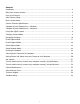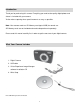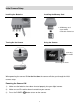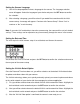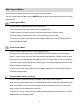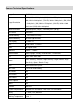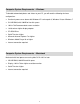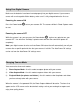ViviCam T532 Digital Camera User Manual © 2010 Sakar International, Inc. All rights reserved. Windows and the Windows logo are registered trademarks of Microsoft Corporation. All other trademarks are the property of their respective companies.
Contents Introduction .................................................................................................................................. 2 What Your Camera Includes ......................................................................................................... 2 Parts of the Camera ..................................................................................................................... 3 Initial Camera Setup ..............................................................
Introduction Thank you for purchasing this camera. Everything you need to take quality digital photos and videos is included with your camera. Vivitar makes capturing those special moments as easy as possible. Note: Your camera needs an SD Memory card (up to 32GB) for normal use. SD Memory cards are not included and need to be purchased separately. Please read this manual carefully first in order to get the most out of your digital camera. What Your Camera Includes 1. Digital Camera 2. USB cable 3.
Parts of the Camera 1. Power button 2. Shutter button 3. LCD Screen 4. LED 5. Zoom In 6. Zoom Out 7. MODE button 8. SET button 9. Scene / Left Button 10. Flash / Up / Slideshow 11. Delete / Right Button 12. ViviLink / Down Button 13. Microphone 14. Flash Light 15. USB Slot 16. Tripod Socket 17. Optical Lens 18. Battery Compartment 19. Memory Card Slot 20.
Initial Camera Setup Installing the Batteries Installing the Memory Card SD Memory card (up to 32GB) needed for normal use Turning On the Camera Using the Camera Selecting the modes Accessing the menu When powering the camera ON for the first time the camera will take you through the initial camera setup. Powering the Camera ON 1) Make sure the batteries have been inserted properly into your digital camera. 2) Make sure an SD card has been inserted into your camera.
Setting the Camera Language 1) You will first be prompted to select a language for the camera. The Language selection menu will appear. Select the language of your choice and press the SET button to confirm the selection. 2) After selecting a language, you will be asked if you would like to continue with the initial camera setup. A message will appear: “Continue with Camera Setup?” Select “Yes” to continue or “No” to exit the setup.
Main Camera Modes Your camera has different modes for the various camera functions. You can switch modes by pressing the MODE button on your camera after the camera has been powered ON. Photo Capture Mode Use this mode to capture pictures with your camera. This is the default mode when the camera is powered ON. To take a picture, aim your camera as desired and press the “Shutter” button. The picture will be automatically saved to your camera‟s memory card.
Camera Technical Specifications Image Sensor CMOS Sensor (12M) 4000 x 3000 pixels, (10M) 3648 x 2736 pixels, (8M) 3264 x 2448 pixels, (7M HD) 3648 x 2048 pixels, (5M) 2592 Image Resolution x 1944 pixels, (3M) 2048 x 1536 pixels, (2M HD) 1920 x 1080 pixels and (VGA) 640 x 480 pixels Video Resolution 640X480 pixels (30 fps), 320X240 pixels (30 fps) File Format JPEG/AVI Internal Memory 1 Test Photo Use Only External Memory SD Card (up to 32GB) LCD Display 2.7 Inch TFT Lens f=6.
Computer System Requirements – Windows To be able to download photos and videos to your PC, you will need the following minimum configuration: Pentium 4 processor or above with Windows XP service pack 2, Windows Vista or Windows 7 512 MB RAM, with 100MB of free disk space 1024 x 768 Recommended screen resolution 16-bit color or higher display adaptor CD-ROM Drive QuickTime 6 or higher Microsoft Internet Explorer 7 or higher Windows Media Player 10 or higher Internet connec
Using Your Digital Camera Make sure the batteries have been inserted properly into your digital camera. If your camera comes with a rechargeable lithium battery, make sure it is fully charged before the first use. Powering the camera ON Press the Power button to turn your camera ON. The camera will be in Photo Capture mode to start. Powering the camera OFF While the camera is on, you can press the Power button again at any point to turn your camera OFF.
To change the active camera mode, make sure the camera is powered ON and press the MODE button on the back of the camera. When in Photo Capture Mode, this icon will display on the top-left corner of the LCD display When in Video Capture Mode, this icon will display on the top-left corner of the LCD display When in Playback Mode, this icon will display on the top-left corner of the LCD display Navigating the Menus Each camera mode has a set of menus specific to that mode.
Photo Capture Mode The Photo Capture mode allows you to capture pictures with your digital camera. Taking a Picture 1) While in Photo Capture mode, use the LCD display on the back of the camera to direct the camera at the scene you would like to capture. 2) Click the T/Zoom In and W/Zoom Out buttons to zoom in/out if desired. Note: The actual shape of these buttons may vary per camera model. 3) 4) Click the Shutter button on the top of the camera to take the picture.
Flash Options There are several Flash options available on your camera. The options appear on the Photo Capture Mode LCD screen in the sequence. To change the Flash mode, press the Up Quick Function button until you arrive at your desired settings.
Scene Menu The Scene Menu allows you to choose scene settings that allow your camera to adapt properly to your current environment. 1) Press the SET button to open the menus for the current mode. 2) Press the LEFT or RIGHT direction control buttons to scroll and select the chosen menu. 3) Press the UP or DOWN direction control buttons to scroll through the menu options. 4) Press the SET button to select the desired option. 5) A 6) Press the LEFT or RIGHT button to select the next menu item.
Image Resolution Menu The Image Resolution menu allows you to choose the desired size of the images taken by your camera. Keep in mind that images with a higher resolution will also take up more of your camera‟s memory. 1) Press the SET button to open the menus for the current mode. 2) Press the LEFT or RIGHT direction control buttons to scroll and select the chosen menu. 3) Press the UP or DOWN direction control buttons to scroll through the menu options.
Self-Timer Menu The Self-Timer menu allows you to set a delay between the time that the camera‟s shutter button is pressed and the actual capture of the picture. This is an optimal feature if you don‟t just want to take the picture but would also would like to be in the picture yourself. Just set the desired self-timer delay, press the shutter button on your camera and position yourself in front of the camera as desired. 1) Press the SET button to open the menus for the current mode.
9) Remember that this setting will be saved by your camera until you manually change the setting or restore the camera‟s default factory settings. Face Detect Menu The Face Detect feature when set to „On‟ allows the camera to use a subject‟s face as the basis for balancing the other colors and focus in the camera‟s display. This feature is meant to ensure that the color and focus of your pictures will be consistently sharp and high-quality.
Smile Capture Menu The Smile Capture feature when set to „On‟ allows the camera to automatically take a picture when it detects that a subject in the picture is smiling. Note: To properly use the Smile Capture feature please ensure the following: Macro mode off – Smile Capture will not work if the camera is in Macro mode. Select the Macro „Off‟ option in the Macro menu. The mountain icon will appear on the LCD. Anti-Shake - Ensure that the Anti-Shake option is set to „On‟.
Macro Menu With the Macro feature, you can capture images at very close range. When enabled, the Macro mode will allow your camera to focus on an object that is very close to the camera. The flower icon will appear on the LCD and indicates that the Macro mode is on. Note: The Macro mode must be turned off when you want to use the following features of your camera: Flash, Face Detect and Smile Capture. To turn Macro mode off, select the Macro „Off‟option. The mountain icon will appear on the LCD.
5) A selected option icon will appear on the selected item. 6) Press the LEFT or RIGHT button to select the next menu item. 7) Press the MODE button to exit the menu and return to your previous mode. 8) An icon reflecting your selection will display on the LCD screen 9) Remember that this setting will be saved by your camera until you manually change the setting or restore the camera‟s default factory settings.
6) Press the LEFT or RIGHT button to select the next menu item. 7) Press the MODE button to exit the menu and return to your previous mode. 8) An icon reflecting your selection will display on the LCD screen 9) Remember that this setting will be saved by your camera until you manually change the setting or restore the camera‟s default factory settings. Image Sharpness Menu You can set the level of sharpness in the images taken with your camera.
4) Press the SET button to select the desired option. 5) A 6) Press the LEFT or RIGHT button to select the next menu item. 7) Press the MODE button to exit the menu and return to your previous mode. 8) An icon reflecting your selection will display on the LCD screen 9) Remember that this setting will be saved by your camera until you manually change the selected option icon will appear on the selected item. setting or restore the camera‟s default factory settings.
Center – Averages the light metered from the entire frame, but giving greater weight to the subjectin the center Multi – Used in standard conditions the camera divides and adjusts the settings of the image into several zones for light metering such as complex light conditions, position of subject, brightness, background, direct light and scenes Spot – Meters the area within the spot point frame at the center of the LCD to set the exposure on the subject in the center of the monitor.
8) Remember that this setting will be saved by your camera until you manually change the setting or restore the camera‟s default factory settings. Date/Time Menu When you capture an image with your camera, the image will include a time stamp with the date and time that the image was taken. The Date/Time menu allows you to set your camera‟s date and time as desired. You can also disable the timestamp for future images that will be taken with your camera.
8) Press the MODE button to exit the menu and return to your previous screen. Silent Mode Menu You have the option of activating the camera‟s silent mode to disable all of the sound effects that the camera emits when performing camera functions. 1) Press the SET button to open the menus for the current mode. 2) Press the LEFT or RIGHT direction control buttons to scroll and select the chosen menu. 3) Press the UP or DOWN direction control buttons to scroll through the menu options.
Frequency Menu The options in the Frequency menu represent the frequency of the electrical current in flourescent lighting sources in your locale. If your camera is set to a frequency that does not match your country‟s electric current, you may see waves on the images taken by your camera. 1) Press the SET button to open the menus for the current mode. 2) Press the LEFT or RIGHT direction control buttons to scroll and select the chosen menu.
6) Select “No” to exit without formatting. 7) Select “Yes” and press the SET button to begin the format. 8) The memory card will be completely formatted. 9) A message will appear confirming that your memory card has been formatted clean. Firmware Menu Use this menu to view the Firmware version on your camera or to reset your camera settings to the Factory Default Settings. 1) Press the SET button to open the menus for the current mode.
Zooming In/Out on a Photo Press the T / Zoom In button to zoom in on a photo on your camera. Use the direction buttons to navigate around the photo. Press the W/Zoom Out button to zoom out on a photo on your camera. Thumbnail View Easily navigate and select the image you wish to view by using the Thumbnail View. The images on your camera will be displayed in a 3 X 3 matrix where you can use the direction buttons to scroll and select images normally from the thumbnails.
Photo Playback Mode Menus The following are the menus that appear in your camera‟s Photo Playback Mode: Delete Menu While in the Playback Mode, you can delete pictures from your camera through the delete menu. 1) Use the LEFT or RIGHT buttons to select the image you would like to delete. 2) Press the SET button to open the menus. 3) Scroll to the Delete Menu. 4) Press the UP or DOWN direction control buttons to scroll through the menu options.
ViviLink Menu The ViviLink technology allows you to quickly and easily upload your camera‟s photos and videos to the social networks of your choice with the accompanying Vivitar Experience Image Manager application. 1) Press the SET button to open the menus for the current mode. 2) Press the LEFT or RIGHT direction control buttons to scroll and select the chosen menu. 3) Press the UP or DOWN direction control buttons to scroll through the menu options.
Crop Image Menu You can crop any picture on your camera with the Crop feature. 1) Press the SET button to open the menus for the current mode. 2) Press the LEFT or RIGHT direction control buttons to scroll and select the chosen menu. 3) Press the UP or DOWN to highlight the Crop option. 4) Press the SET button to open the crop option. 5) The crop window will open on the selected picture. 6) Use the directional buttons to move the crop box to define the desired crop area.
Print Photos Menu You can use the Print Photos menu to print the photos that are on your camera directly to a Pictbridge compatible printer. 1) Scroll through your pictures and find the one you would like to print. 2) Press the SET button to open the menus for the current mode. 3) Press the LEFT or RIGHT direction control buttons to scroll and select the chosen menu. 4) Press the UP or DOWN direction control buttons to scroll through the menu options.
Video Capture Mode The Video Capture Mode allows you to capture videos with your digital camera. When the camera is first powered ON, the camera will be in Photo Capture Mode. Press the MODE button once to access the Video Capture Mode. Taking a Video 1) While in Video Capture Mode use the LCD display on the back of the camera to direct the camera at the scene you would like to capture. 2) Click the T/Zoom In and W/Zoom Out buttons to better set the camera display if desired.
Video Capture Mode Menus The following are the menus that appear in your camera‟s Video Capture Mode: 33
Scene Menu The Scene Menu allows you to choose scene settings that allow your camera to adapt properly to your current environment. 1) Press the SET button to open the menus for the current mode. 2) Press the LEFT or RIGHT direction control buttons to scroll and select the chosen menu. 3) Press the UP or DOWN direction control buttons to scroll through the menu options. 4) Press the SET button to select the desired option. 5) A 6) Press the LEFT or RIGHT button to select the next menu item.
Image Quality Menu The Image Quality menu allows you to select the desired quality level of the images taken by your camera. Keep in mind that images with a higher image quality level will also take up more memory on your camera. 1) Press the SET button to open the menus for the current mode. 2) Press the LEFT or RIGHT direction control buttons to scroll and select the chosen menu. 3) Press the UP or DOWN direction control buttons to scroll through the menu options.
Macro Menu With the Macro feature, you can capture images at very close range. When enabled, the Macro mode will allow your camera to focus on an object that is very close to the camera. The flower icon will appear on the LCD and indicates that the Macro mode is on. Note: The Macro mode must be turned off when you want to use the following features of your camera: Flash, Face Detect and Smile Capture. To turn Macro mode off, select the Macro „Off‟option. The mountain icon will appear on the LCD.
5) A selected option icon will appear on the selected item. 6) Press the LEFT or RIGHT button to select the next menu item. 7) Press the MODE button to exit the menu and return to your previous mode. 8) An icon reflecting your selection will display on the LCD screen. 9) Remember that this setting will be saved by your camera until you manually change the setting or restore the camera‟s default factory settings.
7) Press the MODE button to exit the menu and return to your previous mode. 8) An icon reflecting your selection will display on the LCD screen 9) Remember that this setting will be saved by your camera until you manually change the setting or restore the camera‟s default factory settings. Light Exposure Menu The Light Exposure setting helps you control the amount of light that enters your camera‟s lens. This setting should be adjusted when the environment is lighter or darker than normal.
ISO Menu The ISO menu allows you to set the level of sensitivity that your camera has to light in the surrounding environment. When the ISO level is increased, the image sensor in your camera will be more sensitive to light and allow you to capture images in lower-light situations. The higher sensitivity to light however, may reduce the quality of the images that are taken.
1) Press the SET button to open the menus for the current mode. 2) Press the LEFT or RIGHT direction control buttons to scroll and select the chosen menu. 3) Press the UP or DOWN direction control buttons to scroll through the menu options. 4) Press the SET button to select the desired option. 5) A 6) Press the LEFT or RIGHT button to select the next menu item. 7) Press the MODE button to exit the menu and return to your previous mode.
On – The timestamp will appear on photos taken. Off – The date stamp will not appear on photos taken. To Enable/Disable the Timestamp: 1) Press the SET button to open the menus for the current mode. 2) Press the LEFT or RIGHT direction control buttons to scroll and select the chosen menu. 3) Press the UP or DOWN direction control buttons to scroll through the menu options. 4) Press the SET button to select the desired option. 5) A 6) Press the LEFT or RIGHT button to select the next menu item.
7) Press the MODE button to exit the menu and return to your previous mode. 8) An icon reflecting your selection will display on the LCD screen. 9) Remember that this setting will be saved by your camera until you manually change the setting or restore the camera‟s default factory settings. Auto Power Off Menu You can use the Auto Power Off feature in order to conserve you camera‟s battery life. The designated time represents when your camera will automatically power off.
3) Press the UP or DOWN direction control buttons to scroll through the menu options. 4) Press the SET (OK) button to select the desired option. 5) A 6) Press the LEFT or RIGHT button to select the next menu item. 7) Press the MODE button to exit the menu and return to your previous mode. 8) Remember that this setting will be saved by your camera until you manually change the selected option icon will appear on the selected item. setting or restore the camera‟s default factory settings.
Firmware Settings Menu Use this menu to view the Firmware version on your camera or to reset your camera settings to the Factory Default Settings. 1) Press the SET button to open the menus for the current mode. 2) Press the LEFT or RIGHT direction control buttons to scroll and select the chosen menu. 3) Select the “Default Setting”. 4) Press the SET button. 5) You will be asked to confirm your wish to restore all of the factory settings. 6) The settings will be reset.
Thumbnail View Use the W/Zoom Out button to display the images on your camera in Thumbnail View – the images on your camera will be displayed in a 3 X 3 matrix where you can scroll and select images normally from the thumbnails. Video Playback Mode Quick Function Buttons Your digital camera has a four-directional pad that functions as Quick Function buttons.
6) To delete all the images (including all unlocked photos and videos) on your camera‟s memory card, select “Delete All Images”. 7) Press the SET button to select the desired option. 8) You will be asked to confirm your selection. 9) The videos will be deleted as desired. ViviLink Menu The ViviLink technology allows you to quickly and easily upload your camera‟s photos and videos to the social networks of your choice with the accompanying Vivitar Experience Image Manager application.
Protect/Lock Menu Pictures and Videos taken with your camera can be protected or “locked” to prevent any deletion or alteration being made to the files. 1) Press the SET button to open the menus for the current mode. 2) Press the LEFT or RIGHT direction control buttons to scroll and select the chosen menu. 3) Press the UP or DOWN direction control buttons to scroll through the menu options. 4) Press the SET button to select the desired option.
Installing the Software You must be connected to the internet to install and run the Vivitar Experience Image Manager software. 1) Insert the installation CD into your CD-ROM drive. The installation screen should automatically open. 2) On PC: The Vivitar Experience Image Manager Installer window appears. If the window does not appear, open the application‟s CD/DVD drive and click on “Setup.exe” to launch the installer.
5) If you have internet access, the “Choose your language” window opens, choose your language and click “Next” to open the next window. 6) Select your camera model from the list and click “Next” to open the next window. 7) Click “Next” to confirm your camera model selection and to install the application. 8) Please wait while the application is being installed on your computer. 9) Please review the license terms.
Getting Photos and Videos from your Camera to Your Computer An SD card needs to be inserted. Do not disconnect the cable during transfer. Doing so will cancel the transfer of any files on their way to your computer. 1) Select the “Get Images” button from the Main menu. 2) The “Get Images from device” window opens. 3) You can select to download photos, videos or both. 4) Select your camera (removable disk) from the device window.
Get started! Using the Vivitar Experience Image Manager, you can: Upload and manage photos and videos to and from the most popular photo sharing and social networking sites - Facebook, Flickr, Picasa, MySpace, Photobucket, Twitpic, Twitgoo and YouTube Seamlessly transfer photos and videos from one social network to another Organize your images by creating offline and online albums Edit images using automatic and manual tools Use automatic “Geotagging” with built in Google Maps For more d
Transfer media from my camera to my computer manually (Using Macintosh) 1) Use the USB cable that came with your camera to connect your camera to your computer. 2) MSDC appears on the LCD. 3) The camera‟s device icon appears on the desktop. 4) Click on the device icon and open the DCIM folder and the folder inside to view the media files. 5) Select the files and drag them into your computer. Optionally, select the files and choose Copy from the Finder‟s Edit menu.
Sakar Warranty Card This warranty covers for the original consumer purchaser only and is not transferable. Products that fail to function properly UNDER NORMAL USAGE, due to defects in material or workmanship will be repaired at no charge for parts or labor for a period of one year from the time of purchase.
Technical Support For technical support issues please visit our website at www.vivitar.com. You can find manuals, software and FAQ‟s at the website. Can‟t find what you are looking for? E-mail us at support@vivitar.com and one of our technical support team members will answer your questions. For phone support in the US please call 1-800-592-9541, in the UK call 0800 917 4831, in Australia call 1800-006-614. If you would like to call from anywhere else, please visit www.vivitar.