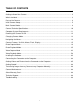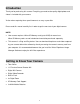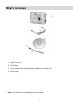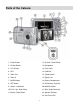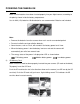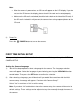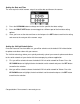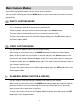User Manual

7
Note:
After the camera is powered on, an SD icon will appear on the LCD display. If you do
not see the SD icon on the display, please check if the card was inserted properly.
Make sure the SD card is not locked (check the lock switch on the side of the SD card). If
the SD card is locked this will prevent the camera from saving captured photos to the
SD card.
3) Power On
Press the POWER button to turn on the camera.
FIRST TIME INITIAL SETUP
When powering the camera ON for the first time the camera will take you through the INITIAL
CAMERA SETUP.
Setting the Camera Language
1) You will first be prompted to select a language for the camera. The Language selection
menu will appear. Select the language of your choice by pressing the UP/DOWN direction
control button. Then press the SET button to confirm the selection.
2) After selecting a language, you will be asked if you would like to continue with the initial
camera setup. A message will appear: “Continue with Camera Setup?”
Select “Yes” to continue or “No” to exit the setup.
Note: If you select “No” and decide to leave the camera setup, the camera will be set to its
default settings. These settings can be adjusted at any time manually through the menus in
the camera.