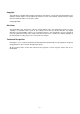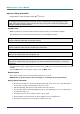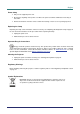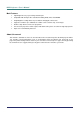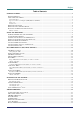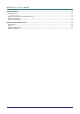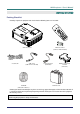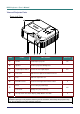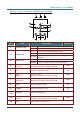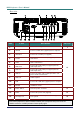Copyright This publication, including all photographs, illustrations and software, is protected under international copyright laws, with all rights reserved. Neither this manual, nor any of the material contained herein, may be reproduced without written consent of the author. © Copyright 2008 Disclaimer The information in this document is subject to change without notice.
D DLLPP PPrroojjeeccttoorr— —U Usseerr’’ss M Maannuuaall Important Safety Information ® Congratulations on purchasing the Vivitek DLP projector! Important: It is strongly recommended that you read this section carefully before using the projector. These safety and usage instructions will ensure that you enjoy many years of safe use of the projector. Keep this manual for future reference. Symbols Used Warning symbols are used on the unit and in this manual to alert you of hazardous situations.
PPrreeffaaccee Power Safety Only use the supplied power cord. Do not place anything on the power cord. Place the power cord where it will not be in the way of foot traffic. Remove the batteries from the remote control when storing or not in use for a prolonged period. Replacing the Lamp Replacing the lamp can be hazardous if done incorrectly. See Replacing the Projection Lamp on page 35 for clear and safe instructions for this procedure. Before replacing the lamp: Unplug the power cord.
D DLLPP PPrroojjeeccttoorr— —U Usseerr’’ss M Maannuuaall Main Features • Lightweight unit, easy to pack away and transport. • Compatible with all major video standards including NTSC, PAL, and SECAM. • A high brightness rating allows for presentations in daylight or in lit rooms. • Supports resolutions up to SXGA at 16.7 million colors to deliver crisp, clear images. • Flexible setup allows for front, rear projections.
PPrreeffaaccee Table of Contents GETTING STARTED .......................................................................................................................................................... 1 PACKING CHECKLIST ........................................................................................................................................................... 1 VIEWS OF PROJECTOR PARTS .........................................................................................................
D DLLPP PPrroojjeeccttoorr— —U Usseerr’’ss M Maannuuaall SPECIFICATIONS............................................................................................................................................................. 45 SPECIFICATIONS................................................................................................................................................................. 45 Input connectors.....................................................................................
D DLLPP PPrroojjeeccttoorr –– U Usseerr’’ss M Maannuuaall GETTING STARTED Packing Checklist Carefully unpack the projector and check that the following items are included: REMOTE CONTROL (WITH TWO AAA BATTERIES) DLP PROJECTOR POWER CORD COMPUTER CABLE (VGA-VGA) USB CABLE (USB TYPE A-TO-B USB) RGB TO COMPONENT ADAPTER (OPTIONAL) CARRYING CASE CD-ROM (THIS USER’S MANUAL) Contact your dealer immediately if any items are missing, appear damaged, or if the unit does not work.
D DLLPP PPrroojjeeccttoorr— —U Usseerr’’ss M Maannuuaall Views of Projector Parts Front-right View ITEM LABEL DESCRIPTION 1. Screws Holds lamp to projector 2. Speaker Produces projector warning tones 3. Height-adjuster button Push to release height adjuster 4. Lens cover Slide across to protect lens when not in use 5. Lens Slide lens cap before use. 6. Front IR receiver Receiver for IR signal from remote control Focus Focuses the projected image 7. 35 17 8 18 Lens zoom 8.
D DLLPP PPrroojjeeccttoorr –– U Usseerr’’ss M Maannuuaall Top view—On-screen Display (OSD) Buttons and LEDs ITEM 1. 2. LABEL OVERHEAT LED POWER LED DESCRIPTION SEE PAGE: On System over temperature Off Normal State Green Unit is powered on and working correctly Off Unit is powered off Flashing Operational error code (see LED Error Messages on page 42) Orange Lamp ready—you can safely turn on or off the projector Flashing Lamp not ready—do not press the power button 3. READY LED 4.
D DLLPP PPrroojjeeccttoorr— —U Usseerr’’ss M Maannuuaall Rear view ITEM LABEL DESCRIPTION SEE PAGE: 1. Rear IR receiver Receiver for IR signal from remote control 2. VGA IN Connect a VGA cable (supplied) from a computer 3. VGA OUT Connect to a monitor (not supplied) 4. S-video Connect the S-video cable (not supplied) from a video device 5. Video Connect a composite video cable (not supplied) from a video device. 6.
D DLLPP PPrroojjeeccttoorr –– U Usseerr’’ss M Maannuuaall Bottom view ITEM LABEL DESCRIPTION SEE PAGE: 1. Ceiling support holes Contact your dealer for information on mounting the projector on a ceiling 2. Height adjuster button Push to release height adjuster 3. Height adjuster Adjuster drops down when adjuster button is pushed 4. Tilt adjuster Adjust angle of the picture Note: When installing, ensure that you use only UL Listed ceiling mounts.
D DLLPP PPrroojjeeccttoorr— —U Usseerr’’ss M Maannuuaall Remote Control Parts Important: 1. Avoid using the projector with bright fluorescent lighting turned on. Certain high-frequency fluorescent lights can disrupt remote control operation. 2. Be sure nothing obstructs the path between the remote control and the projector. If the path between the remote control and the projector is obstructed, you can bounce the signal off certain reflective surfaces such as projector screens. 3.
D DLLPP PPrroojjeeccttoorr –– U Usseerr’’ss M Maannuuaall ITEM 8. LABEL DESCRIPTION SEE PAGE: Right cursor Navigates and changes settings in the OSD 20 19 9. Down cursor 10. Volume +/- Adjusts volume 11. Mute Mutes the built-in speaker 12. Zoom+ Zoom in 13. Zoom- Zoom out 14. Freeze Freeze/unfreezes the on-screen picture 15. Blank Makes the screen blank 16. Source Detects the input device 17. Auto Auto adjustment for phase, tracking, size, position 18.
D DLLPP PPrroojjeeccttoorr— —U Usseerr’’ss M Maannuuaall Remote Control Operating Range The remote control uses infrared transmission to control the projector. It is not necessary to point the remote directly at the projector. Provided you are not holding the remote perpendicular to the sides or the rear of the projector, the remote will function well within a radius of about 7 meters (23 feet) and 15 degrees above or below the projector level.
SETUP AND OPERATION Inserting the Remote Control Batteries 1. 2. 3. Remove the battery compartment cover by sliding the cover in the direction of the arrow. Insert the supplied batteries taking note of the polarity (+/-) as shown here. Replace the cover. Caution: 1. Only use AAA batteries. (Alkaline is better). 2. Dispose of used batteries according to local ordinance regulations. 3. Remove the battery when not using the projector for prolonged periods.
D DLLPP PPrroojjeeccttoorr— —U Usseerr’’ss M Maannuuaall Connecting Input Devices A PC or notebook computer and video devices can be connected to the projector at the same time. Video devices include DVD, VCD, and VHS players, as well as movie camcorders and digital still cameras. Check the user manual of the connecting device to confirm it has the appropriate output connector. ITEM LABEL DESCRIPTION A Rear IR Receiver for IR signal from remote control.
D DLLPP PPrroojjeeccttoorr –– U Usseerr’’ss M Maannuuaall I Audio-out Audio loop-thru USB Connect the supplied USB cable (supplied) from a computer for USB mouse function and firmware upgrades. RS-232 Reserved for installation control. Warning: As a safety precaution, disconnect all power to the projector and connecting devices before making connections.
D DLLPP PPrroojjeeccttoorr— —U Usseerr’’ss M Maannuuaall Starting and Shutting down the Projector 1. 2. 3. 4. Slide the lens cover. Connect the power cord to the projector [A]. Connect the other end to a wall outlet. Switch [B] from off (O) to on ( — ). Wait for the POWER and READY LEDs on the projector to turn on. Turn on the connected devices. Ensure the READY LED is on and steady (not flashing) orange and then press the POWER button to turn on the projector.
D DLLPP PPrroojjeeccttoorr –– U Usseerr’’ss M Maannuuaall 5. If more than one input device is connected, press the SOURCE button to switch among devices. (DVD and HDTV are supported through the VGA connector). Source Type RGB Analog RGB Component: DVD input YCbCr / YPbPr , or HDTV input YPbPr via HD15 connector 6. 7. Composite Video Traditional composite video S-Video Super video (Y/C separated) When the “Power Off?/Press Power again” message appears, press the POWER button.
D DLLPP PPrroojjeeccttoorr— —U Usseerr’’ss M Maannuuaall Setting an Access Password (Security Lock) You can use the cursor (arrow) buttons to set a password and prevent unauthorized use of the projector. When enabled, the password must be entered after you power on the projector. (See Navigating the OSD on page 20 and Setting the OSD Language on page 21 for help on using OSD menus). Important: Keep the password in a safe place. Without the password, you will not be able to use the projector.
D DLLPP PPrroojjeeccttoorr –– U Usseerr’’ss M Maannuuaall Removing the Projector Keypad Caution: To avoid causing permanent damage to the projector, DO NOT remove the keypad when the projector is powering on or off. The keypad on the top of the projector can be removed after the projector is powered on. The keypad is not a remote control and will not function when removed. The purpose of a removable keypad is to discourage unauthorized removal of the projector.
D DLLPP PPrroojjeeccttoorr— —U Usseerr’’ss M Maannuuaall 3. When installing, insert the front edge of the keypad first, as shown, then press down to engage the locking latch. Note: Keypads are registered to a single device’s serial number and are not interchangeable. If you remove the keypad, keep it in a safe place. The projector cannot be powered on without the keypad. If you lose the keypad, contact your dealer.
D DLLPP PPrroojjeeccttoorr –– U Usseerr’’ss M Maannuuaall Adjusting the Projector Level Take note of the following when setting up the projector: • The projector table or stand should be level and sturdy. • Position the projector so that it is perpendicular to the screen. • Be sure cables are not in the way or can cause the projector to be knocked over. 1. To raise the level of the projector, lift the projector [A] and press the heightadjuster button [B]. The height adjuster drops down [C]. 2. 3.
D DLLPP PPrroojjeeccttoorr— —U Usseerr’’ss M Maannuuaall Adjusting the Zoom, Focus and Keystone 1. 2. 3. Use the Image-zoom control (on the projector only) to resize the projected image and screen size B . Use the Image-focus control (on the projector only) to sharpen the projected image A . Press the Keystone button on the remote control or keypad. The keystone control appears on the display. Note: When using the keypad, the OSD menu must be off. 4.
D DLLPP PPrroojjeeccttoorr –– U Usseerr’’ss M Maannuuaall Adjusting the Volume 1. Press the Volume +/button on the remote control or keypad. The volume control appears on the display. Note: When using the keypad, the OSD menu must be off. 2. 3. Use the Volume +/button to adjust the level. Press the Mute button to turn off the volume (for remote only).
ON-SCREEN DISPLAY (OSD) MENU SETTINGS OSD Menu Controls The projector has an OSD that lets you make image adjustments and change various settings. Navigating the OSD You can use the remote control cursor buttons or the buttons on the top of the projector to navigate and make changes to the OSD. The following illustration shows the corresponding buttons on the remote control and on the projector. 1. To open the OSD, press the Menu button. 2. There are five menus.
D DLLPP PPrroojjeeccttoorr –– U Usseerr’’ss M Maannuuaall Setting the OSD Language You may want to reference the OSD on your projector while reading this section. Set the OSD language to your preference before continuing. (The default language is English.) 1. Press the Menu button. Press the cursor ◄► button to navigate to Installation I. 2. Press the cursor ▲▼ button until Language is highlighted. 3. Press the cursor ◄► button until the language you want is highlighted. 4.
D DLLPP PPrroojjeeccttoorr— —U Usseerr’’ss M Maannuuaall OSD Menu Overview Use the following illustration to quickly find a setting or determine the range for a setting.
D DLLPP PPrroojjeeccttoorr –– U Usseerr’’ss M Maannuuaall OSD Sub-Menu Overview – 23 –
D DLLPP PPrroojjeeccttoorr— —U Usseerr’’ss M Maannuuaall Image Menu Press the Menu button to open the OSD menu. Press the cursor ◄► button to move to the Image menu. Press the cursor ▲▼ button to move up and down in the Image menu. ITEM DESCRIPTION Display Mode Press the cursor ◄► button to set the display mode. Source: Presentation, Bright, Game, Movie, TV, sRGB, User Brilliant Color Press the cursor ◄► button to adjust the Brilliant Color value.
D DLLPP PPrroojjeeccttoorr –– U Usseerr’’ss M Maannuuaall Image Menu Functions Available for Connected Source FUNCTION RGB COMPONENT VIDEO COMPOSITE VIDEO S-VIDEO Display Mode X X X X Brilliant Color X X X X Brightness X X X X Contrast X X X X Sharpness X X X X Gamma X X X X Advanced X X X X Reset X X X X X = available to video source – 25 –
D DLLPP PPrroojjeeccttoorr— —U Usseerr’’ss M Maannuuaall Advanced Feature Press the Menu button to open the OSD menu. Press ◄► to move to the Image menu. Press ▼▲ to move to the Advanced menu and then press Enter or ►. Press ▼▲ to move up and down in the Advanced menu. ITEM DESCRIPTION Color Space Press the cursor ◄► button to adjust the color space. (Range: Auto – RGB – YPbPr- YCbCr) Color Temperature Press the cursor ◄► button to adjust the color temperature.
D DLLPP PPrroojjeeccttoorr –– U Usseerr’’ss M Maannuuaall Color Manager Press Enter / ► to enter the color manager sub menu. ITEM DESCRIPTION Red Press Enter / ► button to adjust the red color level. Range: Hue (-99 ~ 99), Saturation (0 ~ 199), Gain (0 ~ 199) Green Press Enter / ► button to adjust the green color level. Range: Hue (-99 ~ 99), Saturation (0 ~ 199), Gain (0 ~ 199) Blue Press Enter / ► button to adjust the blue color level.
D DLLPP PPrroojjeeccttoorr— —U Usseerr’’ss M Maannuuaall Computer Menu Press the Menu button to open the OSD menu. Press the cursor ◄► button to move to the Computer menu. Press the cursor ▲▼ button to move up and down in the Computer menu. ITEM DESCRIPTION Horizontal Position Press the cursor ◄► button to move the image left or right. (Range: -5 ~ +5) Vertical Position Press the cursor ◄► button to move the image up or down.
D DLLPP PPrroojjeeccttoorr –– U Usseerr’’ss M Maannuuaall Video/Audio Menu Press the Menu button to open the OSD menu. Press the cursor ◄► button to move to the Video/Audio menu. Press the cursor ▲▼ button to move up and down in the Video/Audio menu. ITEM DESCRIPTION Video AGC Press the cursor ◄► button to enable or disable automatic gain control for the video source. (Range: On ~ Off) Video Saturation Press the cursor ◄► button to adjust the video saturation.
D DLLPP PPrroojjeeccttoorr— —U Usseerr’’ss M Maannuuaall Video/Audio Menu Functions Available for Connected Sources FUNCTION RGB COMPONENT VIDEO Video AGC COMPOSITE VIDEO S-VIDEO X X Video Saturation X X X Video Tint X X X Film Mode X X X Video Overscan X X X Audio X X X X Reset X X X X X = available to video source Audio Press Enter / ► to enter the audio submenu. ITEM DESCRIPTION Volume Press the cursor ◄► button to adjust the audio volume.
D DLLPP PPrroojjeeccttoorr –– U Usseerr’’ss M Maannuuaall Installation I Menu Press the Menu button to open the OSD menu. Press the cursor ◄► button to move to the Installation I menu. Press the cursor ▲▼ button to move up and down in the Installation I menu. ITEM DESCRIPTION Language Press the cursor ◄► to select the desired language.
D DLLPP PPrroojjeeccttoorr— —U Usseerr’’ss M Maannuuaall Installation I Menu Functions Available for Connected Sources FUNCTION RGB COMPONENT VIDEO COMPOSITE VIDEO S-VIDEO Language X X X X Blank Screen X X X X Projection X X X X Security Lock X X X X Aspect Ratio X X X X Keystone X X X X Digital Zoom X X X X Reset X X X X X = available to video source – 32 –
D DLLPP PPrroojjeeccttoorr –– U Usseerr’’ss M Maannuuaall Installation II Menu Press the Menu button to open the OSD menu. Press the cursor ◄► button to move to the Installation II menu. Press the cursor ▲▼ button to move up and down in the Installation II menu. ITEM DESCRIPTION Auto Source Press the cursor ◄► button to enable or disable automatic source detection.
D DLLPP PPrroojjeeccttoorr— —U Usseerr’’ss M Maannuuaall Advanced Feature Press the Menu button to open the OSD menu. Press ◄► to move to the Installation II menu. Press ▲▼ to move to the Advanced menu and then press Enter or ►. Press ▲▼ to move up and down in the Advanced menu. Press ◄► to change values for setting. ITEM DESCRIPTION OSD Menu Setting Press Enter / ► to enter the OSD setting menu. Peripheral Test Press Enter/ ► to enter the Peripheral Test menu.
MAINTENANCE AND SECURITY Replacing the Projection Lamp The projection lamp should be replaced when it burns out. It should only be replaced with a certified replacement part, which you can order from your local dealer. Important: a. The lamp contains a certain amount of mercury and should be disposed of according to local ordinance regulations. b. Avoid touching the glass surface of the new lamp: Doing so may shorten its operation life.
D DLLPP PPrroojjeeccttoorr— —U Usseerr’’ss M Maannuuaall 2. 3. 4. Remove the lamp compartment cover (B). Remove the two screws from the lamp module (C). Lift the module handle up (D).
D DLLPP PPrroojjeeccttoorr –– U Usseerr’’ss M Maannuuaall 5. Pull firmly on the module handle to remove the lamp module. 6. Reverse steps 1 to 5 to install the new lamp module. While installing, align the lamp module with the connector and ensure it is level to avoid damage. Note: The lamp module must sit securely in place and the lamp connector must be connected properly before tightening the screws.
D DLLPP PPrroojjeeccttoorr— —U Usseerr’’ss M Maannuuaall Resetting the Lamp After replacing the lamp, you should reset the lamp hour counter to zero. Refer to the following: 1. 2. 3. 4. Press the Menu button to open the OSD menu. Press the cursor ◄► button to move to the Installation II menu. Press the cursor ▲▼ button to move down to Advanced. Press the cursor ▲▼ button to move down to Lamp Hour Reset. Press the cursor ► or Enter button. A message screen appears. 5.
D DLLPP PPrroojjeeccttoorr –– U Usseerr’’ss M Maannuuaall Cleaning the Projector Cleaning the projector to remove dust and grime will help ensure trouble-free operation. Warning: 1. Be sure to turn off and unplug the projector at least 30 minutes before cleaning. Failure to do so could result in a severe burn. 2. Use only a dampened cloth when cleaning. Do not allow water to enter the ventilation openings on the projector. 3.
D DLLPP PPrroojjeeccttoorr— —U Usseerr’’ss M Maannuuaall Using the Kensington® Lock If you are concerned about security, attach the projector to a permanent object with the Kensington slot and a security cable. Note: Contact your vendor for details on purchasing a suitable Kensington security cable. The security lock corresponds to Kensington’s MicroSaver Security System. If you have any comment, contact: Kensington, 2853 Campus Drive, San Mateo, CA 94403, U.S.A. Tel: 800-535-4242, http://www.Kensington.
TROUBLESHOOTING Common problems and solutions These guidelines provide tips to deal with problems you may encounter while using the projector. If the problem remains unsolved, contact your dealer for assistance. Often after time spent troubleshooting, the problem is traced to something as simple as a loose connection. Check the following before proceeding to the problem-specific solutions. • Use some other electrical device to confirm that the electrical outlet is working.
D DLLPP PPrroojjeeccttoorr— —U Usseerr’’ss M Maannuuaall LED Error Messages POWER LED BLINK READY LED BLINK OVERHEAT LED Over temperature 0 0 ON Thermal Break 4 0 0 G794 fail 4 4 0 T1 fail 4 5 0 PING code error 4 6 0 Lamp error 5 0 0 Ballast Over Temperature 5 1 0 Ballast shot circuit in output detected 5 2 0 End of lamp lift detected 5 3 0 Ballast lamp did not ignite 5 4 0 Lamp extinguished during normal operation 5 5 0 Lamp extinguished during run-up phase
D DLLPP PPrroojjeeccttoorr –– U Usseerr’’ss M Maannuuaall Problem: The image is reversed Check the Projection setting on the Installation I menu of the OSD. Problem: The image is streaked 1. Set the Frequency and Tracking settings on the Computer menu of the OSD to the default settings. 2. To ensure the problem is not caused by a connected PC’s video card, connect to another computer. Problem: The image is flat with no contrast Adjust the Contrast setting on the Image menu of the OSD.
D DLLPP PPrroojjeeccttoorr— —U Usseerr’’ss M Maannuuaall Lamp Problems Problem: There is no light from the projector 1. Check that the power cable is securely connected. 2. Ensure the power source is good by testing with another electrical device. 3. Restart the projector in the correct order and check that the POWER LED is green. 4. If you have replaced the lamp recently, try resetting the lamp connections. 5. Replace the lamp module. 6.
SPECIFICATIONS Specifications D735VX Model Display type TI DMD Type X, 0.55 inches, XGA Resolution XGA 1024 x 768 Native Projection distance 1.0 meters ~ 10 meters Projection screen size Projection lens 0.57 to 6.6 meters (22.57 to 260 inches) Manual focus / Manual zoom 1.
D DLLPP PPrroojjeeccttoorr— —U Usseerr’’ss M Maannuuaall Input/Output connectors Data in RGB HD-15 Data out RGB HD-15 Composite video (RCAx1) Video S-video Stereo RCAx2 (L+R) Audio in Stereo Mini-jack Stereo Mini-jack Audio out RS-232 Control USB Kensington lock Security – 46 –
D DLLPP PPrroojjeeccttoorr –– U Usseerr’’ss M Maannuuaall Projection Distance vs. Projection Size (D735VX) Tele Distance (m) (D735VX) Wide 1 3 5 10 1 3 5 10 Diagonal Size (inches) 22.6 67.7 113 226 26 78.1 130.2 260 Keystone Correction Angle (degrees) 12.3 12.3 12.3 12.3 14.2 14.2 14.2 14.2 Offset Distance A 5.2 15.5 25.8 51.6 5.9 17.8 29.7 59.
D DLLPP PPrroojjeeccttoorr— —U Usseerr’’ss M Maannuuaall Timing Mode Table The projector can display several resolutions. The following table outlines the resolutions that can be displayed by the projector. Signal Resolution H-SYNC (KHz ) V-SYNC (Hz) COMPOSITE S_VIDEO COMPONENT RGB (Analog) NTSC - 15.734 60.0 ○ - - PAL/SECAM - 15.625 50.0 ○ - - 640 x 350 37.9 85.1 - - ○ 640 x 400 37.9 85.1 - - ○ 720 x 400 37.9 85.0 - - ○ 640 x 480 31.5 60.0 - - ○ 640 x 480 37.
D DLLPP PPrroojjeeccttoorr –– U Usseerr’’ss M Maannuuaall 640 x 480 35.0 66.7 - - ○ 832 x 624 49.7 74.5 - - ○ 1024 x 768 60.2 74.9 - - ○ 1152 x 870 68.7 75.1 - - ○ 480i 15.734 60.0 - ○ - 576i 15.625 50.0 - ○ - 576p 31.3 50.0 - ○ - 480p 31.5 60.0 - ○ - 720p 37.5 50.0 - ○ - 720p 45.0 60.0 - ○ - 1080i 33.8 60.0 - ○ - 1080i 28.1 50.
D DLLPP PPrroojjeeccttoorr— —U Usseerr’’ss M Maannuuaall Projector Dimensions – 50 –
REGULATORY COMPLIANCE FCC Warning This equipment has been tested and found to comply with the limits for a Class B digital device pursuant to Part 15 of the FCC Rules. These limits are designed to provide reasonable protection against harmful interference when the equipment is operated in a commercial environment.