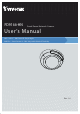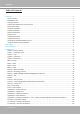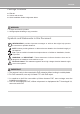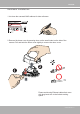FD9166-HN Fixed Dome Network Camera User ’s Manual 2MP • Indoor • 10M Smart IR • Day & Night WDR Pro • Smart Stream III • SNV • Adjustable Gimball Flexibility Rev. 1.
VIVOTEK Table of Contents Overview �������������������������������������������������������������������������������������������������������������������������������������������������������������������� 3 Revision History ����������������������������������������������������������������������������������������������������������������������������������������������������� 4 Read Before Use ����������������������������������������������������������������������������������������������������������������������������
VIVOTEK Appendix ���������������������������������������������������������������������������������������������������������������������������������������������������� 150 URL Commands for the Network Camera ������������������������������������������������������������������������������������������������ 150 Technology License Notice ����������������������������������������������������������������������������������������������������������������������� 370 Electromagnetic Compatibility (EMC) �����������������
VIVOTEK Revision History ■ Rev. 1.0: Initial release. Read Before Use The use of surveillance devices may be prohibited by law in your country. The Network Camera is not only a high-performance web-ready camera but can also be part of a flexible surveillance system. It is the user’s responsibility to ensure that the operation of such devices is legal before installing this unit for its intended use.
VIVOTEK Package Contents ■ FD9166. ■ Screws and anchors. ■ Quick Installation Guide & alignment sticker. WARNING: 1. IR lights emit from ths product. 2. Use appropriate shielding or eye protection. Symbols and Statements in this Document i INFORMATION: provides important messages or advices that might help prevent inconvenient or problem situations. NOTE: Notices provide guidance or advices that are related to the functional integrity of the machine.
VIVOTEK Physical Description Outer View Dome cover Microphone IR cover Inner View Lens IR LEDs IR LEDs SD card slot 6 - User's Manual
VIVOTEK Lens pan/tilt retention screws RJ45 Ethernet connector Routing hole plug LEDs DI wire connector Reset button User's Manual - 7
VIVOTEK Mounting Hole Positions n 88 NOTE: Some of the suffix syntax used in model naming are listed below: E w/ heater for extreme weather Fx Focal length w/ number T w/ Remote focus lens R w/ PoE repeater H w/ High Dynamic Range functionality 8 - User's Manual
VIVOTEK Hardware Installation 1. Jot down the camera's MAC address for later reference. XXXXXX 0002D10766AD 2. Remove the dome cover by pressing down on the small indent on the side of the camera. Pull and twist the dome cover slightly to remove the dome cover. 1 2 Please avoid using Ethernet cables that come with plug boots due to the limited working space.
VIVOTEK 64GB 10 I 1 3. Install an SD card if onboard storage is preferred. 4. Use the alignment sticker to drill mounting holes on the ceiling. Install the camera using the included screws and anchors.
VIVOTEK You can route your cable through the bottom or the side of the camera by removing the side lid. OR The infrared light coverage is illustrated below.
VIVOTEK 5. Route the Ethernet cable and connect the Ethernet cable connector. If you need DI wire connection to sensors/detectors, route the DI wires through the groove on the top of camera. Press the wires into the groove to hold their position.
VIVOTEK 6. Insert DI wires using a small flat-blade screwdriver. Insert and press down the spring tab and then insert DI wires. 7. Install the camera to ceiling/wall by driving 2 included screws.
VIVOTEK 8. You can loosen the 2 retention screws to pan the lens module. You can pan 10 degrees to the left or right if minor adjustment is required. Loosening the screws also allows you to tilt or rotate the lens. ±10º When tuning the shooting angle, hold the lens by its outer rim. Do not touch the lens.
VIVOTEK 9. You can rotate the lens or tilt the lens for an optimal field of view. ±180º 90º 10. Please visit VIVOTEK’s website to Install the "Shepherd” software utility. The program will search for VIVOTEK Video Receivers, Video Servers or Network Cameras on the same LAN. Double-click on the camera’s MAC address to open a web console to the camera.
VIVOTEK Software Installation 10-1. Install the Shepherd utility, which helps you locate and configure your Network Camera in the local network. If your camera comes without the CD, go to VIVOTEK’s website, and locate the utility in the Downloads > Software page. 10-2-1. Run the Shepherd utility. 10-2-2. The program will conduct an analysis of your network environment.
VIVOTEK 10-2-3. The program will search for all VIVOTEK network devices on the same LAN. 10-2-4. After a brief search, the installer window will prompt. Click on the MAC and model name that matches the one printed on the product label. You can then double-click on the address to open a management session with the Network Camera. Network Camera Model No: FD9187-HT MAC:0002D1730202 R o HS This device complies with part 15 of the FCC rules.
VIVOTEK 10-3-3. Enter the combination of alphabetic and numeric characters to fulfill the password strength. requirement. The default name for the camera administrator is “root”, and can not be changed. Some, but not all special ASCII characters are supported: !, $, %, -, ., @, ^, _, and ~. You can use them in the password combination. 10-3-4. Another prompt will request for the password you just configured. Enter the password and then you can start configure your camera and see the live view.
VIVOTEK 11. With a live view, adjust the camera's shooting direction by changing the pan, tilt, and rotation angle. When done, tighten the retention screws. 12. Install the dome cover by aligning the side lid with position of the routing hole plug.
VIVOTEK 13. Press the dome cover into position. The dome cover should snap into place. 14. Remove the protective sheet from the dome cover.
VIVOTEK LED Definitions Item LED status LED Definition 1 2 3 4 5 Steady Red Description Powered and system booting, or network failed Power off Network is disconnected Connected to network Red LED off Green LED off Steady Red and Green LED blinks every 1 sec. Green LED blinks every 1 sec. and RED Upgrading firmware LED blinks consecutively every 0.15 sec. Green and RED blink every 0.15 sec, Green Restoring defaults and RED light on, then blink again.
VIVOTEK Network Deployment General Connection (PoE) When using a PoE-enabled switch The Network Camera is PoE-compliant, allowing transmission of power and data via a single Ethernet cable. Follow the below illustration to connect the Network Camera to a PoEenabled switch via Ethernet cable. 802.3af PoE Switch When using a non-PoE switch Use a PoE power injector (optional) to connect between the Network Camera and a nonPoE switch. PoE Power Injector (optional) Non-PoE Switch NOTE: 1.
VIVOTEK Ready to Use 1. A browser session with the Network Camera should prompt as shown below. 2. You should be able to see live video from your camera. You may also install the 32-channel recording software from the software CD in a deployment consisting of multiple cameras. For its installation details, please refer to its related documents.
VIVOTEK Internet connection via a router Before setting up the Network Camera over the Internet, make sure you have a router and follow the steps below. 1. Connect your Network Camera behind a router, the Internet environment is illustrated below. Regarding how to obtain your IP address, please refer to Software Installation on page 20 for details. WAN (Wide Area Network ) Internet Router IP address : from ISP POWER COLLISION 1 2 3 4 5 IP address : 192.168.0.3 Subnet mask : 255.255.255.
VIVOTEK For example, your router and IP settings may look like this: Device IP Address: internal port IP Address: External Port (Mapped port on the router) Public IP of router 122.146.57.120 LAN IP of router 192.168.2.1 Camera 1 192.168.2.10:80 122.146.57.120:8000 Camera 2 192.168.2.11:80 122.146.57.120:8001 ... ... ...
VIVOTEK Accessing the Network Camera This chapter explains how to access the Network Camera through web browsers, RTSP players, 3GPP-compatible mobile devices, and VIVOTEK recording software. Using Web Browsers Use the Shepherd utitlity to access the Network Cameras on LAN. If your network environment is not a LAN, follow these steps to access the Netwotk Camera: 1. Launch your web browser (e.g., Microsoft® Internet Explorer or Mozilla Firefox). 2.
VIVOTEK ► By default, the Network Camera is not password-protected. To prevent unauthorized access, it is highly recommended to set a password for the Network Camera. For more information about how to enable password protection, please refer to Security on page 97. ► If you see a dialog box indicating that your security settings prohibit running ActiveX ® Controls, please enable the ActiveX ® Controls for your browser. 1. Choose Tools > Internet Options > Security > Custom Level. 2.
VIVOTEK IMPORTANT: • Currently the Network Camera utilizes a 32-bit ActiveX plugin. You CAN NOT open a management/view session to the camera using a 64-bit IE browser. • If you encounter this problem, try execute the Iexplore.exe program from C:\Windows\ SysWOW64. A 32-bit version of IE browser will be installed. • On Windows 7, the 32-bit explorer browser can be accessed from here: C:\Program Files (x86)\Internet Explorer\iexplore.
VIVOTEK Using RTSP Players To view the streaming media using RTSP players, you can use one of the following players that support RTSP streaming. Quick Time Player VLC media player VLC media player 1. Launch the RTSP player. mpegable Player 2. Choose File > Open URL. A URL dialog box will pop up. 3.
VIVOTEK Using 3GPP-compatible Mobile Devices To view the streaming media through 3GPP-compatible mobile devices, make sure the Network Camera can be accessed over the Internet. For more information on how to set up the Network Camera over the Internet, please refer to Setup the Network Camera over the Internet on page 22. To utilize this feature, please check the following settings on your Network Camera: 1.
VIVOTEK Using VIVOTEK Recording Software The product software CD also contains a VAST recording software, allowing simultaneous monitoring and video recording for multiple Network Cameras. Please install the recording software; then launch the program to add the Network Camera to the Channel list. For detailed information about how to use the recording software, please refer to the user’s manual of the software or download it from http://www.vivotek.com. Tips: 1.
VIVOTEK Main Page This chapter explains the layout of the main page. It is composed of the following sections: VIVOTEK INC. Logo, Host Name, Camera Control Area, Configuration Area, Menu, and Live Video Window. VIVOTEK INC. Logo Resize Buttons Camera Control Area Hide Button Host Name Configuration Area Live View Window VIVOTEK INC. Logo Click this logo to visit the VIVOTEK website. Host Name The host name can be customized to fit your needs.
VIVOTEK Configuration Area Client Settings: Click this button to access the client setting page. For more information, please refer to Client Settings on page 37. Configuration: Click this button to access the configuration page of the Network Camera. It is suggested that a password be applied to the Network Camera so that only the administrator can configure the Network Camera. For more information, please refer to Configuration on page 42.
VIVOTEK PTZ Panel: This Network Camera supports “digital“ (e-PTZ) pan/tilt/zoom control, which allows roaming a smaller view frame within a large view frame. Please refer to PTZ settiings on page 112 for detailed information. Global View: Click on this item to display the Global View window. The Global View window contains a full view image (the largest frame size of the captured video) and a floating frame (the viewing region of the current video stream).
VIVOTEK Video Control Buttons: Depending on the Network Camera model and Network Camera configuration, some buttons may not be available. Snapshot: Click this button to capture and save still images. The captured images will be displayed in a pop-up window. Right-click the image and choose Save Picture As to save it in JPEG (*.jpg) or BMP (*.bmp) format. Digital Zoom: Click and uncheck “Disable digital zoom” to enable the zoom operation.
VIVOTEK ■ The following window is displayed when the video mode is set to MJPEG: Video Title Title and Time Video (HTTP-V) 2018/07/25 17:08:56 Time Video 17:08:56 2018/07/25 Video Control Buttons Video Title: The video title can be configured. For more information, please refer to Media > Image on page 60. Time: Display the current time. For more information, please refer to Media > Image on page 60. Title and Time: Video title and time can be stamped on the streaming video.
VIVOTEK Client Settings This chapter explains how to select the stream transmission mode and saving options on the local computer. When completed with the settings on this page, click Save on the page bottom to enable the settings. H.265/H.264 Media Options Select to stream video or audio data or both. This is enabled only when the video mode is set to H.264. H.265/H.264 Protocol Options H.264 Protocol Options Depending on your network environment, there are four transmission modes of H.
VIVOTEK MP4 Saving Options Users can record live video as they are watching it by clicking page. Here, you can specify the storage destination and file name. Start MP4 Recording on the main Folder: Specify a storage destination on your PC for the recorded video files. The location can be changed. File name prefix: Enter the text that will be appended to the front of the video file name. A specified folder will be automatically created on your local hard disk.
VIVOTEK Joystick settings Enable Joystick Connect a joystick to a USB port on your management computer. Supported by the plug-in (Microsoft’s DirectX), once the plug-in for the web console is loaded, it will automatically detect if there is any joystick on the computer. The joystick should work properly without installing any other driver or software. Then you can begin to configure the joystick settings of connected devices. Please follow the instructions below to enable joystick settings. 1.
VIVOTEK Buttons Configuration In the Button Configuration window, the left column shows the actions you can assign, and the right column shows the functional buttons and assigned actions. The number of buttons may differ from different joysticks. Please follow the steps below to configure your joystick buttons: 1. Choosing one of the actions and click Assign will pop up a dialog. Then you can assign this action to a button by pressing the joystick button or select it from the drop-down list.
VIVOTEK Buttons Configuration Click the Configure Buttons button, a window will prompt as shown below. Please follow the steps below to configure your joystick buttons: 1. Select a button number from the Button # pull-down menu. Tips: If you are not sure of the locations of each button, use the Properties window in the Game Controllers utility. 2. Select a corresponding action, such as Patrol or Preset#. 3. Click the Assign button to assign an action to the button.
VIVOTEK Configuration Click Configuration on the main page to enter the camera setting pages. Note that only Administrators can access the configuration page. VIVOTEK provides an easy-to-use user interface that helps you set up your network camera with minimal effort. In order to simplify the user interface, detailed information will be hidden unless you click on the function item.
VIVOTEK System > General settings This section explains how to configure the basic settings for the Network Camera, such as the host name and system time. It is composed of the following two columns: System, and System Time. When finished with the settings on this page, click Save at the bottom of the page to enable the settings. System Host name: Enter a desired name for the Network Camera.
VIVOTEK System time Keep current date and time: Select this option to preserve the current date and time of the Network Camera. The Network Camera’s internal real-time clock maintains the date and time even when the power of the system is turned off. Synchronize with computer time: Select this option to synchronize the date and time of the Network Camera with the local computer. The read-only date and time of the PC is displayed as updated. Manual: The administrator can enter the date and time manually.
VIVOTEK System > Homepage layout This section explains how to set up your own customized homepage layout. General settings This column shows the settings of your hompage layout. You can manually select the background and font colors in Theme Options (the second tab on this page). The settings will be displayed automatically in this Preview field. The following shows the homepage using the default settings: ■ Hide Powered by VIVOTEK: If you check this item, it will be removed from the homepage.
VIVOTEK Theme Options Here you can change the color of your homepage layout. There are three types of preset patterns for you to choose from. The new layout will simultaneously appear in the Preview filed. Click Save to enable the settings.
VIVOTEK ■ Follow the steps below to set up the customized homepage: 1. Click Custom on the left column. 2. Click the field where you want to change the color on the right column. Color Selector Custom Pattern 3. The palette window will pop up as shown below. 2 3 1 4 4. Drag the slider bar and click on the left square to select a desired color. 5. The selected color will be displayed in the corresponding fields and in the Preview column. 6. Click Save to enable the settings.
VIVOTEK System > Logs This section explains how to configure the Network Camera to send the system log to a remote server as backup. Log server settings Follow the steps below to set up the remote log: 1. Select Enable remote log. 2. In the IP address text box, enter the IP address of the remote server. 2. In the port text box, enter the port number of the remote server. 3. When completed, click Save to enable the setting.
VIVOTEK You can install the included VAST recording software, which provides an Event Management function group for delivering event messages via emails, GSM short messages, onscreen event panel, or to trigger an alarm, etc. For more information, refer to the VAST User Manual.
VIVOTEK Access log Access log displays the access time and IP address of all viewers (including operators and administrators) in a chronological order. The access log is stored in the Network Camera’s buffer area and will be overwritten when reaching a certain limit. System > Parameters The View Parameters page lists the entire system’s parameters. If you need technical assistance, please provide the information listed on this page.
VIVOTEK System > Maintenance This chapter explains how to restore the Network Camera to factory default, upgrade firmware version, etc. General settings > Upgrade firmware This feature allows you to upgrade the firmware of your Network Camera. It takes a few minutes to complete the process. Note: Do not power off the Network Camera during the upgrade! Follow the steps below to upgrade the firmware: 1. Download the latest firmware file from the VIVOTEK website. The file is in .pkg file format. 2.
VIVOTEK General settings > Restore This feature allows you to restore the Network Camera to factory default settings. Network: Select this option to retain the Network Type settings (please refer to Network Type on page 79). Daylight Saving Time: Select this option to retain the Daylight Saving Time settings (please refer to Import/Export files below on this page). Custom Language: Select this option to retain the Custom Language settings.
VIVOTEK 3. Open the file with Microsoft® Notepad and locate your time zone; set the start and end time of DST. When completed, save the file. In the example below, DST begins each year at 2:00 a.m. on the second Sunday in March and ends at 2:00 a.m. on the first Sunday in November. Update daylight saving time rules: Click Browse… and specify the XML file to update. If the incorrect date and time are assigned, you will see the following warning message when uploading the file to the Network Camera.
VIVOTEK The following message is displayed when attempting to upload an incorrect file format. Export language file: Click to export language strings. VIVOTEK provides nine languages: English, Deutsch, Español, Français, Italiano, 日本語, Português, 簡体中文, and 繁體中文. Update custom language file: Click Browse… and specify your own custom language file to upload. Export configuration file: Click to export all parameters for the device and user-defined scripts.
VIVOTEK Media > Image This section explains how to configure the image settings of the Network Camera. It is composed of the following columns: General settings, IR control, Image settings, Exposure, Focus, and Privacy mask. General settings Video title Show_timestamp_and video_title_in_video_and_snapshots: Enter a name that will be displayed on the title bar of the live video as the picture shown below.
VIVOTEK Video orientation: Flip - vertically reflect the display of the live video; Mirror - horizontally reflect the display of the live video. Select both options if the Network Camera is installed upside-down (e.g., on the ceiling) to correct the image orientation. Please note that if you have preset locations, those locations will be cleared after flip/mirror setting. Rotate - Normal Flip Mirror Rotate 90° clockwise The rotation here indicates clockwise rotation.
VIVOTEK IR cut filter With a removable IR-cut filter, this Network Camera can automatically remove the filter to let Infrared light pass into the sensor during low light conditions. ■ Auto mode (The Day/Night Exposure Profile will not be available if Auto mode is selected) The Network Camera automatically removes the filter by judging the level of ambient light.
VIVOTEK Illuminators Turn on built-in IR illuminator in night mode Select this to turn on the camera’s onboard IR illuminator when the camera detects low light condition and enters the night mode. Anti-overexposure: When enabled, the camera automatically adjusts the IR projection to adjacent objects in order to avoid over-exposure in the night mode. The anti-overexposure function is more beneficial when the spot of intrusions or an object of your interest is close to the lens and the IR lights.
VIVOTEK Tips: If there is an object in close proximity, the IR lights reflected back from it can mislead the Smart IR’s calculation of light level. To solve this problem, you can place an “Exposure Exclude” window on an unavoidable object in the Exposure setting window. See page 76 for how to do it. You can also configure the “Exposure Exclude” window in a night mode “Profile” setting so that your day time setting is not affected.
VIVOTEK Image settings On this page, you can tune the White balance and Image adjustment. Sensor Setting 2: For special situations Sensor Setting 1: For normal situations White balance: Adjust the value for the best color temperature. ■ You may follow the steps below to adjust the white balance to the best color temperature. 1. Place a sheet of paper of white or cooler-color temperature color, such as blue, in front of the lens, then allow the Network Camera to automatically adjust the color temperature.
VIVOTEK Noise reduction ■ Enable noise reduction: Check to enable noise reduction in order to reduce noises and flickers in image. This applies to the onboard 3D Noise Reduction feature. Use the slide bar to adjust the reduction strength. Note that applying this function to the video channel will consume system computing power. 3D Noise Reduction is mostly applied in low-light conditions. When enabled in a low-light condition with fast moving objects, trails of after-images may occur.
VIVOTEK Exposure On this page, you can configure the Exposure measurement window, Exposure level, Exposure mode, Exposure time, Gain control, and Day/Night mode settings. You can configure two sets of Exposure settings: one for normal situations, the other for special situations, such as the day/night/ schedule mode.
VIVOTEK The inclusive window refers to the “weighted window“; the exclusive window refers to “ignored window“. It adopts the weighted averages method to calculate the value. The inclusive windows have a higher priority. You can overlap these windows, and, if you place an exclusive window within a larger inclusive window, the exclusive part of the overlapped windows will be deducted from the inclusive window. An exposure value will then be calculated out of the remaining of the inclusive window.
VIVOTEK Exposure control: ■ Exposure level: You can manually set the Exposure level, which ranges from -2.0 to +2.0 (dark to bright). You can click and drag the semi-circular pointers on the Exposure time and Gain control slide bars to specify a range of shutter time and Gain control values within which the camera can automatically tune to an optimal imaging result.
VIVOTEK You can click Restore to recall the original settings without incorporating the changes. When completed with the settings on this page, click Save to enable the settings. If you want to configure another sensor setting for day/night/schedule mode, please click Profile to open the Profile of exposure settings page as shown below. Activated period: Select the mode this profile to apply to: Day mode, Night mode, or Schedule mode. Please manually enter a range of time if you choose Schedule mode.
VIVOTEK Privacy mask Click Privacy Mask to open the settings page. On this page, you can block out sensitive zones to address privacy concerns. 4x ■ To configure privacy mask windows, 1. Click New to add a new window. 2. You can use 4 mouse clicks to create a new masking window, which is recommended to be at least twice the size of the object (height and width) you want to cover. 3. Enter a Window Name and click Save to enable the setting. 4.
VIVOTEK Media > Video Stream settings This Network Camera supports multiple streams with frame sizes ranging from 480 x 352 to 1920 x 1080 pixels The definition of multiple streams: ■ Stream 1: Users can define the "Region of Interest" (viewing region) and the "Output Frame Size" (size of the live view window). ■ Stream 2: The default frame size for Stream 2 is set to the 640 x 360. ■ Stream 3: The default frame size for Stream 3 is set to the 1920 x 1080.
VIVOTEK Please follow the steps below to set up those settings for a stream: 1. Select a stream for which you want to set up the viewing region. 2. Select a Region of Interest from the drop-down list. The floating frame, the same as the one in the Gloabl View window on the home page, will resize accordingly. If you want to set up a customized viewing region, you can also resize and drag the floating frame to a desired position with your mouse. 3.
VIVOTEK Click the stream item to display the detailed information. The maximum frame size will follow your settings in the above Viewing Window sections. This Network Camera provides real-time H.265, H.264 and MJPEG compression standards (Triple Codec) for real-time viewing. If the H.265 or H.264 mode is selected, the video is streamed via RTSP protocol.
VIVOTEK The frame rate will decrease if you select a higher resolution. ■ Intra frame period Determine how often for firmware to plant an I frame. The shorter the duration, the more likely you will get better video quality, but at the cost of higher network bandwidth consumption. Select the intra frame period from the following durations: 1/4 second, 1/2 second, 1 second, 2 seconds, 3 seconds, and 4 seconds. ■ Smart stream III ■ Dynamic Intra frame period High quality motion codecs, such as H.
VIVOTEK With the H.265 codec in an optimal scenario and when Dynamic Intra frame is combined with the Smart Stream function, an 80% of bandwidth saving can be achieved compared with using H.264 without enabling these bandwidth-saving features. ■ Smart FPS In a static scene, the algorithm puts old frames in queue when no motions occur in scene. When motions occur, the encoding returns to normal to deliver real-time streaming. f1 f1 f1 f1 f5 f5 f5 f5 f9 f5 f6 f7 f8 f9 Motions Occur.
VIVOTEK • Smart codec: Smart codec effectively reduces the quality of the whole or the noninterested areas on a screen and therefore reduces the bandwidth consumed. You can manually specify the video quality for the foreground and the background areas. Select an operation mode if Smart codec is preferred. - Auto tracking: The Auto mode configures the whole screen into the non-interested area. The video quality of part of the screen returns to normal when one or more objects move in that area.
VIVOTEK As the result, the lower screen is constantly displayed in high details, while the upper half is transmitted using a lower-quality format. Although the upper half is transmitted using a lower quality format, you still have an awareness of what is happening on the whole screen.
VIVOTEK ■ Bit rate control Constrained bit rate: • A complex scene generally produces a larger file size, meaning that higher bandwidth will be needed for data transmission. The bandwidth utilization is configurable to match a selected level, resulting in mutable video quality performance. The bit rates are selectable at the following rates: 20Kbps, 30Kbps, 40Kbps, 50Kbps, 64Kbps, 128Kbps, 256Kbps, 512Kbps, 768Kbps, 1Mbps, 2Mbps, 3Mbps, 4Mbps, 6Mbps, 8Mbps, 10Mbps, 12Mbps, 14Mbps, ~ to 80Mbps.
VIVOTEK Fixed quality: On the other hand, if Fixed quality is selected, all frames are transmitted with the same quality; bandwidth utilization is therefore unpredictable. The video quality can be adjusted to the following settings: Medium, Standard, Good, Detailed, and Excellent. You can also select Customize and manually enter a value.
VIVOTEK If the JPEG mode is selected, the Network Camera sends consecutive JPEG images to the client, producing a moving effect similar to a filmstrip. Every single JPEG image transmitted guarantees the same image quality, which in turn comes at the expense of variable bandwidth usage. Because the media contents are a combination of JPEG images, no audio data is transmitted to the client.
VIVOTEK Media > Audio Audio Settings Mute: Select this option to disable audio transmission from the Network Camera to all clients. Note that if muted, no audio data will be transmitted even if audio transmission is enabled on the Client Settings page. In that case, the following message is displayed: Internal microphone input gain: Select the gain of the internal audio input according to ambient conditions. Adjust the gain from 0% to 100%. Audio type: Select audio codec and the sampling bit rate . ■ G.
VIVOTEK Network > General settings This section explains how to configure a wired network connection for the Network Camera. Network Type LAN Select this option when the Network Camera is deployed on a local area network (LAN) and is intended to be accessed by local computers. The default setting for the Network Type is LAN. Please rememer to click on the Save button when you complete the Network setting.
VIVOTEK Primary DNS: The primary domain name server that translates hostnames into IP addresses. Secondary DNS: Secondary domain name server that backups the Primary DNS. Primary WINS server: The primary WINS server that maintains the database of computer names and IP addresses. Secondary WINS server: The secondary WINS server that maintains the database of computer names and IP addresses.
VIVOTEK NOTE: ► If the default ports are already used by other devices connected to the same router, the Network Camera will select other ports for the Network Camera. ► If UPnP TM is not supported by your router, you will see the following message: Error: Router does not support UPnP port forwarding. ► Steps to enable the UPnP TM user interface on your computer: Note that you must log on to the computer as a system administrator to install the UPnP TM components. 1.
VIVOTEK 4. In the Networking Services dialog box, select Universal Plug and Play and click OK. 5. Click Next in the following window. 6. Click Finish. UPnP TM is enabled. ► How does UPnP TM work? UPnP TM networking technology provides automatic IP configuration and dynamic discovery of devices added to a network. Services and capabilities offered by networked devices, such as printing and file sharing, are available among each other without the need for cumbersome network configuration.
VIVOTEK Enable IPv6 Select this option and click Save to enable IPv6 settings. Please note that this only works if your network environment and hardware equipment support IPv6. The browser should be Microsoft® Internet Explorer 6.5, Mozilla Firefox 3.0 or above. When IPv6 is enabled, by default, the network camera will listen to router advertisements and be assigned with a link-local IPv6 address accordingly. IPv6 Information: Click this button to obtain the IPv6 information as shown below.
VIVOTEK Please follow the steps below to link to an IPv6 address: 1. Open your web browser. 2. Enter the link-global or link-local IPv6 address in the address bar of your web browser. 3. The format should be: http://[2001:0c08:2500:0002:0202:d1ff:fe04:65f4]/ IPv6 address 4. Press Enter on the keyboard or click Refresh button to refresh the webpage.
VIVOTEK 84 - User's Manual
VIVOTEK Network > Streaming protocols HTTP streaming To utilize HTTP authentication, make sure that your have set a password for the Network Camera first; please refer to Security > User account on page 97 for details. Authentication: Depending on your network security requirements, the Network Camera provides two types of security settings for an HTTP transaction: basic and digest.
VIVOTEK URL command -- http://:/ For example, when the Access name for stream 2 is set to video1s2.mjpg: 1. Launch Mozilla Firefox or Netscape. 2. Type the above URL command in the address bar. Press Enter. 3. The JPEG images will be displayed in your web browser. http://192.168.5.151/video1s2.
VIVOTEK Authentication: Depending on your network security requirements, the Network Camera provides three types of security settings for streaming via RTSP protocol: disable, basic, and digest. If basic authentication is selected, the password is sent in plain text format, but there can be potential risks of it being intercepted. If digest authentication is selected, user credentials are encrypted using MD5 algorithm, thus providing better protection against unauthorized access.
VIVOTEK Multicast settings for streams: Click the items to display the detailed configuration information. Select the Always multicast option to enable multicast for video streams. Unicast video transmission delivers a stream through point-to-point transmission; multicast, on the other hand, sends a stream to the multicast group address and allows multiple clients to acquire the stream at the same time by requesting a copy from the multicast group address.
VIVOTEK Network > DDNS This section explains how to configure the dynamic domain name service for the Network Camera. DDNS is a service that allows your Network Camera, especially when assigned with a dynamic IP address, to have a fixed host and domain name. Express link Express Link is a free service provided by VIVOTEK server, which allows users to register a domain name for a network device. One URL can only be mapped to one MAC address.
VIVOTEK Manual setup DDNS: Dynamic domain name service Enable DDNS: Select this option to enable the DDNS setting. Provider: Select a DDNS provider from the provider drop-down list. VIVOTEK offers Safe100.net, a free dynamic domain name service, to VIVOTEK customers. It is recommended that you register Safe100.net to access VIVOTEK’s Network Cameras from the Internet. Additionally, we offer other DDNS providers, such as Dyndns.org(Dynamic), Dyndns. org(Custom), TZO.com, DHS.
VIVOTEK [Register] Successfully Your account information has been mailed to registered e-mail address 4. Select Enable DDNS and click Save to enable the setting. ■ CustomSafe100 VIVOTEK offers documents to establish a CustomSafe100 DDNS server for distributors and system integrators. You can use CustomSafe100 to register a dynamic domain name if your distributor or system integrators offer such services. 1. In the DDNS column, select CustomSafe100 from the drop-down list. 2.
VIVOTEK Network > QoS (Quality of Service) Quality of Service refers to a resource reservation control mechanism, which guarantees a certain quality to different services on the network. Quality of service guarantees are important if the network capacity is insufficient, especially for real-time streaming multimedia applications. Quality can be defined as, for instance, a maintained level of bit rate, low latency, no packet dropping, etc.
VIVOTEK QoS/DSCP (the DiffServ model) DSCP-ECN defines QoS at Layer 3 (Network Layer). The Differentiated Services (DiffServ) model is based on packet marking and router queuing disciplines. The marking is done by adding a field to the IP header, called the DSCP (Differentiated Services Codepoint). This is a 6-bit field that provides 64 different class IDs. It gives an indication of how a given packet is to be forwarded, known as the Per Hop Behavior (PHB).
VIVOTEK Network > SNMP (Simple Network Management Protocol) This section explains how to use the SNMP on the network camera. The Simple Network Management Protocol is an application layer protocol that facilitates the exchange of management information between network devices. It helps network administrators to remotely manage network devices and find, solve network problems with ease. ■ The SNMP consists of the following three key components: 1.
VIVOTEK Network > FTP The newer firmware disabled the FTP port for security concerns. You can manually enable the FTP server service to enable the FTP function. You can disable the FTP server function when it is not in use. FTP port: The FTP server allows the user to save recorded video clips. You can utilize VIVOTEK's Shepherd utility to upgrade the firmware via FTP server. By default, the FTP port is set to 21. It can also be assigned to another port number between 1025 and 65535.
VIVOTEK Bonjour To access the camera from a Mac computer, go to Safari, click on Bonjour and select the camera from a drop-down list. You can go to Safari > Preferences to enter your user name and password, and provide the root password the first time you access the camera. The camera main page will open in your browser. Some later iOSes may come without the Bonjour option. Install the Discovery utility instead. Find the Discovery (formerly Bonjour Browser) from the Mac App Store.
VIVOTEK Security > User accounts This section explains how to enable password protection and create multiple accounts. Account management The administrator account name is “root”, which is permanent and can not be deleted. If you want to add more accounts in the Account management window, please apply the password for the “root” account first. The administrator can create up to 20 user accounts. To create a new user, 1. Click to unfold the pull-down menu. Select New user. 2.
VIVOTEK Privilege management Digital Output & PTZ control: You can modify the management privilege as operators or viewers. Select or de-select the checkboxes, and then click Save to enable the settings. If you give Viewers the privilege, Operators will also have the ability to control the Network Camera through the main page. (Please refer to Configuration on page 42). Allow anonymous viewing: If you select this item, any client can access the live stream without entering a User ID and Password.
VIVOTEK Security > HTTPS (Hypertext Transfer Protocol over SSL) This section explains how to enable authentication and encrypted communication over SSL (Secure Socket Layer). It helps protect streaming data transmission over the Internet on higher security level. Create and Install Certificate Method Before using HTTPS for communication with the Network Camera, a Certificate must be created first.
VIVOTEK 5. Click Save to preserve your configuration, and your current session with the camera will change to the encrypted connection. 6. If your web session does not automatically change to an encrypted HTTPS session, click Home to return to the main page. Change the URL address from “http://” to “https://“ in the address bar and press Enter on your keyboard. Some Security Alert dialogs will pop up. Click OK or Yes to enable HTTPS. https:// https://192.168.5.151/index.
VIVOTEK Create certificate request and install 1. Select the option from the Method pull-down menu. 2. Click Create certificate to proceed. 3. The following information will show up in a pop-up window after clicking Create. Then click Save to generate the certificate request. 4. The Certificate request window will prompt. If you see the following Information bar, click OK and click on the Information bar at the top of the page to allow pop-ups.
VIVOTEK 5. Look for a trusted certificate authority, such as Symantec’s VeriSign Authentication Services, that issues digital certificates. Sign in and purchase the SSL certification service. Copy the certificate request from your request prompt and paste it in the CA’s signing request window. Proceed with the rest of the process as CA’s instructions on their webpage. 6. Once completed, your SSL certificate should be delivered to you via an email or other means.
VIVOTEK 7. Open a new edit, paste the certificate contents, and press ENTER at the end of the contents to add an empty line. 8. Convert file format from DOS to UNIX. Open File menu > Conversions > DOS to Unix.
VIVOTEK 9. Save the edit using the “.crt” extension, using a file name like “CAcert.crt.” 10. Return to the original firmware session, use the Browse button to locate the crt certificate file, and click Upload to enable the certification.
VIVOTEK 11. When the certifice file is successfully loaded, its status will be stated as Active. Note that a certificate must have been created and installed before you can click on the “Save" button for the configuration to take effect. 12.To begin an encrypted HTTPS session, click Home to return to the main page. Change the URL address from “http://” to “https://“ in the address bar and press Enter on your keyboard. Some Security Alert dialogs will pop up. Click OK or Yes to enable HTTPS.
VIVOTEK Security > Access List This section explains how to control access permission by verifying the client PC’s IP address. General Settings Maximum number of concurrent streaming connection(s) limited to: Simultaneous live viewing for 1~10 clients (including stream 1 to stream 3). The default value is 10. If you modify the value and click Save, all current connections will be disconnected and automatically attempt to re-link (IE Explorer or Quick Time Player).
VIVOTEK ■ Refresh: Click this button to refresh all current connections. ■ Add to deny list: You can select entries from the Connection Status list and add them to the Deny List to deny access. Please note that those checked connections will only be disconnected temporarily and will automatically try to re-link again (IE Explore or Quick Time Player). If you want to enable the denied list, please check Enable access list filtering and click Save in the first column.
VIVOTEK There are three types of rules: Single: This rule allows the user to add an IP address to the Allowed/Denied list. For example: 192.168.2.1 Network: This rule allows the user to assign a network address and corresponding subnet mask to the Allow/Deny List. The address and network mask are written in CIDR format. For example: IP address range 192.168.2.x will be bolcked. If IPv6 filter is preferred, you will be prompted by the following window.
VIVOTEK Security > IEEE 802.1X Enable this function if your network environment uses IEEE 802.1x, which is a port-based network access control. The network devices, intermediary switch/access point/hub, and RADIUS server must support and enable 802.1x settings. The 802.1x standard is designed to enhance the security of local area networks, which provides authentication to network devices (clients) attached to a network port (wired or wireless).
VIVOTEK 3. When all settings are complete, move the Network Camera to the protected LAN by connecting it to an 802.1x enabled switch. The devices will then start the authentication automatically. NOTE: ► The authentication process for 802.1x: 1. The Certificate Authority (CA) provides the required signed certificates to the Network Camera (the supplicant) and the RADIUS Server (the authentication server). 2. A Network Camera requests access to the protected LAN using 802.
VIVOTEK Security > Miscellaneous The embedded TrendMicro utitlity provides the protection against Cross-Site Request Forgery. Cross-site request forgery is also known as one-click attack or session riding and is abbreviated as CSRF. CSRF is a type of malicious exploit of a website, in this case, the camera. Unauthorized commands are transmitted from a user that the web application trusts, using the mechanism of forging a trusted user's own request with a request containing his own cookies, etc.
VIVOTEK PTZ > PTZ settings This section explains how to control the Network Camera’s Pan/Tilt/Zoom operation. Digital: Control the e-PTZ operation. Within a field of view,it allows users to quickly move the focus to a target area for close-up viewing without physically moving the camera. Digital PTZ Operation (E-PTZ Operation) The e-PTZ control settings section will be displayed as shown below: 2015/05/20 09:57:30 x1.8 x1.8 For e-PTZ related details, please refer to page 114.
VIVOTEK Home page in the E-PTZ Mode ■ The e-Preset Positions will also be displayed on the home page. Select one from the drop-down list, and the Network Camera will move to the selected position. ■ If you have set up different preset positions for different streams, you can select one of the video streams to display its separate preset positions. Global View In addition to using the e-PTZ control panel, you can also use the mouse to drag or resize the floating frame to pan/tilt/zoom the viewing region.
VIVOTEK Patrol settings You can select some preset positions for the Network Camera to patrol. Please follow the steps below to set up a patrol schedule: 1. Select the preset locations on the list, and click . 2. The selected preset locations will be displayed on the Patrol locations list. 3. Set the Dwelling time for the preset location during an auto patrol. 4. If you want to delete a preset location from the Patrol locations list, select it and click Remove. 5.
VIVOTEK NOTE: • • The Preset Positions will also be displayed on the Home page. Select one from the Go to menu, and the Network Camera will move to the selected preset position. Click Patrol: The Network Camera will patrol along the selected positions repeatedly.
VIVOTEK Event > Event settings This section explains how to configure the Network Camera to respond to particular situations (event). A typical application is that when a motion is detected, the Network Camera sends buffered images to an FTP server or e-mail address as notifications. Click on Help, there is an illustration shown in the pop-up window explaining that an event can be triggered by many sources, such as motion detection or external digital input devices.
VIVOTEK ■ Event name: Enter a name for the event setting. ■ Enable this event: Select this checkbox to enable the event setting. ■ Priority: Select the relative importance of this event (High, Normal, or Low). Events with a higher priority setting will be executed first. ■ Detect next motion detection or digital input after seconds: Enter the duration in seconds to pause motion detection after a motion is detected. This can prevent event-related actions to take place too frequently. 1.
VIVOTEK ■ Audio detection A preset threshold can be configured with an external microphone as the trigger to system event. The triggering condition can be an input exceeding or falling below a threshold. Audio detection can take place as a complement to motion detection or as a method to detect activities not covered by the camera's view. ■ Camera tampering detection This option allows the Network Camera to trigger when the camera detects that is is being tampered with.
VIVOTEK Once the triggers are configured, they will be listed under the VADP option. 3. Action Define the actions to be performed by the Network Camera when a trigger is activated. ■ Backup media if the network is disconnected Select this option to backup media file on SD card if the network is disconnected. This function will only be displayed after you configured a networked storage (NAS). The media to back up can include snapshot images, video, or system logs depending on your event settings.
VIVOTEK Add server It is necessary to configure the server and media settings so that the Network Camera will know what action to take (such as which server to send the media files to) when a trigger is activated. Click Add server to open the server setting window. You can specify where the notification messages are sent to when a trigger is activated. A total of 5 server settings can be configured. There are four choices of server types available: Email, FTP, HTTP, and Network storage.
VIVOTEK To verify if the email settings are correctly configured, click Test. The result will be shown in a pop-up window. If successful, you will also receive an email indicating the result. Click Save server to enable the settings. Note that after you configure the first event server, the new event server will automatically display on the Server list. If you wish to add other server options, click Add server. Server type - FTP Select to send the media files to an FTP server when a trigger is activated.
VIVOTEK ■ Passive mode Most firewalls do not accept new connections initiated from external requests. If the FTP server supports passive mode, select this option to enable passive mode FTP and allow data transmission to pass through the firewall. The firmware default has the Passive mode checkbox selected. To verify if the FTP settings are correctly configured, click Test. The result will be shown in a pop-up window as shown below. If successful, you will also receive a test.txt file on the FTP server.
VIVOTEK Network storage: Select to send the media files to a networked storage when a trigger is activated. Please refer to NAS server on page 142 for details. Note that only one NAS server can be configured. Click Save server to enable the settings. ■ SD Test: Click to test your SD card. The system will display a message indicating the result as a success or a failure. If you want to use your SD card for local storage, please format it before use. Please refer to page 125 for detailed information.
VIVOTEK Click 20190120 to open the directory: The format is: HH (24r) Click to open the file list for that hour 2019/01/20 2019/01/20 Click to go back to the previous level of the directory Click to delete selected items Click to delete all recorded data 2019/01/20 2019/01/20 The format is: File name prefix + Minute (mm) You can set up the file name prefix on Add media page. Please refer to next page for detailed information.
VIVOTEK Add media Click Add media to open the media setting window. You can specify the type of media that will be sent when a trigger is activated. A total of 5 media settings can be configured. There are three choices of media types available: Snapshot, Video Clip, and System log. Select the item to display the detailed configuration options. You can configure either one or all of them. Media type - Snapshot Select to send snapshots when a trigger is activated.
VIVOTEK ■ Add date and time suffix to the file name Select this option to add a date/time suffix to the file name. For example: Snapshot_20190513_100341 File name prefix Date and time suffix The format is: YYYYMMDD_HHMMSS Click Save media to enable the settings. Note that after you set up the first media server, a new column for media server will automatically display on the Media list. If you wish to add more media options, click Add media.
VIVOTEK ■ Maximum file size Specify the maximum file size allowed. Some users may need to stitch the video clips together when searching and packing up forensic evidence. ■ File name prefix Enter the text that will be appended to the front of the file name. For example: Video_20190513_100341 File name prefix Date and time suffix The format is: YYYYMMDD_HHMMSS Click Save media to enable the settings. Media type - System log Select to send a system log when a trigger is activated.
VIVOTEK In the Event settings column, the Servers and Medias you configured will be listed; please make sure the Event -> Status is indicated as ON, in order to enable the event triggering action. When completed, click the Save event button to enable the settings and click Close to exit Event Settings page. The new Event / Server settings / Media will appear in the event drop-down list on the Event setting page.
VIVOTEK Customized Script This function allows you to upload a sample script (.xml file) to the camera, which will save your time on configuring the settings. Please note that there is a limited number of customized scripts you can upload; if the current amount of customized scripts has reached the limit, an alert message will prompt. If you need more information, please contact VIVOTEK technical support.
VIVOTEK Applications > Motion detection This section explains how to configure the Network Camera to enable motion detection. A total of 5 motion detection windows can be configured. Motion Detection Setting 1: For normal situations Follow the steps below to enable motion detection: 1. Click New to add a new motion detection window. 2. In the Window Name text box, enter a name for the motion detection window. ■ Use 4 mouse clicks to designate a detection window.
VIVOTEK Photos or videos can be captured instantly and configured to be sent to a remote server (via an Email or FTP server). For more information on how to configure an event setting, please refer to Event settings on page 116. A green bar indicates that even though motions have been detected, the event has not been triggered because the image variations still fall under the preset threshold. Larger than the min.
VIVOTEK Applications > Digital input Digital input: Select High or Low as the Normal status for the digital input connection. Connect the digital input pin of the Network Camera to an external device to detect the current connection status. Set up the event source as DI on Event > Event settings > Trigger. Please refer to page 117 for detailed information.
VIVOTEK Applications > Tampering detection This section explains how to set up camera tamper detection. With tamper detection, the camera is capable of detecting incidents such as redirection, blocking or defocusing, or even spray paint. Please follow the steps below to configure the camera tamper detection function: 1. Click to select the checkbox before tampering conditions: Tampering detection, Image too dark, Image too bright, and Image too blurry. Enter the tamper trigger duration. (10 sec. ~ 10 min.
VIVOTEK Applications > Audio detection Audio detection, along with video motion detection, is applicable in the following scenarios: 1. Detection of activities not covered by camera view, e.g., a loud input by gun shots or breaking a door/window. 2. A usually noisy environment, such as a factory, suddenly becomes quiet due to a breakdown of machines. 3. A PTZ camera can be directed to turn to a preset point by the occurrence of audio events. 4.
VIVOTEK You can use the Profile window to configure a different Audio detection setting. For example, a place can be noisy in the day time and become very quiet in the night. 1. Click on the Enable this profile checkbox. Once the Audio detection window is opened, the current sound input will be interactively indicated by a fluctuating yellow wave diagram. 2. Use a mouse click to drag the Alarm level tab to a preferred location on the slide bar. 3. Select the Day, Night, or Schedule mode check circles.
VIVOTEK Applications > Package management - a.k.a., VADP (VIVOTEK Application Development Platform) The camera comes embedded with the Smart Motion Detection feature. The Smart Motion detection, with Human detection and tunable time filter, can eliminate the defects of traditional motion detection and facilitate the configuration at a surveillance site. To learn more about this feature, download its User Guide in: http://download.vivotek.com/downloadfile/solutions/vadp/smart-motion-detection-manual_ en.
VIVOTEK To utilize a software module, acquire the software package and click Browse and Upload buttons. The screen message for a successful upload is shown below: To start a module, select the checkcircle in front, and click the Start button. If you should need to remove a module, select the checkcircle in front and then click the Stop button. By then the module status will become OFF, and the X button will appear at the end of the row. Click on the X button to remove an existing module.
VIVOTEK On the License page, register and activate the license for using VIVOTEK's VADP modules. You should acquire the license key elsewhere, and manually upload to the network camera. Follow the onscreen instruction on VIVOTEK's website for the registration procedure.
VIVOTEK Recording > Recording settings This section explains how to configure the recording settings for the Network Camera. Recording Settings Insert your SD card and click here to test NOTE: ► Please remember to format your SD card via the camera’s web console (in the Local storage . SD card management page) when using it for the first time. Please refer to page 144 for detailed information. Recording Settings Click Add to open the recording setting window.
VIVOTEK If you enable adaptive recording on a camera, only when an event is triggered on Camera A will the server record the full frame rate streaming data; otherwise, it will only request the I frame data during normal monitoring, thus effectively saves bandwidths and storage space. NOTE: ► To enable adaptive recording, please make sure you’ve set up the trigger source such as Motion Detection, DI Device, or Manual Trigger.
VIVOTEK 2. Destination You can select the SD card or networked attached storage (NAS) for the recorded video files. If you have not configured a NAS server, see details in the following. NAS server Click Add NAS server to open the server setting window and follow the steps below to set up: 1. Fill in the information for your server. For example: 3 Network storage path (\\server name or IP address\folder name) 1 2 4 User name and password for your server 2. Click Test to check the setting.
VIVOTEK If successful, you will receive a test.txt file on the networked storage server. 3. Enter a server name. 4. Click Save to complete the settings and click Close to exit the page. ■ Capacity: You can choose either the entire free space available or limit the reserved space. The recording size limit must be larger than the reserved amount for cyclic recording. The reserved space is a small amount of space used only for the transaction stage when the capacity is about to be used up or recycled.
VIVOTEK f you want to enable recording notification, please click Event to configure event triggering settings. Please refer to Event > Event settings on page 116 for more details. When completed, select Enable this recording. Click Save to enable the setting and click Close to exit this page. When the system begins recording, it will send the recorded files to the networked storage. The new recording name will appear in the drop-down list on the recording page as shown below.
VIVOTEK Local storage > Storage management NOTE: • • • • • It is recommended to turn OFF the recording activity before you remove an SD card from the camera. The lifespan of an SD card is limited. Regular replacement of the SD card can be necessary. Camera filesystem takes up several megabytes of memory space. The storage space cannot be used for recording. Using an SD card that already contains data recorded by another device should not be used in this camera.
VIVOTEK SD card control ■ Enable cyclic storage: Check this item if you want to enable cyclic recording. When the maximum capacity is reached, the oldest file will be overwritten by the latest one. ■ Enable automatic disk cleanup: Check this item and enter the number of days you wish to retain a file. For example, if you enter “7 days”, the recorded files will be stored on the SD card for 7 days. Click Save to enable your settings.
VIVOTEK NAS control ■ Minimum reserved storage space: This can be used to configure the percentage of space threshold for the camera commencing space clean-ups. The minimum reserved space is 512MB for SD card; 1GB for a network share. ■ Enable cyclic storage: Check this item if you want to enable cyclic recording. When the maximum capacity is reached, the oldest file will be overwritten by the latest one.
VIVOTEK Local storage > Content management This section explains how to manage the content of recorded videos on the Network Camera. Here you can search and view the records and view the searched results. Searching and Viewing the Records This column allows the user to set up search criteria for recorded data. If you do not select any criteria and click Search button, all recorded data will be listed in the Search Results column. ■ File attributes: Select one or more items as your search criteria.
VIVOTEK Search Results The following is an example of search results. There are four columns: Trigger time, Media type, Trigger type, and Locked. Click to sort the search results in either direction. Numbers of entries displayed on one page Click to open a live view ■ Play: Click on a search result which will highlight the selected item. A Play window will appear on top for immediate review of the selected file.
VIVOTEK ■ Lock/Unlock: Select the checkbox in front of a desired search result, then click this button. The selected items will become Locked, which will not be deleted during cyclic recording. You can click again to unlock the selections. For example: Click to switch pages ■ Remove: Select the desired search results, then click this button to delete the files.
VIVOTEK Appendix URL Commands for the Network Camera 1. Overview For some customers who already have their own web site or web control application, the Network Camera/Video Server can be easily integrated through URL syntax. This section specifies the external HTTP-based application programming interface. The HTTP-based camera interface provides the functionality to request a single image, control camera functions (PTZ, output relay etc.), and get and set internal parameter values.
VIVOTEK 3. General CGI URL Syntax and Parameters CGI parameters are written in lower-case and as one word without any underscores or other separators. When the CGI request includes internal camera parameters, these parameters must be written exactly as they are named in the camera or video server. The CGIs are organized in functionally-related directories under the cgi-bin directory. The file extension .cgi is required. Syntax: http:///cgi-bin/[/...]/.
VIVOTEK 5. Get Server Parameter Values Note: The access right depends on the URL directory. Method: GET/POST Syntax: http:///cgi-bin/anonymous/getparam.cgi?[] [&…] http:///cgi-bin/viewer/getparam.cgi?[] [&…] http:///cgi-bin/operator/getparam.cgi?[] [&…] http:///cgi-bin/admin/getparam.cgi?[] [&…] Where the should be [_] or [.].
VIVOTEK Response: HTTP/1.0 200 OK\r\n Content-Type: text/html\r\n Context-Length: 33\r\n \r\n network.ipaddress=192.168.0.123\r\n 6. Set Server Parameter Values Note: The access right depends on the URL directory. Method: GET/POST Syntax: http:///cgi-bin/anonymous/setparam.cgi? = [&=…][&return=] http:///cgi-bin/viewer/setparam.
VIVOTEK : \r\n ir> where is =\r\n [] Only the parameters that you set and are readable will be returned. Example: Set the IP address of server to 192.168.0.123: Request: http://myserver/cgi-bin/admin/setparam.cgi?network_ipaddress=192.168.0.123 Response: HTTP/1.0 200 OK\r\n Content-Type: text/html\r\n Context-Length: 33\r\n \r\n network.ipaddress=192.168.0.123\r\n 7.
VIVOTEK Disable]. , Enumeration. Only given values are valid. , , … blank A blank string. everything inside <> A description integer primary key SQLite data type. A 32-bit signed integer. The value is assigned a unique integer by the server. SQLite data type. The value is a text string, stored using the database encoding (UTF-8, UTF-16BE or UTF-16-LE). x, y coordinate (eg. 0,0) window width and height (eg.
VIVOTEK 7.1system Group: system NAME VALUE SECURITY DESCRIPTION (get/set) hostname string[64] 1/6 Host name of server (Network Camera, Wireless Network Camera, Video Server, Wireless Video Server). ledoff 6/6 Turn on (0) or turn off (1) all led indicators. date , 6/6 Current date of system. Set to ‘keep’ to keep time datetime keep, date unchanged. Set to ‘auto’ to use NTP to auto synchronize date. , 6/6 Current time of the system.
VIVOTEK Paz, Santiago -140: GMT-03:30 Newfoundland -120: GMT-03:00 Brasilia, Buenos Aires, Georgetown, Greenland -80: GMT-02:00 Mid-Atlantic -40: GMT-01:00 Azores, Cape_Verde_IS.
VIVOTEK Melbourne, Sydney, Guam, Vladivostok 440: GMT 11:00 Magadan, Solomon Is., New Caledonia 480: GMT 12:00 Aucklan, Wellington, Fiji, Kamchatka, Marshall Is. 520: GMT 13:00 Nuku'Alofa daylight_enable 6/6 Enable automaticdaylight saving time in time zone. daylight_dstactualmode 6/7 Check if current time is under daylight saving time. (Used internally) daylight_auto_begintime string[19] 6/7 Display the current daylight saving start time.
VIVOTEK parameters will be restored to default values except for a union of combined results. restoreexceptlang 0, 7/6 Restore the system parameters to default values except the custom language file the user has uploaded. This command can cooperate with other “restoreexceptXYZ” commands. When cooperating with others, the system parameters will be restored to the default value except for a union of the combined results.
VIVOTEK field will be equal to “modelname” serialnumber 1/7 12 characters MAC address (without hyphens). firmwareversion string[40] 0/7 Firmware version, including model, company, and version number in the format: language_count 0/7 Number of webpage languages available on the server. language_i<0~(count-1)> string[16] 0/7 Available language lists.
VIVOTEK 1 => Active, triggered (capability.ndi > 0) do_i<0~(capability_ndo-1)> 1/7 0 => Inactive, normal 1 => Active, triggered (capability.ndo > 0) onlinenum_rtsp 0, onlinenum_httppush 0, onlinenum_sip connections. 0,
VIVOTEK 7.4digital output behavior define Group: do_i<0~(n-1)> for n is the value of "capability_ndo" (capability.ndo > 0) NAME VALUE SECURITY DESCRIPTION (get/set) normalstate open, 1/1 grounded Indicate open circuit or closed circuit (inactive status) 7.5security Group: security NAME VALUE SECURITY DESCRIPTION (get/set) privilege_do view, operator, 1/6 admin Indicate which privileges and above can control digital output (capability.
VIVOTEK 7.6network Group: network NAME VALUE SECURITY DESCRIPTION (get/set) preprocess 6/6 An 32-bit integer, each bit can be set separately as follows: Bit 0 => HTTP service; Bit 1=> HTTPS service; Bit 2=> FTP service; Bit 3 => Two way audio and RTSP Streaming service; To stop service before changing its port settings. It’s recommended to set this parameter when change a service port to the port occupied by another service currently. Otherwise, the service may fail.
VIVOTEK dns2 6/6 Secondary DNS server. wins1 6/6 Primary WINS server. wins2 6/6 Secondary WINS server. 7.6.1 802.1x Subgroup of network: ieee8021x (capability.protocol.ieee8021x > 0) NAME VALUE SECURITY DESCRIPTION (get/set) enable 6/6 Enable/disable IEEE 802.
VIVOTEK 7.6.2 QOS Subgroup of network: qos_cos (capability.protocol.qos.cos > 0) NAME VALUE SECURITY DESCRIPTION (get/set) enable 6/6 Enable/disable CoS (IEEE 802.1p) vlanid 1~4095 6/6 VLAN ID video 0~7 6/6 Video channel for CoS audio 0~7 6/6 Audio channel for CoS (capability.
VIVOTEK 7.6.4 FTP Subgroup of network: ftp NAME VALUE SECURITY DESCRIPTION (get/set) port 21, 1025~65535 6/6 Local ftp server port. enable 6/6 Enable ftp. VALUE SECURITY DESCRIPTION 7.6.5 HTTP Subgroup of network: http NAME (get/set) port 80, 1025 ~ 65535 1/6 HTTP port. alternateport 1025~65535 6/6 Alternate HTTP port. authmode basic, 1/6 HTTP authentication mode.
VIVOTEK 7.6.7 RTSP Subgroup of network: rtsp (capability.protocol.rtsp > 0) NAME VALUE SECURITY DESCRIPTION (get/set) port 554, 1025 ~ 65535 1/6 RTSP port. (capability.protocol.rtsp=1) anonymousviewing 1/6 Enable anoymous streaming viewing. authmode disable, 1/6 RTSP authentication mode. basic, (capability.protocol.rtsp=1) digest s<0~(capability_nmediast string[32] 1/6 RTSP access name for stream N, N= 1~ ream-1)>_accessname capability.nmediastream.
VIVOTEK number (httpversion) is equal or greater than 0304a. audioipaddress 4/4 Multicast audio IP address. * We support this parameter when the version number (httpversion) is equal or greater than 0304a. * Only available when capability_naudioin > 0 metadataipaddress 4/4 Multicast metadata IP address. * We support this parameter when the version number (httpversion) is equal or greater than 0304a. videoport 1025 ~ 65535 4/4 Multicast video port.
VIVOTEK pass password[64] 7/6 PPPoE account password. VALUE SECURITY DESCRIPTION 7.7IP Filter Group: ipfilter NAME (get/set) enable 6/6 Enable access list filtering. admin_enable 6/6 Enable administrator IP address. admin_ip string[43] 6/6 Administrator IP address. maxconnection 1~10 6/6 Maximum number of concurrent streaming connection(s). type 0, 1 6/6 Ipfilter policy : 0 => allow 1 => deny ipv4list_i<0~9> Single address:
VIVOTEK 7.8Video input Group: videoin NAME VALUE SECURITY DESCRIPTION (get/set) cmosfreq 50, 60 4/4 CMOS frequency. * Only available when capability_videoin_type is 2. whitebalance auto, 4/4 Modes of white balance. panorama, "auto": Auto white balance manual, "panorama": indicates that camera would try rbgain, to balance the white balance effect of every widerange, sensor. outdoor, "rbgain": Use rgain and bgain to set white indoor, balance manually.
VIVOTEK 3: EV -1.0 4: EV -0.7 5: EV -0.3 6: EV 0 7: EV +0.3 8: EV +0.7 9: EV +1.0 10: EV +1.3 11: EV +1.7 12: EV +2.0 * Only available when "capability_image_c<0~(n-1)>_exposure_m ode" !=0 irismode fixed, indoor, 4/4 Control DC-Iris mode. outdoor "outdoor": Auto-setting DC-Iris to get best in indoor environment. "indoor": Avoid rolling and flicker effect first. "fixed": Open the iris to maximum.
VIVOTEK capability_videoin_c<0~(n-1)>_rotation"=1 ptzstatus 0, integer> 1/7 A 32-bit integer, each bit can be set separately as follows: Bit 0 => Support camera control function; 0(not support), 1(support) Bit 1 =>Built-in or external camera; 0 (external), 1(built-in) Bit 2 => Support pan operation; 0(not support), 1(support) Bit 3 => Support tilt operation; 0(not support), 1(support) Bit 4 => Support zoom operation; 0(not support), 1(support) Bit 5 => Support focus opera
VIVOTEK * Available value is listed in * This parameter may also restrict image "capability_image_c frame rate from sensor due to sensor <0~(n-1)>_exposu generates a frame per exposure time. Ex: If re_maxrange" this is set to 1/5s ~ 1/8000s and camera takes 1/5s on the night, then sensor only outputs 5 frame/s.
VIVOTEK indoor, white balance manually. sodiumauto, "manual": 2 cases: etc a. if "rbgain" is not supported, this means keep current white balance (Available values are listed in status. "capability_image_c<0~(n-1)>_wbm b. if "rbgain" is supported, "rgain" ode") and "bgain" are updated to the current values which is got from white balance module. Then, act as rbgain mode "widerange": Auto Tracing White balance (2000K to 10000K). "outdoor": auto white balance mode specifically for outdoor.
VIVOTEK * Only valid when "videoin_c<0~(n-1)>_whitebalance" != auto * Normalized range. exposurelevel 0~12 4/4 Exposure level "0,12": This range takes the concept from DC's exposure tuning options. The definition is: 0: EV -2.0 1: EV -1.7 2: EV -1.3 3: EV -1.0 4: EV -0.7 5: EV -0.3 6: EV 0 7: EV +0.3 8: EV +0.7 9: EV +1.0 10: EV +1.3 11: EV +1.7 12: EV +2.0 * Only available when "capability_image_c<0~(n-1)>_expo sure_mode" !=0 exposuremode auto, 4/4 Select exposure mode.
VIVOTEK * We support this parameter when the version number (httpversion) is equal or greater than 0302a. * Only available when "capability_image_c<0~(n-1)>_expo sure_mode" !=0 irismode fixed, indoor, outdoor 4/4 Control DC-Iris mode. "outdoor": Auto-setting DC-Iris to get best quality, but easy to meet rolling or flicker effect in indoor environment. "indoor": Avoid rolling and flicker effect first. "fixed": Open the iris to maximum.
VIVOTEK "capability_image_c<0~(n-1)>_iristy pe"=piris enableblc 4/4 Enable backlight compensation when the version number (httpversion) is equal or greater than 0301a. * It's recommanded to use "exposurewin_c<0~(n-1)>_mode" to switch on/off BLC. maxgain 0~100 4/4 Maximum gain value.
VIVOTEK "capability_image_c<0~(n-1)>_agc_ maxgain" != "-" and "capability_image_c<0~(n-1)>_expo sure_rangetype" is "onevalue". * Normalized range. * We support this parameter when the version number (httpversion) is equal or greater than 0302a. color 0, 1 4/4 0 =>monochrome 1 => color * Only available when " capability_videoin_c<0~(n-1)>_color _support" is 1. flip 4/4 Flip the image. mirror 4/4 Mirror the image. rotate 0,90,180,270 1/4 The rotation angle of image.
VIVOTEK textonvideo_siz 20~40 4/4 Text on video font size textonvideo_fon /usr/share/font/Default.ttf, 4/4 Choose camera default font file tpath /mnt/flash2/upload.ttf e (/usr/share/font/Default.ttf) or user uploaded font file(/mnt/flash2/upload.ttf). textonvideo_upl Depends on the font file name 1/7 Show the uploaded font file name.
VIVOTEK "capability_image_c<0~(n-1)>_expo sure_maxrange" != "-" * Only valid when "piris_mode"=manual or "irismode"=fixed * Only available when "capability_image_c<0~(n-1)>_expo sure_rangetype" is "twovalues". shuttervalue <1~32000>, 4/4 Exposure time , 1~32000 => 1s ~ 1/32000s dependent> <1~8000>, 5~32000 => 1/5s ~ 1/32000s <5~8000>, 1~8000 => 1s ~ 1/8000s etc. 5~8000 => 1/5s ~ 1/8000s etc.
VIVOTEK the weight of dark area. * Available value is listed in "hlc": The metering method can "capability_image_c<0~(n-1)>_expo detect strong light and make affected sure_meteringmode" area clear. * We support this parameter when the version number (httpversion) is equal or greater than 0311a. crop_position 1/7 Crop left-top corner coordinate. 1/7 Crop width and height.
VIVOTEK or greater than 0310a. s<0~(m-1)>_e 4/4 nableeptz Indicate whether stream supprts eptz or not s<0~(m-1)>_c Listed at "capability_videoin_codec" odectype Possible values are: mjpeg, 1/4 Codec type for this stream 1/4 Video resolution in pixels. 4/4 Enable "Smart fps" function. h264,h265 s<0~(m-1)>_re Available options are list in solution "capability_videoin_c<0~(n-1)>_reso lution".
VIVOTEK 2: Standard 3: Good 4: Detailed 5: Excellent 100: Use the quality level in "qpercent" 99: Use the quality level in "qvalue" * Only valid when "ratecontrolmode"= vbr. s<0~(m-1)>_h 0~51 4/4 264_qvalue Manual video quality level input. The Q value which is used by encoded library directly. * Only valid when "ratecontrolmode"= vbr and s<0~(m-1)>_h264_quant = 99. s<0~(m-1)>_h 1~100 4/4 264_qpercent Select customized quality in a normalized full range.
VIVOTEK * Only available when "ratecontrolmode"= cbr. * Only available when "capability_smartstream_version" >= "2.0" s<0~(m-1)>_h 1~100 4/4 Select customized quality in a 264_cbr_qperce normalized full range. nt 1: Worst quality 100: Best quality * Only valid when "ratecontrolmode"= cbr and "quant"= 100. * Only available when "capability_smartstream_version">= "2.
VIVOTEK * We support this parameter when the version number (httpversion) is equal or greater than 0309a. s<0~(m-1)>_h 4/4 Enable "Dynamic intra frame period". 265_dintraperio * Only available when d_enable "capability_videoin_c<0~(n-1)>_dint raperiod_support" is 1 and h265 is listed in "capability_videoin_codec". * We support this parameter when the version number (httpversion) is equal or greater than 0301c.
VIVOTEK * Only available when h265 is listed in "capability_videoin_codec". * Only valid when "ratecontrolmode"= vbr and s<0~(m-1)>_h265_quant = 99. s<0~(m-1)>_h 1~100 4/4 265_qpercent Select customized quality in a normalized full range. 1: Worst quality 100: Best quality * Only available when h265 is listed in "capability_videoin_codec". * Only valid when "ratecontrolmode"= vbr and "quant"= 100.
VIVOTEK s<0~(m-1)>_h 1~100 4/4 Select customized quality in a 265_cbr_qperce normalized full range. nt 1: Worst quality 100: Best quality * Only available when h265 is listed in "capability_videoin_codec". * Only valid when "ratecontrolmode"= cbr and "quant"= 100. * Only available when "capability_smartstream_version" >= "2.0" s<0~(m-1)>_h 20000~"capability_videoin_c<0~(n-1 265_bitrate )>_h265_maxbitrate" 4/4 The target bit rate in constant bit rate mode.
VIVOTEK able "capability_videoin_codec". * Only available when "capability_videoin_c<0~(n-1)>_sma rtq_support" is 1. * We support this parameter when the version number (httpversion) is equal or greater than 0309a. s<0~(m-1)>_m cbr, vbr 4/4 cbr: Constant bit rate mode. jpeg_ratecontro vbr: Fixed quality mode, all frames are lmode encoded in the same quality. s<0~(m-1)>_m 1~5, jpeg_quant 99, 100 4/4 * Only valid when "ratecontrolmode"= vbr.
VIVOTEK 100. s<0~(m-1)>_m 20000~"capability_videoin_c<0~(n-1 jpeg_maxvbrbit )>_mjpeg_maxbitrate" 4/4 The maximum allowed bit rate in fixed quality mode. rate When the bit rate exceeds this value, frames will be dropped to restrict the bit rate.
VIVOTEK cy cbr s<0~(m-1)>_m 1~"capability_videoin_c<0~(n-1)>_ jpeg_maxframe mjpeg_maxframerate" 1/4 The maximum frame rates of a mjpeg stream at different resolutions("capability_videoin_c<0~ (n-1)>_resolution") are recorded in "capability_videoin_c<0~(n-1)>_mjp eg_maxframerate" s<0~(m-1)>_ra 1/4 tiocorrect Change resolution to fit 4:3 ratio.
VIVOTEK 1: on * Only available when "capability_image_c<0~(n-1)>_aesp eed" is 1 aespeed_speedl 1~100 4/4 The speed level of AE converge speed. evel 1~20: level 1 41~60: level 3 61~80: level 4 81~100: level 5 Level 1~4(low ~ high) The higher speed level meas shorter AE converged time during AE executing.
VIVOTEK "capability_videoin_c<0~(n-1)>_mou nttype" != "-". enablewatermar 0, 1 1/6 k 0: Not to add watermarks on images 1: Add watermarks on images * Only available when "capability_fisheye" > 0 s<0~(m-2)>_fi ‘1O, 1P, 2P, 1R, 4R’ for ceiling/floor 1/4 sheyedewarpmo mount “1O” is original mode (disable). de ‘1O, 1P, 1R, 4R’ for wall mount Supported dewarp mode is different by mount type. dependent> Local dewarp mode.
VIVOTEK d" is 1. qualitypriority -5,-4,-3,-2,-1,1,2,3,4,5 4/4 The differential value of Q between the regions of interest (ROI) and the areas of non-interest (non-ROI) of the display image. If the value is a positive number, the video quality of ROI is better than the non-ROI areas. The level is from 1 to 5. Level 5 is the maximum level of the quality difference between the ROI and non-ROI areas. If the value is a negative number, the video quality of non-ROI areas is better than the ROI.
VIVOTEK 7.8.1.1 Alternative video input profiles per channel In addition to the primary setting of video input, there can be alternative profile video input setting for each channel which might be for different scene of light (daytime or nighttime). Group: videoin_c<0~(n-1)>_profile_i<0~(m-1)> for n channel profucts and m profile n denotes the value of "capability_nvideoin" and m denotes the value of "capability_nvideoinprofile" (capability.
VIVOTEK * Available value is listed in * This parameter may also restrict image "capability_image_c frame rate from sensor due to sensor <0~(n-1)>_exposu generates a frame per exposure time. Ex: If re_maxrange" this is set to 1/5s ~ 1/8000s and camera takes 1/5s on the night, then sensor only outputs 5 frame/s.
VIVOTEK * Not support this parameter anymore when the version number (httpversion) is equal or greater than 0301a. * It's recommanded to use "exposurewin_c_mode" to switch on/off BLC. exposurelevel 0~12 4/4 Exposure level "0,12": This range takes the concept from DC's exposure tuning options. The definition is: 0: EV -2.0 1: EV -1.7 2: EV -1.3 3: EV -1.0 4: EV -0.7 5: EV -0.3 6: EV 0 7: EV +0.3 8: EV +0.7 9: EV +1.0 10: EV +1.3 11: EV +1.7 12: EV +2.
VIVOTEK * We support this parameter when the version number (httpversion) is equal or greater than 0302a. *Only available when "capability_image_c0_exposure_mode" != 0 whitebalance auto, 4/4 Modes of white balance. panorama, "auto": Auto white balance manual, "panorama": indicates that camera would try rbgain, to balance the white balance effect of every widerange, sensor. outdoor, "rbgain": Use rgain and bgain to set white indoor, balance manually.
VIVOTEK * Only available when "rbgain" is listed in "capability_image_c<0~(n-1)>_wbmode". * Only valid when "videoin_c<0~(n-1)>_whitebalance" != auto * Normalized range. maxgain 0~100 4/4 Maximum gain value. 0: Low <-> 100: High * Only available when "capability_image_c<0~(n-1)>_agc_maxgain " != "-" * Only valid when "piris_mode"=manual or "irismode"=fixed * Normalized range. * Only available when "capability_image_c<0~(n-1)>_exposure_ra ngetype" is "twovalues".
VIVOTEK * We support this parameter when the version number (httpversion) is equal or greater than 0302a. meteringmode auto, 4/4 "auto": The algorithm chooses the best blc, metering strategy. hlc "blc": This metering method increases the weight of dark area. * Available value is "hlc": The metering method can detect strong listed in light and make affected area clear.
VIVOTEK "fixed": Open the iris to maximum. * Only available when "capability_image_c<0~(n-1)>_iristype"=dci ris wdrpro_mode 4/4 Enable WDR pro * Only available when "capability_image_c<0~(n-1)>_wdrpro_mod e" > 0 wdrpro_strength 1~100 4/4 The strength of WDR Pro. The bigger value means the stronger strength of WDR Pro.
VIVOTEK * Only available when "capability_image_c<0~(n-1)>_aespeed" is 1 aespeed_sensitivity 1~100 4/4 The sensitivity of AE converge speed. 1~20: level 1 21~40: level 2 41~60: level 3 61~80: level 4 81~100: level 5 Level 1~4(low ~ high) The higher sensitivity level meas that it is easy to be trigger while scene changed. * Only available when "capability_image_c<0~(n-1)>_aespeed" is 1 and "capability_image_c<0~(n-1)>_aespeedsupp ortsensitivity" is 1.
VIVOTEK 7.10 IR cut control Group: ircutcontrol (capability.
VIVOTEK is 1. bwmode 6/6 Switch to B/W in night mode if enabled. * Only available when "capability_daynight_c<0~(n-1)>_ blackwhitemode" is 1. sensitivity low,normal,high,1~ 6/6 Sensitivity of day/night control. 100 There are two value format: "low,normal,high": if capability_daynight_c<0~(n-1)>_ircutsensiti vity_type=options "1~100": if capability_daynight_c<0~(n-1)>_ircutsensiti vity_type=normalize * Only available when "capability_daynight_c<0~(n-1)> _ircutsensitivity_type" is not "-".
VIVOTEK 7.11 Image setting per channel Group: image_c<0~(n-1)> for n channel profucts and m profile n denotes the value of "capability_nvideoin" and m denotes the value of "capability_nvideoinprofile" NAME VALUE SECURITY DESCRIPTION (get/set) brightness -5~5,100 4/4 -5: Darker <-> 5: Bright 100: Use " image_c_brightnesspercent" * Only available when bit 0 of "capability_image_c<0~(n-1)>_basicsetting" is 1 * We replace "brightness" with "brightnesspercent".
VIVOTEK "saturationpercent". * This parameter will not be used after the version number (httpversion) is equal or greater than 0400a. sharpness -3~3,100 4/4 -3: Softer <-> 3: Sharper 100: Use " image_c<0~(n-1)>_sharpnesspercent" * Only available when bit 3 of "capability_image_c<0~(n-1)>_basicsetting" is 1. * We replace "sharpness" with "sharpnesspercent". * This parameter will not be used after the version number (httpversion) is equal or greater than 0400a.
VIVOTEK is 1 gammacurve 0~100 4/4 0: Fine-turned gamma curve by Vivotek. 1: Gamma value = 0.01 2: Gamma value = 0.02 3: Gamma value = 0.03 ... 100: Gamma value = 1 * Note: Although we set gamma value to 100 level, but not all gamma values are valid. Internal module will take the closest valid one. For example, 1~45 may all be mapped to gamma value = 0.45, etc.
VIVOTEK is 1 eis_mode 4/4 Electronic image stabilizer 0:disable 1:enable * Only available when 'eis' is listed in "capability_image_c<0~(n-1)>_is_mode". eis_strength 1~100 4/4 Strength of electronic image stabilizer * Only available when 'eis' is listed in "capability_image_c<0~(n-1)>_is_mode".
VIVOTEK deinterlacing techniques: Spatical mode provides the best image quality, while Blend mode provides better image quality (than not using the deinterlace function at all). * Only available when "capability_image_c<0~(n-1)>_deinterlace_s upport" is 1. xoffset 0~100 4/4 Adjusting the image to proper position horizontally. * Only available when the bit 4 of capability_image_c<0~(n-1)>_basicsetting is 1. yoffset 0~100 4/4 Adjusting the image to proper position vertically.
VIVOTEK version number (httpversion) is equal or greater than 0301a. profile_i<0~(m-1)>_begintime hh:mm 4/4 Begin time of schedule mode. profile_i<0~(m-1)>_endtime hh:mm 4/4 End time of schedule mode.
VIVOTEK * This parameter will not be used after the version number (httpversion) is equal or greater than 0400a. profile_i<0~(m-1)>_sharpness -3~3,100 4/4 -5: Less saturation <-> 5: More saturation 100: Use " image_c<0~(n-1)>_saturationpercent" * Only available when bit 2 of "capability_image_c<0~(n-1)>_basicsetting" is 1. * We replace "profile_i0_saturation" with "profile_i0_saturationpercent".
VIVOTEK profile_i<0~(m-1)>_gammacur 0~100 4/4 ve 0: Fine-turned gamma curve by Vivotek. 1: Gamma value = 0.01 2: Gamma value = 0.02 3: Gamma value = 0.03 ... 100: Gamma value = 1 * Note: Although we set gamma value to 100 level, but not all gamma values are valid. Internal module will take the closest valid one. For example, 1~45 may all be mapped to gamma value = 0.45, etc.
VIVOTEK profile_i<0~(m-1)>_eis_mode 4/4 Electronic image stabilizer 0:disable 1:enable * Only available when 'eis' is listed in "capability_image_c<0~(n-1)>_is_mode". profile_i<0~(m-1)>_eis_streng 1~100 4/4 Strength of electronic image stabilizer th * Only available when 'eis' is listed in "capability_image_c<0~(n-1)>_is_mode".
VIVOTEK 7.12 Exposure window setting per channel Group: exposurewin_c<0~(n-1)> for n channel profucts n denotes the value of "capability_nvideoin" (Only available when "capability_image_c<0~(n-1)>_exposure_mode"=1) NAME VALUE SECURITY DESCRIPTION (get/set) mode auto, custom,blc,hlc,center 4/4 "auto": Use full image view as the only exposure window. * Available values are listed in "custom": Use custom windows.
VIVOTEK size <0~320x0~240> 4/4 Width and height of the window. * Only available when qvga is listed in "capability_image_c<0~(n-1)>_exposure_wi ndomain". homepx <0~W,0~H> 4/4 Left-top corner coordinate of the window. W: 0~ The current image width -1 * Only available when px is listed in H: 0~ The current image height -1 "capability_image_c<0~(n-1)>_exposure_wi ndomain". sizepx <0~Wx0~ H> 4/4 Width and height of the window.
VIVOTEK "hlc": Use HLC (High Light Compensation), and to perform the masking of bright light area. "center": Use Center window as metering area and give the necessary light compensation. Group: exposurewin_c<0~(n-1)>_profile_i<0~(m-1)>_win_i<0~(k-1)> for m profile and n channel product, n denotes the value of "capability_nvideoin", m denotes the value of "capability_nvideoinprofile", k denotes the value of "capability_image_c<0~(n-1)>_exposure_winnum".
VIVOTEK H: 0~ The current image height -1 "capability_image_c<0~(n-1)>_exposure_wi ndomain". homestd <0~9999,0~9999> 4/4 Left-top corner coordinate of the window. * Only available when std is listed in "capability_image_c<0~(n-1)>_exposure_wi ndomain". sizestd <0~9999x0~9999> 4/4 Width and height of the window. * Only available when std is listed in "capability_image_c<0~(n-1)>_exposure_wi ndomain". 7.13 Audio input per channel Group: audioin_c<0~(n-1)> for n channel products (capability.
VIVOTEK 0: Minimum 100: Maximum * Only available when the channel supports internal microphone (The related bit of "capability_audio_intmic" is equal to 1). volume_external 0~100 4/4 Volume when take external microphone as input source. 0: Minimum 100: Maximum * Only available when the channel supports external microphone (The related bit of "capability_audio_extmic" is equal to 1). mute 0, 1 1/4 0: Mute off 1: Mute on gain 0~100 4/4
VIVOTEK (Available codec are gamr: Adaptive Multi-Rate (AMR) listed in g711: G.711 "capability_audioin_ g726: G.726 codec") s0_aac4_bitrate 16000, 4/4 Set AAC4 bitrate in bps. 32000, 48000, * Only available if AAC is supported. 64000, 96000, 128000 s0_gamr_bitrate 4750, 4/4 AMR encoded bitrate in bps. 5150, 5900, * Only available if AMR is supported. 6700, 7400, 7950, 10200, 12200 s0_g711_mode pcmu, 4/4 pcma Set G.711 companding algorithm.
VIVOTEK * Only available when "capability_audio_aecmode" is "manual". * We support this parameter when the version number (httpversion) is equal or greater than 0306b. alarm_enable 4/4 Enable audio detection alarm_level 1~100 4/4 Audio detection alarm level profile_i0_enable 4/4 Enable/disable this profile setting profile_i0_policy night, 4/4 The mode which the profile is applied to.
VIVOTEK 7.16 Motion detection settings Group: motion_c<0~(n-1)> for n channel products n denotes the value of "capability_nvideoin" NAME VALUE SECURITY DESCRIPTION (get/set) enable 4/4 Enable motion detection. win_sensitivity 0 ~ 100 4/4 Sensitivity of all motion detection windows. * The value "0" is reserved for compatibility and will not be used after the version number (httpversion) is equal or greater than 0400a.
VIVOTEK H: 0~ The current * Only available when px is listed in image height -1 "capability_motion_windomain". * It's recommended to use polygonsd * This parameter will not be used after the version number (httpversion) is equal or greater than 0400a. polygon 0 ~ 320,0 ~ 240, 0 4/4 Coordinate of polygon window position. 320,0 ~ 240, 0 ~ * Only available when 320,0 ~ 240 "capability_motion_wintype" = polygon.
VIVOTEK greater than 0400a. width 0 ~ 320 4/4 Width of motion detection window. "capability_motion_wintype" = rectangle. * Only available when qvga is listed in "capability_motion_windomain". * It's recommended to use polygonsd * This parameter will not be used after the version number (httpversion) is equal or greater than 0400a. height 0 ~ 240 4/4 Height of motion detection window.
VIVOTEK and will not be used after the version number (httpversion) is equal or greater than 0400a. Group: motion_c<0~(n-1)>_profile_i<0~(m-1)>_win_i<0~(k-1)> for m profile and n channel product, n denotes the value of "capability_nvideoin", m denotes the vaule of "capability_nmotionprofile", k denotes the value of "capability_nmotion". NAME VALUE SECURITY DESCRIPTION (get/set) enable 4/4 Enable motion detection window. name string[14] 4/4 Name of motion window.
VIVOTEK 320,0 ~ 240, 0 ~ * Only available when 320,0 ~ 240 "capability_motion_wintype" = polygon. * Only available when qvga is listed in "capability_motion_windomain". * It's recommended to use polygonsd * This parameter will not be used after the version number (httpversion) is equal or greater than 0400a. left 0 ~ 320 4/4 Left coordinate of window position.
VIVOTEK * It's recommended to use polygonsd * This parameter will not be used after the version number (httpversion) is equal or greater than 0400a. height 0 ~ 240 4/4 Height of motion detection window. "capability_motion_wintype" = rectangle. * Only available when qvga is listed in "capability_motion_windomain".
VIVOTEK second(s), then image too bright detection is triggered. blurry_enable 4/4 Enable or disable image too blurry detection blurry_threshold 0~100 4/4 Threshold of image too blurry detection blurry_duration 1~10 4/4 If image too blurry value exceeds the "threshold" for more than "duration" second(s), then image too blurry detection is triggered. 7.18 DDNS Group: ddns (capability.protocol.
VIVOTEK url string[64] 6/6 The url user define to link to camera 7.20 UPnP presentation Group: upnppresentation NAME VALUE SECURITY DESCRIPTION (get/set) enable 6/6 Enable or disable the UPnP presentation service. 7.21 UPnP port forwarding Group: upnpportforwarding NAME VALUE SECURITY DESCRIPTION (get/set) enable 6/6 Enable or disable the UPnP port forwarding service. upnpnatstatus 0~3 6/7 The status of UPnP port forwarding, used internally.
VIVOTEK 7: LOG_DEBUG setparamlevel 0~2 6/6 Show log of parameter setting. 0: disable 1: Show log of parameter setting set from external. 2. Show log of parameter setting set from external and internal. 7.23 SNMP Group: snmp (capability.protocol.snmp > 0) NAME VALUE SECURITY DESCRIPTION (get/set) v2 6/6 SNMP v2 enabled. 0 for disable, 1 for enable v3 6/6 SNMP v3 enabled.
VIVOTEK 7.24 Layout configuration Group: layout NAME VALUE SECURITY DESCRIPTION (get/set) logo_default 1/6 0 => Custom logo 1 => Default logo logo_link string[128] 1/6 Hyperlink of the logo 1/6 0 => display the power by vivotek logo http://www.vivotek.
VIVOTEK 7.25 Privacy mask Group: privacymask_c<0~(n-1)> for n channel products and m privacy mask window. n denotes the value of "capability_nvideoin" and m denotes the value of "capability_videoin_c<0~(n-1)>_nprivacymask" NAME VALUE SECURITY DESCRIPTION (get/set) enable 4/4 Enable privacy mask. win_i<0~(m-1)>_enable 4/4 Enable privacy mask window. win_i<0~(m-1)>_name string[14] 4/4 Name of the privacy mask window.
VIVOTEK 0 ~ W,0 ~ H "capability_image_c<0~(n-1)>_privacymask W: 0~ The current _wintype" = polygon. image width -1 H: 0~ The current * Only available when px is listed in image height -1 "capability_image_c<0~(n-1)>_privacymask _windomain". win_i<0~(m-1)>_polygo 0 ~ 9999,0 ~ 9999, 4/4 Coordinate of polygon window position.
VIVOTEK "capability_ptz_c<0~(n-1)> _maxzoom" win_i<0~(m-1)>_fliped 4/4 Flip side of window position. 0: Non-flip side 1: Flip side 7.27 Capability Group: capability NAME VALUE SECURITY DESCRIPTION (get/set) api_httpversion 0/7 The version of VIVOTEK WebAPI with 4 This number start integers plus 1 alphabet, There are composed with 0301a. by "major version", "minor version", "revision","_platform".
VIVOTEK EX: 0302b_1 => Major version = 03, minor version = 02, revision = b, platform = 1 The 4 integer numbers are WebAPI version, we use short name: [httpversion] for it in this document. The 5th character is model-based version for API bug-fix and it's default to "a". Ex: If some APIs in a model does not follow the API definition of 0301a_1, we will fix them and change this API value to 0301b_1. bootuptime 0/7 Server bootup time. nir 0, 0/7 Number of IR interfaces.
VIVOTEK naudiosetting 0/7 Number of audio settings per channel. * Not support this parameter anymore when the version number (httpversion) is equal or greater than 0301a. * We replace "naudiosetting" with "naudioin". More details, please refer the parameter description of "volume_internal" and "volume_external". nuart 0, 0/7 Number of UART interfaces. nmotion 0/7 The number of motion window.
VIVOTEK (only available when RS-485 interface is supported or SD/PZ/PT/PD/video server series) Bit 6 => (only available when bit0 is 1) Reserved bit; always 0. Bit 7 => (only available when bit0 is 1) External or built-in PT; 0(built-in), 1(external) windowless 0/7 Indicate whether to support windowless plug-in. evctrlchannel 0/7 Indicate whether to support HTTP tunnel for event/control transfer. joystick 0/7 Indicate whether to support joystick control.
VIVOTEK 0307a. eptz 0, For "nvideoin" = 1, the definition is as following: A 32-bits integer, each bit can be set separately as follows: Bit 0 => 1st stream supports ePTZ or not. Bit 1 => 2nd stream supports ePTZ or not, and so on. For nvideoin >= 2, the definition is different: First all 32 bits are divided into groups for channel. Ex: nvideoin = 2, bit 0~15 are the 1st group for 1st channel, bit 16~31 are the 2nd group for 2nd channel.
VIVOTEK iris 0/7 Indicate whether to support iris control. supportsd 0/7 Indicate whether to support local storage. fisheye 0/7 The parameter is used to determine whether the product is fisheye or not. tampering 0/7 Indicate whether to support tampering detection. tamperingmode tamper,toodark,toob 0/7 right,tooblurry Available tampering mode list. * Only available when "capability_tampering" is 1.
VIVOTEK simultaneous connections. protocol_maxgenconnecti 0/7 The maximum general streaming connections . 0/7 Indicate whether to support scalable multicast. 0/7 Indicate whether to support backchannel on protocol_rtp_multicast_sc alable protocol_rtp_multicast_ba ckchannel multicast. protocol_rtp_tcp 0/7 Indicate whether to support RTP over TCP. protocol_rtp_http 0/7 Indicate whether to support RTP over HTTP.
VIVOTEK * This is kept for compatibility. videoin_h264_maxframer A list of ate and "-" 0/7 This equals "capability_videoin_c0_h264_maxframerate". * This is kept for compatibility. videoin_codec mjpeg, h264, h265 0/7 EX: FD8183 supports H.264 and MJPEG, then this is "mjpeg,h264". IP9171 supports H.264, MJPEG and H.
VIVOTEK 0306b. audio_aecaffect -, 0/7 When acoustic echo cancellation function is maxframerate:fixed enabled, some features may become :15 malfunction or be forced to a given value. The The format is "Affect API name":"Policy":"Description" "Policy" can be categorized into following groups: - (disabled) : UI turns grey and users can't select it. - (unchanged) : UI keeps the status as before and user can't change it. - (hidden) : UI is hidden.
VIVOTEK * We support this parameter when the version number (httpversion) is equal or greater than 0306b. audio_mic 0/7 Indicate whether to support built-in microphone input. * Not support this parameter anymore when the version number (httpversion) is equal or greater than 0301a. * We replace "audio_mic" with "audio_intmic". audio_intmic <0~Positive 0/7 Integer> Internal (Built-in) Microphone. 0: Not support 1: Support Bit 0 for CH0, bit 1 for CH1, and so on.
VIVOTEK * We support this parameter when the version number (httpversion) is equal or greater than 0309a. audioin_codec aac4, gamr, g711, 0/7 g726, - Available audio codec. We take comma to split codec without any space. "gamr": Adaptive Multi-Rate (AMR) "g711": G.711 "g726": G.726 "-": Not supported. audioout_codec g711, - 0/7 Available codec list for SIP. "-": Not supported.
VIVOTEK pixels. "std": A normalized 0~9999 range. "-": Not supported. * Only available when "capability_smartstream_support" is 1 smartstream_mode_autot 0/7 racking Indicate whether autotracking smart stream is supported. * Only available when "capability_smartstream_support" is 1 smartstream_mode_man 0/7 ual Indicate whether manual smart stream is supported.
VIVOTEK Bit 5 => Support license registration Bit 6 => Support shared memory API Bit 7 => Support digital signature of package Bit 8 => Support snapshot vadp_npackage 0/7 Indicate the maximum number of VADP package that can be uploaded to the device. camctrl_httptunnel 0/7 Indicate whether to support httptunnel. * Not support this parameter anymore when the version number (httpversion) is equal or greater than 0301b.
VIVOTEK * Only available when "capability_network_wireless" is "1". * We support this parameter when the version number (httpversion) is equal or greater than 0305a. wireless_s802dot11b 0/7 Indicate whether to support wireless 802.11b+. wireless_s802dot11g 0/7 Indicate whether to support wireless 802.11g. wireless_s802dot11n 0/7 Indicate whether to support wireless 802.11n.
VIVOTEK version_onviftesttool 0/7 Indicate ONVIF test tool version media_totalspace 0/7 Available memory space (KB) for media. media_snapshot_maxpre 0/7 Maximum snapshot number before event event media_snapshot_maxpost occurred. 0/7 event Maximum snapshot number after event occurred. media_snapshot_maxsize 0/7 Maximum size (KB) of a snapshot.
VIVOTEK localstorage_modnum 0, 0/7 The maximum MOD connection numbers. * Only available when "capability_supportsd" is 1 or "capability_storage_dbenabled" is 1. localstorage_modversion 0/7 Indicate MOD daemon version. * Only available when "capability_supportsd" is 1 or "capability_storage_dbenabled" is 1. localstorage_stormgrversi 0/7 on Indicate storage manager daemon version.
VIVOTEK stream. The LSB indicates stream 0. Ex: “3” means stream 0 and stream 1 support local dewarp. * Only available when "capability_fisheye" > 0 shockalarm_support 0/7 Indicate whether to support the shock detection. * We support this parameter when the version number (httpversion) is equal or greater than 0306e. layout_redirection 0/7 Indicate which function will be redirected to the vadp package path. "-": Not supported.
VIVOTEK zoommodule 0/7 Indicate whether to support zoom lens. In our product, only SD series and IZ series use the zoom lens. * Both varifocal and zoom lenses are built with movable elements that permit changing the effective focal length. And the key difference between a varifocal and a zoom lens can be explained by thinking about a lens that has been focused on an object at any focal length.
VIVOTEK minpan 0, 0/7 The lower limit for pan position. *Only available when bit0 of "capability_camctrl_c<0~(n-1)>_buildinpt" is "1" maxpan 0, 0/7 The upper limit for pan position. *Only available when bit0 of "capability_camctrl_c<0~(n-1)>_buildinpt" is "1" minpanangle 0/7 The lower limit for pan angle. *Only available when bit0 of "capability_camctrl_c<0~(n-1)>_buildinpt" is "1" maxpanangle 0/7 The upper limit for pan angle.
VIVOTEK minzoom 0, 0/7 The lower limit for zoom position. *Only available when the value of "capability_camctrl_c<0~(n-1)>_zoommodule" is "1" maxzoom 0, 0/7 The upper limit for zoom position. *Only available when the value of "capability_camctrl_c<0~(n-1)>_zoommodule" is "1" maxdzoom 0, 0/7 The upper limit for digital zoom position.
VIVOTEK optimizedir 0/7 Indicate whether to support optimized IR control technology. * We support this parameter when the version number (httpversion) is equal or greater than 0307b. smartir 0/7 Indicate whether to support smart IR. ircutfilter 0/7 Indicate whether to support IR cut. lightsensor 0/7 Indicate whether to support light sensor.
VIVOTEK extled_interface do,irring 0/7 The device interface of external IR led: "do": digital output "irring": IR ring * Only available when "capability_daynight_c<0~(n-1)>_externalir" is 1 * We support this parameter when the version number (httpversion) is equal or greater than 0304a.
VIVOTEK mode auto,daynight,di,di2,d 0/7 Indicate the day / night switch mode. i3,di4,schedule,- "auto": The Camera automatically judges the current operation mode by the level of ambient light detected. "daynight": support day mode and night mode. In day mode, the camera streams color video. In night mode, the camera streams black and white video in low light environments. "di": the camera automatically switches the current mode when a ditigal input 1 is triggered.
VIVOTEK Group: capability_videoin_c<0~(n-1)> n denotes the value of "capability_nvideoin" PARAMETER VALUE SECURITY DESCRIPTION (get/set) lens_type fisheye, fixed, 0/7 The lens type of this channel. varifocal, changeable, "fisheye": Fisheye lens motor, ics,- "fixed": Build‐in fixed‐focus lens. "varifocal": Build‐in varifocal lens. "changeable": changeable lens. Like box‐type camera, users can install any C‐Mount or CS‐Mount lens as they wish.
VIVOTEK rotationaffect 0/7 When rotation is enabled, some features may become malfunction or be forced to a given value. The affected functions are list here. The format is "Affect API name":"Policy":"Description" "Policy" can be categorized into following groups: - (disabled) : UI turns grey and users can't select it. - (unchanged) : UI keeps the status as before and user can't change it. - (hidden) : UI is hidden. - (fixed) : UI is fixed to one selection or value.
VIVOTEK rotationangle 0/7 The different angles which camera supports for rotation. * Only avaliable when "capability_videoin_c<0~(n-1)>_rotation" is 1. * We support this parameter when the version number (httpversion) is equal or greater than 0309b. orientation flip,mirror,rotation 0/7 Indicates the camera supports flip, mirror or rotation. * We support this parameter when the version number (httpversion) is equal or greater than 0309b.
VIVOTEK minresolution A list of 0/7 Represent supported minimum resolution of each stream in current video mode. * The element number is defined as "capability_nmediastream". * We support this parameter when the version number (httpversion) is equal or greater than 0304b. maxframerate A list of 0/7 Indicate frame rate that the video source outputs in current video mode. One to one mapping to the resolution in "resolution".
VIVOTEK mjpeg_maxbitrate , - 0/7 Maximum bitrates of MJPEG. The unit is bps. "-" means MJPEG does not support bit rate control. * Only available when 'mjpeg' is listed in "capability_videoin_codec". h264_maxframerate A list of and "-" Maximum fps that the device can encoded with H.264 on resolutions in current video mode. "-" means not support. * One to one mapping to the resolution in "resolution".
VIVOTEK h265_maxframerate A list of and "-" Maximum fps that the device can encoded with H.265 on resolutions in current video mode. "-" means not support. * One to one mapping to the resolution in "resolution". * The element number is defined as "nresolution" in this group. * This parameter may be changed when "videoin_c_cmosfreq"=50 or "videoin_c_modulation"=pal. Ex: 30 fps is changed to 25 fps, 60 fps is changed to 50 fps, and so on.
VIVOTEK mounttype ceiling, wall, floor,- 0/7 Indicate the supported mount type. "-": not support * We support this parameter when the version number (httpversion) is equal or greater than 0309c. dintraperiod_support 0/7 0: Non-support "Dynamic intra frame period" 1: Support "Dynamic intra frame period" "Dynamic intra frame period" can be used to reduce bitrate by reducing the number of I-frame.
VIVOTEK smartq_support 0/7 Indicate whether to support Smart Q function. * We support this parameter when the version number (httpversion) is equal or greater than 0309a. Group: capability_videoin_c<0~(n-1)>_localdewarp (capability_fisheyelocaldewarp_c<0~(capability_nvideoin)-1> > 0) n denotes the value of "capability_nvideoin" PARAMETER VALUE SECURITY DESCRIPTION (get/set) typeceilingmount 1O, 1P, 2P, 1R, 4R 0/7 Available dewarp types of ceiling and floor mount.
VIVOTEK eptz 0, 0/7 Indicate this mode whether support eptz. For "nvideoin" = 1, the definition is as following: A 32-bits integer, each bit can be set separately as follows: Bit 0 => 1st stream supports ePTZ or not. Bit 1 => 2nd stream supports ePTZ or not, and so on. For nvideoin >= 2, the definition is different: First all 32 bits are divided into groups for channel. Ex: nvideoin = 2, bit 0~15 are the 1st group for 1st channel, bit 16~31 are the 2nd group for 2nd channel.
VIVOTEK effectivepixel 0/7 The visible area of full scene in this video mode. The unit is pixel in source. * If "effectivepixel"<"capability_videoin_c<0~(n-1) >_maxsize", then the visible area is located at the center of full scene. outputsize 0/7 The output size of source, equal to the captured size by device, in this video mode. The unit is pixel. This value is used as a basic coordinate system for many features, like ePTZ, privacy mask, motion, etc.
VIVOTEK minresolution A list of 0/7 Represent supported minimum resolution of each stream in current video mode. * The element number is defined as "capability_nmediastream". * We support this parameter when the version number (httpversion) is equal or greater than 0304b. maxframerate A list of Indicates frame rate that the video source outputs in this video mode. * One to one mapping to the resolution in "resolution".
VIVOTEK maxfps_h264 A list of and "-" H.264 on resolutions in this video mode. "-" means not support. * One to one mapping to the resolution in "resolution". * The element number is defined as "nresolution" in this group. * This parameter records the frame rate when "videoin_c<0~(n-1)>_cmosfreq"=60 or "videoin_c<0~(n-1)>_modulation"=ntsc * Only available when 'h264' is listed in "capability_videoin_codec".
VIVOTEK to proper position vertically or not. hlm 0/7 Hightlight Mask: The function will strengthen the image contrast and mask the specified zone of image if any strong spot-light exists. * We support this parameter when the version number (httpversion) is equal or greater than 0311a.
VIVOTEK , can't select it. exposuremode:fixed:auto - (unchanged) : UI keeps the status as before and user can't change it. : nonnegative integer - (hidden) : UI is hidden. - (fixed) : UI is fixed to one selection or value. - (ranged) : UI is fixed to multiple selections or values. - (enabled) : UI is checked. - (notsupport) : the affected function is not available. "Affect API name" can be described in hierarchy, such as "exposurewin.mode.
VIVOTEK to, be forced to a given value. The exposurewin.mode.blc:disab affected functions are list here. led:, aespeed:disabled:, The format is "Affect API exposurelevel:hidden:, name":"Policy":"Description" exposurelevel:fixed:, exposurelevel:fixed:/, following groups: exposurelevel:ranged:- - (disabled) : UI turns grey and users , can't select it.
VIVOTEK dnr 0,1 0/7 0: Non-support 3D digital noise reduction 1: Support 3D digital noise reduction dnrstrength 0/7 Indicate the support strength level of 3D digital noise reduction. * Only available when "capability_image_c<0~(n-1)>_dnr" > 0. * We support this parameter when the version number (httpversion) is equal or greater than 0306d. dnrtype 2d,3d 0/7 Description about DNR type. * Only available when "capability_image_c<0~(n-1)>_dnr" > 0.
VIVOTEK * We support this parameter when the version number (httpversion) is equal or greater than 0302a. is_supportlevel 0, 0/7 Indicate the support strength level of image stabilizer mode. * Only available when "capability_image_c<0~(n-1)>_is_m ode" is not "-". * We support this parameter when the version number (httpversion) is equal or greater than 0302a.
VIVOTEK "exposurewin.mode.blc:disabled:" which means blc exposure window is disabled. API name can be one word as well, such as "exposurelevel:fixed:6" which means exposurelevel is fixed to level 6. "Description" can be a nonnegative integer or string or NULL. "-" means no feature is affected. * Only available when "capability_image_c<0~(n-1)>_is_m ode" is not "-". * We support this parameter when the version number (httpversion) is equal or greater than 0302a.
VIVOTEK * Note: For some cameras, this value may be varied depending on mounted lens. sensortype rawsensor, 0/7 Indicate sensor type. smartsensor, "rawsensor": Raw sensor thermalsensor, "smartsensor": Smart sensor - "thermalsensor": Thermal sensor "-": N/A * We support this parameter when the version number (httpversion) is equal or greater than 0302a. exposure_mode 0,1 0/7 0: Non-support exposure control. 1: Support exposure control.
VIVOTEK be up to the assigned value (videoin_c<0~(n-1)>_shuttervalue). "-": not support. * Only available when "capability_image_c<0~(n-1)>_ exposure_mode" is 1 and "capability_image_c<0~(n-1)>_expo sure_rangetype" is "onevalue". * We support this parameter when the version number (httpversion) is equal or greater than 0302a. exposure_gainvaluetype fixed, 0/7 * One to one mapping to the mode maximum, type in "exposure_modetype".
VIVOTEK following groups: - (disabled) : UI turns grey and users can't select it. - (unchanged) : UI keeps the status as before and user can't change it. - (hidden) : UI is hidden. - (fixed) : UI is fixed to one selection or value. - (ranged) : UI is fixed to multiple selections or values. - (enabled) : UI is checked. - (notsupport) : the affected function is not available. "Affect API name" can be described in hierarchy, such as "exposurewin.mode.blc:disabled:" which means blc exposure window is disabled.
VIVOTEK wdrpro:disabled:, here. exposurelevel:hidden:, or others The format is "Affect API name":"Policy":"Description" : nonnegative integer "Policy" can be categorized into following groups: - (disabled) : UI turns grey and users can't select it. - (unchanged) : UI keeps the status as before and user can't change it. - (hidden) : UI is hidden. - (fixed) : UI is fixed to one selection or value. - (ranged) : UI is fixed to multiple selections or values.
VIVOTEK * We support this parameter when the version number (httpversion) is equal or greater than 0302a. exposure_irisprioritymod -, 0/7 When exposure iris priority mode is e_affect exposurewin.mode.blc:hidd enabled, some features may become en:, malfunction or be forced to a given defog:disabled:, value. The affected functions are list wdrpro:disabled:, here.
VIVOTEK "-" means no feature is affected. * Only available when irispriority is listed in "capability_image_c<0~(n-1)>_ exposure_modetype" and "capability_image_c<0~(n-1)>_ exposure_mode" is 1. * We support this parameter when the version number (httpversion) is equal or greater than 0302a. exposure_qualitypriority -, 0/7 When exposure quality priority mode mode_affect exposurewin.mode.blc:hidd is enabled, some features may become en:, malfunction or be forced to a given defog:disabled:, value.
VIVOTEK well, such as "exposurelevel:fixed:6" which means exposurelevel is fixed to level 6. "Description" can be a nonnegative integer or string or NULL. "-" means no feature is affected. * Only available when qualitypriority is listed in "capability_image_c<0~(n-1)>_ exposure_modetype" and "capability_image_c<0~(n-1)>_ exposure_mode" is 1. * We support this parameter when the version number (httpversion) is equal or greater than 0305a.
VIVOTEK is not available. "Affect API name" can be described in hierarchy, such as "exposurewin.mode.blc:disabled:" which means blc exposure window is disabled. API name can be one word as well, such as "exposurelevel:fixed:6" which means exposurelevel is fixed to level 6. "Description" can be a nonnegative integer or string or NULL. "-" means no feature is affected.
VIVOTEK exposure_mode" is 1. exposure_meteringmode auto, 0/7 Available options for blc, "videoin_c<0~(n-1)>_meteringmode hlc " * Only available when "capability_image_c<0~(n-1)>_ exposure_mode" is 1. exposure_hlcmode_suppo 0/7 rtwindow Indicate whether to support exposure window in hlc mode. * Only available when "capability_image_c<0~(n-1)>_ exposure_mode" is 1 and hlc is listed in "capability_image_c<0~(n-1)>_ exposure_winmode".
VIVOTEK "Affect API name" can be described in hierarchy, such as "exposurewin.mode.blc:disabled:" which means blc exposure window is disabled. API name can be one word as well, such as "exposurelevel:fixed:6" which means exposurelevel is fixed to level 6. "Description" can be a nonnegative integer or string or NULL. "-" means no feature is affected. * Only available when "capability_image_c<0~(n-1)>_ exposure_mode" is 1 and hlc is listed in "capability_image_c<0~(n-1)>_ exposure_winmode".
VIVOTEK "-": Not supported. * Only available when "capability_image_c<0~(n-1)>_ exposure_mode" is 1. exposure_winnum 0, 0/7 Indicate the number of custom exposure windows. * If no "custom" is listed in "exposure_winmode", this should be 0. * Only available when "capability_image_c<0~(n-1)>_ exposure_mode" is 1. exposure_ntsc_totalrange A list of 0/7 Available total range for NTSC analog output.
VIVOTEK * Only available when "capability_image_c<0~(n-1)>_ exposure_mode" is 1. exposure_minrange "1,32000", 0/7 Available range for "1,8000", "videoin_c_minexposure" -, "1,32000" => 1s ~ 1/32000s or others "1,8000" => 1s ~ 1/8000s etc. "-" means minimum exposure time is not available. * When "exposure_mode"=0, this value must be set to "-". * Only available when "capability_image_c<0~(n-1)>_ exposure_mode" is 1.
VIVOTEK * Only available when "capability_image_c<0~(n-1)>_ exposure_bracketing_mode " is 1. * We support this parameter when the version number (httpversion) is equal or greater than 0310a. privacymask_wintype rectangle, 0/7 The supported mask window type. polygon, "polygon": The window is a 2D 3Drectangle polygon shape. "rectangle": The window is a 2D rectangle shape. "3Drectangle": The window is a 3D rectangle shape. privacymask_windomain qvga, px, std, - 0/7 The domain to set an window.
VIVOTEK name":"Policy":"Description" "Policy" can be categorized into following groups: - (disabled) : UI turns grey and users can't select it. - (unchanged) : UI keeps the status as before and user can't change it. - (hidden) : UI is hidden. - (fixed) : UI is fixed to one selection or value. - (ranged) : UI is fixed to multiple selections or values. - (enabled) : UI is checked. - (notsupport) : the affected function is not available.
VIVOTEK "capability_image_c<0~(n-1)>_defog _mode"=1, this may be either 0 or 1. defog_supportlevel 0, 0/7 The value indicate the support strength level of defog. defog_affect -, 0/7 When defog is enabled, some features wdrpro:unchanged:, may become malfunction or be forced or others to a given value. The affected functions are list here.
VIVOTEK "-" means no feature is affected. * When "defog" = 0, this value must be "-" aespeed 0,1 0/7 0: Non-support AE speed 1: Support AE speed aespeedsupportlevel 0/7 The value indicate the support strength level of aespeed. * Only available when "capability_image_c<0~(n-1)>_aesp eed" is 1. aespeedsupportsensitivity 0,1 0/7 0: Non-support tuning the sensitivity of AE converge speed. 1: Support tuning the sensitivity of AE converge speed.
VIVOTEK bit, and the default value is 0. focuswindomain qvga, px, std, - 0/7 The domain to set a focus window. "qvga": a 320x240 range to represent the whole image. "px": Locate a window in the image with pixels. "std": A normalized 0~9999 range. "-": Not supported. focuswindow_nwindow 0, 0/7 Number of focus window focuswindow_range
VIVOTEK quality, while Blend mode provides better image quality (than not using the deinterlace function at all). * Only available when capability_image_c<0~(n-1)>_deinte rlace_support is 1 lens_alignment 0/7 Indicate whether to support lens alignment function. * We support this parameter when the version number (httpversion) is equal or greater than 0309b. lens_alignmentlevel 0/7 The value indicate the support level of alignment.
VIVOTEK or greater than 0310a. Group: capability_peripheral_c<0~(n-1)> n denotes the value of "capability_nvideoin" PARAMETER VALUE SECURITY DESCRIPTION (get/set) devicecontrol 0/7 Indicate whether to support the peripheral device control. * We support this parameter when the version number (httpversion) is equal or greater than 0305c. 7.
VIVOTEK trigger boot, 6/6 Indicate the trigger condition: di, "boot" = System boot. pir, "di"= Digital input. motion, "pir"= PIR detection. seq, "motion" = Video motion detection. recnotify, "seq" = Periodic condition. tampering, "visignal" = Video input signal loss. vi, "recnotify" = Recording notification. volalarm, "tampering" = Tamper detection. visignal, "vi"= Virtual input (Manual trigger). vadp, "volalarm"= Audio detection. smartsd "smartsd"= Lifetime detection of SD card.
VIVOTEK vadp 0, 6/6 Indicate the source id of vadp event notification. Each bit corresponds to one vadp source, and the LSB indicates source id 0. For example, to detect event from any one of source id 0, 1 and 3, set vadp to 11. * Only available when vadp is listed in "capability_supporttriggertypes" valevel 0,1 6/6 Select audio detection event. 0: not select 1: select valevel0 0,1 6/6 Select audio detection profile event.
VIVOTEK action_cf_enable 6/6 Enable or disable sending media to SD card. * Only available when "capability_supportsd" > 0 action_cf_folder string[128] 6/6 Path to store media. * Only available when "capability_supportsd" > 0 action_cf_media NULL, 0~4,101 6/6 Index of the attached media. 101 means “Recording Notify” * Only available when "capability_supportsd" > 0 action_cf_datefolder 6/6 Enable this to create folders by date, time, and hour automatically.
VIVOTEK action_autotrack_enable 6/6 Enable/disable auto tracking on event triggerd. * Only avaliable when the bit4 of capability_ptzenabled is 1 and the bit7 of capability_ptzenabled is 0 action_audioclip_enable 6/6 Enable/disable the function the play an audio clip when an event is triggered. * Only avaliable when "capability_audio_audioclip" is 1. action_audioclip_media 0, 6/6 Indicate the source id of audioclip event notification.
VIVOTEK email_port 0~65535 6/6 Port to connect to the server. email_username string[64] 6/6 Username to log in to the server. email_passwd string[64] 7/6 Password of the user. email_senderemail string[128] 6/6 Email address of the sender. email_recipientemail string[640] 6/6 Email address of the recipient. ns_location string[128] 6/6 Location to upload or store the media. ns_username string[64] 6/6 Username to log in to the server.
VIVOTEK snapshot_postevent 0~" 6/6 capability_media_snapshot_maxpo Indicates the number of post-event images. stevent" videoclip_source 0~"capability_nmediastream"-1 6/6 Indicate the source of media stream. 0 means the first stream. 1 means the second stream and etc. 2 means the third stream and etc. 3 means the fourth stream and etc. videoclip_prefix string[16] 6/6 Indicate the prefix of the filename.
VIVOTEK maxretentiontime 6/6 To specify the expired time for automatic clean up, and it only takes effect for video clip generated by recording_i <0~1>. Format is “‘P[Y]Y[MM]M[DDD]DT[hh]H[mm]M[ss]S’ , similar with ISO8601 with symbols P Ex. P7D, it means 7 days. P1DT10H, it means 1 days and 10 hours. The parameter takes effect when autocleanup_ maxretentiontime_recording_enabled is enabled.
VIVOTEK weekday 0~127 6/6 Indicate which weekday is scheduled. One bit represents one weekday. bit0 (LSB) = Saturday bit1 = Friday bit2 = Thursday bit3 = Wednesday bit4 = Tuesday bit5 = Monday bit6 = Sunday For example, to detect events on Friday and Sunday, set weekday as 66. begintime hh:mm 6/6 Start time of the weekly schedule. endtime hh:mm 6/6 End time of the weekly schedule. (00:00~24:00 indicates schedule always on) prefix string[16] 6/6 Indicate the prefix of the filename.
VIVOTEK 7.33 HTTPS Group: https (capability.protocol.https > 0) NAME VALUE SECURITY DESCRIPTION (get/set) enable 6/6 To enable or disable secure HTTP. policy 6/6 If the value is 1, it will force HTTP connection redirect to HTTPS connection method auto, 6/6 auto =>Create self-signed certificate manual, automatically. install manual =>Create self-signed certificate manually. install =>Create certificate request and install.
VIVOTEK 7.34 Storage management setting Group: disk_i<0~(n-1)> n is the total number of storage devices. (capability.storage.dbenabled > 0) Currently it’s only for local storage (SD, CF card), so n is equal to 1. PARAMETER VALUE SECURITY DESCRIPTION (get/set) cyclic_enabled 6/6 Enable cyclic storage method. autocleanup_enabled 6/6 Enable automatic clean up method. deleted.
VIVOTEK maxretentiontime_recordin 6/6 g_i<0~1>_maxage To specify the expired time for automatic clean up, and it only takes effect for video clip generated by recording_i <0~1>. Format is “‘P[Y]Y[MM]M[DDD]DT[hh]H[mm]M[ss]S’ , similar with ISO8601 with symbols P Ex. P7D, it means 7 days. P1DT10H, it means 1 days and 10 hours. The parameter takes effect when autocleanup_ maxretentiontime_recording_enabled is enabled.
VIVOTEK 7.35 Region of interest Group: roi_c<0~(n-1)> for n channel product and m is the index of video stream which support ePTZ. (capability.eptz > 0 or capability_fisheye = 1) PARAMETER VALUE SECURITY DESCRIPTION (get/set) s<0~(m-1)>_home 1/6 ROI left-top corner coordinate.* If the minimal window size is 64x64, then the "win_i0_home"=(0~resolution_W-64, 0~resolution_H-64), which the resolution is the value in current stream.
VIVOTEK 7.36 ePTZ setting Group: eptz_c<0~(n-1)> for n channel product. (capability.eptz > 0 or capability_fisheye = 1) PARAMETER VALUE SECURITY DESCRIPTION (get/set) osdzoom 1/4 * Reserved for compatibility, and suggest don't use this since [httpversion] > 0302a * We replace "eptz_c<0~(n-1)>_osdzoom" with " videoin_c<0~(n-1)>_zoomratiodisplay".
VIVOTEK Group: eptz_c<0~(n-1)>_s<0~(m-1)> for n channel product and m is the index of video stream which support ePTZ if capability_eptz > 0; m is the index of stream number if capability_fisheye = 1. (capability.eptz > 0 or capability_fisheye = 1) PARAMETER VALUE SECURITY DESCRIPTION (get/set) patrolseq string[120] 1/4 The patrol sequence of ePTZ.
VIVOTEK 7.37 Focus Window setting Group: focuswindow_c<0~(n-1)> for n channel products n denotes the value of "capability_nvideoin". (capability_image_c<0~(n-1)>_focuswindow_nwindow > 0) PARAMETER VALUE SECURITY DESCRIPTION (get/set) win_i0_enable 4/4 Enable or disable the window. win_i0_home 4/4 Left-top corner coordinate of the window.
VIVOTEK 7.39 VIVOTEK Application Development Platformsetting Group: vadp NAME VALUE SECURITY DESCRIPTION (get/set) version 6/7 Indicate the VADP version. resource_total_memory 0, 6/7 Indicate total available memory size for VADP modules. resource_total_storage 0, 6/7 Indicate total size of the internal storage space for storing VADP modules. resource_free_memory 0, 6/7 Indicate free memory size for VADP modules.
VIVOTEK vendorurl string[120] 6/6 URL of the vendor. version string[40] 6/6 Version of the module. license string[40] 6/6 Indicate the license status of the module. licmsg string[128] 6/6 Indicate the message that will be show on license status when mouse over. path string[40] 6/6 Record the storage path of the module. initscr string[40] 6/6 The script that will handle operation commands from the system. status string[40] 6/6 Indicate the running status of the module.
VIVOTEK 7.40 camera PTZ control Group: camctrl (capability.camctrl.ptztunnel > 0) NAME VALUE SECURITY DESCRIPTION (get/set) enableptztunnel 1/4 Enable PTZ tunnel for camera control. Group: camctrl_c<0~(n-1)> for n channel products (capability.
VIVOTEK 7.41 camera PTZ control (IZ series) Group: camctrl_c<0~(n-1)> for n channel products (capability_camctrl_c0_zoommodule = 1 and capability_camctrl_c0_buildinpt = 0) n denotes the value of "capability_nvideoin" and k denotes the value of "capability_npreset" NAME VALUE SECURITY DESCRIPTION (get/set) ccdtype string[16] 6/7 (Internal used, read only) motortype string[16] 6/7 (Internal used, read only) cameraid 0 ~ 255 1/4 Camera ID controlling external PTZ camera.
VIVOTEK * Only available when bit7 of capability_ptzenabled is 1 preset_i<0~(k-1)>_name string[40] 1/4 Name of the preset location. preset_i<0~(k-1)>_zoom capability_ptz_c<0~(n-1) 1/4 Zoom position at each preset location. 1/4 Focus position at each preset location.
VIVOTEK returnhomeinterval 1~999 1/4 While idle over this time interval, idle action will be taken. idleaction_enable 1/4 Enable/disable idle action while idle idleaction_type home 1/4 This field tells what kind of action should be taken while idle. idleaction_interval 1~999 1/4 While idle over this time interval, idle action will be taken. 7.
VIVOTEK preset_i<0~(k-1)>_name string[40] 1/4 Name of the preset location. preset_i<0~(k-1)>_pan capability_ptz_c<0~(n-1) 1/4 Pan position at each preset location. 1/4 Tilt position at each preset location. 1/4 Zoom position at each preset location. 1/4 Focus position at each preset location.
VIVOTEK axisz capability_ptz_c<0~(n-1) 1/4 Custom home zoom position. 1/4 Custom home focus position. >_minzoom ~ capability_ptz_c<0~(n-1) >_maxzoom axisf capability_ptz_c<0~(n-1) >_minfocus ~ capability_ptz_c<0~(n-1) >_maxfocus axisflip 1/4 Custom home flip side. returnhome 1/4 Enable/disable return home while idle. returnhomeinterval 1~999 1/4 While idle over this time interval, idle action will be taken.
VIVOTEK greater than 0307a. tour_i<0~19>_checklist string[512] 1/4 The indexes of preset positions, separated by “,” tour_i<0~19>_dwelltime string[512] 1/4 Preset tour: time to wait before moving to the next preset position, separated by “,” Recorded tour: number of seconds to wait before continuing a loop tour. 7.43 UART control Group: uart (capability.nuart > 0 and capability.fisheye = 0) NAME VALUE SECURITY DESCRIPTION (get/set) ptzdrivers_i<0~19, string[40] 1/4 Name of the PTZ driver.
VIVOTEK and the uart_i<0~(n-1)>_databit set as 5 as well. uartmode rs485, 4/4 RS485 or RS232. rs232 customdrvcmd_i<0~9> string[128] 1/4 PTZ command for custom camera. speedlink_i<0~4>_name string[40] 1/4 Additional PTZ command name. speedlink_i<0~4>_cmd string[40] 1/4 Additional PTZ command list. ptzdriver 0~19, 1/4 The PTZ driver is used by this COM port. 127 (custom), 128 (no driver) 7.44 UART control (SD series) Group: uart_i<0~(n-1)> n is uart port count (capability.
VIVOTEK the end of a byte. If you want to transfer the stopbit for 150% of the normal time used to transfer one bit, the uart_i<0~(n-1)>_stopbit should be set as 2 and the uart_i<0~(n-1)>_databit set as 5 as well. uartmode rs485 4/7 RS485 mode. 7.45 Lens configuration Group: lens for n channel products n denotes the value of "capability_nvideoin" (capability.image.c<0~(n-1)>.lensconfiguration.
VIVOTEK NAME VALUE SECURITY DESCRIPTION (get/set) name 6/7 User-defined lens name SECURITY DESCRIPTION 7.46 Fisheye info Group: fisheyeinfo (capability.fisheye > 0) NAME VALUE (get/set) revisedcenteraxis 6/7 The actual center axis coordinate radius 0, 7.
VIVOTEK 7.48 PIR behavior define Group: pir (capability.npir > 0) NAME VALUE SECURITY DESCRIPTION (get/set) enable 7.49 1/1 Enable/disable PIR Auto tracking setting Group: autotrack_c<0~(n-1)> (capability_image_c<0~(n-1)>_autotrack_support > 0) n denotes the value of "capability_nvideoin" PARAMETER VALUE SECURITY DESCRIPTION (get/set) objsize_type -1~2 1/4 Type of object size.
VIVOTEK 7.50 Wireless Group: wireless (capability_network_wireless > 0) PARAMETER VALUE SECURITY DESCRIPTION (get/set) ssid string[32] 6/6 SSID for wireless lan settings. wlmode Infra, 6/6 Wireless mode. Adhoc channel Infra: Infrastructure 1~11 or 1~13 or 6/6 A list of WLAN channels. Countries apply their own regulations to the 10~11 or allowable channels.
VIVOTEK key4 password [26] 6/6 WEP key4 for encryption. * Only valid when "wireless_encrypt" is "wep" algorithm AES, TKIP 6/6 Algorithm * Only valid when "wireless_encrypt" is "wpa" or "wpa2" presharedkey password [64] 6/6 WPA/WPA2PSK mode pre-shared key. * Only valid when "wireless_encrypt" is "wpa" or "wpa2" 7.
VIVOTEK 8. Useful Functions 8.1 Drive the Digital Output (capability.ndo > 0) Note: This request requires Viewer privileges. Method: GET/POST Syntax: http:///cgi-bin/dido/setdo.cgi?do1=[&do2=] [&do3=][&do4=] Where state is 0 or 1; “0” means inactive or normal state, while “1” means active or triggered state.
VIVOTEK Example: Query the status of digital input 1 . Request: http://myserver/cgi-bin/dido/getdi.cgi?di1 Response: HTTP/1.0 200 OK\r\n Content-Type: text/plain\r\n Content-Length: 7\r\n \r\n di1=1\r\n 8.3 Query Status of the Digital Output (capability.ndo > 0) Note: This request requires Viewer privileges Method: GET/POST Syntax: http:///cgi-bin/dido/getdo.cgi?[do0][&do1][&do2][&do3] If no parameter is specified, all the digital output statuses will be returned. Return: HTTP/1.0 200 OK\
VIVOTEK \r\n do1=1\r\n 8.4 Capture Single Snapshot Note: This request requires Normal User privileges. Method: GET/POST Syntax: http:///cgi-bin/viewer/video.jpg?[channel=][&resolution=] [&quality=][&streamid=] If the user requests a size larger than all stream settings on the server, this request will fail. PARAMETER VALUE DESCRIPTION channel 0~(capability_nvideoin -1) The channel number of the video source.
VIVOTEK 8.5 Account Management Note: This request requires Administrator privileges. Method: POST Syntax: http:///cgi-bin/admin/editaccount.cgi? method=&username=[&userpass=][&privilege=] [&privilege=][&return=] PARAMETER VALUE DESCRIPTION method add Add an account to the server. When using this method, the“username” field is necessary. It will use the default value of other fields if not specified.
VIVOTEK 8.6 System Logs Note: This request require Administrator privileges. Method: GET/POST Syntax: http:///cgi-bin/admin/syslog.cgi Server will return the most up-to-date system log. Return: HTTP/1.0 200 OK\r\n Content-Type: text/plain\r\n Content-Length: \r\n \r\n \r\n 8.7 Upgrade Firmware Note: This request requires Administrator privileges. Method: POST Syntax: http:///cgi-bin/admin/upgrade.
VIVOTEK 8.8 ePTZ Camera Control (capability.eptz > 0 and capability_fisheye = 0) Note: This request requires camctrl privileges. Method: GET/POST Syntax: http:///cgi-bin/camctrl/eCamCtrl.
VIVOTEK http://IPAddr/cgi-bin/camctrl/eCamCtrl.cgi?stream=0&zooming=wide&zs=5 zooming is used to indicate the moving direction, and zs is used to indicate the speed. To stop a continuous movement, you have to use the command as below: http://IPAddr/cgi-bin/camctrl/eCamCtrl.cgi?stream=0&zoom=stop&zs=0 2.
VIVOTEK vx The direction of movement, used for joystick control. vy vs 0~7 Set the speed of movement, “0” means stop. x x-coordinate clicked by user. It will be the x-coordinate of center after movement. y y-coordinate clicked by user. It will be the y-coordinate of center after movement. videosize The size of plug-in (ActiveX)window in web page resolution The resolution of streaming.
VIVOTEK 8.9 ePTZ Recall (capability.eptz > 0 and capability_fisheye = 0) Note: This request requires camctrl privileges. Method: GET/POST Syntax: http:///cgi-bin/camctrl/eRecall.cgi?channel=&stream=& recall=[&return=] PARAMETER VALUE DESCRIPTION channel <0~(n-1)> Channel of the video source. stream <0~(m-1)> Stream. recall Text string less than 40 One of the present positions to recall.
VIVOTEK 8.10 ePTZ Preset Locations(capability.eptz > 0 and capability_fisheye = 0) Note: This request requires Operator privileges. Method: GET/POST Syntax: http:///cgi-bin/operator/ePreset.cgi?channel=&stream= [&addpos=][&delpos=][&return=] PARAMETER VALUE DESCRIPTION channel <0~(n-1)> Channel of the video source. stream <0~(m-1)> Stream. addpos
VIVOTEK ip delv6 Delete IPv6 address from access list. Single address: Network address: Range address: index The start position to add or to delete. 8.12 UART HTTP Tunnel Channel (capability.nuart > 0) Note: This request requires Operator privileges. Method: GET and POST Syntax: http:///cgi-bin/operator/uartchannel.
VIVOTEK 8.13 Event/Control HTTP Tunnel Channel (capability. evctrlchannel > 0) Note: This request requires Administrator privileges. Method: GET and POST Syntax: http:///cgi-bin/admin/ctrlevent.cgi ------------------------------------------------------------------------GET /cgi-bin/admin/ctrlevent.
VIVOTEK 8.14 Get SDP of Streams Note: This request requires Viewer access privileges. Method: GET/POST Syntax: http:///_accessname> “m” is the stream number. “network_accessname_<0~(m-1)>” is the accessname for stream “1” to stream “m”. Please refer to the “subgroup of network: rtsp” for setting the accessname of SDP. You can get the SDP by HTTP GET. When using scalable multicast, Get SDP file which contains the multicast information via HTTP. 8.
VIVOTEK 8.16 Senddata (capability.nuart > 0) Note: This request requires Viewer privileges. Method: GET/POST Syntax: http:///cgi-bin/viewer/senddata.cgi? [com=][&data=][&flush=] [&wait=] [&read=] PARAMETER VALUE DESCRIPTION com 1 ~ data is a series of digits from 0 ~ 9, A ~ F. Each data>[,
VIVOTEK 8.17 Storage managements (capability.storage.dbenabled > 0) Note: This request requires administrator privileges. Method: GET and POST Syntax: http:///cgi-bin/admin/lsctrl.cgi?cmd=[&=…] The commands usage and their input arguments are as follows. PARAMETER VALUE DESCRIPTION cmd_type Required. Command to be executed, including search, insert, delete, update, and queryStatus.
VIVOTEK Indicate if the file is locked or not. 0: file is not locked. 1: file is locked. A locked file would not be removed from UI or cyclic storage. triggerTime Optional. Indicate the event trigger time. (not the file created time) Format is “YYYY-MM-DD HH:MM:SS” Please embrace your input value with single quotes. Ex. triggerTime=’2008-01-01 00:00:00’ If you want to search for a time period, please apply “TO” operation. Ex.
VIVOTEK label Required. Identify the designated record. Ex. label=1 isLocked Required. Indicate if the file is locked or not. Ex. Update records whose key numbers are 1 and 5 to be locked status. http:///cgi-bin/admin/lsctrl.cgi?cmd=update&isLocked=1&label=1&label=5 Ex. Update records whose key numbers are 2 and 3 to be unlocked status. http:///cgi-bin/admin/lsctrl.
VIVOTEK 8.18 Virtual input (capability.nvi > 0) Note: Change virtual input (manual trigger) status. Method: GET Syntax: http:///cgi-bin/admin/setvi.cgi?vi0=[&vi1=][&vi2=] [&return=] PARAMETER VALUE DESCRIPTION vi state[(duration)nstate] Ex: vi0=1 Setting virtual input 0 to trigger state Where "state" is 0, 1.
VIVOTEK Request 2 will not be accepted during the execution time(15 seconds). 8.19 Open Timeshift Stream (capability.timeshift > 0, timeshift_enable=1, timeshift_c_s_allow=1) Note: This request requires Viewer access privileges. Syntax: For HTTP push server (MJPEG): http:///_accessname>?maxsft=[&tsmode=&reftime=&forcechk&minsft=] For RTSP (MP4 and H264), the user needs to input theURL below into an RTSP compatible player.
VIVOTEK minsft (Used by forcechk) The value must be a positive integer. (>0) Return Code Description 400 Bad Request Request is rejected because some parameter values are illegal. 415 Unsupported Media Type Returned, if forcechk appears,when minsft is not achievable or the timeshift feature of the target stream is not enabled.
VIVOTEK 8.20 RemoteFocus (capability_image_c<0~(n-1)>_remotefocus=1) Note: This request requires Administrator privileges. Method: GET/POST Syntax: http:///cgi-bin/admin/remotefocus.
VIVOTEK function zoom, Function type focus, zoom - Move focus motor auto, focus – Move focus motor scan, auto – Perform auto focus stop, scan – Perform focus scan positioning, stop – Stop current operation getstatus positioning – Position the motors getstatus–Information of motors, return value as below: remote_focus_zoom_motor_max: Maximum steps of zoom motor remote_focus_focus_motor_max: Maximum steps of focus motor remote_focus_zoom_motor_start: Start point of zoom motor remote_focus_zoom_
VIVOTEK steps 1 ~ Motor’s moving steps. It works only if function=zoom | focus and direction=forward | backward. is refer to remote_focus_focus_motor_max or remote_focus_zoom_motor_max which replied from "function=getstatus" * This parameter is for additional fine-tune, the value is from 1 to 30. iris N/A Open iris or not. It works only if function=auto | scan. 8.21 BackFocus (capability_image_c<0~(n-1)>_remotefocus=4) Note: This request requires Administrator privileges.
VIVOTEK function focus, Function type auto, focus – Move focus motor scan, auto – Perform auto focus stop, scan – Perform focus scan positioning, stop – Stop current operation irisopen, positioning – Position the motors irisenable, resetfocus – reset focus position to default resetfocus, irisopen – Fully open iris. It will maintain this status until sending getstatus irisenable cgi.
VIVOTEK steps 1 ~ Motor’s moving steps. It works only if function=focus and direction=forward | backward. is refer to remote_focus_focus_motor_max which replied from "function=getstatus" * This parameter is for additional fine-tune, the value is from 1 to 30. iris N/A Open iris or not. It works only if function=auto | scan. 8.22 Export Files Note: This request requires Administrator privileges.
VIVOTEK 8.23 Upload Files Note: This request requires Administrator privileges. Method: POST Syntax: For daylight saving time configuration file: http:///cgi-bin/admin/upload_dst.cgi Post data: filename =\r\n \r\n For language file: http:///cgi-bin/admin/upload_lan.cgi Post data: filename =\r\n \r\n For setting backup file: http:///cgi-bin/admin/upload_backup.
VIVOTEK 8.24 Update Lens Configuration (capability_image_c<0~(n-1)>_lensconfiguration_support > 0) Note: This request requires Administrator privileges. Method: GET Syntax: For list a name of lens currently used: http:///cgi-bin/admin/update_lens.cgi?get_currentlens For list all names of lens installed in camera: http:///cgi-bin/admin/update_lens.cgi?list_lens For choose selected lens configuration: http:///cgi-bin/admin/update_lens.
VIVOTEK upload_lens_profile_input = \r\n \r\n Server will accept the file named to upload the lens profile to camera. 8.25 Media on demand (capability.localstorage.modnum > 0) Media on demand allows users to select and receive/watch/listen to metadata/video/audio contents on demand. Note: This request requires Viewer access privileges. Syntax: rtsp:///mod.
VIVOTEK 8.26 Fisheye local dewarp camera control (capability.fisheye > 0 and capability.fisheyelocaldewarp.c0 > 0, only support in 1R mode) Note: This request requires camctrl privileges. Method: GET/POST Syntax: http:///cgi-bin/camctrl/fdCamCtrl.
VIVOTEK zoom wide Zoom larger view with current speed. tele Zoom further with current speed. speedpan -5 ~ 5 Set the pan speed of current command. speedtilt -5 ~ 5 Set the tilt speed of current command. speedzoom -5 ~ 5 Set the zoom speed of current command. zooming wide or tele Zoom without stopping for larger view or further view with zs speed, used for joystick control. zs 0~6 Set the speed of zooming, “0” means stop. vx -6 ~ 6 The direction of movement, used for joystick control.
VIVOTEK 8.27 3D Privacy Mask (capability_image_c<0~(n-1)>_privacymask_wintype = 3Drectangle) n denotes the value of "capability_nvideoin" Note: This request requires admin user privilege Method: GET/POST Syntax: http:///cgi-bin/admin/setpm3d.
VIVOTEK 8.28 Camera Control (capability_camctrl_c<0~(n-1)>_zoommodule = 1) Note: This request requires Viewer privileges. Method: GET/POST Syntax: (for control API) http:///cgi-bin/camctrl/camctrl.
VIVOTEK speedpan -5 ~ 5 Set the pan speed. speedtilt -5 ~ 5 Set the tilt speed. speedzoom -5 ~ 5 Set the zoom speed. speedfocus -5 ~ 5 Set the focus speed. speedapp -5 ~ 5 Set the auto pan/patrol speed. auto pan Auto pan. patrol Auto patrol. stop Stop camera. wide Zoom larger view with current speed. tele Zoom further with current speed. stop Stop zoom. wide or tele Zoom without stopping for larger view or further view with zs speed, zoom zooming used for joystick control.
VIVOTEK * We support this function when the version number of the PTZ control module is equal or greater than 5.0.0.20. cam getsetpreset Adds a named preset at current position, and return the preset index. * We support this function when the version number of the PTZ control module is equal or greater than 5.0.0.20. Syntax: (for querying API) http:///cgi-bin/camctrl/camctrl.cgi?[] [&...] Example: http://myserver/cgi-bin/camctrl/camctrl.cgi?getpan Response: HTTP/1.
VIVOTEK getratio Get the current zoom ratio. getfocus 0, Get the current focus position. getminspeedlv 0, Get the minimum speed level of the PTZ control. Normally, the speed level is ‘0,’ which denotes halting a continuous movement. getmaxptspeedlv 0, Get the maximum speed level of pan/tilt moving.
VIVOTEK * We support this parameter when the version number (getversion) is equal or greater than 5.0.0.14 getminfocus 0, Get the lower limit for focus position. getmaxfocus 0, Get the upper limit for focus position. 8.29 Recall (capability_camctrl_c<0~(n-1)>_zoommodule = 1) Note: This request requires Viewer privileges. Method: GET Syntax: http:///cgi-bin/viewer/recall.
VIVOTEK 8.30 Preset Locations (capability_camctrl_c<0~(n-1)>_zoommodule = 1) Note: This request requires Operator privileges. Method: GET/POST Syntax: http:///cgi-bin/operator/preset.cgi?[channel=] [&addpos=][&delpos=][&return=] PARAMETER VALUE DESCRIPTION addpos string[30] Add one preset location to the preset list. channel 0~"capability_nvideoin"-1 Channel of the video source. delpos string[30] Delete preset location from preset list.
VIVOTEK 8.31 SmartSD (capability_localstorage_smartsd > 0) Note: This request requires Administrator privileges. Method: GET/POST Syntax: http:///cgi-bin/admin/smartsd.
VIVOTEK function getstatus Function type getstauts : Information of smartSD internal status return value as below: smartsd_lifetime_num: Accumulated amount of data that has been written smartsd_lifetime_den: Card-guaranteed amount of data that can be written smartsd_lifetime_rate: The ratio of smartsd_lifetime_num to smartsd_lifetime_den. It means the accumulated percentage amount of flash block has been written. The range is from 0 to 100 (unit: %).
VIVOTEK 8.32 Connect to AP (capability_network_wireless > 0) Note: This request requires Administrator privileges. Method: GET/POST Syntax: http:///cgi-bin/admin/connect_ap.cgi PARAMETER VALUE DESCRIPTION N/A N/A Apply the wireless settings and connect to AP. 8.33 Get wireless information (capability_network_wireless > 0) Note: This request requires Administrator privileges. Method: GET/POST Syntax: http:///cgi-bin/admin/getwirelessinfo.
VIVOTEK 8.34 Get wireless signal strength (capability_network_wireless > 0) Note: This request requires Administrator privileges. Method: GET/POST Syntax: http:///cgi-bin/admin/getwlsignalstrength.cgi PARAMETER VALUE DESCRIPTION N/A N/A Get wireless signal strength. 8.35 WPS transaction (capability_network_wireless > 0) Note: This request requires Administrator privileges. Method: GET/POST Syntax: http:///cgi-bin/admin/start_wps.
VIVOTEK 8.36 Peripheral control (capability_peripheral_c<0~(n-1)>_ devicecontrol > 0) Note: This request requires Administrator privileges. Method: GET/POST Syntax: (for control API) http:///cgi-bin/admin/peripheral.cgi?channel=&operation=set [&washer_mode=] – Set washer mode [&washer_status=] – Set washer status [&washer_dwelltime=] – Set washer clean time [&heater_status=] – Set heater status Example: http://myserver/cgi-bin/admin/peripheral.
VIVOTEK *Only available when capability_peripheral_c<0~(n-1)>_washer_supp ort=1 off Disable the functionality of washer control system. *Only available when capability_peripheral_c<0~(n-1)>_washer_supp ort=1 washer_dwelltime 15~999 Apply washer washer control system operation time (including the time when spraying and wiper actions take place).
VIVOTEK \r\n supportdevice=washer,heater\r\n washer_status=off\r\n PARAMETER VALUE DESCRIPTION channel 0~"capability_nvideoin"-1 Channel of the video source. supportdevice N/A Get support peripheral device. washer_supportmode N/A Get the support mode of washer control system, its value is the same with "capability_peripheral_ c<0~(n-1)>_washer_mode". *Only available when capability_peripheral_c<0~(n-1)>_washer_supp ort=1 washer_mode N/A Get the current mode of washer control system.
VIVOTEK transfer to ‘auto’ after reach the internal condition. *Only available when capability_peripheral_c<0~(n-1)>_heater_suppo rt=1 8.37 Optimized IR control (capability_daynight_c<0~(n-1)>_optimizedir > 0) Note: This request requires Administrator privileges. Method: GET/POST Syntax: http:///cgi-bin/admin/optimizedir.cgi?function=[&channel=] PARAMETER VALUE DESCRIPTION channel 0~"capability_nvideoin"-1 Channel of the video source.
VIVOTEK http://myserver/cgi-bin/admin/optimizedir.cgi?function=getstatus Response: HTTP/1.0 200 OK\r\n Cache-control: no-cache\r\n Pragma: no-cache\r\n \r\n "optimizedir_c0_irmode='auto'" "optimizedir_c0_irnum='5'" "optimizedir_c0_irstrength='1,97,100,100,100'" "optimizedir_c0_irstatus='normal'" Syntax: (for control API) http:///cgi-bin/admin/optimizedir.
VIVOTEK Example: http://myserver/cgi-bin/admin/optimizedir.cgi?channel=0&operation=settoall&irmode=manual&strength=100 Response: HTTP/1.0 200 OK\r\n Cache-control: no-cache\r\n Pragma: no-cache\r\n \r\n "optimizedir_c0_irstrength='100,100,100,100,100'" "optimizedir_c0_irmode='manual'" Example: http://myserver/cgi-bin/admin/optimizedir.cgi?channel=0&operation=set&irmode=auto&strength=50,70,50,50, 50 Response: HTTP/1.0 200 OK\r\n Cache-control: no-cache\r\n Pragma: no-cache\r\n \r\n ERROR: Parameter "irmo
VIVOTEK PARAMETER VALUE DESCRIPTION channel 0~"capability_nvideoin"-1 Channel of the video source. support_irmode N/A List all adjustment mode that IR supports irmode N/A Get the current IR control mode. irnum N/A Get the number of IR that camera supports. Example: http://myserver/cgi-bin/admin/optimizedir.cgi?channel=0&operation=get&irmode Response: HTTP/1.0 200 OK\r\n Cache-control: no-cache\r\n Pragma: no-cache\r\n \r\n "optimizedir_c0_irmode='auto'" User's Manual - 3
VIVOTEK Technology License Notice AMR-NB Standard THIS PRODUCT IS LICENSED UNDER THE AMR-NB STANDARD PATENT LICENSE AGREEMENT. WITH RESPECT TO THE USE OF THIS PRODUCT, THE FOLLOWING LICENSORS’ PATENTS MAY APPLY: TELEFONAKIEBOLAGET ERICSSON AB: US PAT. 6192335; 6275798; 6029125; 6424938; 6058359. NOKIA CORPORATION: US PAT. 5946651; 6199035. VOICEAGE CORPORATION: AT PAT. 0516621; BE PAT. 0516621; CA PAT. 2010830; CH PAT. 0516621; DE PAT. 0516621; DK PAT. 0516621; ES PAT. 0516621; FR PAT. 0516621; GB PAT.
VIVOTEK Electromagnetic Compatibility (EMC) FCC Statement This device compiles with FCC Rules Part 15. Operation is subject to the following two conditions. ■ This device may not cause harmful interference, and ■ This device must accept any interference received, including interference that may cause undesired operation. This equipment has been tested and found to comply with the limits for a Class B digital device, pursuant to Part 15 of the FCC Rules.