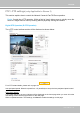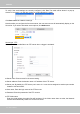User manual
Table Of Contents
- Overview
- Ready to Use
- Software Installation
- Accessing the Network Camera
- Using VIVOTEK Recording Software
- Using 3GPP-compatible Mobile Devices
- Using RTSP Players
- Main Page
- Client Settings
- Configuration
- System > General settings
- System > Homepage layout
- System > Logs
- System > Parameters
- System > Maintenance
- Media > Image
- Media > Video
- Media > Video
- Network > General settings
- Network > Streaming protocols
- Network > SNMP (Simple Network Management Protocol)
- Security > User accounts
- Security > HTTPS (Hypertext Transfer Protocol over SSL)
- Security > Access List
- PTZ > PTZ settings
- Event > Event settings
- Applications > Motion detection
- Applications > Tampering detection
- Applications > Package management - a.k.a., VADP (VIVOTEK Application Development Platform)
- Recording > Recording settings
- Local storage > SD card management
- Local storage > Content management
- Appendix
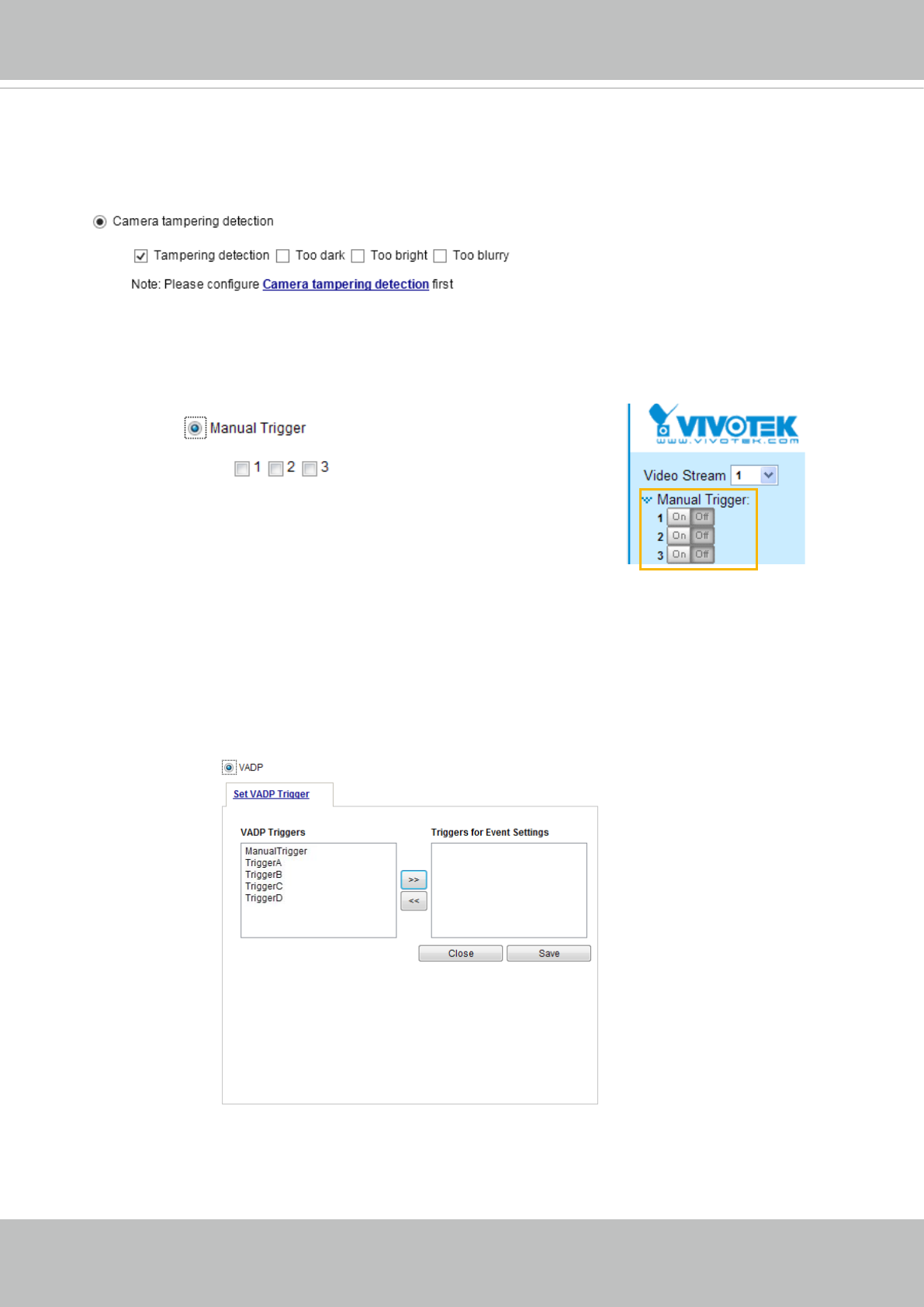
VIVOTEK
User's Manual - 107
■ Camera tampering detection
This option allows the Network Camera to trigger when the camera detects that is is being tampered
with. To enable this function, you need to congure the Tampering Detection option rst. Please refer to
page 122 for detailed information.
■ Manual Triggers
This option allows users to enable event triggers manually by clicking the on/off button on the
homepage. Please congure 1 to 3 associated events before using this function.
■ VADP
It is presumed that you already uploaded and enabled the VADP modules before you can associatee
VADP triggers with an Event setting.
Click on the Set VADP Trigger button to open the VADP setup menu. The triggering conditions
available with 3rd-party software modules known as VADP will be listed. Use the arrow buttons to
select these triggers. Users may implant these modules for different purposes such as triggering
motion detection, or applications related to video analysis, etc. Please refer to page 123 for the
conguration options with VADP modules.