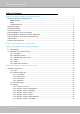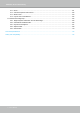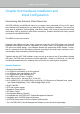VIVOTEK - Built with Reliability ND8312 - wired ND8212W - wireless Network Video Recorder User ’s Manual 8- or 4-CH • Wired or Wi-Fi • 1 HDD • Auto Setup • Auto Adaptive Stream • Hardware Decoding • HDMI Rev. 1.6.1.11 Rev. 1.0 Rev. 1.
VIVOTEK - Built with Reliability Table of Contents Chapter One Hardware Installation and Initial Configuration �������������������������������������������������������������������������������������� 7 Introducing the Network Video Recorder ��������������������������������������������������������������������������������������������������������������� 7 Special Features ���������������������������������������������������������������������������������������������������������������������������������������������
VIVOTEK - Built with Reliability 3-4-8. Settings - Alarm - Alarm �������������������������������������������������������������������������������������������������������������� 84 3-4-9. Settings - Alarm - Email �������������������������������������������������������������������������������������������������������������� 93 3-4-10. Settings - System - Information ������������������������������������������������������������������������������������������������ 94 3-4-11.
VIVOTEK - Built with Reliability 6-1-3. Audio ������������������������������������������������������������������������������������������������������������������������������������������������� 161 6-1-4. Camera Properties and Controls ������������������������������������������������������������������������������������������������������ 162 6-1-5. Alarm Panel �������������������������������������������������������������������������������������������������������������������������������������� 163 6-1-6.
VIVOTEK - Built with Reliability Revision History * Rev. 1.0: Initial release. IMPORTANT: The latest VIVOTEK 9xxx series supports H.265 encoding. If the H.265 cameras are attached to the NVR, you need to manually configure its video streaming codec to H.264 in order to properly stream video. IMPORTANT: In a complicated wireless network environment where many WiFi APs reside, transmission latency can occur due to the interferrence of wireless signals or overlapped channels.
VIVOTEK - Built with Reliability Read Before Use The use of surveillance devices may be prohibited by law in your country. The Network Video Recorder is not only a high-performance web-ready camera but can also be part of a flexible surveillance system. It is the user’s responsibility to ensure that the operation of such devices is legal before installing this unit for its intended use. It is important to first verify that all contents received are complete according to the Package Contents listed below.
VIVOTEK - Built with Reliability Chapter One Hardware Installation and Initial Configuration Introducing the Network Video Recorder VIVOTEK ND8312 and ND8212W series is a compact Linux embedded 8-CH or 4-CH standalone desktop NVR designed for any small-scale video surveillance installation. The series features ease of installation, and facilitates “One Button Setup” with its plug & play and auto setup functionality. With a wireless 2.
VIVOTEK - Built with Reliability Safety Connect the system to an earthed main power outlet. Never open the housing of the power supply unit. Install and operate the system only in a dry, weather-proof location.
VIVOTEK - Built with Reliability Chassis Dimensions 200 47 198 User's Manual - 9
VIVOTEK - Built with Reliability 1 Physical Description Front View 1 2 1 LAN and PoE activity LED: Please refer to page 28 for LED definitions. 2 USB 2.0 port Rear View The difference between the ND8212W and ND8312 is the antenna. The ND8312 comes without the antenna.
VIVOTEK - Built with Reliability IMPORTANT: It is important to leave a clearance of 10cm around the chassis. The clearance is required to ensure an adequate airflow through the chassis to ventilate heat. To ensure normal operation, maintain ambient airflow. Do not block the airflow around chassis such as placing the system in a closed cabinet. 2 Hardware Installation SATA hard disk(s) are user-supplied. The network video recorder can readily accommodate most of the off-the-shelf SATA hard drives. 1.
VIVOTEK - Built with Reliability 2. Secure the HDD brackets to the hard drive. Label side 3. Connect SATA data and the SATA power cables to the hard drive.
VIVOTEK - Built with Reliability 4. Secure the hard drive to the mounting positions in the chassis with its label side facing up, and the connectors facing the right hand side of the chassis. 5. When done, install the top cover.
VIVOTEK - Built with Reliability 6. Install the included wireless antennas. (ND8212W) 7. Connect a mouse and/or keyboard to the USB connectors. If you prefer to hang the NVR on wall, drill and install two screws 104mm apart.
VIVOTEK - Built with Reliability 3 Interface Connections 1. Connect to a monitor using an HDMI cable. 2. Connect CAT5e or better-quality Ethernet cable to the network. 3. Connect USB devices such as mouse, keyboard, or USB thumb drive (formatted in FAT format), or UPS. 4. Connect the power adaptor to the power mains and the system. The NVR works with both wired and wireless cameras. The ND8312 comes without the wireless connectivity.
VIVOTEK - Built with Reliability 4 Initial Configuration - via a Local Console A local console requires the following: 1. A monitor is connected via an HDMI cable. 2. A mouse and/or a keyboard are connected to the system. 3. It is presumed that the system has not been configured yet. The Installation wizard only appears for an unconfigured machine or one that was restored to its default. Follow the onscreen messages to complete the initial configuration: 1.
VIVOTEK - Built with Reliability IMPORTANT: Except in the initial setup, changing system time can produce disruptions to the existing recordings. Turning the current system time back to a time when video recording was taking place can generate duplicate files. And those files may not be playable. 3. The system will then start to scan the local subnet for connected cameras. 4. All cameras detected on the network will be automatically selected.
VIVOTEK - Built with Reliability NOTE: 1. The maximum recording bandwidth is 24Mbps. When cameras are recruited into the configuration, their stream #1 is used as the recording stream. The resolution and fps (frame rate per second) of stream 1 may vary depending on the specifications of different cameras. 2. If there are less than 8 cameras, the Auto Setup will automatically move to the next configuration step. 3. Up to two clients viewing 2x 720P streams is acceptable.
VIVOTEK - Built with Reliability To connect the NVR from a cell phone using the VIVOCloud: 6-1. Click on the VIVOCloud button on the wizard. 6-2. The QR code will be generated. 6-3. Open the utility from your cell phone. If you already registered an account, tap LOG IN. If not, tap SIGN UP to register an account from a VIVOTEK server.
VIVOTEK - Built with Reliability 6-4. You can be defaulted to the Live view page. Tap the Add button below to add devices. 6-5. Tap the ADD DEVICES MANUALLY button.
VIVOTEK - Built with Reliability 6-6. You can then point your cell phone lens at the NVR screen (Step 5-3.) and use the SCAN QR CODES function to establish the connection. You may also manually enter the device ID. 6-7. The process will take several seconds to complete.
VIVOTEK - Built with Reliability 6-8. The NVR and the cameras under it will be ready for access. 7. Click the Done button. The LiveClient screen will display, and, by default, the recording from the selected cameras will immediately take place.
VIVOTEK - Built with Reliability 5 Initial Configuration - Wireless Connection (ND8212W) 1. Press the WPS button on wireless camera for 3 to 5 seconds. Refer to VIVOTEK cameras’ Installation Guide for wireless connection details. 2. Press the WPS button on the NVR for less than 10 seconds. Wait for the system status LED to change to green. WPS 3~5 sec < 10 sec 3. Open the system Settings > Camera Management page. When successfully connected, the wireless camera will be listed.
VIVOTEK - Built with Reliability IMPORTANT: If you are not connecting your wireless cameras using the WPS function, ready the following: When the wireless NVR is operating in the AP mode, the default SSID and password is VVTKXXXXXX/VVTK-XXXXXX. The six digits are the the last six digits of the MAC address on the NVR's product label. For example, MAC: 00:02:D1:60:4B:BF; SSID/PASSWORD: VVTK-604BBF/VVTK-604BBF It is highly recommended to change the default password to that of your preference.
VIVOTEK - Built with Reliability 6 Initial Configuration - via a Web Console (Optional) IMPORTANT: If you already configured the system using an Ethernet web console, please skip the Auto Setup steps when you connect the HDMI cable. You may accidentally format your storage volumes! 1. Connec the power cord to start the NVR. Wait for the system status LED to light green. 2. From a management computer, download and execute the Shepherd utility software.
VIVOTEK - Built with Reliability 4. Double-click on the ND8312 or ND8212W entry to start a web session with the NVR system. 5. If you have configured a user name and password on the local console, use them to log in. Ideally, the initial configuration is performed via the local console. Expand the menu on the right of the Login button. Select and click on the Settings button to begin your configuration. You can select the display language from the lower left corner of the screen. 6.
VIVOTEK - Built with Reliability 7. On the Storage settings page, check if your hard drive is present and identified by your system. Click on the Add Volume button. If you have let the setup wizard create single a disk volume, you can manually delete them and then create new volumes. Note that previous recordings will be erased. 8. Refer to the later discussions for the rest of the configuration procedure.
VIVOTEK - Built with Reliability ND8312 Name Behavior Definitions 1. Power 1 2 1 2 Powered down. Device is up and running. System is ready. Firmware or device pack is being updated. 2. Status 3. NET 4. Camera 5. Reset 3 OFF Solid Green Green solid Blinking Red every 1 second Solid Red 1 2 1 2 3 1 2 OFF Orange blinking Solid Green Solid Red OFF Blinking Blue OFF * Disk errors detected via S.M.A.R.T. * Hard disk is full.
VIVOTEK - Built with Reliability 8 Power Up and Power Down To power up and power down, On the initial configuration: Connect the power adapter between the system and power outlet. To power up after a powerdown, re-connect the DC connector. After the initial connection, Press the software power down button on the management session to power down. the system should start flushing the cached contents in system memory and gracefully shut down. WARNING: 1. No storage system is completely fail-safe.
VIVOTEK - Built with Reliability Section One Management over a Local Console Chapter Two Introduction to the Local Console Interface Camera 01 Camera 02 Camera 03 Camera 04 Camera 05 Camera 06 Camera 07 Camera 08 Camera 09 30 - User's Manual
VIVOTEK - Built with Reliability By default, a live view appears on an HDMI monitor. The interface architecture of the local console is illustrated as follows: LiveView Main screen Main control portals Layout PTZ Search panel Search recording clip Digital zoom Storyboard Export recordings Play recording clip Settings Audio Stop buzzer DI/DO Snapshot | Manual recording Config.
VIVOTEK - Built with Reliability 2-1. How to Begin 1. How to access the Configuration Portal? Make sure a mouse is attached to your NVR. Move your mouse cursor, and the Configuration Portal will appear on screen. For all the configurable options available through this portal, please refer to Chapter 3 on page 46. You can also hide these portal toolbar. Right-click on the LiveView screen to display the option. 2.
VIVOTEK - Built with Reliability PTZ control panel for ordinary PTZ type PTZ control panel for joystick type PTZ 3. How to retrieve and access recorded videos? 3-1. One is to access the video clips taken within 1 hour. Left-click to select a view cell, and then click on the Recording clips button. Select a time value by a single click. You will be prompted for User name and Password, enter admin and admin (the default user name and password), and then click Login.
VIVOTEK - Built with Reliability The Playback window will prompt, and a playback begins from the point in time you selected, e.g., 30 seconds ago. This function allows you to quickly review what has just happened. 3-2. Another way to access past recorded videos is to open the Search recording clips window. Move your mouse cursor to display the Configuration Portal (without selecting any view cell). Click on the Search recording clips button.
VIVOTEK - Built with Reliability 4. How to recieve system alarm? Please refer to page 84 for how to configure system alarm triggers. When the alarm is triggered, e.g., by digital inputs or motion detection, an alarm message will prompt on the screen. Use the > arrow button to browse through the alarm messages. If the alarm is configured with video recording as the responding action, you can click on the alarm entry.
VIVOTEK - Built with Reliability 5. Why live view is unavailable? The default live view receives a camera's stream #1. If a camera's stream #1 is configured using MPEG-4 as the video codec, the following message will prompt. You can go to the Settings > Camera > Media > Video window to configure the video codec of stream #1 into H.264. The same will occur if you connect some newer VIVOTEK 9xxx series H.265 models. You will then need to chanage the CH1 and CH2 video streams to H.264.
VIVOTEK - Built with Reliability 6. How do I move to another layout page? Move your cursor to the right hand side of your screen. The page turner buttons will appear as shown below. For example, if you have 8 cameras placed on 2 2x2 layout pages, use these buttons to visit different pages. 7. Why the onscreen tool bars disappear after some time? The system comes with idle modes. Below are the applicable conditions: 1.
VIVOTEK - Built with Reliability 2-2. Operation on a Camera View Cell The following apply when a camera view cell is selected. 2-2-1. PTZ Panel Once you selected a camera, click on the PTZ button on a camera portal. The PTZ panel will prompt. Below are the description of its functions: List of preset positions Focus far Focus near Home Zoom in Zoom out Starts patrol 1. PTZ control: Click and drag the nudget in the center towards the direction you wish to move to. 2.
VIVOTEK - Built with Reliability Below is the PTZ panel that appears with ordinary PTZ cameras. List of preset positions Speed selector Focus far Focus near Zoom in Zoom out Starts patrol 1. PTZ control: Click on the arrow buttons to move towards the direction you wish to move to. 2. Focus: Click on the Focus near and Focus far buttons to adjust camera focus. 3. Zoom: Use the Zoom in and Zoom out buttons to adjust the camera's zoom ratio. 4.
VIVOTEK - Built with Reliability Joystick support The joystick related operations are listed below: 1. Pan: Continuous move is supported. (joystick X-axis movement) 2. Tilt: Continuous move is supported. (joystick Y-axis movement) 3. Zoom: Continuous move is supported. To zoom in, move joystick Z-axis clockwise. To zoom out, move joystick Z-axis counter-clockwise. The NVR supports VIVOTEK's IPD-USB( 3-axis, 12 buttons), AJ-001(3-axis, 8 buttons), and AJ002 (3-axis , 29 buttons) joysticks.
VIVOTEK - Built with Reliability 22 Manual Recording V - - 23 Press once to start manual recording. Press the second time to stop. Change Layout Consecutively changes layout V - V 24 Rewind - - V 25 Pause - - V 26 Play - - V 27 Speed Up - - V 28 Slow down - - V 29 Change focus In live view/playback layout, will view move from top left to lower right, from view cell to view cell.
VIVOTEK - Built with Reliability 2-2-2. Digital Zoom Panel Digital zoom is a function that allows an operator to zoom in or zoom out on a live video. When activated, a Global view window will appear at the lower right of the view cell as shown below. You can display only a portion of the complete video frame as an area of your interest. Using a click and drag on the ROI window, you can instantly move to other areas within the video frame. Use the zoom ratio pull bar at the bottom to change the zoom ratio.
VIVOTEK - Built with Reliability 2-2-3. Play Recording Clips Panel The Play Recording Clips function provides a shortcut to the latest recordings on the system. You can select 30 secs, 1 min, 3 mins, 10 mins, and 60 mins for an immediate playback. For security reasons, using this function requires users to enter his/her credentials. The Playback window will prompt, and a playback begins from the point in time you selected, e.g., 30 seconds ago.
VIVOTEK - Built with Reliability 2-2-4. DI/DO The DI/DO panel provides a glimpse of all DI and DO signal statuses from the connected cameras. You can manually trigger a digital output by clicking on its indicators. When a digital input is triggered, its status will also be indicated on the panel. WARNING: Please note that DO is triggered by one click. You should then click again to disable the DO. Otherwise, the DO signal will be continuously triggered.
VIVOTEK - Built with Reliability 2-2-6. Right-click Commands Left-click to select a camera. Right-click to display the selection menu. 1. Camera information: Click to display camera name, resolution, codec, or frame rate on the view cell. The information will display on the upper left corner of a view cell. 2. Auto adaptive stream: Default is enabled. The Auto adaptive stream automatically polls a video stream of a smaller resolution in order to reduce the streaming efforts.
VIVOTEK - Built with Reliability Chapter Three Configuation Using the Local Console The Main Control Portal 3-1. Layout Move your mouse cursor across the screen to display the portal. Since the ND8212W supports 4 CH, some of the layouts will not be available for it. The first functional button is Layout. You can select the 1x1, 2x2, 3x3, 1+5, 1+3, 1P+6, 2P+3 layout as the screen display. If you select the single view will appear.
VIVOTEK - Built with Reliability 3-2. Search recording clips 3-2-1. Time Search Click the button to start searching for recorded clips. A confirm box will prompt. Enter User name and Password to proceed. The search and calendar view will appear. Select a day on the calendar when the recordings took place (the days with recorded clips will be highlighted in blue and green). Single-click on a day to begin playback and search.
VIVOTEK - Built with Reliability The timeline bar enables quick skimming through the recording. Its functions are described as follows: Timeline scale Control buttons Current time indicator Buttons Functional buttons Span of existing recording Description Time scale selector. Use the buttons to select the span of time displayed on the tool bar. Audio volume tuner. Plays back from 10 seconds ago. Previous frame. (I-frame only) Next frame.
VIVOTEK - Built with Reliability When playing the video recorded by a fisheye camera, the fisheye display options will be available on screen. You can click to select the 1O, 1P (Panoramic), 1R (Regional), 1O3R (1 Original and 3 Regional), 1P3R, or 1O8R modes. If the 1P, 1R, 1O3R, 1P3R, or 1O8R mode is selected, you can exert the mouse control on screen, such as swiping the view, or hold down the mouse button and swipe the field of view.
VIVOTEK - Built with Reliability Note that to export a video segment from the playback timeline, 1. Click on the Export button , 2. Insert a USB drive formatted in the FAT format. 3. Select the "From time" by clicking on the timeline. Click on the Edit button to change the From and To time. You can also manually enter the "From time" and the "To time." 4. Click on the "From time" tab using a single click. 5. Repeat steps 3 and 4 to configure the To time. 6. Click on the Export button.
VIVOTEK - Built with Reliability 3-2-2. Alarm Search Click on the Alarm search button panel. on the upper left of the screen to enter the Alarm Search You can specify the search criteria by selecting the devices to be involved in the Alarm search. The default is All.
VIVOTEK - Built with Reliability You can then specify the start time and end time to configure a span of time to be searched. Click to expand the calendar view and keypad to specify the From the To time to cover the possible time of occurrences. You can also determine what alarms will be included in the search. Select the pre-configured Alarms or select the Trigger types from the pull-down menus.
VIVOTEK - Built with Reliability When done with the selection, click on the Search button. In the sample screen below, a list of alarms is displayed, and you can click on any of them to replay the moment when the alarm was triggered. The alarm-related recording will typically include a length of 5 seconds of prealarm and 20 seconds of post-alarm footage. A maximum of 300 seconds post-event recording is supported. 03 - Camera 03 2016.05.16 17:15:41 1x Up to 200 search result entries will appear.
VIVOTEK - Built with Reliability 3-2-3. POS Search Search by POS transaction: The NVR station can collect coordinated database information from a POS machine. This function provides access to the video clips associated with the sales records on the POS machine. Details of transaction can be listed on screen so that a manager can see the live view when controversial events occur. To search the POS-related recordings, 1.
VIVOTEK - Built with Reliability 6. You can click on any of the search results to display the transaction data or playback the associated video. Playback Displays transaction data 7. You can export the related video if the need should arise. Make sure you select the "Include POS transaction data" checkbox when exporting the video.
VIVOTEK - Built with Reliability 8. Once exported, you should contact VIVOTEK's technical support for a custom-made StandalonePlayer. Copy the standalone player to the same folder of your exported video. Use it to playback the exported video. 9. The transaction details will display along with the exported video.
VIVOTEK - Built with Reliability 3-2-4. Storyboard The Storyboard interface provides a glimpse of past recordings over a timeline. It looks like doing the film editing after a film was shot. To enter the Storyboard window, click on the Storyboard shortcut on the upper-left of screen.
VIVOTEK - Built with Reliability Mouse over the line of snapshots to display its time of recording. Click on a snapshot of your interest. The time of recording is immediately displayed on top of it. The detailed search is based on a narrow-down criteria. The search begins from a 24-hour time span, and then moving in to a 4-hour, 1-hour, 10-minutes, and 2-minutes span. When the screen displays a 24-hour span, each snapshot represents a 3-hour time span.
VIVOTEK - Built with Reliability If you find yourself in the wrong segment on the timeline, use the buttons on the upper-right of the screen to travel. The definitions of these buttons depend on the time span of your current position. For example, if you are in a 4-hour time span, the "Back to previous state button" will bring you back to the 24-hour time span. Previous Next Back to previous state # hours/mins # hours/mins The smallest time span is 2 minutes.
VIVOTEK - Built with Reliability The playback window will appear. Please refer to page 48 for the operation details. 01-01 camera 2016.03.14 14:05:09 1x To return to the Live View window, click on the Back to Search recording clips button the Back to Liveview button 60 - User's Manual on the upper-left of the screen.
VIVOTEK - Built with Reliability 3-3. Export recordings The Export recordings button allows users to directly select a piece of recordings by a specific camera, and export that to a USB thumb drive. Users can select one or multiple cameras, select a period of time in which the recording took place, and then click export. The max. length of recording export is 24 hours. To export recordings: 1. Attach a USB thumb drive formatted in FAT format to the NVR's USB port. 2.
VIVOTEK - Built with Reliability 6. The Export progress will be shown. 7. When the Export process is done, select to resume another export or go back to the live view. Note that the Export process can take a long time if the time span of the selected video is very long.
VIVOTEK - Built with Reliability 3-4. Settings 3-4-1. Settings - Overview Click the Settings button to start the camera and system settings window. A confirm box will prompt. Enter User name and Password to proceed. The system will default to the overview page displaying the camera connection and storage statuses. An empty position will be left in blank, and a disconnected camera will be indicated as spaces. .
VIVOTEK - Built with Reliability The Camera menu provides access to Management, Recording, Media, Image, Motion detection, and PTZ settings pages. 3-4-2. Settings - Camera - Management On the camera Management page, you can configure the following: 1. Recruit or disband cameras. 2. Create a camera name. 3. Assign User name and Password, or apply the credentials to all cameras in your configuration. 4. Change the Network settings. 5. Change the cameras' positions on the layout screen.
VIVOTEK - Built with Reliability To recruit cameras: 1. Click on the Add button. A list of cameras in the same subnet will appear. 2. Click the Add button, the camera will be placed at an unoccupied position. You may also expand the menu on the side of the Add button to select a position number. 3. When a camera is added, it should appear on the graphical placement below. 4. Click the Apply button after you added cameras. 5. You may click the page back button to return to the previous window.
VIVOTEK - Built with Reliability To disband cameras: 1. Click on the Remove button. A list of cameras will appear. 2. The Remove button will turn yellow . Mouse over to the camera you want to remove, and its entry will display the Remove message. 3. Click on the Remove message. The camera should then disappear from the camera list. The recording from that camera will also be discontinued.
VIVOTEK - Built with Reliability Network On the Network tabbed window, you can configure the network type, IP address, and the connection ports for video streaming. You can select DHCP as the method for cameras to acquire IP addresses, or you can manually configure static IPs for a single or all cameras. Using static IPs is recommended. Although the NVR can remember the MAC addresses of cameras, if IPs are changed under the DHCP configuration, your NVR may still fail to connect the cameras.
VIVOTEK - Built with Reliability Wi-Fi If wireless cameras are recruited by the NVR, its wireless connection details are shown in here. 1. Wi-Fi (SSID): Displays the AP (Access Point) this camera is connected to. 2. Security mode: Displays the security mode used for the security encryption. 3. Encryption: Displays the encryption standard currently applied.
VIVOTEK - Built with Reliability Camera position To change a camera's position on the Liveview layout, click and drag a camera to an unpopulated position. Note that you cannot swap the positions of two cameras by dragging a camera onto a position already populated by the other. Also, the camera index number on the management list is not affected by the change of positions. Click the Apply button for the configuration change to take effect.
VIVOTEK - Built with Reliability 3-4-3. Settings - Camera - Recording Recording options On the camera Recording page, you can configure the following: 1. Configure the duration of camera events, for the concern that camera events can be too frequently triggered. 2. Enter the Pre- and Post-event recording time. The triggering events can be DI, DO, Motion detection, PIR, or Tampering detection. The max. length for pre- and post-event recording is 10 and 300 seconds. 3.
VIVOTEK - Built with Reliability 5. Enable the Activity Adaptive Streaming feature. This feature records the I-frames only when there are no activities detected. When activities or alarm are triggered, the camera raises the recording stream to the full frame rate. This feature can save tremendous amount of bandwidth. 6. Enable or disable audio recording. Note that audio transmission through HDMI cable is now available. 6. Change the life expectancy of the recording data. Default is 180 days.
VIVOTEK - Built with Reliability Recording Schedule By default, all video feeds from cameras are recorded at all time. You can modify the recording task using the schedule tool: 1. Click to select a recording condition's checkbox - 1. Continuous recording recording , and 3. Clear , 2. Event (no recording). 2. Click and drag on the cells on the time table. For example, to stop the recording during a period of time, select the the Clear checkbox and move the cursor across the time table.
VIVOTEK - Built with Reliability 3-4-4. Settings - Camera - Media Stream management The stream here refers to the recording stream, namely, Stream 1. You can use these preset conditions to configure the resolution, image quality, frame rate, and the bandwidth consumption of the recording stream on this window.
VIVOTEK - Built with Reliability Video The Video window allows you to configure all video streams (the no. of stream available can be different for different models). You can configure the following: 1. Codec: video compression codec in H.264, MPEG-4, or MJPEG. Note that MPEG-4 is not supported for Liveview. 2. Frame size: video resolution. Note that due to the limited CPU resources, you may not be able to change the resolution to a very high value, e.g., 5MP in the 1920x1920 resolution. 3.
VIVOTEK - Built with Reliability ■ Dynamic Intra frame period High quality motion codecs, such as H.265, utilize the redundancies between video frames to deliver video streams at a balance of quality and bit rate. The encoding parameters are summarized and illustrated below. The I-frames are completely selfreferential and they are largest in size. The P-frames are predicted frames. The encoder refers to the previous I- or P-frames for redundant image information. H.
VIVOTEK - Built with Reliability ■ Smart codec effectively reduces the quality of the whole or the non-interested areas on a screen and therefore reduces the bandwidth consumed. You can manually specify the video quality for the foreground and the background areas. Slide bar to the right - higher quality in the ROI areas Slide bar to the left - higher quality in the non-ROI areas. Select an operation mode if Smart codec is preferred.
VIVOTEK - Built with Reliability As the result, the lower screen is constantly displayed in high details, while the upper half is transmitted using a lower-quality format. Although the upper half is transmitted using a lower quality format, you still have an awareness of what is happening on the whole screen.
VIVOTEK - Built with Reliability Audio The Audio window allows you to configure all audio codec, sampling rate, and Microphone input gains. Depending on design of the camera models, some codecs may not be available. Also, there are cameras that come without embedded mircrophones.
VIVOTEK - Built with Reliability 3-4-5. Settings - Camera - Image Display The Display window allows users to tune the image display options: 1. Video name: the video name is displayed on the title bar that is displayed on each view cell. The screen shot below shows a name as "Speed dome." 2. Video name and timestamp: Default is enabled. If enabled, the video name and time is displayed on the view cell. 3.
VIVOTEK - Built with Reliability Image adjustment The Image adjustment window allows users to tune the basics about image display options: 1. Color: Select to display image as color or black and white. 2. Brightness. 3. Saturation. 4. Contrast. 5. Sharpness. 6. High TV line, Gamma curve, low light compensation, etc. The rest of the options depend on the lens and image sensor type of each individual camera. Therefore, the options here can vary.
VIVOTEK - Built with Reliability 3-4-6. Settings - Camera - Motion Detection Motion Detection To set up a detection window: 1. Select a camera by a single click. 2. Use the PTZ panel to move to a field of view where you want to place a detection window. (if using a PTZ camera). 3. Click and drag to draw a rectangular or polygon detection window. 4. Pull the detection area level up to a preferred position. An object must be larger than the detection area to trigger an alarm. 5.
VIVOTEK - Built with Reliability 3-4-7. Settings - Camera - PTZ settings To configure PTZ preset positions: 1. Select a PTZ camera by a single click. 2. Use the PTZ panel or your joystick to move to a field of view where you want to designate as a preset position. 3. Click the add button, and enter a name for the position. Press Enter to proceed. Repeat the configuration to create more positions. 4. Click the Apply button for the configuration to take effect.
VIVOTEK - Built with Reliability To configure a patrol: 1. Click to enter the Patrol menu. Select a preset position if you want to change its position on the patrolling order. 2. Click the up and down buttons to change the position on the order, or click the remove button to disband a position from the order. You can also change the interval to stay before moving from one position to the next position. 3. You may then click on the Preview patrol button to see if it runs as expected. 4.
VIVOTEK - Built with Reliability 3-4-8. Settings - Alarm - Alarm The events reported from individual cameras' digital inputs, digital outputs, and motion detection can be accommodated in the NVR system's alarm settings. These events will then be reported or trigger corresponding actions as follows: 1. Reporting events via Email or system buzzer. 2. Triggering video snapshot and text message by the occurrences of events to an FTP site. 3. Triggering the camera(s) for its lens to move to a preset position.
VIVOTEK - Built with Reliability To create an alarm, 1. Click on the Add button . You can manually enter a name for the current setting. You can enter up to 16 numeric or alphabetic characters for the name, including symbols such as [0-9][a-z][A-Z][_][ ]. You can also designate the interval between one alarm and the next triggered alarm to avoid the situation that the alarms can be too frequently triggered. Click on the next button to proceed.
VIVOTEK - Built with Reliability 3. On the Trigger window, select system triggering conditions, or one or more cameras by selecting their checkboxes. The number of DI or DOs on each camera is automatically detected and displayed through individual checkboxes. The Motion detection function, if there are many detection windows configured on a camera, is all triggered by one checkbox. Note that the triggering sources will be listed even if the camera is currently not connected.
VIVOTEK - Built with Reliability 4. On the Action window, you can select the Action type from a drop-down menu. The configuration details of each action type is discussion below. 4-1. Recording - When an event is triggered, the selected camera will record a video footage of the length defined by the pre-/post-event setting, to the NVR system. 4-2. Email - The Email action sends an Email to the administrator along with a snapshot of the event.
VIVOTEK - Built with Reliability The Email subject and addresses can be composed of 254 characters in numeric or alphabetic characters including: [0-9][a-z][A-Z][_][ ][-][.][,][@]. You can enter the addresses of multiple recipients. Use semicolons, (;), to separate the addresses of multiple recipients. 4-3. Buzzer - The buzzer is sounded on the occurrence of the event.
VIVOTEK - Built with Reliability 4-4. FTP - Snapshots from specified cameras can be uploaded to an FTP site on the occurrence of an event. Enter the FTP site address in the dotted-decimal notation, e.g., 159.22.151.20. Enter the login name and password for the user account. You can enter a directory name you prefer on the FTP site. The server port default is 21, a different number between 1025 and 65535 can also be assigned. The snapshot thus delivered has a size of 320x240 pixels.
VIVOTEK - Built with Reliability 4-5. Camera DO - A triggered alarm triggers a camera's DO, e.g., an alarm siren. 4-6. Camera pan-tilt-zoom - A PTZ capable camera can move its lens to the preset position in case of a triggered alarm. For example, a triggered sensor may indicate an area of interest has been intruded, and a camera's field of view should be moved to cover that area. The precondition is that you properly set up preset positions on your PTZ cameras using a local or a web console.
VIVOTEK - Built with Reliability 4-7. System DO - A triggered alarm can be used to toggle the NVR's digital output, e.g., to sound an alarm siren. 4-8. VIVOCloud app notification - A triggered alarm can be used to toggle an event notification to the VIVOCloud utility. You will then be able to receive event notifications from your cell phone. To receive push notificatoins on your mobile device, turn on the VIVOCloud service in System > VIVOCloud service.
VIVOTEK - Built with Reliability 5. On the Schedule page, you can select to activate or de-activate alarm triggers throughout a specific timeline. For example, in some situations you can disable the alarm triggers during the office hours, and choose to enable the triggers only during the off-office hours. 6. Click Finish to end the configuration. 7. Repeat the process above to create more alarms according to the needs in your surveillance deployment.
VIVOTEK - Built with Reliability 3-4-9. Settings - Alarm - Email This window provides an interface where you can configure the connection to a Mail server. Via the Mail server, the system can deliver Emails containing system alarm messages to multiple receivers. A reachable Mail server and Email accounts must be provided before you can apply the settings. The configuration options are identical to those found in the Email configuration in Settings Alarm window.
VIVOTEK - Built with Reliability 3-4-10. Settings - System - Information On this window, you can configure the following: 1. Change the system name. 2. Select the UI text language. 3. Configure system time, time zone, and if you are connected to a DNS server where Auto Daylight Saving time can be applied, you can acquire the associated setting from a server within your network. 4. Click the Apply button for the configuration to take effect.
VIVOTEK - Built with Reliability 3-4-11. Settings - System - Maintenance If the need arises for updating system firmware, acquire the update from VIVOTEK's technical support or download site. Locate the firmware binaries, and click the Import button. The upgrade should take several minutes to complete. Note that during the upgrade, the recording task will be interrupted. On this window, you can perform 4 maintenance tasks: 1.
VIVOTEK - Built with Reliability 3-4-12. Settings - System - Display On this page, you can configure the system to consecutively display (rotate) cameras' view cells on the Liveview window. For example, if you have 8 cameras in 2 2x2 layouts, the rotation can let you see the live views of all cameras by every few seconds. You can also enable or disable the Alarm notification. To enable the rotate function, click on the rotate button on the layout panel.
VIVOTEK - Built with Reliability 3-4-13. Settings - System - UPS On this page, you can configure the system to gracefully shut down when UPS battery is lower than a certain level. You may also let it shut down when the estimated sustainable time is reached. We support APC Black 500 UPS.
VIVOTEK - Built with Reliability 3-4-14. Settings - System - Log System logs are categorized as System, Recording, User, and Error. To display system logs, select a range of time and click on the Search button. You can search for past logs in each category window.
VIVOTEK - Built with Reliability User's Manual - 99
VIVOTEK - Built with Reliability 3-4-15. Settings - System - VIVOCloud service This window provides access to the VIVOCloud configuration. Please refer to page 19 for how to configure system access using the VIVOCloud functionality.
VIVOTEK - Built with Reliability 3-4-16. Settings - User The User window allows you to create more users, to change user password, and place limitations on users' privileges and administration rights. Up to 16 users can be created, including the default administrator. 1. By default, there are two user groups: Administrator and Regular user. 2.
VIVOTEK - Built with Reliability To create or edit users, 1. Select a User group by unfolding its pull-down menu. Select either an Administrator or regular user as the user group. Enter and re-enter a stong password that is composed of numeric and alphabetic characters. 2. Enter the User name and password. The max. number of characters for a user name is 64, with alphabetic and numeric characters including [0-9][a-z][A-Z][_][ ][-][.][,][@]. The max. number for password is also 64.
VIVOTEK - Built with Reliability 3. If you are creating a regular user with limited access to cameras, deselect the checkboxes by the cameras to deny the user access. 4. Click Apply to close the configuration window. Repeat the process to create more users. 3-4-17. Settings - Storage The storage page displays the volume information including physcial position, total capacity, used and free space, and associated commands such as Format and Delete.
VIVOTEK - Built with Reliability Attribute: The various attributes can vary from different HDD manufacturers. Value: Value for the currently selected attribute. Worst: Worst value acquired for that attribute. Threshold: A predefined threshold or triggering value. The threshold below which the normalized value will be considered exceeding specifications. Raw value: The detected parameters for that attribute. Status: The judgement made to deem the current reading as OK or failed.
VIVOTEK - Built with Reliability IMPORTANT: There are conditions that disk drives will not be available for storage configuration: 1. The disk drives are performing the Verify process. 2. The disk drives considered as "failed" drives by the S.M.A.R.T. self detection. 3. The NVR does not support disk drives in an external storage enclosure. If you have not created a storage volume during the initial setup, you can manually create a volume. To create a volume: 1.
VIVOTEK - Built with Reliability 2. Click to select the member for the volume. When done, click Create to begin the process. 4. Creating a volume will erase all data on the member drive. A message prompt will remind you of the situation. Click Create to continue.
VIVOTEK - Built with Reliability 5. The volume should be created in a short while. When a volume is created, video recording should also start immediately. 6. You can see the volume contains a disk member, with all related information.
VIVOTEK - Built with Reliability 3-4-18. Settings - Storage - Scheduled backup Enable: Default is not selected. The scheduled backup function is not enabled by default. You must click to enable the configuration options. Type: Currently the NVR supports the backup to an FTP server. Enter the Static IP, domain name, and other parameters for access to an FTP server. Site: the fully qualified domain name of a network host, or its IP address. The max. length is 253 characters.
VIVOTEK - Built with Reliability Recording time frames: Select the span of time of the recorded video to back up. Default is all around the clock. You can use the Apply and Clear buttons to edit the applicable span of time. You may also select a preset schedule from the pull-down menu on the right, e.g., select to back up only the recordings of the work hours. Upload limits: If network bandwidth is of the concern, enter an upper threshold for the bandwidth.
VIVOTEK - Built with Reliability When finished with the network settings, click on the Apply button. A proceeding backup can be manually cancelled.
VIVOTEK - Built with Reliability 3-4-19. Settings - Network Settings - Network - Connection mode There are 3 Connection modes: 1. Ethernet cable - NVR connects to local router via a wired connection. 2. Access point (AP) - NVR serves as an AP, and connects to local router via a wired connection. This mode allows wireless cameras to directly connect the NVR. The default SSID and password for the NVR are: ”VVTK-XXXXXX/VVTK-XXXXXX”, where XXXXXX stands for the last 6 digits of the system MAC address. 3.
VIVOTEK - Built with Reliability Configuration options: Wi-Fi (SSID): Enter a known SSID. If your NVR runs in the AP mode, an ID will be automatically generated. The SSID and password should look like this: VVTK-XXXXXX/VVTKXXXXXX, where XXXXXX stands for the last 6 digits of the system MAC address. The applicable alpha-numeric characters are [0-9][a-z][A-Z][-], with a max. length of 64 characters. Password: The applicable alpha-numeric characters are [0-9][a-z][A-Z][-], with a max.
VIVOTEK - Built with Reliability Settings - Network - IP DHCP: Default is selected, the server obtains an available dynamic IP address assigned by the DHCP server each time the system is connected to the LAN. Manual setup: Select this option to manually assign a static IP address to the NVR. Enter the Static IP, Subnet mask, Default router, and Primary DNS provided by your ISP. Subnet mask: This is used to determine if the destination is in the same subnet. The default value is “255.255.255.0”.
VIVOTEK - Built with Reliability Settings - DDNS VIVOTEK provides Safe100.net, as a free DDNS dynamic domain name service for users who want access from the internet or a domain name service for the NVR. VIVOTEK maintains a database of product MAC addresses for the Safe100.net service, and you can apply one domain name for each NVR system. DDNS Enable: Select this checkbox to enable the DDNS setting. Enter a Host name, Email address, and password twice, and then click Apply to proceed.
VIVOTEK - Built with Reliability Settings - Service By default, the NVR service and video streaming are accessed via HTTP port 80 and RTSP port 554. You can designate a different port number if the need arises. Usually it is not necessary to change these ports. HTTPS encrypted connection is enabled by default. Instead of a web console, you can also access the NVR and the subordinate cameras using the iViewer and VIVOTEK's VAST software.
VIVOTEK - Built with Reliability 3-5. POS This window allows the integration of a customized POS machine with the NVR. The benefits of NVR POS integration benefits include: 1. POS exception report that includes item void, bill void, abnormal bill clear, customer returns, contents changed after sale, unmatched amount of products in stock, unusual transactions in a short time, aborted bill attempts. 2. Exception report with video. 3. Managing the sales of retail goods and record the transactions. 4.
VIVOTEK - Built with Reliability For example, for an amount exceeding $2000, the number on screen is highlighted in a different color. To allow remote access from a VAST2 server, go to Settings > Service. Select the Allow access checkbox and provide a CMS password to allow remote access.
VIVOTEK - Built with Reliability 3-6. Information This window shows the revision number of the firmware running on this machine.
VIVOTEK - Built with Reliability Section Two Management over a Web Console There are two different interfaces on the system: 1. One is connecting mouse and keyboard, and an HDMI cable to a TV screen or monitor. The local management thus made is described in Section One of this manual. 2. The other is accessed through the Ethernet connection. Management via a web console will be described in Section Two of this manual.
VIVOTEK - Built with Reliability Chapter Four Login and Getting Started 4-1. Login This is the login page on the browser. The minimum for resolution is 1280x960. If you enable the IE7 compatible mode when using the IE8 browser, please disable the compatibility function. While you are in the browser, press F12 to check its status. It is highly recommended that you should change the default password. Please refer to Settings > Security > User account on page 101 to see how to prevent unauthorized access.
VIVOTEK - Built with Reliability You may login to a different software utility by unfolding the side panel on the Login button. You can also select a different language using the Multilingual selector menu on the lower left corner of the Login screen. The functional items, menus, and dialogues will then be displayed using the selected language. Remember me: Select the checkbox to save your user name for use on the next login. The user name will be preserved in browser cookies for two days.
VIVOTEK - Built with Reliability Login options: You may also mouse over the Login button to display the login options. You can then enter the Liveview, Playback, or Settings window. The NVR system features a simple UI structure which consists of a Liveview window, a Playback utility, and a system Settings window. Once logged in, you can move from one window to another by selecting the hot link buttons on the upper right of the screen.
VIVOTEK - Built with Reliability IMPORTANT: 1. Before operating the NVR, make sure you have properly installed hard drives and configured the storage volumes. Otherwise, you will not be able to operate some of the system's functionality. 2. Since the NVR system comes with 32-bit plug-ins for screen control, if your PC runs a default 64-bit IE browser and you manually enter the NVR's address on the browser, your browser session may malfunction.
VIVOTEK - Built with Reliability 4-2. Graphical Layout and Screen Elements - Liveview 3 4 2 Layout Layout contents Logo & Menu 1 Camera list 7 Alarm panel 6 PTZ panel 5 Viewcell panel Once you log in, the system defaults to the Liveview page, which provides access to other configuration utilities, live view screen, and other functional panels. The screen elements are described as follows: Item 1 Name Camera List Description Provides a glimpse of all cameras inserted into your configuration.
VIVOTEK - Built with Reliability 4-2-1. Camera List Panel The camera list displays the recruited cameras by the sequential numbering order you configured in the System Settings utility. Sorting criteria Camera thumbnails Page switcher Depending on the size and screen resolution of your monitor, the snapshots of 8 cameras are displayed in this panel. If a user logged in using a credential of a limited access, he may only see cameras that he can access instead of all of the cameras.
VIVOTEK - Built with Reliability * Snapshot: the camera's image snapshot is replenished every 5 minutes. If a camera is disconnected, the last image taken will be used to represent a camera. * Camera index & Camera name: Placing the mouse cursor on top of a camera text displays the camera index number and the camera name. You can click on the camera index to display the information box. * Status: Online: the online status can be accompanied by the DI/DO icon Offline: camera is disconnected.
VIVOTEK - Built with Reliability 4-2-2. Layout 1x1 2x2 3x3 1+3 1+5 By default, 5 typical layouts are provided for the user. They include: 1x1, 2x2, 3x3, 1+5, 1+3, 1P+6, 2P+3. System default is the 2x2 layout. Cameras that do not fit into the first page of a layout, say, a 3x3 layout, will be displayed on the succeeding layout pages. The ND8212W supports 4 channels, some of the layout options will be unavailable.
VIVOTEK - Built with Reliability 4-2-3. Layout contents A few functional buttons are available on the Layout contents page. Clears all view cells on the current layout. Full view: extends the view cells on the current layout to the full of the screen. Rotate: the rotate function lets system display successive layout pages by the intervals of 10 seconds. The layout page that does not contain camera views will be skipped. A Rotate action will stop when you 1. move to another page, 2.
VIVOTEK - Built with Reliability 4-2-5. View Cell panel A single view cell is shown below. Each view cell contains a video stream display area, an information bar, and functional buttons at the bottom. A view cell is displayed in Normal, Focused, or Maximized mode. 1. A single click selects a view cell from the View Cell panel, enables its function buttons, and turn it into the Focused mode. 2. The 2nd click maximizes the size of the view cell to the full of the panel. 3.
VIVOTEK - Built with Reliability A view cell attempting to connect to a network camera will look like this. If the connection attempt takes a long time, it may result from network problems or incorrect configuration with video streaming. For example, you may have configured the camera to be streaming a 5MP stream. The NVR uses video stream #1 for recording, and stream #2 from cameras for live viewing.
VIVOTEK - Built with Reliability Information Bar Status icon Camera index Video time Status icon Description Connected with live streaming; a single click on this icon can trigger a manual recording. Connected and recording video to system storage. Disconnected or trying to establish a connection. NOTE: If you disable the Manual recording function on the Settings page, you will not be able to use the Manual Recording function on the Liveview.
VIVOTEK - Built with Reliability The time display format is as follows: yyyy/m/d/yyyy hh:mm:ss 2014.05.05 16:15:41 Tool Bar Buttons Buttons Description Resumes streaming. Pauses a video stream. Adds a Bookmark (that saves a short description and a one-minute footage from the current feed) Takes a snapshot. Removes camera from the view cell. Mutes (if there is audio input from the camera.) Unmutes Stream selector. Restores the view cell's original position on the Liveview panel.
VIVOTEK - Built with Reliability Tool Bar Functions in Details 1. Play and Pause buttons: These buttons pause and resume a video stream currently being played on your web browser. Note that this operation does not affect the video recording taking place between a camera and the NVR system. 2. Bookmark: This function allows you to place a bookmark on a recorded stream when you observe a situation from your live view window.
VIVOTEK - Built with Reliability Below are two bookmarks (yellow tags) shown along with a recorded video in the Playback utility screen. Bookmarks help find and retrieve important moments in a recoded video. NOTE: Bookmarks will be erased if the user/system erases the video clips they were appended to. For example, system will recycle storage space by deleting old videos along with their bookmarks. 3. Snapshot: This button produces a snapshot prompt.
VIVOTEK - Built with Reliability 4. Clear: This button removes camera from the current view cell. The view cell will then be available for other cameras 5. Mute and Unmute: These buttons stops or resumes audio from a live stream. 6. Restore: This button restores the view cell's original position on the Liveview panel. 7. Maximize: This button extends the size of current view cell to the full of the Liveview panel. 8.
VIVOTEK - Built with Reliability 9. Volume controller: The volume control takes effect when audio input from the network camera is available. Audio is heard only from a focused window, one that you selected by a mouse click from the Liveview panel. Some network cameras do not come with an embedded microphone, and its audio is disabled by system default. The actual sound level is also dependent on the system volume of the PC having a web console with the NVR.
VIVOTEK - Built with Reliability 1R (Regional view) 1R View (Single Regional View) Zoom In Zoom Out Zoom in/out & all-directional navigation control The 1R mode (or rectilinear) provides access to one image section within the hemisphere. You can zoom in or out (using the mouse wheel or PTZ panel) or travel through to other areas within the hemisphere using simple mouse clicks and drags. A single click on a particular object can bring the object to the center of your view window.
VIVOTEK - Built with Reliability 4-2-6. PTZ panel The PTZ panel takes effect for cameras that come with mechanical PTZ functions. It does not support digital PTZ functions. To utilize its functions, select a view cell populated by a PTZ camera, such as a speed dome. Depending on the individual functions that come with PTZ cameras, some functions will not be available for every cameras.
VIVOTEK - Built with Reliability PTZ presets: If your PTZ cameras have preset locations, click on the button to unfold the preset menu. Click on any of the preset locations to move to the area of your interest. Refer to your camera's User Manual for how to configure preset locations. The following message will prompt if the camera has no preset locations. Pan/Tilt controller: A mouse hover over the arrow buttons activates the arrow button. Use the buttons to navigate to a preferred location.
VIVOTEK - Built with Reliability Auto pan/patrol controller: These buttons provides pan and patrol functions provided that preset locations have been configured on the camera. For a speed dome camera, the pan command tells the camera to continuously pan 360 degrees until it is stopped by a user command. For PZ or PT series cameras, the pan action only takes place once to cover reachable areas. The Stop button ends a pan or patrol tour. 4-2-7.
VIVOTEK - Built with Reliability If an event is configured with a recording action, there will be a play button to the left of the alarm message. The alarm playback window will begin playback of a footage taken 10 seconds before the occurrence of an alarm. The playback of an alarm-triggered recording will normally last for one minute. If, however, you configured a shorter pre- and post-alarm recording time, your alarm recording may be slightly shorter.
VIVOTEK - Built with Reliability Move your cursor over an alarm with a recorded footage. The Play button will become available. The following buttons are available in the alarm playback window. Buttons Description View live video: displays the live view streaming instead of the alarm recording. Resumes the alarm playback. Begins the alarm playback. Pauses the current playback. Mute or unmute the audio with the current playback. Drag the controller to change the audio volume level.
VIVOTEK - Built with Reliability Incoming Alarms New alarms will be indicated by the messages in bold letters, the alarm bell icons, and the increasing number of unread messages on the title bar.
VIVOTEK - Built with Reliability 4-3. Graphical Layout and Screen Elements - Search recording clips 2 3 Layout contents Logo & Menu 1 Camera list 6 Calendar 5 Alarm panel 4 Playback panel The screen elements of the Playback window are described as follows: Item 1 2 3 Name Camera List Description Provides a glimpse of all cameras that have recorded data. Basic information is also provided along with a screenshot.
VIVOTEK - Built with Reliability 4-3-1. Camera List Panel The camera list displays the 8 recruited cameras by the sequential numbering order you configured in the System Settings window on page 63. The elements in the Camera list on a Search recording clips window are identical to those on a Liveview window. Please refer to page 125 for details on the Camera list panel. There are two key differences between the Camera List on Liveview and that on the Playback window: 1.
VIVOTEK - Built with Reliability 4-3-2. Search Recording Clips Layout 3 types of layouts are provided for the Search recording clips window: 1x1, 2x2, 1+3, and 1V+3. In the Search recording clips window, users can simultaneously playback up to 4 recorded video streams. Clears all view cells on the current layout Starts or stops the Synchronous playback. Full view: extends the view cells on the current layout to the full of the screen.
VIVOTEK - Built with Reliability 4-3-4. View Cells in Search Recording Clips The view cells in Liveview and Playback windows are similar. Their differences are listed as follows: 1. 4 simple layout types are supported as previously described. 2. The information bar displays camera index and video time information only. 3. The Play and Pause buttons are not available on the Tool bar. One Export function is added on a playback view cell.
VIVOTEK - Built with Reliability Search Recording Clips Control Panel Timeline slider Span of existing recording Control buttons Playback info Timeline zoomer The time slide bar enables quick skimming through the recording. Its functional buttons are described as follows: Buttons Description Pause Play. This button is available after you manually pause a playback. Stops the current playback. Next frame. After you paused a playback, use this button to browse video frame by frame. Speeds down by 1/2.
VIVOTEK - Built with Reliability The time line shows the length of existing recording taken on a specific time span. You can use the timeline zoomer to scale down the span of time. For example, if the time span is reduced to 1 hour, then each section on the time line represents 15 minutes of recording. The total time span of a timeline starts from the minimal of 4 minutes, 20 minutes, 40 minutes, 1 hour, and up to a maximum of 24 hours.
VIVOTEK - Built with Reliability 4-3-5. Alarm Panel The alarm panel displays the alarms or bookmarks recorded by the day of recording. Two additional buttons are available: Page selector and Alarm filter. Page selector Alarm filter See page 84 for how to configure alarms. • A playback button will be available with an alarm-triggered recording. The alarm panel in the Playback window also supports the List mode and Icon mode that are similar to that in the Liveview window.
VIVOTEK - Built with Reliability 4-3-6. Calendar Panel Double-click on any of the existing cameras to display the Calendar panel. Days with recorded videos will be highlighted in blue regardless of the length of existing recordings that occurred in that day. You may then click on a day to begin viewing the past recordings. 1 2 3 4 You may use the arrow button to view the records in other months.
VIVOTEK - Built with Reliability Chapter Five System Settings Since revision 2.0.0.x, the System Settings pages are made identical to those on the local console. Since the Setting pages are identical, the following pages will be omitted. Please refer to page 63 for the description of the same details in System Settings via a local console. Some minor differences between the web console and local console exist. One is the Restore Factory default function. It is only available on the web console.
VIVOTEK - Built with Reliability Another difference is the ability to enter a camera or system name using languages other than English. The NVR's system name also supports the use of other lanaguages. This is only achievable through a web console. The following characters are not supported: [>][<][)][(]["][%][;][#][&][+][-][\] User's Manual - 153
VIVOTEK - Built with Reliability Chapter Six Operation IMPORTANT: 1. Before operating the NVR, make sure you have properly installed hard drives and configured the storage volumes. Otherwise, you will not be able to operate most of the system's functionality. 2. Since the NVR system comes with 32-bit plug-ins for screen control, if your PC runs a default 64-bit IE browser and you manually enter the NVR's address on the browser, your browser session may malfunction.
VIVOTEK - Built with Reliability To begin the design of your layout, 1. Select a layout pattern by a single click. The options are: 1x1, 2x2, 3x3, 1+5, 1+3, 1P+6, 2P+3, 3V. Since ND8212W supports 4 channels, some of the view cells in the multi-cell layouts will not be available. 1 3 2. Click and drag cameras from the Camera list to empty cells on your layout. Repeat the action until you placed all your cameras into the layout.
VIVOTEK - Built with Reliability Placing different regional views of a fisheye camera into view cells will look like this: 1R View (Single Regional View) NOTE: Only an administrator can alter the display modes of fisheye cameras. Although ordinary users can make changes to a regional view, his changes will not be preserved after a console is re-started. In addition to fisheye cameras, if a camera has a wide field of view, you may also display its different fields of view in multiple view cells.
VIVOTEK - Built with Reliability 4. When you are done with the current layout design, i.e., the user layout 1, click Save to preserve your settings. This message prompts on the screen whenever any change is made to the current layout. 5. You can create more user layouts by mouse-overing the user layout button. You may create more user layouts for different purposes, such as for the use of different users, or playing different views of a camera on multiple view cells.
VIVOTEK - Built with Reliability NOTE: By default, every users or administrator logs in to the Live view window to the last layout page he visited. The last layout page a user visited during the previous console becomes the default layout. 6-1-2. PTZ and Other Screen Controls Note that the PTZ control panel only applies when you select a view cell with a camera that comes with mechanical PTZ functions. Currently the e-PTZ function is not supported by the NVR system.
VIVOTEK - Built with Reliability To access live view control, 1. Click on a view cell. The view cell will become a focused view cell. The streaming control buttons will be listed at the bottom of a view cell. These buttons have been discussed on page 132. 2. The 2nd click on a view cell enlarges it to the full of the live view area. The 3rd click reduces its size to the original focused view. 3. To deselect a view cell, you can click on another view cell in the display area or click on the button.
VIVOTEK - Built with Reliability To place bookmarks and exert screen controls, that saves a short description and a oneOn a focused view cell, you can place a bookmark minute footage from the current feed. The bookmark is also displayed along with the recorded video, and therefore it is easier to look for a specific moment in time when you need to trace back for a scenario later.
VIVOTEK - Built with Reliability To Activate and Deactivate PiP function, PiP is short for Picture in Picture, a function that provides digital zoom into a live video. When activated, a Global view window will appear at the lower right of the view cell as shown below. You can display only a portion of the complete video frame as an area of your interest. Using a click and drag on the ROI window, you can instantly move to other areas within the video frame.
VIVOTEK - Built with Reliability 6-1-4. Camera Properties and Controls You can click on the underlined name entry of a camera on the camera list to open its properties window. Here you can find a short description of the camera name, address, and model name. You can also enable or disable the scheduled or continuous recording set for the camera. Click on their associated icons, , , to change their recording status.
VIVOTEK - Built with Reliability 6-1-5. Alarm Panel To receive alarms from cameras, you need to configure alarm triggers in the Settings > Alarm configuration window (see page 84). Network cameras' digital inputs, digital outputs, or motion detection can all be used to detect conditions in external environments. You can configure certain kind of actions to take place in response to the alarms: such as 1. recording the immediate image, 2. sends an Email notification, 3.
VIVOTEK - Built with Reliability 6-1-6. Layout view Control Buttons 1. When editing a user layout, you can use this button to clear all view cells of inserted cameras. 2. This button extends the current layout to the full of the screen. 3. The Rotate function lets system display successive pages in a user layout by the intervals of 10 seconds. The layout page that does not contain camera views will be skipped. A Rotate action will stop when you 1. move to another page in the user layout, 2.
VIVOTEK - Built with Reliability 6-2. Search Recording Clips The elements in the Camera list on a Search recording clips window are similar to those on a Liveview window. Please refer to page 125 for details on the Camera list panel. However, on a Search recording clips window, you can not: 1. Users cannot click and drag a camera thumbnail to a playback view cell. 2. A double-click on a camera does not display video in a view cell.
VIVOTEK - Built with Reliability 6-2-2. Past Alarms and Bookmarks When you selected a day when alarms took place on a camera, the alarms will be listed on the Alarm panel. Up to 200 entries can be listed on a single page, and a max. of 1,000 entries across multiple pages. You may then, 1. Mouse over the alarm thumbnails and click on the play button. The Playback window will then play back the video recorded by the time of the occurrence. 2.
VIVOTEK - Built with Reliability Note that the bookmarks you inserted on the Liveview window will be listed on the Alarm panel, and the bookmarks will also appear on the slide bar of the Playback window. To retrieve or view the video clip tagged by the bookmark, click on it to play the video that was recorded by the time bookmark was inserted. Bookmarks 6-2-3. Synchronous Playback The NVR supports synchronous playback, which allows you to review video clips from up to 4 cameras at the same time.
VIVOTEK - Built with Reliability 6-2-4. Export media To export video clips, button on the tool bar, while the Playback window is playing 1. Click on the Export media a video section of your interest. 2. An Export media window will prompt. 3. Select the file format using the pull-down menu. An EXE file is an self-executable file playable by an embedded Media Player. The 3GP format is a multimedia container format for 3G UMTS services. These files can be played on QuickTime, RealPlayer, and VLC.
VIVOTEK - Built with Reliability 7. The exported media file should be saved to the default download folder. 8. A self-executable EXE file should look like this.
VIVOTEK - Built with Reliability 6-2-5. Time Search Use the time line slide bar to find the nearest recording from a specific point in time. Timeline slider Span of existing recording Control buttons Playback info Timeline zoomer Details of the control bar in the Playback window can be found on page 148. If the need arises to more accurately pin-point the occurrence of an event, you can use the Timeline zoomer and the slider thumb on the time line for a closer view into the existing recording.
VIVOTEK - Built with Reliability Time span =12 hrs Each section =3 hrs Total time span Time span =1 hrs Each section =15 mins If recordings take place by an event-triggered recording, the intervals between recordings can be down to 1 minute, and the individual recordings will not be easily discernible. In this situation, you can mouse over the timeline to pin-point individual recording instances.
VIVOTEK - Built with Reliability Technical Specifications Hardware Information Model ND8322P Protocols OS Embedded Linux Power 256MB Power Consumption Max. 120W Hardware + Software LED Indicator Power, Status, Record, HDD1, HDD2, eSATA, Ethernet, Port1~Port8 System CPU Flash RAM Watchdog Power Restoration Storage HDD Devices HDD Max.
VIVOTEK - Built with Reliability Hardware Information Model ND8422P Protocols OS Embedded Linux Power 256MB Power Consumption Max. 120W Hardware + Software LED Indicator Power, Status, Record, HDD1, HDD2, eSATA, Ethernet, Port1~Port8 System CPU Flash RAM Watchdog Power Restoration Storage HDD Devices HDD Max.
VIVOTEK - Built with Reliability Safety and Compatibility Federal Communications Commission (FCC) Statement This Equipment has been tested and found to comply with the limits for a Class A digital device, pursuant to Part 15 of the FCC rules. These limits are designed to provide reasonable protection against harmful interference when the equipment is operated in a commercial environment.
VIVOTEK - Built with Reliability Japan VCCI Class A statement ACA (Australian Communications Authority) CAUTION RISK OF EXPLOSION IF BATTERY IS REPLACED BY AN INCORRECT TYPE.