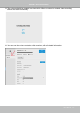User Manual
Table Of Contents
- Chapter One Hardware Installation and Initial Configuration
- Section One
- Management over a
- Local Console
- Chapter Two
- Introduction to the Local Console Interface
- Chapter Three
- Configuation Using the Local Console
- The Main Control Portal
- 3-2-1. Time Search
- 3-2-2. Alarm Search
- 3-2-3. POS Search
- 3-2-4. Storyboard
- 3-4-1. Settings - Overview
- 3-4-2. Settings - Camera - Management
- 3-4-3. Settings - Camera - Recording
- 3-4-4. Settings - Camera - Media
- 3-4-5. Settings - Camera - Image
- 3-4-6. Settings - Camera - Motion Detection
- 3-4-7. Settings - Camera - PTZ settings
- 3-4-8. Settings - Alarm - Alarm
- 3-4-9. Settings - Alarm - Email
- 3-4-10. Settings - System - Information
- 3-4-11. Settings - System - Maintenance
- 3-4-12. Settings - System - Display
- 3-4-13. Settings - System - UPS
- 3-4-14. Settings - System - Log
- 3-4-15. Settings - System - VIVOCloud service
- 3-4-16. Settings - User
- 3-4-17. Settings - Storage
- 3-4-18. Settings - Storage - Scheduled backup
- 3-4-19. Settings - Network
- Settings - Network - Connection mode
- Settings - Network - IP
- Settings - DDNS
- Settings - Service
- Section Two
- Management over a Web Console
- Chapter Four Login and Getting Started
- 4-1. Login
- 4-2. Graphical Layout and Screen Elements - Liveview
- 4-2-4. Logo & Menu
- 4-2-5. View Cell panel
- 4-2-6. PTZ panel
- Adding Cameras to View Cells
- 4-2-7. Alarm panel
- 4-3. Graphical Layout and Screen Elements - Search recording clips
- 4-3-4. View Cells in Search Recording Clips
- 4-3-6. Calendar Panel
- 4-3-5. Alarm Panel
- Search Recording Clips Control Panel
- Chapter Five System Settings
- Chapter Six Operation
- Technical Specifications
- Safety and Compatibility
VIVOTEK - Built with Reliability
User's Manual - 109
Recording time frames: Select the span of time of the recorded video to back up. Default is all around the
clock. You can use the Apply and Clear buttons to edit the applicable span of time. You may also select
a preset schedule from the pull-down menu on the right, e.g., select to back up only the recordings of the
work hours.
If the FTP backup errors occur, the system will retry the connection every 5 minutes until the connection
is remade or cancelled. Error messages will display on every failed attempt. For errors not related
to connection problems, retry takes place every 3 seconds for 5 times for each recording file. Error
messages will display on every failed attempt.
In the event of backup failures, failures will be recorded into system logs. The possible causes can be:
1. The previous backup is not finished when the succeeding backup starts, due to very slow upload
speed or network problems.
2. The on-going sheduled backup is cancelled.
3. Errors occur on the storage volume while the backup is taking place. For example, when the hard disk
is disconnected, formatted, or the system detects an uncongured volume.
4. Path errors. The destination directory does not exist.
The backup related messages are shown below:
Upload limits: If network bandwidth is of the concern, enter an upper threshold for the bandwidth.