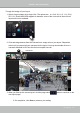User Manual
Table Of Contents
- Chapter One Hardware Installation and Initial Configuration
- Section One
- Management over a
- Local Console
- Chapter Two
- Introduction to the Local Console Interface
- Chapter Three
- Configuation Using the Local Console
- The Main Control Portal
- 3-2-1. Time Search
- 3-2-2. Alarm Search
- 3-2-3. POS Search
- 3-2-4. Storyboard
- 3-4-1. Settings - Overview
- 3-4-2. Settings - Camera - Management
- 3-4-3. Settings - Camera - Recording
- 3-4-4. Settings - Camera - Media
- 3-4-5. Settings - Camera - Image
- 3-4-6. Settings - Camera - Motion Detection
- 3-4-7. Settings - Camera - PTZ settings
- 3-4-8. Settings - Alarm - Alarm
- 3-4-9. Settings - Alarm - Email
- 3-4-10. Settings - System - Information
- 3-4-11. Settings - System - Maintenance
- 3-4-12. Settings - System - Display
- 3-4-13. Settings - System - UPS
- 3-4-14. Settings - System - Log
- 3-4-15. Settings - System - VIVOCloud service
- 3-4-16. Settings - User
- 3-4-17. Settings - Storage
- 3-4-18. Settings - Storage - Scheduled backup
- 3-4-19. Settings - Network
- Settings - Network - Connection mode
- Settings - Network - IP
- Settings - DDNS
- Settings - Service
- Section Two
- Management over a Web Console
- Chapter Four Login and Getting Started
- 4-1. Login
- 4-2. Graphical Layout and Screen Elements - Liveview
- 4-2-4. Logo & Menu
- 4-2-5. View Cell panel
- 4-2-6. PTZ panel
- Adding Cameras to View Cells
- 4-2-7. Alarm panel
- 4-3. Graphical Layout and Screen Elements - Search recording clips
- 4-3-4. View Cells in Search Recording Clips
- 4-3-6. Calendar Panel
- 4-3-5. Alarm Panel
- Search Recording Clips Control Panel
- Chapter Five System Settings
- Chapter Six Operation
- Technical Specifications
- Safety and Compatibility
VIVOTEK - Built with Reliability
User's Manual - 157
4. When you are done with the current layout design, i.e., the user layout 1, click Save to
preserve your settings. This message prompts on the screen whenever any change is made
to the current layout.
5. You can create more user layouts by mouse-overing the user layout button. You may create
more user layouts for different purposes, such as for the use of different users, or playing
different views of a camera on multiple view cells.
If users were created and some cameras are excluded from their access, a user may log in and
see the locked-on cells as shown below:
A user who has limited access rights may still re-arrange the layout of view cells. However,
his conguration change will not be saved after he leaves the current console.