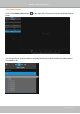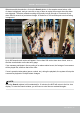User Manual
Table Of Contents
- Chapter One Hardware Installation and Initial Configuration
- Section One
- Management over a
- Local Console
- Chapter Two
- Introduction to the Local Console Interface
- Chapter Three
- Configuation Using the Local Console
- The Main Control Portal
- 3-2-1. Time Search
- 3-2-2. Alarm Search
- 3-2-3. POS Search
- 3-2-4. Storyboard
- 3-4-1. Settings - Overview
- 3-4-2. Settings - Camera - Management
- 3-4-3. Settings - Camera - Recording
- 3-4-4. Settings - Camera - Media
- 3-4-5. Settings - Camera - Image
- 3-4-6. Settings - Camera - Motion Detection
- 3-4-7. Settings - Camera - PTZ settings
- 3-4-8. Settings - Alarm - Alarm
- 3-4-9. Settings - Alarm - Email
- 3-4-10. Settings - System - Information
- 3-4-11. Settings - System - Maintenance
- 3-4-12. Settings - System - Display
- 3-4-13. Settings - System - UPS
- 3-4-14. Settings - System - Log
- 3-4-15. Settings - System - VIVOCloud service
- 3-4-16. Settings - User
- 3-4-17. Settings - Storage
- 3-4-18. Settings - Storage - Scheduled backup
- 3-4-19. Settings - Network
- Settings - Network - Connection mode
- Settings - Network - IP
- Settings - DDNS
- Settings - Service
- Section Two
- Management over a Web Console
- Chapter Four Login and Getting Started
- 4-1. Login
- 4-2. Graphical Layout and Screen Elements - Liveview
- 4-2-4. Logo & Menu
- 4-2-5. View Cell panel
- 4-2-6. PTZ panel
- Adding Cameras to View Cells
- 4-2-7. Alarm panel
- 4-3. Graphical Layout and Screen Elements - Search recording clips
- 4-3-4. View Cells in Search Recording Clips
- 4-3-6. Calendar Panel
- 4-3-5. Alarm Panel
- Search Recording Clips Control Panel
- Chapter Five System Settings
- Chapter Six Operation
- Technical Specifications
- Safety and Compatibility
VIVOTEK - Built with Reliability
User's Manual - 53
2016.05.16
03 - Camera 03
17:15:41
1x
When done with the selection, click on the Search button. In the sample screen below, a list
of alarms is displayed, and you can click on any of them to replay the moment when the alarm
was triggered. The alarm-related recording will typically include a length of 5 seconds of pre-
alarm and 20 seconds of post-alarm footage. A maximum of 300 seconds post-event recording
is supported.
When the Search window is left unattended for 10 minutes, the NVR will return to the live view
display. To enter the Search window, you will have to enter the user credentials again.
NOTE:
Up to 200 search result entries will appear. If more than 200 entries have been found, click on
the New results button on the last entry page.
If two cameras participate in the recording of an alarm-related event, the footage of one camera
will be played rst, and then that of the other.
If user's operation takes place (pause, rewind, etc.) during the playback, the system will stop the
consecutive playback of multiple alarm footages.