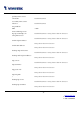User's Manual Visual Server VS3102
www.vivotek.com
T: 886-2-22404099
F: 886-2-22404097
77
Viewing system log
Download SYSTEM.LOG and open it with any text viewer. The content of the file reveals useful
information about configuration and connections after the system boots up. It helps administrators to
easily find out who and how VisualServer was accessed since all network access to VisualServer is
recorded with timestamp. The system log will scroll to keep the newest messages as eliminate old ones.
Uploading the configuration file
To update each VisualServer’s configuration at once, upload the accurately formatted batch file to
CONFIG.INI. It is recommended to keep the original format, but changing values. Refer to the section in
configuration for details and optional values as well. After successfully receiving and verifying the file,
VisualServer will self-update the configuration and restart automatically. Refer to the previous section for
further information.
Software revision upgrade
Customers can frequently check the appropriate product folder on our web site to download the latest
firmware. Only administrators can upgrade the system firmware of VisualServer.
Easy way via Upgrade Wizard
Run the Upgrade Wizard included in the product CDROM and proceed by the prompts. Refer to the user's
guide of Upgrade Wizard for details.
Alternative via FTP
1. Decompress the compressed file in a local folder. A file named FLASH.BIN should appear.
2. Use the FTP program and change the working directory to the local folder where FLASH.BIN exists.
3. Connect to VisualServer with user name as “root” and password.
4. Use the PUT command to upload FLASH.BIN to VisualServer. The file size is near 1.5 mega bytes. It
will take approximately 2 seconds in a local network, 2 minutes by null modem connection or 6 minutes
by modem, but still subject to user's network.
5. After upload is complete, close the connection.
6. If the received FLASH.BIN is checked without error, VisualServer will update the software in Flash
memory and restart automatically. When VisualServer starts writing firmware, both status LED indicators
will stay on until system restarts. It takes about 30 to 40 seconds. User must keep the power stable during
the update process. After the system restarts, VisualServer may need installation depending on whether