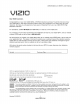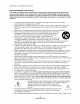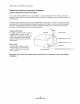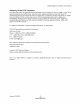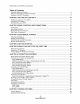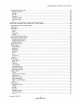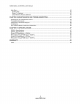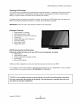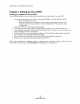VIZIO E320VL and E370VL User Manual Dear VlZIO Customer, Congratulations on your new VIZIO 320VL or E370VL television purchase. To get the most out of your new VIZIO HDTV, read these instructions before making any adjustments, and retain them for future reference. We hope you will experience many years of enjoyment from your new VIZIO HDTV High Definition Television. For assistance, call 877-MYVlZIO (877-698-4946) or e-mail us at www.VIZIO.com.
VIZIO 320VL and E370VL User Manual Important Safety Instructions Your HDTV is designed and manufactured to operate within defined design limits. Misuse may result in electric shock or fire. To prevent your HDTV from being damaged, the following rules should be observed for the installation, use, and maintenance of your HDTV. Read the following safety instructions before operating your HDTV.
VIZIOE320VLandE370VLUserManual • • • • • • • • • • • • • • ThewallsocketshouldbeinstallednearyourHDTVandeasilyaccessible. OnlypowerofthemarkedvoltagecanbeusedforyourHDTV.Anyothervoltagethanthe specifiedvoltagemaycausefireor electricshock Donottouchthepowercordduringlightning. Toavoidelectricshock,avoidhandlingthepower cordduringelectricalstorms. UnplugyourHDTVduringa lightningstormor whenitwill notbeusedforlongperiodoftime. ThiswillprotectyourHDTVfromdamageduetopowersurges.
VIZIO 320VL and E370VL User Manual Television External Antenna Television Connection Antenna Protection Grounding If an outside antenna/satellite dish or cable system is to be connected to the TV, make sure that the antenna or cable system is electrically grounded to provide some protection against voltage surges and static charges.
VIZIOE320VLandE370VLUserManual Advisory of the DTV Transition The nationwide switch to digital television broadcasting will be complete on June 12, 2009, but your local television stations may switch sooner. After the switch, analog-only television sets that receive TV programming through an antenna will need a converter box to continue to receive over-the-air TV. Watch your local stations to find out when they will turn off their analog signal and switch to digital-only broadcasting.
VIZIO320VLandE370VLUserManual Table of Contents Important Safety Instructions..................................................................................................................... Television Antenna Connection Protection ............................................................................................... Advisory of the DTV Transition.................................................................................................................. CHAPTER 1 SETTING UP YOUR HDTV .
VIZIOE320VLandE370VLUserManual AdjustingPhotoSettings......................................................................................................................... 29 SlideshowMode................................................................................................................................... 29 Repeat.................................................................................................................................................. 29 SortBy.......................
VIZIO320VLandE370VLUserManual HelpMenu............................................................................................................................................... 42 SystemInfo.......................................................................................................................................... 42 ResetTVSettings................................................................................................................................ 42 ClearMemory(FactoryDefault).
VIZIOE320VLandE370VLUserManual Opening the Package Your HDTV and its accompanying accessories are carefully packed in a cardboard carton that has been designed to protect it from transportation damage. After you have opened the carton, check that your HDTV is in good condition and that all of the contents are included. The glass surface can easily be scratched or broken, so handle your HDTV gently and never place your HDTV with the glass facing downwards on a surface without protective padding.
VIZIO 320VL and E370VL User Manual Chapter I Setting Up Your HDTV Finding a Location for Your HDTV Here are some things you should consider when deciding on a proper location for your HDTV: • • • • • • • The power consumption of your HDTV is about 49W (E320VL) and 70W (E370VL) (AVG). o Use the included power cord. o When an extension cord is required, use one with the correct power rating. The 3pronged cord must be grounded and the grounding feature (3rd prong) must not be compromised.
VIZIO E320VL and E370VL User Manual Attaching the TV Stand Note: We strongly recommend that two people perform the setup and assembly due to the weight and size of the TV. Unpack the TV and stand base: 1. Remove the remote control, batteries, and power cord from the foam end caps. 2. Remove the two top foam end caps. 3. Remove the stand base under foam end cap. 4. Remove the TV from the box and lay it face down on a clean, flat surface.
VIZIO 320VL and E370VL User Manual Wall Mounting your HDTV Your HDTV can be mounted on the wall for viewing. If you choose to mount your HDTV on the wall, follow the instructions below. 1. Write down the serial number located on the back of your HDTV in the space provided on page 1 to have it handy if you need to call for support. 2. Remove the stand base and neck: a. Disconnect the cables from your HDTV. b. Place your HDTV face down on a soft, flat surface to prevent damage to the screen. c.
VIZIO E320VL and E370VL User Manual Chapter 2 Basic Controls and Connections Front Panel 1. Remote Control Sensor--Point the remote control directly at this window on the lower left corner of your HDTV for the best response to the remote signal. 2. POWER 'VlZlO' LIGHTmThe VIZIO name lights white when powered on and orange when powered off. Side Panel Controls POWER ( Ca )--Turn your HDTV on by pressing the button once. Press the button again to turn your HDTV off.
VIZIO 320VL and E370VL User Manual Rear Panel Connections , 2. , , 5. , 7. HDMI 1reConnect digital video devices such as a DVD player or Set-Top Box through this all digital connector. HDMI 2 with L/R AudiomConnect another digital video device such as a DVD player or Set-Top Box through this all digital connector. For users who want to connect to a DVI enabled device, use a DVI-HDMI cable and connect the analog audio output of the device to the L / R AUDIO here.
VIZIOE320VLandE370VLUserManual Chapter 3 VIZIO Remote Control Installing the Batteries 1. 2. Remove the battery cover. Insert two AA batteries into the remote control. Make sure that you match the (+) and (-) symbols on the batteries with the (+) and (-) symbols inside the battery compartment. 3. Replace the battery cover. Precautionary Tips for Inserting the Batteries: • Only use Alkaline AA batteries. • Do not mix new and old batteries.
VIZIO 320VL and E370VL User Manual Remote Control Buttons POWER ( _ )--Press to turn the TV on from the Standby mode. Press it again to return to the Standby mode. CEC-Supported Buttons: CEC needs to be set up and enabled for these buttons to work. See CEC on page 40 for more information. • (Record)--Press to begin recording on your CEC-supported device. II (Pause)--Press • (Play)--Press • (Stop)--Press device. to pause playback on your CEC-supported device.
VIZIO E320VL and E370VL User Manual Chapter 4 Getting Started Your HDTV has a built-in setup App that runs when you turn on your TV for the first time. Follow the onscreen directions to easily setup your new HDTV. 1. Insert the batteries into the remote control. 2. Connect the power cord to the power cord connector on the back of your HDTV, and then plug the power cord into an AC wall socket. 3. Connect your devices to your HDTV (see Chapter 2 for detailed steps). 4. Turn on your TV.
VIZIO320VLandE370VLUserManual Chapter 5 Using your HDTV for the first time Select an Input Source Select the input source for your HDTV by pressing the INPUT button on the remote control or the front of your TV. Pressing this button will cycle you through the following options: TV, AV, Comp, HDMI-1, HDMI-2, RGB, and Media. Turn on your device and you will see a picture on your HDTV. If there is no picture, make sure you have selected the correct input on your HDTV.
VIZIOE320VLandE370VLUserManual Viewing Digital TV Program Information When the channel is changed or when you press the GUIDE button, an information header is shown over the picture for a few seconds. Each press of the GUIDE button will display more information about the program: Version 2/10/2010 19 www.VlZlO.
VIZIO 320VL and E370VL User Manual Chapter 6 Connecting Which Video Connection Equipment Should I Use? You have six options for connecting your video equipment box to your HDTV from a basic connection to the most advanced for digital displays. Based on your Home Theater configuration, you can decide which option is the right one for you. Best (digital) HDM_ HDMI delivers the best image quality of any of the cable types available and it's all done over one cable.
VIZIO E320VL and E370VL User Manual Connecting Your Cable or Satellite Box Using HDMI (Best) I Cable/Satellite Box I oo I Cable and Satellite Boxes that have a HDMI digital interface should be connected using HDMI for optimal results. To maintain image quality, use a VIZIO certified HDMI cable. This cable is available in 6, 15, and 30 foot lengths. Visit www.VIZIO.com or call 877-MYVlZIO (877-698-4946) for details. , 2. , 4. Turn off your HDTV and cable/satellite box.
VIZIO 320VL and E370VL User Manual Using Component Video (Better) , Cable/Satellite Y Pb Box Pr R 1. Turn off your HDTV and cable/satellite box. 2. Connect the component cables (green, blue, and red) from your cable/satellite COMPONENT jacks on your HDTV. 3. Connect the audio cables (white and red) from your Set-Top box to the COMPONENT AUDIO jacks on your HDTV. 4. Turn on your HDTV and cable/satellite box. 5. Select Comp using the INPUT button on the remote control or side of the TV.
VIZIOE320VLandE370VLUserManual Connecting Your DVD Player Using HDMI (Best) DVD DVD players that have a HDMI digital interface should be connected using HDMI for optimal results. To maintain image quality, use a VIZIO certified HDMI cable. This cable is available in 6, 15, and 30 foot lengths. Visit www.VIZIO.com or call 877-MYVlZIO (877-698-4946) for details. , 2. , 4. Turn off your HDTV and DVD player.
VIZIO 320VL and E370VL User Manual Using Component Video (Better) Y , Pb Pr L R Turn off the power to your HDTV and DVD player. 2. Connect the component cable (green, blue, and red) from your DVD player to the COMPONENT jacks on your HDTV. 3. Connect the audio cables (white and red) from your DVD player to the COMPONENT AUDIO jacks on your HDTV. 4. Turn on the power to your HDTV and DVD player. 5. Select COMP using the INPUT button on the remote control or side of the TV.
VIZIOE320VLandE370VLUserManual Connecting Coaxial (RF) Using Your Antenna or Digital Cable for Standard or Digital TV CABLE BOX COAXIAL 1. Turn off the power to your HDTV. 2. Connect the coaxial (RF) connector from your antenna or cable to the DTV/I"V CABLE/ANTENNA connector on your HDTV. 3. Turn on the power to your HDTV. 4. Select TV using the INPUT button on the remote control or side of the TV. 5. Search for new channels.
VIZIO 320VL and E370VL User Manual Connecting a Home Theater System Using RCA 1 1 , 2. , Turn off the power to the HDTV and Receiver/Amp. Using an audio cable (white and red connectors), connect the cable to the audio input connectors on the Receiver/Amp and connect the other end to the AUDIO OUT audio connectors on the back of the HDTV. Turn on the power to the HDTV and Receiver/Amp. 4. Press the MENU button on the remote control to open the OnScreen Display (OSD) menu. 5.
VIZIOE320VLandE370VLUserManual Connecting a Computer RGB (VGA) 1. Set computer to a resolution supported by your HDTV (see Preset PC Resolutions on page 50). If your computer supports it, we recommend 1920x1080. 2. Turn off the power to your HDTV and computer. 3. Connect the RGB (VGA) cable from your computer to the RGB PC jack on of your HDTV. 4. Connect the 1/8-inch audio cable from your computer to the RGB PC Audio jack on your HDTV.
VIZIO320VLandE370VLUserManual Chapter 7 Viewing Pictures Connect a USB flash drive to the USB port on your HDTV to view pictures. • USB drives that are USB 2.0 and FAT or FAT32 are supported. The USB Port does not support external hard drives or USB hubs. • If your USB drive is oversized and does not physically fit in the USB port, use a USB extension cable. Connect one end of the cable to your USB drive and the other end to the USB port. • Supported file extensions include .jpg and .jpeg.
VIZIO E320VL and E370VL User Manual Adjusting Photo Settings When viewing pictures you can adjust various settings, including slideshow, picture duration, etc. 1. 2. 3. 4. Insert a USB device containing pictures and select the folder or files that you want to play. Press MENU. The Picture menu will be displayed. Press • or • on the remote control to highlight a Picture menu option, and then press _1 or • to adjust the setting. Press MENU once to close the menu.
VIZIO 320VL and E370VL User Manual Chapter 8 Adjusting Using the On-screen Your HDTV Settings Display (OSD) The remote control or the control buttons on the side of the TV can control all the function settings. The OSD allows you to adjust contrast, brightness and other settings. The TV will save changes made to the settings, even if the TV is turned off. The OSD consists of several menu options. The main menu options may vary depending on your selected input source.
VIZIO E320VL and E370VL User Manual Wide Menu Select how the picture displays on the screen. As you select an option, you will see the screen adjusting to the different sizes. The options vary depending on the selected input and the TV program: Normal The original 4:3 aspect ratio (1.33:1 source) is preserved, so black bars are added to the left and right of the display image. Standard TV broadcasts are displayed with a 4:3 Aspect Ratio.
VIZIO 320VL and E370VL User Manual CC (Closed Caption) Menu Adjust closed caption options. Analog Closed Caption The CC feature is available when watching regular analog TV. Select from Off, CCl, CC2, CC3, and CC4. Closed Caption for regular TV is usually CCl or CC2. Digital Closed Caption The CC feature is available when watching digital TV. Select from CCl, CC2, CC3, CC4, or CS1, C82, C83, C84, C85, C86, or Off. Digital CC Style The Digital CC Style feature is available when watching digital TV.
VIZIO E320VL and E370VL User Manual Contrast Adjust the white levels in the picture. If the contrast is too low the picture will look washed out and if the contrast is too high you will not be able to see any detail in the bright parts of a picture. Note: Contrast is only available when Picture Mode is set to Custom. Color Adjust the amount of color in the picture. Note: Color is only available when Picture Mode is set to Custom. Tint Adjust the hue of the picture.
VIZIO320VLandE370VLUserManual Color Temperature Color Temperature is the "warmness" or "coolness" of the white areas of the picture. Choose from Custom, Cool, Normal, or PC. Normal is the setting for television broadcasting. Custom allows you to set a preset calibrated for a white point to suit individual preferences. Cool produdes a blue-hued image. PC sets the white point at the established setting for a computer display (9300K). Each preset may also be adjusted for a customized setting.
VIZIOE320VLandE370VLUserManual Reset Picture Mode Return all Picture settings to factory default. A screen will come up to confirm your selection or to cancel it. Press 4 or • to make the selection, and then press OK to accept it. Note: Only settings under the Picture will be reset. Audio Menu Adjust audio options including balance, equalizer, and advanced audio settings. Audio Mode Choose from Flat, Rock, Pop, Classic or Jazz. Balance Adjust the sound to the left or the right.
VIZIO320VLandE370VLUserManual Analog Audio Out Thisoptionsetsthevolumecontrolproperties whenusingtheRCA(whiteandred) connectors asaudiolineouttoconnecta Receiver/Amplifier/Home Theatersystem.Choose fromFixedorVariable.WhensettoVariable,volumefromtheexternalspeakerswillchange according tothevolumesettingontheTV.If itis setto Fixed,thevolumecanonlybe changedbythesettingsontheexternalstereosystem. Equalizer Settings To select the options in the Equalizer sub-menu, press OK.
VIZIOE320VLandE370VLUserManual Skip Channel After the TV has stored all of the available digital channels in memory you will find that some channels are too weak to watch comfortably or they may be channels you do not want to see. Press OK to select the channel to be skipped when using the CH • or CH • button I.An X will appear in channels you have selected to skip. You will still be able to select this channel using the number buttons on the remote control.
VIZIO320VLandE370VLUserManual Parental Controls If you want to restrict certain channel and program viewing, you can do this by turning on the Parental Control. Selected programs, movies and channels can then be made available only after an authorized password has been entered and accepted by the TV. To select the options in the Parental sub-menu, press OK and then create and/or enlter a password.
VIZIO E320VL and E370VL User Manual USA-Movie Note: When Rating Enable is OFF, USA-Movie Rating adjustments are not available.
VIZIO 320VL and E370VL User Manual Change PIN (Password) Enter a new, 4-digit password using the number buttons on the remote control. Enter it a second time to confirm you entered it correctly. Note: Make sure you write down and store the new password in a secure place. The Reset Locks feature does NOT reset the password. RESET LOCKS Return all Parental Control lock settings to factory default. A screen will come up to confirm your selection or to cancel it.
VIZIOE320VLandE370VLUserManual Media Menu When viewing pictures you can adjust various settings, including slideshow, picture duration, etc. 1. 2. 3. 4. Insert a USB device containing pictures and select the folder or files that you want to play. Press MENU. The Picture menu will be displayed. Press • or • on the remote control to highlight a Picture menu option, and then press < or • to adjust the setting. Press MENU once to close the menu.
VIZIO320VLandE370VLUserManual Help Menu System Info Display the technical information including model name, version and revision of firmware, source type, and resolution. Reset TV Settings Return all Picture and Audio settings to factory default. A screen will come up to confirm your selection or to cancel it. Press Left or Right Navigation buttons to make the selection, and then press OK to accept it. Note: This does NOT reset the Parental Control Password.
VIZIO E320VL and E370VL User Manual Chapter 9 Maintenance Cleaning and Troubleshooting the TV and Remote Control 1. 2. Remove the power adapter cable from the TV. Use a soft cloth moistened with diluted neutral cleaner to clean the TV and remote control. VlZlO recommends using an HDTV cleaning solution which can be purchased at any major retailer. 3. Wring liquid out of the cloth before cleaning to prevent water from penetrating into the housing. 4.
VIZIO320VLandE370VLUserManual Power is ON but there is no image on the screen. • Make sure all cables attached to the HDTV are connected to the correct output on the external device. • Adjust brightness, contrast or backlight. • Press the INPUT button on the remote control to select a different input source. • Press the TV button on the top of the remote to return to the TV mode. • Check Color and Tint settings in Picture Menu. • Reset Picture settings.
VIZIOE320VLandE370VLUserManual The display image does not cover the entire screen. You can see a picture but you cannot hear sound. • If you are in RGB mode (Computer), make sure that H-Size and V-Position in the On Screen Display (OSD) are set correctly. • If you are using TV, AVl, AV2 or Component with 480i input, press the WIDE button on the remote control to scroll through various screen modes. • Press Volume + (Up) on the remote control.
VIZIO320VLandE370VLUserManual Telephone & Technical Support Products are often returned due to a technical problem rather than a defective product that may result in unnecessary shipping charges billed to you. Our trained support personnel can often resolve the problem over the phone. For more information on warranty service or repair, after the warranty period, contact our Support Department at the number below.
VIZIOE320VLandE370VLUserManual Chapter 10 Specifications Product specifications E320VL may change without notice or obligation. S Panel 31.5" Diagonal, 16:9 Aspect Ratio Resolution 1366 x 768 pixels Pixel (Dot) Pitch 0.510mm(H) x 0.510mm(V) Display Compatibility 720P Colors 16.
VIZIO 320VL and E370VL User Manual Dimensions 31.19" W x 22.45" H x 8.28" D with stand; 31.19" W x 22.28" H x 3.52" D without stand 792.1 x 570 x 210.3mm with stand; 792.1 x 565.8 x 89.3mm without stand Net Weight 20.62 tbs without stand; 21.83 lbs with stand 9.36 kg without stand; 9.91 kg with stand Gross Weight 31.53 lbs; 14.3 kg Certifications CSA, CSA-US, FCC Class B Compliances Energy Star 4.0.
VIZIOE320VLandE370VLUserManual Input IEC Connector for direct power line connection Voltage Range 120Vac at 50/60Hz Power Consumption 70W (Avg), 0.37W standby Operating Temperature: 5°C~35°C, Relative Humidity: 20~80%, Altitude: 0~14,000 ft Non-Operating Temperature: -20°C~50°C, Dimensions 36.13" W x 25.23" H x 8.28" D with stand; 36.13" W x 23.64" Relative Humidity: 10~70%, Altitude: 0~40,000 ft H x 3.67" D without stand 917.7 x 640.9 x 210.3mm with stand; 917.7 x 600.4 x 93.
VIZIO320VLandE370VLUserManual Preset PC Resolutions - E320VL If connecting to a PC through the RGB PC input, set the TV timing mode to VESA 1366x768 at 60Hz for best picture quality (refer to the graphic card's user guide for questions on how to set this timing mode). See the table below for the factory preset resolutions. 1 640 x 480 60 31.469 59.941 N N 25.175 Windows 2 640 x 480 75 37.500 75.000 N N 31.500 Windows 3 800 x 600 60 37.879 60.317 P P 40.
VIZIOE320VLandE370VLUserManual Preset PC Resolutions - E370VL If connecting to a PC through the RGB PC input, set the TV timing mode to VESA 1920x1080 at 60Hz for best picture quality (refer to the graphic card's user guide for questions on how to set this timing mode). See the table below for the factory preset resolutions. 1 640 x 480 60 31.469 59.941 N N 25.175 Windows 2 640 x 480 75 37.500 75.000 N N 31.500 Windows 3 800 x 600 60 37.879 60.317 :3 P 40.
VIZIO320VLandE370VLUserManual Warranty ONE-YEAR LIMITED WARRANTY (Covers units purchased ON PARTS AND LABOR as new in United States and Puerto Rico Onty) VlZIO provides a warranty to the original purchaser of its products against defects in materials and workmanship for a period of one year of non-commercial usage and ninety (90) days of commercial use. If a VIZIO product is defective within the warranty period, VlZIO will either repair or replace the unit at its sole option and discretion.
VlZIOVF551XVTUserManual Index 16:9 .......................................................................... 4:3 ............................................................................ Accessories ................................................................ Adjustments Advanced ............................................................. Volume ................................................................. Advanced Adjustments ............................................ Ambient Light Sensor .
VlZIO VF551XVT User Manual Adjusting Settings ................................................ Viewing ................................................................ Picture Reset Picture Mode .............................................. Picture Menu ............................................................ Adaptive Luma ..................................................... Advanced Video ................................................... Ambient Light Sensor .......................................