User's Manual
Table Of Contents
- Installing the TV
- Controls and Connections
- Connecting Your Devices
- Completing the First-Time Setup
- Using the On-Screen Menu
- Navigating the On-Screen Menu
- Changing the Input Source
- Changing the Screen Aspect Ratio
- Viewing Video with the Menu Open
- Adjusting the Picture Settings
- Adjusting the Audio Settings
- Setting Timers
- Using the Network Connection Menu
- Setting Up the Tuner
- Listening to Alternate Audio
- Setting Up Closed Captioning
- Renaming Devices on the Input Menu
- Changing the TV Settings
- Viewing System Information
- Changing the On-Screen Menu Language
- Setting the Time & Local Settings
- Using the Parental Controls
- Accessing the Parental Controls Menu
- Enabling or Disabling Program Ratings
- Locking and Unlocking Channels
- Blocking and Unblocking Content by Rating
- Changing the Parental Control Passcode
- Resetting the Content Locks
- Adjusting the CEC Settings
- Turning the Power Indicator On or Off
- Using the Reset & Admin Menu
- Using the Info Window
- Using the USB Media Player
- Using VIZIO Internet Apps Plus® (V.I.A. Plus)
- Troubleshooting & Technical Support
- Specifications
- Limited Warranty
- Legal & Compliance
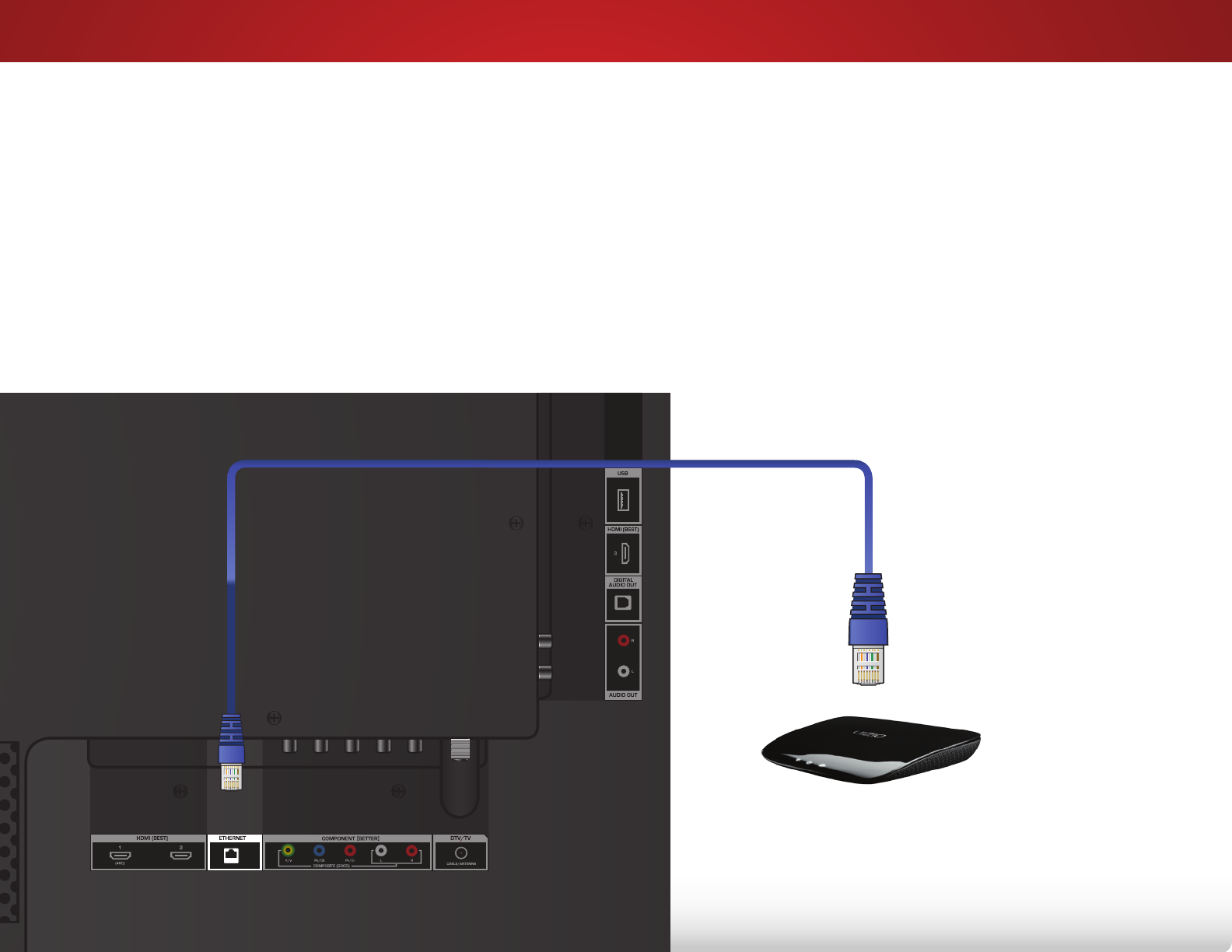
3
CONNECTING TO YOUR NETWORK
Your TV is internet-ready. It can be connected to your home
network with a Wired or Wireless connection.
Connecting to a Wired Network (Best)
1. Connect an Ethernet cable to your router and to the
Ethernet port on the back of the TV. See below.
2. Use the Guided Network Setup to configure the TV. See
Using
Guided Setup
on page 48.
Connecting to a Wireless Network
1. Ensure you have a router or modem broadcasting as
high-speed wireless signal (802.11n recommended).
2. Use the Guided Network Setup to configure the TV. See
Connecting to a Wireless Network on page 34
.
Ethernet Cable
Router / Modem
Note: The image shown here is for illustrative purposes only and may be subject to change.
The actual number of ports and their locations may vary, depending on the model.
17










