User's Manual
Table Of Contents
- Installing the TV
- Controls and Connections
- Connecting Your Devices
- Completing the First-Time Setup
- Using the On-Screen Menu
- Navigating the On-Screen Menu
- Changing the Input Source
- Changing the Screen Aspect Ratio
- Viewing Video with the Menu Open
- Adjusting the Picture Settings
- Adjusting the Audio Settings
- Setting Timers
- Using the Network Connection Menu
- Setting Up the Tuner
- Listening to Alternate Audio
- Setting Up Closed Captioning
- Renaming Devices on the Input Menu
- Changing the TV Settings
- Viewing System Information
- Changing the On-Screen Menu Language
- Setting the Time & Local Settings
- Using the Parental Controls
- Accessing the Parental Controls Menu
- Enabling or Disabling Program Ratings
- Locking and Unlocking Channels
- Blocking and Unblocking Content by Rating
- Changing the Parental Control Passcode
- Resetting the Content Locks
- Adjusting the CEC Settings
- Turning the Power Indicator On or Off
- Using the Reset & Admin Menu
- Using the Info Window
- Using the USB Media Player
- Using VIZIO Internet Apps Plus® (V.I.A. Plus)
- Troubleshooting & Technical Support
- Specifications
- Limited Warranty
- Legal & Compliance
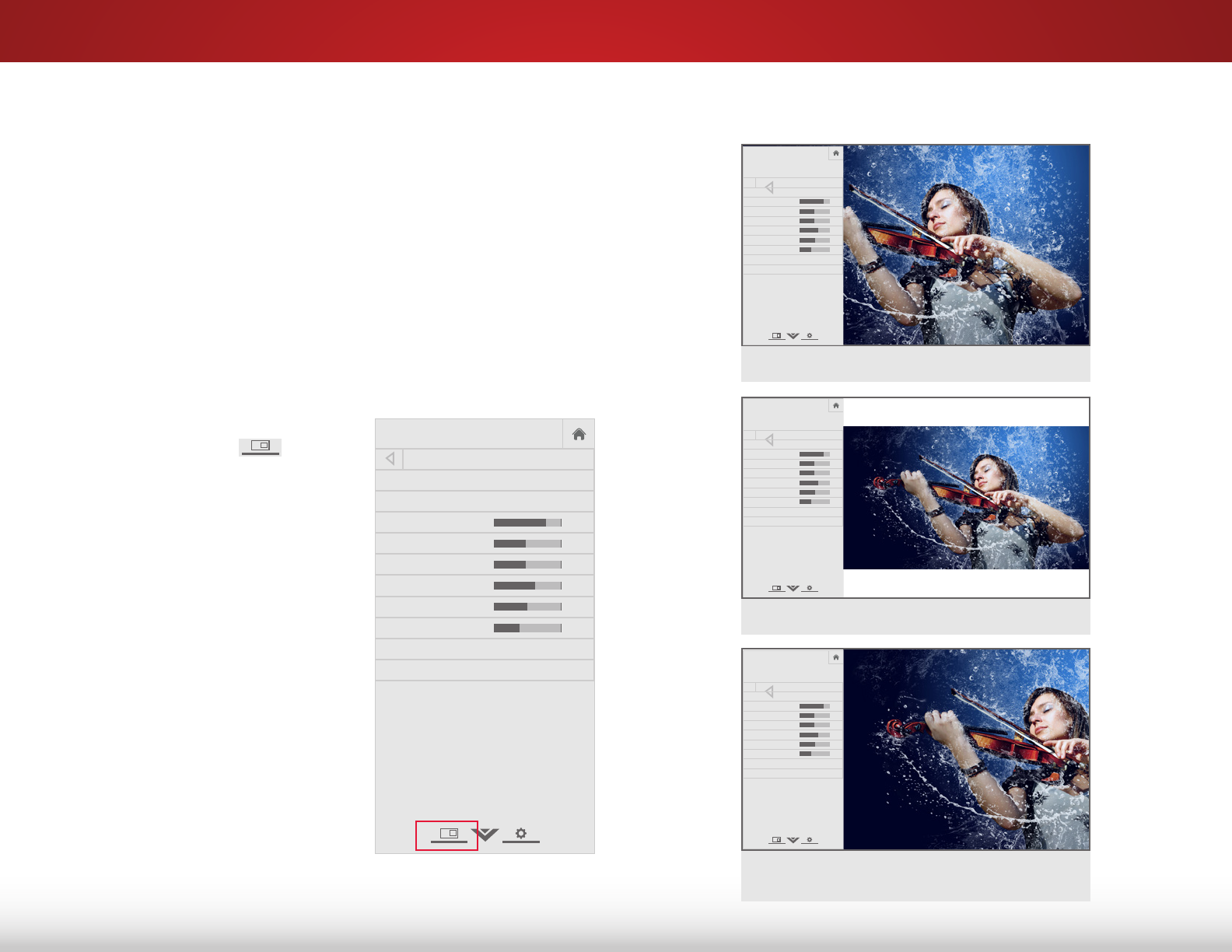
5
22
VIEWING VIDEO WITH THE MENU OPEN
When the on-screen menu opens, it covers the left-hand portion
of the picture. The picture can be displayed in three different
ways:
• Full-sized and centered on the screen - The left-hand
portion of the picture covered by the menu.
• Resized to fit - The entire picture is visible in the space to
the right of the menu.
• Full-sized and aligned to the right edge of the menu -
The picture extends off of the right side of the screen.
To change the position of the picture while the on-screen menu
is displayed:
1. Use the Arrow buttons on the
remote to highlight
Help
VIZIO
Network
Sleep
Timer
Input CC
ABC
Audio
Wide
Normal
Picture
Settings
PanoramicWide Zoom
2D 3DExit
Resize
Video.
2. Press OK to cycle through the
three display methods.
3. Press the Up Arrow button on
the remote to the menu.
Help
VIZIO
Network
Sleep
Timer
Input CC
ABC
Audio
Wide
Normal
Picture
Settings
PanoramicWide Zoom
2D 3DExit
PICTURE
Picture Mode Standard
Auto Brightness Control Medium
Backlight 85
Brightness 50
Contrast 50
Color 59
Tint 0
Sharpness 9
Advanced Picture
Professional Picture
-
+
+
-
-
+
-
+
-
+
-
+
Select from preset picture modes. Standard
picture mode meets ENERGY STAR
®
requirements. For the best picture, use
Calibrated mode. To reduce video delay
(lag) when gaming, use Game mode.
Help
VIZIO
Network
Sleep
Timer
Input CC
ABC
Audio
Wide
Normal
Picture
Settings
PanoramicWide Zoom
2D 3DExit
PICTURE
Picture Mode Standard
Backlight 85
Brightness 50
Contrast 50
Color 59
Tint 0
Sharpness 9
Advanced Picture
Professional Picture
-
+
+
-
-
+
-
+
-
+
-
+
Select from preset picture modes. Standard
picture mode meets ENERGY STAR
®
requirements. For the best picture, use
Calibrated mode. To reduce video delay
(lag) when gaming, use Game mode.
Help
VIZIO
Network
Sleep
Timer
Input CC
ABC
Audio
Wide
Normal
Picture
Settings
PanoramicWide Zoom
2D 3DExit
PICTURE
Picture Mode Standard
Backlight 85
Brightness 50
Contrast 50
Color 59
Tint 0
Sharpness 9
Advanced Picture
Professional Picture
-
+
+
-
-
+
-
+
-
+
-
+
Select from preset picture modes. Standard
picture mode meets ENERGY STAR
®
requirements. For the best picture, use
Calibrated mode. To reduce video delay
(lag) when gaming, use Game mode.
Help
VIZIO
Network
Sleep
Timer
Input CC
ABC
Audio
Wide
Normal
Picture
Settings
PanoramicWide Zoom
2D 3DExit
PICTURE
Picture Mode Standard
Backlight 85
Brightness 50
Contrast 50
Color 59
Tint 0
Sharpness 9
Advanced Picture
Professional Picture
-
+
+
-
-
+
-
+
-
+
-
+
Select from preset picture modes. Standard
picture mode meets ENERGY STAR
®
requirements. For the best picture, use
Calibrated mode. To reduce video delay
(lag) when gaming, use Game mode.
FULL-SIZED AND CENTERED
RE-SIZED TO FIT
FULL-SIZED AND ALIGNED
TO RIGHT OF MENU










