User's Manual
Table Of Contents
- Installing the TV
- Controls and Connections
- Connecting Your Devices
- Completing the First-Time Setup
- Using the On-Screen Menu
- Navigating the On-Screen Menu
- Changing the Input Source
- Changing the Screen Aspect Ratio
- Viewing Video with the Menu Open
- Adjusting the Picture Settings
- Adjusting the Audio Settings
- Setting Timers
- Using the Network Connection Menu
- Setting Up the Tuner
- Listening to Alternate Audio
- Setting Up Closed Captioning
- Renaming Devices on the Input Menu
- Changing the TV Settings
- Viewing System Information
- Changing the On-Screen Menu Language
- Setting the Time & Local Settings
- Using the Parental Controls
- Accessing the Parental Controls Menu
- Enabling or Disabling Program Ratings
- Locking and Unlocking Channels
- Blocking and Unblocking Content by Rating
- Changing the Parental Control Passcode
- Resetting the Content Locks
- Adjusting the CEC Settings
- Turning the Power Indicator On or Off
- Using the Reset & Admin Menu
- Using the Info Window
- Using the USB Media Player
- Using VIZIO Internet Apps Plus® (V.I.A. Plus)
- Troubleshooting & Technical Support
- Specifications
- Limited Warranty
- Legal & Compliance
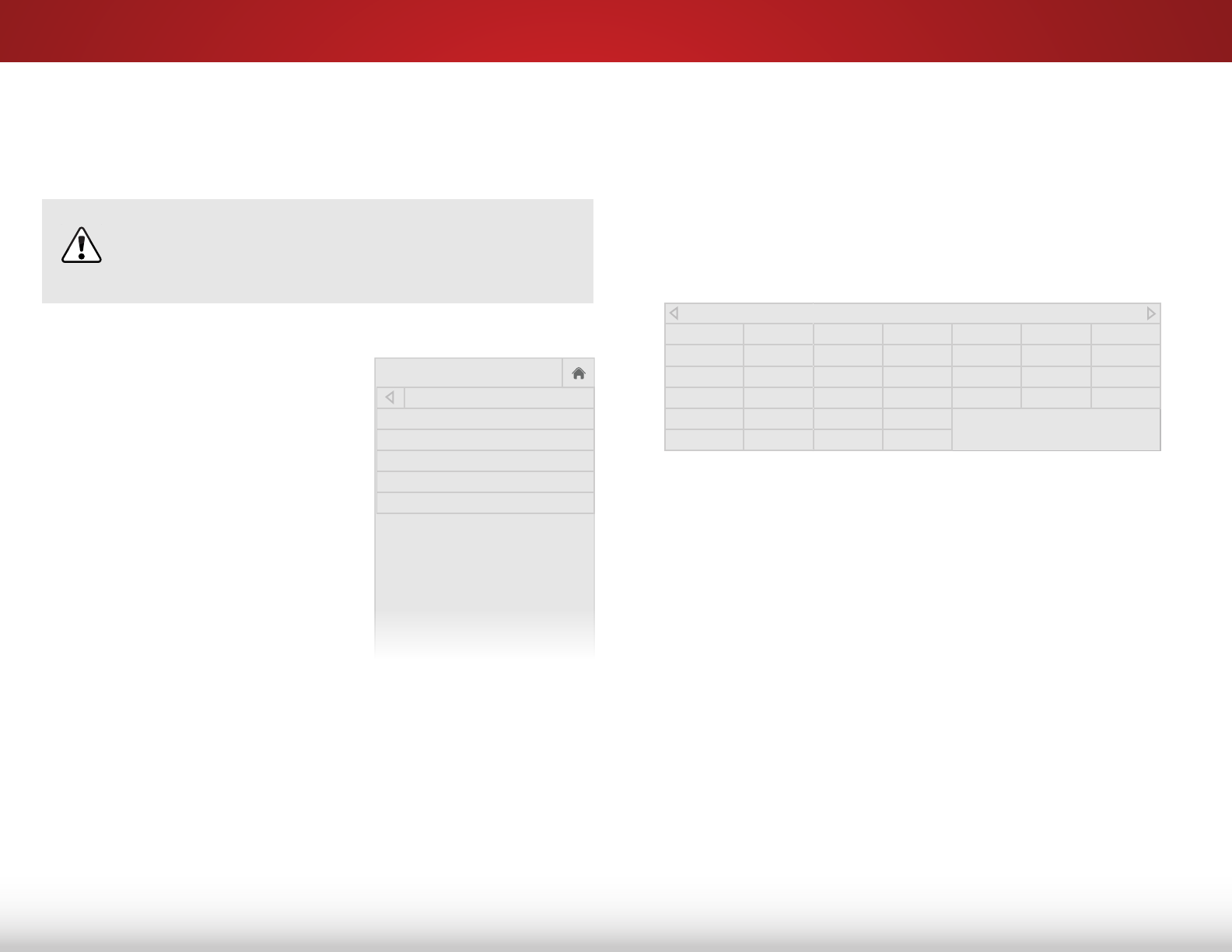
5
25
Adjusting the Professional Picture Settings
Professional Picture Settings allow you to make precise
adjustments to the picture and to create picture modes to save
groups of picture settings.
The Color Tuner, 11 Point White Balance, and test
patterns allow technicians to manually calibrate the
TV. Calibration requires specialized training, an input
with precisely set colors, and a specialized light meter.
To adjust the professional picture settings:
1. From the PICTURE menu, use
the Arrow buttons to highlight
Professional Picture, and then
press OK. The PROFESSIONAL
PICTURE menu is displayed.
2. Use the Arrow buttons to
highlight the setting you wish
to adjust, then press OK to
change the setting:
• Color Tuner - Adjust the
HSB color, RGB offsets, and
11-point white balance,
and display calibration test
patterns.
• Rename Picture Mode - Rename a custom picture
mode.
• Create Picture Mode - Create a custom picture mode.
• Lock Picture Mode - Prevent changes to the currently
selected custom picture mode.
• Unlock Picture Mode - Allow changes to the currently
selected custom picture mode.
• Delete Picture Mode - Delete a custom picture mode.
Inputs assigned to that custom picture mode will be set
to Calibrated picture mode.
Help
VIZIO
Network
Sleep
Timer
Input CC
ABC
Audio
Wide
Normal
Picture
Settings
PanoramicWide Zoom
2D 3DExit
PROFESSIONAL PICTURE
Color Tuner
Rename Picture Mode
Create Picture Mode
Lock Picture Mode
Delete Picture Mode
Adjusting the Color Tuner Settings
The Color Tuner settings allow you to adjust the HSB color and
11 point white balance, turn color channels off for testing, and
display color bar, flat, and ramp test patterns.
To adjust the HSB color settings:
1. From the PROFESSIONAL PICTURE menu, use the Arrow
buttons to highlight Color Tuner, and then press OK. Th e
Color Tuner menu is displayed.
2. Use the Arrow buttons on the remote to highlight the Hue,
Saturation, Brightness, Offset, or Gain of the color you wish
to adjust. Press the OK button.
3. Use the Left/Right Arrow buttons to adjust the value. When
you are finished press the OK button to save the setting.
4. When you are finished adjusting the color tuner settings,
press the EXIT button.
Color Tuner
Red Green Blue Cyan Magenta Yellow
Hue 0 0 0 0 25 -14
Saturation -1 5 -4 0 -2 0
Brightness -24 0 -22 0 0 0
Offset 0 0 0
Gain 0 0 0










