User's Manual
Table Of Contents
- Installing the TV
- Controls and Connections
- Connecting Your Devices
- Completing the First-Time Setup
- Using the On-Screen Menu
- Navigating the On-Screen Menu
- Changing the Input Source
- Changing the Screen Aspect Ratio
- Viewing Video with the Menu Open
- Adjusting the Picture Settings
- Adjusting the Audio Settings
- Setting Timers
- Using the Network Connection Menu
- Setting Up the Tuner
- Listening to Alternate Audio
- Setting Up Closed Captioning
- Renaming Devices on the Input Menu
- Changing the TV Settings
- Viewing System Information
- Changing the On-Screen Menu Language
- Setting the Time & Local Settings
- Using the Parental Controls
- Accessing the Parental Controls Menu
- Enabling or Disabling Program Ratings
- Locking and Unlocking Channels
- Blocking and Unblocking Content by Rating
- Changing the Parental Control Passcode
- Resetting the Content Locks
- Adjusting the CEC Settings
- Turning the Power Indicator On or Off
- Using the Reset & Admin Menu
- Using the Info Window
- Using the USB Media Player
- Using VIZIO Internet Apps Plus® (V.I.A. Plus)
- Troubleshooting & Technical Support
- Specifications
- Limited Warranty
- Legal & Compliance
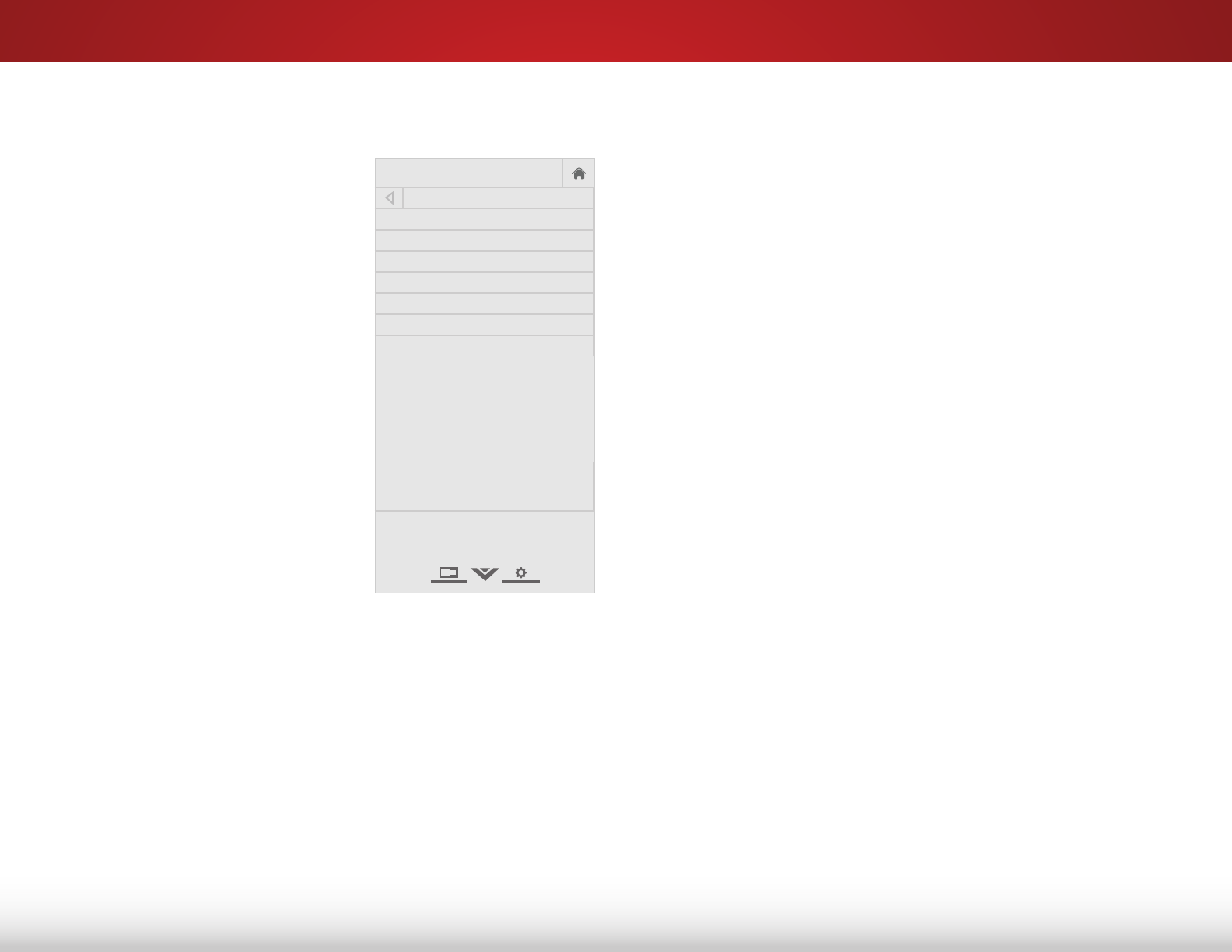
5
43
CHANGING THE TV SETTINGS
Using the System menu, you can:
• View system information
• Change the on-screen
menu language
• Set the time zone and local
settings
• Set up parental controls
• Adjust the CEC settings
• Adjust when the power
indicator is illuminated
• Reset the TV settings & set
up administrative controls
Help
VIZIO
Network
Sleep
Timer
Input CC
ABC
Audio
Wide
Normal
Picture
Settings
PanoramicWide Zoom
2D 3DExit
SYSTEM
System Information
Menu Language English
Time & Local Settings
Parental Controls
CEC
Power Indicator Off
Reset & Admin
View status information for the TV,
remote, current input and your
network.
Viewing System Information
To view a summary of the TV settings:
1. Press the MENU button on the remote. The on-screen menu is
displayed.
2. Use the Arrow buttons on the remote to highlight System
and press OK. The SYSTEM menu is displayed.
3. Highlight System Information and press OK.
4. Use the Up/Down Arrow buttons to scroll through the system
information.
5. When you are finished reviewing the system information,
press the EXIT button on the remote.










