User's Manual
Table Of Contents
- Installing the TV
- Controls and Connections
- Connecting Your Devices
- Completing the First-Time Setup
- Using the On-Screen Menu
- Navigating the On-Screen Menu
- Changing the Input Source
- Changing the Screen Aspect Ratio
- Viewing Video with the Menu Open
- Adjusting the Picture Settings
- Adjusting the Audio Settings
- Setting Timers
- Using the Network Connection Menu
- Setting Up the Tuner
- Listening to Alternate Audio
- Setting Up Closed Captioning
- Renaming Devices on the Input Menu
- Changing the TV Settings
- Viewing System Information
- Changing the On-Screen Menu Language
- Setting the Time & Local Settings
- Using the Parental Controls
- Accessing the Parental Controls Menu
- Enabling or Disabling Program Ratings
- Locking and Unlocking Channels
- Blocking and Unblocking Content by Rating
- Changing the Parental Control Passcode
- Resetting the Content Locks
- Adjusting the CEC Settings
- Turning the Power Indicator On or Off
- Using the Reset & Admin Menu
- Using the Info Window
- Using the USB Media Player
- Using VIZIO Internet Apps Plus® (V.I.A. Plus)
- Troubleshooting & Technical Support
- Specifications
- Limited Warranty
- Legal & Compliance
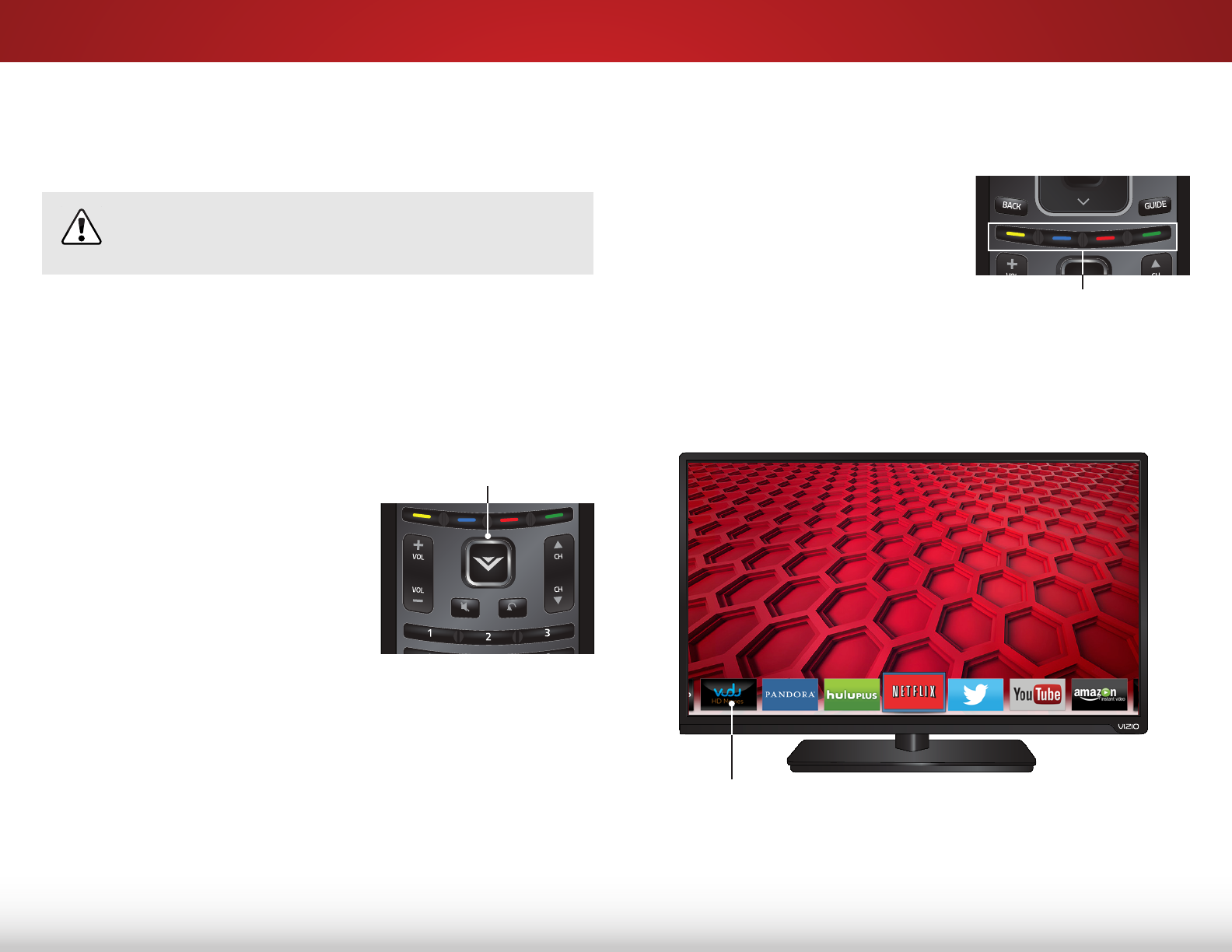
7
54
Using VIZIO Internet Apps Plus
®
(V.I.A. Plus)
Vizio Internet Apps Plus (V.I.A. Plus) delivers popular online content
to your TV. V.I.A. Plus features a selection of Apps that allow you
to watch movies and TV shows, listen to music, get weather and
news information, and more—all on demand.
A high-speed Internet connection is required to receive
product updates and to access online content.
See
Using the Network Connection Menu on page 34
if your TV
is not yet connected to your home network.
USING THE V.I.A. PLUS APP DOCK
The V.I.A. Plus App Dock is where all of your V.I.A. Plus Apps are
accessed.
To launch an App from the Dock:
1. Press the V Button on the remote.
2. Highlight an App by scrolling
left and right using the
Left/Right Arrow buttons on the
remote. (The highlighted App is
in the center of the dock.)
3. Press the OK button on the
remote to launch the App.
Using the Hot Keys
Use the following colored buttons on the remote to perform
common V.I.A. Plus tasks:
• Yellow - Not used.
• Blue - Change the size of the
main display window when
an App is open in the sidebar.
• Red - Not used.
• Green - View settings for an
open App.
Hot Keys
V Button
V.I.A. Plus App Dock










