User's Manual
Table Of Contents
- Installing the TV
- Controls and Connections
- Connecting Your Devices
- Completing the First-Time Setup
- Using the On-Screen Menu
- Navigating the On-Screen Menu
- Changing the Input Source
- Changing the Screen Aspect Ratio
- Viewing Video with the Menu Open
- Adjusting the Picture Settings
- Adjusting the Audio Settings
- Setting Timers
- Using the Network Connection Menu
- Setting Up the Tuner
- Listening to Alternate Audio
- Setting Up Closed Captioning
- Renaming Devices on the Input Menu
- Changing the TV Settings
- Viewing System Information
- Changing the On-Screen Menu Language
- Setting the Time & Local Settings
- Using the Parental Controls
- Accessing the Parental Controls Menu
- Enabling or Disabling Program Ratings
- Locking and Unlocking Channels
- Blocking and Unblocking Content by Rating
- Changing the Parental Control Passcode
- Resetting the Content Locks
- Adjusting the CEC Settings
- Turning the Power Indicator On or Off
- Using the Reset & Admin Menu
- Using the Info Window
- Using the USB Media Player
- Using VIZIO Internet Apps Plus® (V.I.A. Plus)
- Troubleshooting & Technical Support
- Specifications
- Limited Warranty
- Legal & Compliance
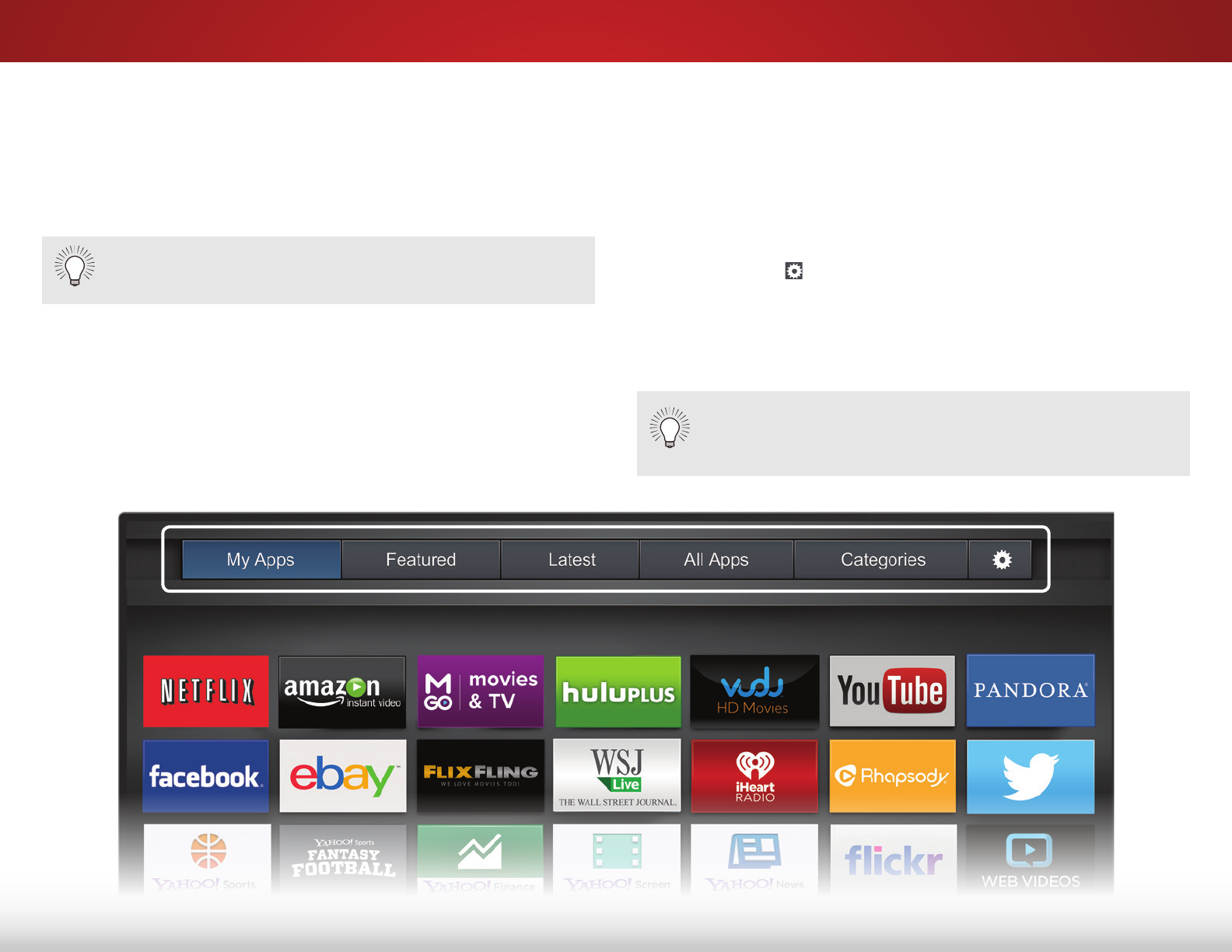
7
56
FULLSCREEN V.I.A. PLUS APPS WINDOW OVERVIEW
The Fullscreen V.I.A. Plus Apps Window allows you to add, delete,
and organize your Apps. The My Apps tab displays Apps that
are already installed on your TV. The Apps on the first page are
displayed in the V.I.A. Plus App Dock.
The following tabs are located at the top of your Fullscreen V.I.A.
Plus Apps Window:
• My Apps: Displays Apps that are installed on your TV.
• Featured: Displays Apps that are recommended by Yahoo!
• Latest: Displays Apps that were most recently added to
the library of Apps.
Apps with a small lock icon in the right-hand corner
cannot be deleted.
• All Apps: Displays every App that is available for download.
• Categories: Displays Apps sorted into categories:
Spotlight, Yahoo!, Weather, News and Finance, Movies
and TV, Photos and Video, Sports, Music, Social,
Information, Fun and Games, Shopping, and Local TV.
• App Info ( ): Displays App software information and
development settings.
Note: App location, appearance, and availability subject to change without notice.
You can preview Apps without installing them. Simply
highlight the App you wish to preview and press OK to
open it.










