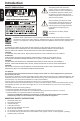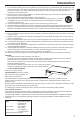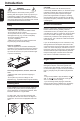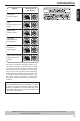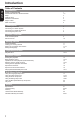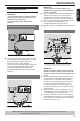SD4200KU SDK790KU Owner’s Record The model number and serial number are on the back of your DVD Player. Record these numbers in the spaces below Refer to these numbers whenever you communicate with your Toshiba dealer about this DVD Player.
Introduction SAFETY PRECAUTIONS English CAUTION: VISIBLE LASER RADIATION WHEN OPEN. DO NOT STARE INTO BEAM. The lightning flash with arrowhead symbol, within an equilateral triangle, is intended to alert the user to the presence of uninsulated 'dangerous voltage' within the product' s enclosure that may be of sufficient magnitude to constitute a risk of electric shock to persons.
9. 10. 11. 12. 13. 14. Do not defeat the safety purpose of the polarized or grounding-type plug. A polarized plug has two blades with one wider than the other. A grounding type plug has two blades and a third grounding prong. The wide blade or the third prong are provided for your safety. If the provided plug does not fit into your outlet, consult an electrician for replacement of the obsolete outlet.
Introduction WARNING: RISK OF ELECTRIC SHOCK! English Never attempt to service this product yourself. Opening and removing the covers may expose you to dangerous voltage or other hazards. Failure to follow this WARNING may result in death or serious injury. Refer all servicing not specified in this manual to a Toshiba Authorized Service Center. CAUTION! Do not use solvents such as benzene, thinner, commercially available cleaners, or anti-static sprays intended for analog discs.
Introduction U.S.A. and Canada regions Discs that can be played ALL 1 ALL 2 ALL 3 Australia, New Zealand, Latin America ALL 4 Russia and India regions ALL 5 China, Calcos Islands, Walls and Futuna Islands ALL 6 U.K., Europe regions and Japan Asia Pacific, Taiwan, Korea English Region This product incorporates copyright protection technology that is protected by method claims of certain U.S.
Introduction Table of Contents English Introduction SAFETY PRECAUTIONS IMPORTANT SAFETY INSTRUCTIONS Setup Cleaning discs Moisture Condensation Region Codes Table of Contents Connections Connecting to television Connecting to a Stereo System Connecting to a Digital AV Receiver Connecting the power cord Product Overview Front and Rear panels Remote Control Getting Started 1 1-2 3 3 3 3-4 5 6 7 7 8 9 10 Inserting Ba
Connecting to television IMPORTANT! – You only need to make one video connection from the following options, depending on the capabilities of your television. – Connect the DVD player directly to the television. Using Composite Video Jack(CVBS) IMPORTANT! -The progressive scan video quality is only possible when using Y, PB, PR and a progressive scan TV is required.
Connections MAINS Connecting to a Stereo System Connecting to a Digital AV Receiver English Stereo system has Dolby Pro Logic or Right/Left Audio In Jacks A Select one of the video connections (CVBS VIDEO IN or COMPONENT VIDEO IN) depending on the options available on your TV. B Use the audio cables (white/red) to connect AUDIO OUT (L/R) jacks of the DVD Player to the corresponding AUDIO IN jacks on the stereo system.
Connections English Connecting the power cord After everything is connected properly, plug in the AC power cord to the power outlet. Never make or change any connections with the power switched on. Helpful hint: Before making or changing any connections, make sure that all the devices are disconnected from the power outlet.
Product Overview Front and Rear panels English I/2 ON/STANDBY -Turns the player on or switches it to standby mode Disc tray - Place a disc here B/X PLAY/ PAUSE -Starts or pauses playback çOPEN/CLOSE - Opens or closes the disc tray STOP - Stops playback Display - Shows information about the current status of the DVD Player IR Sensor - Points the remote control towards this sensor MAINS ~ - Connects to a standard AC outlet AUDIO OUT (Left/Right) - Connects to Audio input of a TV, an amplifier,
Product Overview English Remote Control See the page in [ ] for details. [ 15 ]DISPLAY -Displays information on TV screen during playback [ 13 ]OPEN/CLOSE -Open/close the disc tray [ 13, 15, 19 ]Number Buttons -Selects numbered items in a menu -Press to enter track/chapter/title numbers or password directly [ 13 ]+10 button -Press to enter number greater than 9 -Press +10 button repeatedly to select 10,20,30...
Getting Started Inserting Batteries English A Open the battery compartment. B Insert two batteries type R03 or AAA, following the indications (+ / - ) inside the compartment. C Close the cover. CAUTION: Never throw batteries into a fire. Note: - Be sure to use AAA size batteries. - Dispose of batteries in a designated disposal area. - Batteries should always be disposed of with the environment in mind. Always dispose of batteries in accordance with applicable laws and regulations.
Getting Started/Playback from disc G Press to highlight { Yes } and press OK to confirm. The reconfirmation menu will appear on the TV. on the disc, the disc’s default language will be used instead. Language Yes Video Audio No H Press to highlight { Yes } and press OK to confirm. The setup is now completed and you can start enjoying the high quality picture. To deactivate Progressive Scan manually: A Wait for 15 seconds for the auto recovery.
Playback from disc/Playback Feature Video CD (Formats 1.0, 1.1, 2.0) English Super Video CD MP3-Disc is a trademark of DVD Format/Logo Licensing Corporation. Because of problems and errors that can occur during the creation of DVD and CD software and/or the manufacture of DVD and CD discs, Toshiba cannot assure that this DVD player will successfully play every disc bearing the DVD and CD logos.
ybac Stopping playback A During playback, press STOP . The DVD player memorises the stopped point. Press PLAY/ PAUSE to resume playback from the location where you stopped playback. If you press STOP again, the DVD player will cancel the resume function. Tips: -Screen saver will start automatically if the disc playback is stopped for about 2 minutes. -The player will automatically switch to Power Standby mode if you do not press any buttons for about 22 minutes after the disc has stopped playing.
Playback Feature English -Repeat Single (currently playing file) -Repeat All (current folder) -Off (cancel) Tip: -For VCD2.0/SVCD discs, repeat playback is not possible if the PBC mode is turned on. Repeating a section within a title/track You can repeat the playback of a specific segment within a title or track. To do this, you must mark the start and end of the segment you want. A While playing a disc, press A - B at your chosen starting point. B Press A - B again at your chosen end point.
Playing MP3/JPEG/ Kodak picture CD IMPORTANT! You have to turn on your TV and set to the correct Video In channel. (See page 11, ‘ Finding your viewing channel ‘ ). General Operation A Load a disc. The disc reading time may exceed 30 seconds due to the complexity of the directory/file configuration. The data disc menu and ID3 (MP3) information (including at least title, singer and album) appears on the TV screen. Filter B Press / to select the folder and press OK to open the folder.
DVD Menu Options English another automatically. See page 18 for JPEG Interval setting. Press PREV / NEXT to view the previous or next thumbnail screen. Zoom picture ( JPEG) During playback, press ZOOM repeatedly to display the picture with different scales. Use / / / to view the zoomed picture. Rotate picture (JPEG) During playback, press / / / to rotate the picture on the TV screen.
DVD Menu Options Video Out The video output of the DVD player can be selected as “ Component “ or “ P-Scan”. A In 'Video', press / to select { Video Out }, then press . { Component } Select this for Video(CVBS) or component video connection. { P-Scan } Select this when you connect your DVD player to your TV, which has component video inputs that supports progressive scan. B Use / to select a setting and press OK to confirm.
DVD Menu Options English B Press / to select { Audio }, then press . C Press / to select an item, then press to access. Example: { Night Mode } The options for the selected item appears. If the selection in the menu is greyed out, that means the feature is not available or not possible to change at the current state. D Use / to select a setting and press OK to confirm. Example: { On } { On } If your amplifier / decoder is not compatible with 96 KHz PCM, select “ On “ .
DVD Menu Options Changing the Password You need to enter your four-digit password to play a prohibited disc or if prompted for a password. A In "Rating", press / to select {Set Password }, then press OK. You will be prompted to enter your four-digit password. Enter Password B Use the number buttons ( 0-9 ) to enter the four-digit password. When doing this for the first time, enter the default password '0000 '. If you forget your old four-digit password, enter the default password ' 0000'.
Specifications DVD Player/Outputs/Supplied Accessories English DVD Player Power supply 120 V AC, 60 Hz Power Consumption 12W ( standby :<1W ) Net weight 1.
WARNING Under no circumstances should you try to repair the DVD player yourself, as this will invalidate the warranty. Do not open the DVD player as there is a risk of electric shock. If a fault occurs, first check the points listed below before taking the DVD player for repair. If you are unable to remedy a problem by following these guides, consult your dealer or TOSHIBA for help. Problem No power No picture Distorted picture Picture clipped Solution -Check if the AC power cord is properly connected.
Troubleshooting Problem Solution English Player does not respond to some operating commands during playback. -Operations may not be permitted by the disc. Refer to the instructions of the disc jacket. DVD Player cannot read CDs /DVDs -Use a commonly available cleaning CD/DVD to clean the lens before sending the DVD Player for repair. Menu items cannot be selected Unable to select Progressive Scan on/off 23 -Press STOP twice before selecting system setup menu.
Analog audio: An electrical signal that directly represents sound. In contrast, digital audio can also be an electrical signal, but is an indirect representation of sound. See also Digital audio. Aspect ratio: The width of a TV screen relative to it is height. Conventional TVs are 4:3 (i.e., the screen is almost square).
Limited United States Warranty English (6) This warranty does not cover product sold AS IS or WITH ALL FAULTS.
English Canadian Warranty Information 26
Canadian Warranty Information English 27