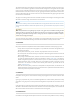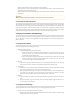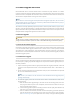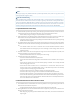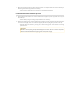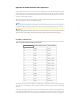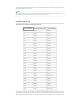User's Guide
5. Firmware Upgrade and Zeroize
Each BreadCrumb relies on low-level software known as firmware for proper execution. For a Bread-
Crumb to communicate with other BreadCrumb devices or a BC|Commander client, the firmware version
of the device must be compatible with the firmware versions of all other devices within the network, and
with the version of BC|Commander running on the client computer.
Note
Note
For procedures to install and upgrade the BC|Commander management application, refer to the latest
For procedures to install and upgrade the BC|Commander management application, refer to the latest
BC|Commander Version 11 User Guide. Also note that any USB features described below only apply to
BC|Commander Version 11 User Guide. Also note that any USB features described below only apply to
BreadCrumb models that have a USB port.
BreadCrumb models that have a USB port.
The firmware is routinely updated by Rajant Corporation to add new product features, support new ap-
plications, and to fix reported problems. To upgrade the firmware on a BreadCrumb, you must obtain the
appropriate firmware file for your BreadCrumb model from Rajant. Save the file on a computer on which
the BC|Commander management application has been installed.
5.1 Firmware Upgrade
CAUTION
CAUTION
Do NOT turn off or reboot a BreadCrumb while it is installing new firmware. An interruption to power
Do NOT turn off or reboot a BreadCrumb while it is installing new firmware. An interruption to power
during the firmware installation process can result in the BreadCrumb being unable to boot properly.
during the firmware installation process can result in the BreadCrumb being unable to boot properly.
5.1.1 Over The Air Firmware Upgrade
One method of upgrading the firmware is a process called “Over-the-Air (OTA) firmware upgrade” which
is an over-the-mesh-network upgrade, whether wired or wireless. This is a remote process, controlled
and initiated by a system administrator using BC|Commander. Follow the instructions in the BC|Com-
mander Version 11 User Guide (Administrative Tasks – Over-the-Air (OTA) firmware upgrade) to perform
the firmware upgrade process.
5.1.2 USB Firmware Upgrade
Version 11 firmware supports USB firmware upgrade. This process takes place at the BreadCrumb’s loca-
tion and requires a properly prepared USB storage device. To perform the firmware upgrade process, fol-
low these procedures:
1. Prepare a USB storage device with the appropriate firmware file using BC|Commander. Follow the
instructions in the BC|Commander Version 11 User Guide (Administrative Tasks – USB Firmware Up-
grade).
2. Connect the USB storage device to the BreadCrumb’s USB port (and if the BreadCrumb is powered
off, turn on the BreadCrumb at this time).
Note
Note
With version 11, the USB drive can be connected to a live BreadCrumb and the upgrade process
With version 11, the USB drive can be connected to a live BreadCrumb and the upgrade process
will begin automatically.
will begin automatically.
3. The firmware upgrade process will take several minutes. Observe the BreadCrumb’s Status LED to
monitor progress.
a. When the USB firmware upgrade begins, the Status LED will start blinking yellow, which indi-
cates progress. When the process nears completion, the blink rate will increase from once per
second to several times per second.
b. If the firmware upgrade completes successfully, the Status LED will rapidly rotate between red,
green, blue, cyan, magenta, yellow and white colors.
c. If an error condition is encountered, the Status LED will start repeating a particular sequence of
long and short blinks in red, indicating the error code. Take note of the error code (see Appen-
dix Error and Warning Codes) for an explanation of error codes). Leaving the USB storage device