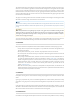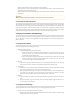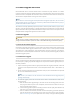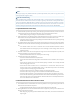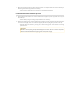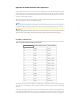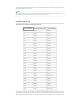User's Guide
6. Troubleshooting
Note
Note
Battery tips apply to any BreadCrumb that is powered by batteries, solar power or any power source
Battery tips apply to any BreadCrumb that is powered by batteries, solar power or any power source
that may become irregular or weak.
that may become irregular or weak.
DFS and Troubleshooting
DFS and Troubleshooting
When troubleshooting problems with a BreadCrumb radio on a 5 GHz DFS channel, remember that ra-
When troubleshooting problems with a BreadCrumb radio on a 5 GHz DFS channel, remember that ra-
dio must listen for radar and not transmit (or mesh) for typically 1 minute after is it fully booted. Chan-
dio must listen for radar and not transmit (or mesh) for typically 1 minute after is it fully booted. Chan-
nels in the frequencies 5600-5650 MHz, if available, may have a 10 minute wait. In addition, if a radar-
nels in the frequencies 5600-5650 MHz, if available, may have a 10 minute wait. In addition, if a radar-
like noise pattern is detected on the channel, the radio will shut down for 30 minutes. For more infor-
like noise pattern is detected on the channel, the radio will shut down for 30 minutes. For more infor-
mation including some potential causes of false radar detections, see this section:
mation including some potential causes of false radar detections, see this section:
DFS and TPC
DFS and TPC
.
.
6.1 Sporadic Network Connectivity
a. If a BreadCrumb is powered by a battery, as the battery approaches exhaustion, network connectivi-
ty will become sporadic for the BreadCrumb device and its associated wireless clients.
◦ Monitor battery usage and charge or replace batteries as necessary.
b. Light precipitation or fog beginning after initial deployment of the mesh can result in sudden spo-
radic network connectivity for BreadCrumb devices and their associated wireless clients.
◦ Increase the density of the network by adding more BreadCrumb devices or by moving existing
BreadCrumbs closer together.
c. As a mobile wireless client moves around through the coverage area, LOS (line of sight) to the Bread-
Crumb device can become obstructed resulting in sporadic network connectivity for this wireless cli-
ent.
◦ Train mobile wireless client users to maintain LOS to known BreadCrumb device locations.
Place BreadCrumb devices strategically to ensure coverage of areas through which users are
expected to move.
d. A mobile wireless client that moves beyond the range of the mesh will experience sporadic, and
eventually complete, loss of network connectivity.
◦ Drop more BreadCrumb devices as necessary to increase range.
e. A wireless client cannot join the network.
◦ Ensure that BreadCrumb devices are powered on.
◦ Ensure that the BreadCrumb configuration has Enable Access Point checked. This is off by de-
fault.
◦ Ensure that the wireless card in the client device (laptop) is enabled. This is usually indicated
with a blinking light on the card.
◦ Ensure that the client’s wireless card is in “Infrastructure” or “Access Point” mode, and not in
“Ad Hoc” mode. Scan for the default ESSID “rajant” (or the ESSID that you set for the network)
using the software accompanying your wireless card.
◦ Ensure that the wireless client’s IP address settings are configured properly.
◦ Ensure that the security settings on the client device and BreadCrumb devices match.
◦ Ensure that the client device is not prevented from connecting by an ACL (Access Control List).
◦ Ensure that the VLAN settings for the BreadCrumb allow clients of the ESSID being used to com-
municate to the Local Port of the BreadCrumb. See the VLAN section of the BC|Commander Ver-
sion 11 User Guide for more information.
6.2 BreadCrumb Device Cannot Connect to Mesh
a. A new BreadCrumb or a BreadCrumb reset to factory defaults is running with settings which do not
match those of the network to be joined.
◦ Configure the BreadCrumb settings to match those of the network to be joined.
b. Discharged batteries can cause the BreadCrumb device to appear to power up, but not be able to es-
tablish connectivity to the mesh.
◦ When deploying any battery-powered BreadCrumbs to the mesh, ensure that the batteries are
fully charged.