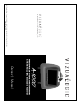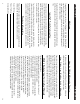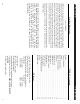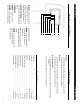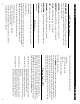99-9110-000 1493 Bentley Drive • Corona, CA 92879 • 951-272-1996 • 800-624-7960 • Fax 951-272-1584 www.vizualogic.
Welcome Congratulations on your purchase of a Vizualogic A-1000 System that will provide your family with many years of enjoyment. This sophisticated product provides video entertainment to rear seat passengers without altering the appearance of your vehicle’s original interior. Reviewing this owner’s manual thoroughly prior to operation will provide you with the best performance and help explain the simple requirements for proper care.
Terms of Warranty Limited Warranty Table of Contents TMI Products, Inc (Company) warrants to the original retail purchaser that the automotive video product(s) purchased from a Company authorized installer, within the first ninety (90) days after new vehicle delivery, are free from defects in materials or workmanship under normal use and conditions for a period of three (3) years from date of purchase or the first 36,000 miles as registered on the vehicle’s odometer at time of installation, whichever occ
8. DOWN – Decreases the selected value or navigates downwards through the options. 7. UP – Increases the selected value or navigates upwards through the options. 6. MENU – Enters and navigates the OSD menus (Main Menu and Hidden Menu). headrest/auxillary input 8 3 4 5 6 7 2 1 Monitor Control Buttons 1. IR Sensor – Allows the remote to navigate the OSD (On Screen Display) on this unit and to control other functions and accessories. 2.
Care and Maintenance Your Vizualogic System is a product of superior design and craftsmanship and should be treated with care. The suggestions below will help to fulfill any warranty obligations and provide many years of enjoyment. • Cleaning the Monitor Screen and Housing: The components may be cleaned by occasionally wiping with a soft, lint-free, cotton cloth that has been slightly dampened with water.
Remote Control Operations NOTE: The remote control will control all Monitor and integrated DVD functions. The remote is not a fully universal remote control and is only guaranteed to work with Vizualogic products. MONITOR FUNCTIONS 1. MONITOR POWER – Press this button to turn the monitor ON. The current video 1 source will be displayed on screen, and 2 within a few seconds the picture will 3 appear. Press the button again to turn the monitor OFF. 7 2.
FM Modulator Playback (continued) side monitor and pressing the FREQUENCY SELECT button. Each press of the button advances the frequency as follows: FM CH1 87.9MHz FM CH2 88.3MHz FM CH3 88.7MHz FM CH4 89.1MHz FM CH5 89.5MHz FM CH6 89.9MHz FM CH7 90.3MHz To turn the FM Modulator Off aim the remote at the driver’s side monitor and simply press the FM ON / OFF button again.
(continued) 24 21 25 30 29 28 27 26 23 31 22 Remote Control Operations 21. AUDIO UP – Press this button to increase playback volume. 22. SUBTITLE – Changes the subtitle language to other available languages or turns the subtitles off (only applicable if the disc contains multiple subtitle languages). 23. AUDIO – Changes the audio track to another available language (only applicable if the disc contains multiple audio tracks). 24.
12 Playing Audio CDs (continued) Using the REPEAT Feature The default mode for the REPEAT feature is OFF. Pressing REPEAT button multiple times changes the REPEAT options as follows: Track - repeats the current track that is playing. All - repeats the entire disc that is currently playing. Playing MP3 CDs MP3 is a format for storing digital audio. An audio CD quality song can be compressed into the MP3 format with very little loss of quality, while taking up much less disc space.
OSD Function Control OSD MAIN MENU – Press MENU key to enter OSD main menu, then select Item in the menu by continuously hitting MENU key. Use the up and down buttons to change the value.