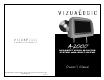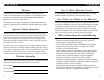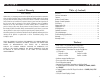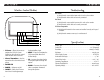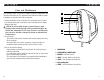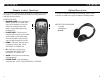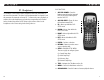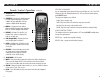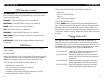HEADREST VIDEO MONITOR SYSTEM with BUILT-IN DVD Owner’s Manual 1493 Bentley Drive • Corona, CA 92879 • 951-272-1996 • 800-624-7960 • Fax 951-272-1584 www.vizualogic.
Welcome How to Obtain Warranty Service Congratulations on your purchase of a Vizualogic A-2000 System that will provide your family with many years of enjoyment. This sophisticated product provides video entertainment to rear seat passengers without altering the appearance of your vehicle’s original interior. To obtain warranty service, the product(s) must be returned to a Company authorized installer accompanied by proof of warranty coverage.
Limited Warranty Table of Contents Terms of Warranty Welcome . . . . . . . . . . . . . . . . . . . . . . . . . . . . . . . . . . . . . . . . . . . . . . . . . . . . . . . . . 2 Purchase Information . . . . . . . . . . . . . . . . . . . . . . . . . . . . . . . . . . . . . . . . . . . . . . . 2 Features . . . . . . . . . . . . . . . . . . . . . . . . . . . . . . . . . . . . . . . . . . . . . . . . . . . . . . . . . . 3 Monitor Control Buttons . . . . . . . . . . . . . . . . . . . . . . . . . . . . . . . .
Monitor Control Buttons Troubleshooting 1 2 3 4 5 6 7 8 1. IR Sensor – Allows the remote to navigate the OSD (On Screen Display) on this unit and to control other functions and accessories. 6. MENU – Enters and navigates the OSD menus (Main Menu and Hidden Menu). 2. Infrared Transmitters – Used to transmit audio to the wireless headphone. 7. UP – Increases the selected value or navigates upwards through the options. 3. POWER LED 8.
Care and Maintenance Your Vizualogic System is a product of superior design and craftsmanship and should be treated with care. The suggestions below will help to fulfill any warranty obligations and provide many years of enjoyment. • Cleaning the Monitor Screen and Housing: The components may be cleaned by occasionally wiping with a soft, lint-free, cotton cloth that has been slightly dampened with water.
Remote Control Operations NOTE: The remote control will control all Monitor and integrated DVD functions. The remote is not a fully universal remote control and is only guaranteed to work with Vizualogic products. MONITOR FUNCTIONS 1. MONITOR POWER – Press this button to turn the monitor ON. The current video 1 source will be displayed on screen, and 2 within a few seconds the picture will 3 appear. Press the button again to turn the monitor OFF.
IR Headphones The Vizualogic A-2000 System features integrated Infrared (IR) transmitters on the front of each monitor. The driver’s side monitor transmits on channel ‘A’ and the passenger side transmits on channel ‘B’. To listen to the source displayed on monitor, turn on the headphones and select the corresponding audio channel for the monitor being viewed. NOTE: Always adjust volume control on the headphones to the lowest setting before turning them on. DVD FUNCTIONS 7.
Remote Control Operations SELECTING A PLAY MODE You can temporarily choose what order the songs will play on a disc. The FOLDER play mode is the default playback mode. To access the play mode options, press REPEAT button. (continued) 19. AUDIO UP – Press this button to increase playback volume. The play mode options are as follows: 20. SUBTITLE – Changes the subtitle language to other available languages or turns the subtitles off (only applicable if the disc contains multiple subtitle languages). 21.
Playing Audio CDs (continued) Using the REPEAT Feature The default mode for the REPEAT feature is OFF. Pressing REPEAT button multiple times changes the REPEAT options as follows: Track - repeats the current track that is playing. All - repeats the entire disc that is currently playing. Playing MP3 CDs MP3 is a format for storing digital audio. An audio CD quality song can be compressed into the MP3 format with very little loss of quality, while taking up much less disc space.
OSD Function Control OSD MAIN MENU – Press MENU key to enter OSD main menu, then select Item in the menu by continuously hitting MENU key. Use the up and down buttons to change the value.