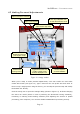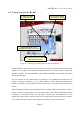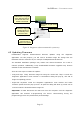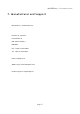User`s manual
HEADSPEAKER – 5.1 HEADPHONE SYSTEM
There is no universally correct answer which model to use, so select the one you like the
best. If you have multiple favorites, you can right-click icons to ”highlight” them. This
way you can remember the good alternatives for a second iteration.
When you have found a satisfying ear model, close the window by clicking done. Clicking
accept will store your settings to non-volatile memory of the device. The settings will
remain in the memory even when device is turned off. Most recently stored settings will
also be in effect when the device is not connected to a computer (i.e. connected to an
analog source).
4.4 Fa st U s er S witchin g
Diagnostic application supports fast user switching for multiple user environments. To
use this feature, check the minimize to tray checkbox in the diagnostic application's
main screen. When this setting is enabled and the application window is minimized, a
”headphone” icon appears in the system notification area (lower right corner) of the task
bar. By right-clicking this icon you can access a pop-up menu (figure 16) which allows
changing the currently active user profile.
If you wish to keep the icon in the notification area even when the computer is restarted,
make sure that Autorun at startup option in the pop-up menu is enabled.
Page 21