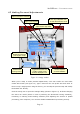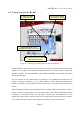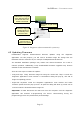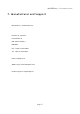User`s manual
HEADSPEAKER – 5.1 HEADPHONE SYSTEM
5. Problem s and S olution s
• If audio doesn't sound 3-dimensional when HeaDSPeaker is connected via USB, make
sure that the lowest led, ”5.1 PCM/ANALOG”, is lit green. If it isn't, check the audio
configuration of the computer (as described in chapter 3.). Also check the application's
audio settings that you're using. Some notes about audio in DVD playback can be found
below. If the problem persists, please contact customer support by e-mailing
support@vlsi.fi. Please note that support for multichannel USB-audio is heavily
application-dependent. It is always good to remember that some audio applications
might not support multichannel USB audio at all. In these cases, only stereo sound may
be available.
• If audio sounds 3-dimensional when using a USB connection, but rear channel imaging
is sub-optimal, check that channel mapping is correct using the HeaDSPeaker
diagnostic application. Switching between 6- and 8-channel firmwares may help (see
chapter 4.5 for more information).
• If audio doesn't sound 3-dimensional when HeaDSPeaker is connected via analog
connector, make sure that all effects and/or signal processing is disabled in the audio
source. It is also possible that that signal is not surround-encoded. In this case, only
stereo sound will be available.
• Some audio/video player applications may not support 5.1 USB audio. A part of the
default installation package is a free Media Player Classic application, which can play
DVD audio in multichannel format. In some cases this requires installing and
configuring an additional AC3 filter. A free download link for this filter can be found in
the start menu folder created by the HeaDSPeaker installer. After installing the AC3
filter, check its configuration using the corresponding utility (figure 17). Especially make
sure that 5.1 channel output is enabled.
Page 23