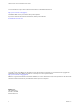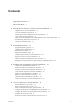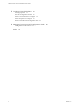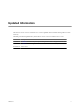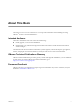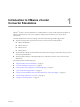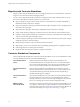VMware vCenter Converter Standalone User's Guide vCenter Converter Standalone 4.3 This document supports the version of each product listed and supports all subsequent versions until the document is replaced by a new edition. To check for more recent editions of this document, see http://www.vmware.com/support/pubs.
VMware vCenter Converter Standalone User's Guide You can find the most up-to-date technical documentation on the VMware Web site at: http://www.vmware.com/support/ The VMware Web site also provides the latest product updates. If you have comments about this documentation, submit your feedback to: docfeedback@vmware.com Copyright © 2008–2011 VMware, Inc. All rights reserved. This product is protected by U.S. and international copyright and intellectual property laws.
Contents Updated Information 5 About This Book 7 1 Introduction to VMware vCenter Converter Standalone 9 Migration with Converter Standalone 10 Converter Standalone Components 10 Cloning and System Configuration of Physical Machines 11 Types of Data Cloning Operations 16 Using Converter Standalone with Virtual Machine Sources and System Images 18 System Settings Affected by Conversion 19 Changes to Virtual Hardware 19 2 System Requirements 21 Supported Operating Systems 21 Installation Space Requiremen
VMware vCenter Converter Standalone User's Guide 5 Configure Virtual Machines 75 Save Sysprep Files 75 Start the Configuration Wizard 76 Select a Source Machine to Configure 76 Select the Options to Configure 79 Review and Submit the Configuration Task 83 6 Managing Conversion and Configuration Tasks 85 Manage Tasks in the Task List 85 Index 91 4 VMware, Inc.
Updated Information This VMware vCenter Converter Standalone User's Guide is updated with each release of the product or when necessary. This table provides the update history of the VMware vCenter Converter Standalone User's Guide. Revision Description EN-000369-02 In Table 2-6, one of the TCP ports required during Windows P2V is changed from 9090 to 9089. EN-000369-01 In Table 2-3, the formatting for Microsoft VHD sources is corrected for clarity. EN-000369-00 Initial release. VMware, Inc.
VMware vCenter Converter Standalone User's Guide 6 VMware, Inc.
About This Book The VMware vCenter Converter Standalone User's Guide provides information about installing and using ® VMware vCenter Converter Standalone 4.3.
VMware vCenter Converter Standalone User's Guide Technical Support and Education Resources The following technical support resources are available to you. To access the current version of this book and other books, go to http://www.vmware.com/support/pubs. Online and Telephone Support To use online support to submit technical support requests, view your product and contract information, and register your products, go to http://www.vmware.com/support.
Introduction to VMware vCenter Converter Standalone 1 ® VMware vCenter Converter Standalone is a scalable solution to convert virtual and physical machines to VMware virtual machines. You can also configure existing virtual machines in your vCenter Server environment. Converter Standalone 4.3 eases the exchange of virtual machines among the following products. n VMware hosted products can be both conversion sources and conversion destinations.
VMware vCenter Converter Standalone User's Guide Migration with Converter Standalone Migration with Converter Standalone involves converting physical machines, virtual machines, and system images for use in VMware hosted and managed products. You can convert virtual machines that vCenter Server manages for use in other VMware products. You can use Converter Standalone to perform a number of conversion tasks.
Chapter 1 Introduction to VMware vCenter Converter Standalone Cloning and System Configuration of Physical Machines When you convert a physical machine, Converter Standalone uses cloning and system reconfiguration steps to create and configure the destination virtual machine so that it works successfully in the vCenter Server environment. Because the migration process is nondestructive to the source, you can continue to use the original source machine after the conversion completes.
VMware vCenter Converter Standalone User's Guide Cold cloning, also called offline cloning, entails cloning the source machine when it is not running its operating system. When you cold clone a machine, you reboot the source machine using a CD that has its own operating system and the vCenter Converter application on it. Cold cloning allows you to create the most consistent copy of the source machine because nothing changes on the source machine during the conversion.
Chapter 1 Introduction to VMware vCenter Converter Standalone Remote Hot Cloning of Physical Machine Sources That Are Running Windows You can use the Conversion wizard to set up conversion tasks and Converter Standalone components perform all of the cloning tasks. The following workflow is an example of remote hot cloning in which the physical machine being cloned experiences no downtime. 1 Converter Standalone prepares the source machine for the conversion.
VMware vCenter Converter Standalone User's Guide 3 Converter Standalone completes the conversion process. The agent installs the required drivers to allow the operating system to boot in a virtual machine and personalizes the virtual machine (changes the IP information, for example).
Chapter 1 Introduction to VMware vCenter Converter Standalone The following workflow demonstrates the principles of hot cloning physical machine sources that run Linux to managed destinations. 1 Converter Standalone uses SSH to connect to the source machine and retrieves source information. Converter Standalone creates an empty helper virtual machine based on your conversion task settings. The helper virtual machine serves as a container for the new virtual machine during conversion.
VMware vCenter Converter Standalone User's Guide Procedure 1 To obtain a Boot CD, go to the VMware Download Web site and download the vCenter Converter 4.1.x installation package. 2 Extract the Boot CD .iso file from the installation package. 3 Write the Boot CD .iso file on a CD. What to do next Follow the onscreen instructions to proceed with cold cloning. Types of Data Cloning Operations Converter Standalone supports disk-based cloning, volume-based cloning, and linked-cloning modes.
Chapter 1 Introduction to VMware vCenter Converter Standalone Volume-based cloning at the file level is supported only for FAT, FAT32, NTFS, ext2, ext3, and ReiserFS file systems. Dynamic source disks are read but not preserved during volume-based conversions. Dynamic disks are converted into basic volumes on the target virtual machine.
VMware vCenter Converter Standalone User's Guide Destination Disk Types Depending on the destination you select, several destination disk types are available. For detailed information on destination virtual disks types, see Table 1-4. Table 1-4. Destination Disk Types Destination Available Disk Types VMware Infrastructure virtual machine VMware Workstation or other VMware virtual machine Flat Copies the entire source disk size to the destination, regardless of its used and free space.
Chapter 1 Introduction to VMware vCenter Converter Standalone To be able to run an imported VMware virtual machine and its source virtual machine on the same network, you must modify the network name and IP address on one of the virtual machines. Modifying the network name and IP address allows the original and new virtual machines to coexist on the same network.
VMware vCenter Converter Standalone User's Guide Table 1-5. Hardware Changes After Virtual Machine Migration (Continued) Hardware Behavior Disks and partitions The number of disks and partitions might change if you rearrange volumes during the cloning process. Each disk device might have a different model and different manufacturer strings. Primary disk controllers Might differ from the source machine.
2 System Requirements You must consider the compatibilities and the interoperabilities among the systems on which and with which the Converter Standalone components work.
VMware vCenter Converter Standalone User's Guide Table 2-1. Supported Operating Systems (Continued) Converter Standalone Server Support Converter Standalone Client Support Converter Standalone Agent Support Source for Powered-On Machine Conversions Source for Virtual Machine Conversions Configuration Source Windows Server 2008 R2 (64-bit) Yes Yes Yes Yes Yes Yes Windows 7 (32-bit and 64-bit) Yes Yes Yes Yes Yes Yes Red Hat Enterprise Linux 2.
Chapter 2 System Requirements Table 2-2.
VMware vCenter Converter Standalone User's Guide Table 2-3.
Chapter 2 System Requirements Certain limitations are applicable when you convert Linux virtual machine sources. n Only disk-based cloning is supported for Linux guest operating systems. n Configuration or customization is not supported for Linux guest operating systems. n You cannot install VMware Tools on Linux guest operating systems.
VMware vCenter Converter Standalone User's Guide Table 2-5. Supported Destinations Destination Type Supported Versions VMware Infrastructure virtual machines Managed destinations n n n VMware Hosted virtual machines ESX Server 3.5, 4.0, and 4.1 ESXi 3.5, 4.0, and 4.1 vCenter Server 2.5, 4.0, and 4.1 Hosted destinations n VMware Workstation 5.x, 6.x, and 7.x n VMware Fusion 1.x, 2.x, and 3.0 n VMware Player 1.x, 2.x, and 3.0 n VMware Server 1.x and 2.
Chapter 2 System Requirements n Converter Standalone agent n All destinations supported in Converter Standalone Along with the higher security level and much larger address space, IPv6 brings about some compatibility tasks that have not been resolved yet. For example, IPv4-only nodes cannot communicate directly with IPv6 nodes and need additional routing. This makes the end-to-end support of mixed IPv4 and IPv6 environments precarious.
VMware vCenter Converter Standalone User's Guide Table 2-7. Ports Required During Linux P2V Communication Paths TCP Ports Notes Converter Standalone server to powered-on source machine 22 Used to establish an SSH connection between the Converter Standalone server and the source machine. Converter Standalone client to Converter Standalone server 443 Required only if the Converter Standalone server and client components are on different machines.
Chapter 2 System Requirements You must allow incoming file share connections in the following cases: n When you use the machine to host standalone images n When you use the machine as a standalone destination n When you remotely hot clone the machine To enable customization of the guest operating system, install Sysprep files on the machine where Converter Standalone server runs.
VMware vCenter Converter Standalone User's Guide Prerequisites You must download the Sysprep files that correspond to the operating system of the source machine. Procedure u Save the Sysprep files that correspond to the source operating system to the specified location on the machine where Converter Standalone server runs. Option Description Windows Server 2003 (32bit) The Sysprep files Location for Windows: %ALLUSERSPROFILE %\Application Data\VMware\VMware vCenter Converter Standalone\sysprep\svr2003
Chapter 2 System Requirements Table 2-9. VSS Snapshotting Limitations (Continued) VSS Limitations Error Messages Workarounds If the space in the VSS snapshot storage area is not enough for VSS to create a snapshot, the conversion fails. Failed to create VSS snapshot of source volume. Error code: 2147754783(0x8004231F) Clean up the source volumes, especially the system volume and all NTFS volumes, and try to convert the source again.
VMware vCenter Converter Standalone User's Guide 32 VMware, Inc.
Installing and Uninstalling Converter Standalone 3 You can install Converter Standalone on a physical or a virtual machine. You can also modify or repair a Converter Standalone installation. The Local setup installs the Converter Standalone server, Converter Standalone agent, and Converter Standalone client for local use. During the client-server installation, you can select the Converter Standalone components that you want to install on your system.
VMware vCenter Converter Standalone User's Guide If you have Converter 3.0.x installed and your machine runs Windows Vista, uninstall Converter 3.0.x manually before you install Converter Standalone 4.3. If you have an earlier version of Converter Standalone agent on the system, uninstall Converter Standalone agent. Procedure 1 Download the latest version of Converter Standalone from the VMware Web site.
Chapter 3 Installing and Uninstalling Converter Standalone 3 In the Choose Setup Language dialog box, select the language for the install process and click OK. 4 On the Setup Type page, select Client-Server installation (advanced) and click Next. 5 On the Custom Setup page, select the components that you want to install and click Next. Option Description Converter server Converter Standalone server manages the conversion tasks.
VMware vCenter Converter Standalone User's Guide If you have Converter 3.0.x installed and your machine runs Windows Vista, uninstall Converter 3.0.x manually before you install Converter Standalone 4.3. If you have an earlier version of Converter Standalone agent on the system, uninstall Converter Standalone agent. Procedure 1 Download the latest version of Converter Standalone from the VMware Web site.
Chapter 3 Installing and Uninstalling Converter Standalone Modify Converter Standalone in Windows To change the installed Converter Standalone agent or the communication ports for the Converter Standalone components, you must modify the Converter Standalone installaton. Prerequisites Make sure that you have Administrator privileges. Close the Converter Standalone application before you start the installer wizard.
VMware vCenter Converter Standalone User's Guide 7 (Optional) If you installed the Converter Standalone client, deselect Run Converter Standalone Client now to complete the installation without starting the application at this time. 8 On the Installation Completed page, click Finish. A prompt might ask you to restart your system. The selected Converter Standalone components are installed on the local machine and are ready for use.
Chapter 3 Installing and Uninstalling Converter Standalone Procedure 1 To start the Converter Standalone installer, do one of the following: n Go to the folder that contains the installer file and double-click the VMware-converter-4.x.x.exe file, where is the number of the build. Check the number of the build to see if it matches the build you installed. n Select Add or Remove Programs from the Control Panel, select Converter Standalone from the list, and click Change.
VMware vCenter Converter Standalone User's Guide 40 VMware, Inc.
Convert a Physical or Virtual Machine 4 You can create a conversion task to convert a physical or virtual machine to a variety of destinations. You can convert physical machines, VMware virtual machines, third-party backup images and virtual machines, and Hyper-V Server virtual machines into VMware standalone virtual machines or virtual machines that vCenter Server manages.
VMware vCenter Converter Standalone User's Guide 6 Configure the Conversion Task on page 67 You can configure the conversion process and select the behavior of the source and destination machine during and after conversion. You can change the status of the source and destination services only when the source machine is running a Windows operating system.
Chapter 4 Convert a Physical or Virtual Machine Select a Powered-On Windows Machine to Convert You can select a running (powered-on) Windows machine to convert. The source machine can be physical or virtual. Prerequisites Before you continue, you must prepare the source Windows machine for conversion. n Make sure that the Windows version installed on the powered-on machine is supported. For a list of supported operating systems, see “Supported Operating Systems,” on page 21.
VMware vCenter Converter Standalone User's Guide Select a Powered-On Linux Machine to Convert You can select a powered-on Linux machine to convert. The source machine can be a physical or virtual machine. You can convert powered-on machines that run Linux only if GRUB is installed as the boot loader on the source. LILO boot loader is not supported. Prerequisites Before you continue, you must prepare the source machine for conversion. n Enable SSH on the source Linux machine.
Chapter 4 Convert a Physical or Virtual Machine Procedure 1 On the Source System page of the Conversion wizard, select VMware Infrastructure virtual machine from the Select source type drop-down menu. 2 Provide the IP address or host name and credentials for authentication with the ESX host or the vCenter Server, and click Next. The Source Machine page appears, displaying the host name or IP address and the inventory of the ESX host or the vCenter Server.
VMware vCenter Converter Standalone User's Guide What to do next On the Destination System page you can select the destination type for the new virtual machine. Select a VMware Hosted Virtual Machine to Convert You can convert a virtual machine created or used in a VMware hosted product, such as VMware Workstation, VMware Player, VMware Fusion, and VMware Server. Prerequisites Verify that your source machine is a supported VMware Desktop products virtual machine “Supported Source Types,” on page 23.
Chapter 4 Convert a Physical or Virtual Machine Procedure 1 On the Source System page, select Backup image or third-party virtual machine from the Select source type drop-down menu. 2 Locate the source backup image or virtual machine file. 3 n If you are connected to a remote Converter Standalone server, provide a valid network path to the source backup image or virtual machine file in the Virtual machine file text box. For example, \\server\backup_images\backup_image.pvs.
VMware vCenter Converter Standalone User's Guide Procedure 1 On the Source Machine page, select the virtual machine you want to convert. You can search for virtual machines in the inventory by typing one or more letters of their names in the Search for name with text box. You can clear your search by clicking Clear. NOTE You can select only powered-off virtual machines. To convert a running machine, select a poweredon machine.
Chapter 4 Convert a Physical or Virtual Machine Prerequisites On the Destination System page of the Conversion wizard, select VMware Infrastructure virtual machine as the destination type. Procedure 1 On the Destination Virtual Machine page, select the datacenter to accommodate the destination virtual machine. If you use folders in your virtual environment to manage groups of virtual machines, you can select a folder to accommodate the destination virtual machine.
VMware vCenter Converter Standalone User's Guide 3 4 (Optional) From the Virtual machine version drop-down menu, select the virtual hardware version for the destination virtual machine. Option Description Version 4 Select when the destination host is ESX 3.x. Version 7 Select for the latest virtual machine features. This hardware version is not supported for ESX 3.x versions. Click Next to proceed to the Options page.
Chapter 4 Convert a Physical or Virtual Machine Configure the Hardware of the Destination Virtual Machine You can configure the virtual hardware resources that the destination virtual machine uses. n Organize the Data to Copy on the Destination Machine on page 51 Depending on the selected source and destination, you can either select between disk-based and volumebased cloning modes, or create linked clones.
VMware vCenter Converter Standalone User's Guide Procedure u In the Data to copy pane, select a copy mode from the Data copy type drop-down menu. Option Description Copy all disks and maintain layout Results in disk-based cloning. You can preserve the source disk layout in the destination virtual machine. This option is not available for physical machine sources. Select volumes to copy Results in volume-based cloning. You can select the volumes to be copied to the destination virtual machine.
Chapter 4 Convert a Physical or Virtual Machine Exclude a Source Volume from the Conversion Process You can choose not to copy a volume from the source machine to the destination virtual machine. During the conversion process, Converter Standalone ignores the deselected volumes and copies only the volumes that are selected. The source virtual machine must have more than one volume to be able to deselect existing volumes. You cannot delete the system volume from the destination virtual machine.
VMware vCenter Converter Standalone User's Guide 3 Select a volume from the list and click Add disk. A new virtual disk appears in the Destination layout column. 4 Select a source volume and use the Move up and Move down buttons to accommodate the volume in the new virtual disk. If you leave the new virtual disk empty, Converter Standalone does not create the new virtual disk on the destination virtual machine.
Chapter 4 Convert a Physical or Virtual Machine Prerequisites You must have more than one volumes on the source machine to be able to add an additional virtual disk. On the Options page of the Conversion wizard, click Data to copy in the options list. Procedure 1 From the Data copy type drop-down menu, select Select volumes to copy. 2 Click Advanced and select the Destination layout tab. 3 Select a volume from the list and click Add disk. A virtual disk is added to the destination disk layout.
VMware vCenter Converter Standalone User's Guide Procedure 1 From the Data copy type drop-down menu, select Copy all disks and maintain layout. 2 Click the name of the virtual disk to relocate and select a different datastore from the Destination datastore drop-down menu. 3 Save your settings. Option Description Select another option from the options list Saves your settings and displays the pane for the selected option.
Chapter 4 Convert a Physical or Virtual Machine Prerequisites You must select a hosted destination, such as VMware Workstation, to use the Not pre-allocated disk option. On the Options page of the Conversion wizard, click Data to copy in the options list. Procedure n n Use disk-based cloning to create an expandable disk. a From the Data copy type drop-down menu, select Copy all disks and maintain layout. b From the Type drop-down menu, select Not pre-allocated.
VMware vCenter Converter Standalone User's Guide Procedure 1 From the Data copy type drop-down menu, select Select volumes to copy. 2 Delete the disk. 3 Option Description Preserve the volumes associated with the disk a b c Click Advanced and select the Destination layout tab. Move the volumes from the disk you want to delete to another virtual disks. Highlight the empty disk and click Remove disk. Delete the volumes associated with the disk a b Click Advanced and select the Source volumes tab.
Chapter 4 Convert a Physical or Virtual Machine Create a Linked Clone A linked clone is a VMware virtual machine that shares the virtual disk of the source virtual machine or system image. Linked clones are useful for quickly checking the compatibility of non-VMware images, such as .sv2i and .vmc files. You can create linked clones only when you convert a virtual machine or other image source to a hosted destination. You cannot create linked clones from Parallels source images.
VMware vCenter Converter Standalone User's Guide Procedure 1 From the Number of processors drop-down menu, select the processor count for the destination virtual machine. 2 Save your settings. Option Description Select another option from the options list Saves your settings and displays the pane for the selected option. Click Next Saves your settings and displays the next page of the Conversion wizard.
Chapter 4 Convert a Physical or Virtual Machine Procedure 1 2 From the Disk controller drop-down menu, select a disk controller for the destination virtual disk. Option Description SCSI Bus Logic Use SCSI virtual disks in the destination virtual machine. IDE Use IDE virtual disks in the destination virtual machine. LSI Logic Use LSI Logic SCSI virtual disks in the destination virtual machine. LSI Logic SAS Use LSI Logic SCSI (SAS) virtual disks in the destination virtual machine.
VMware vCenter Converter Standalone User's Guide Configure the Network for the Helper Virtual Machine When you convert a powered-on Linux machine, Converter Standalone creates a Helper virtual machine on the destination. The Helper virtual machine needs network access to the source machine to clone the source files. Default conversion settings enforce automatic acquisition of an IPv4 address and a DNS server for the Helper virtual machine, but you can set up this network connection manually.
Chapter 4 Convert a Physical or Virtual Machine Customize the Windows Guest Operating System You can customize guest operating systems running Windows XP or later so that the virtual machine is prepared to work immediately in the destination environment. Prerequisites Save the Sysprep files to %ALLUSERSPROFILE%\Application Data\VMware\VMware vCenter Converter Standalone\sysprep on the machine that runs vCenter Converter server.
VMware vCenter Converter Standalone User's Guide Procedure 1 On the Customizations page, select Computer information from the options list. 2 Customize the guest operating system identity. a In the Computer Name text box, specify a computer name to identify the virtual machine on the network. Valid characters include A-Z, a-z, 0-9, and the hyphen (-). The underscore (_) is nonstandard, but Converter Standalone permits it. The recommended length for most languages is 15 characters or less.
Chapter 4 Convert a Physical or Virtual Machine What to do next You can select another option to set or click Next to view a summary of the conversion task. If the Next button is inactive, check the Current settings list for other settings that need your attention on this page. Set the Time Zone for the Destination Virtual Machine You can set the time zone if you are converting a virtual machine to use in a different time zone.
VMware vCenter Converter Standalone User's Guide Assign a Workgroup or Domain Details You can set up the workgroup and the domain in which the destination virtual machine belongs. Prerequisites On the Options page of the Conversion wizard, click Advanced, select Customize guest preferences for the virtual machine, and click Next to view and adjust the available customization options. Procedure 1 On the Customizations page, select Workgroup/Domain from the options list.
Chapter 4 Convert a Physical or Virtual Machine Remove System Restore Checkpoints When you convert source machines running Windows XP or later, you can remove all System Restore checkpoints so that the conversion process is faster. System Restore is enabled on Windows Vista and Windows XP systems by default.
VMware vCenter Converter Standalone User's Guide n Power Off the Source Machine After Conversion on page 71 If your source machine is running services that you want to start on the destination virtual machine after conversion, you can power off the source machine to avoid interference between source and destination services.
Chapter 4 Convert a Physical or Virtual Machine Procedure 1 If you are converting a powered-on source machine, click the Destination services tab. If the source machine is poweredoff, the Services pane displays no tabs. You can modify only the starting mode of destination services. 2 3 On the services list, select the startup mode for each service. Option Description Automatic The service starts automatically after the destination machine is powered on.
VMware vCenter Converter Standalone User's Guide Procedure 1 Click the Source services tab. 2 To stop a service on the source machine before synchronization, highlight a service and select the Stop check box to the right. 3 Save your settings. Option Description Select another option from the options list Saves your settings and displays the pane for the selected option. Click Next Saves your settings and displays the next page of the Conversion wizard.
Chapter 4 Convert a Physical or Virtual Machine Power Off the Source Machine After Conversion If your source machine is running services that you want to start on the destination virtual machine after conversion, you can power off the source machine to avoid interference between source and destination services. Prerequisites On the Options page of the Conversion wizard, click Advanced options. Procedure 1 In the Post-conversion power state panel, select Power off source machine. 2 Save your settings.
VMware vCenter Converter Standalone User's Guide Limit the Amount of Resources Used by the Conversion Task A conversion task competes for computing resources with other processes. To limit the impact of the conversion task on other workloads, you can throttle the task. If you do not throttle conversion tasks, they are carried out with normal priority and depending on the available computing resources during conversion. A powered-on source machine runs its own conversion task.
Chapter 4 Convert a Physical or Virtual Machine Procedure 1 In Windows, run the Add or Remove Programs utility. 2 In the list of installed programs, locate and click VMware vCenter Converter Standalone Agent. 3 Click Remove. 4 In the confirmation dialog box, click Yes. Windows installer uninstalls the Converter Standalone agent from the source machine.
VMware vCenter Converter Standalone User's Guide 74 VMware, Inc.
Configure Virtual Machines 5 You might need to configure a virtual machine after you convert it so that it is ready to start in the destination virtual environment. You might also need to configure virtual machines if their virtual environment changes or if you need to improve their performance. NOTE Only virtual machines that are running Windows XP or later can be configured. You cannot configure virtual machines that run operating systems other than Windows.
VMware vCenter Converter Standalone User's Guide Procedure u Save the Sysprep files that correspond to the source operating system to the specified location on the machine where Converter Standalone server runs. Option Description Windows Server 2003 (32bit) The Sysprep files Location for Windows: %ALLUSERSPROFILE %\Application Data\VMware\VMware vCenter Converter Standalone\sysprep\svr2003 Windows Server 2003 (64bit) The Sysprep files Location for Windows: %ALLUSERSPROFILE %\Application Data\VMware\
Chapter 5 Configure Virtual Machines Select a VMware Infrastructure Virtual Machine to Configure If the system you want to configure is a virtual machine that runs on an ESX host or on an ESX host managed by vCenter Server, you must select a VMware Infrastructure virtual machine as the source type. Prerequisites Power off the source machine before the configuration. In the main application window of Converter Standalone, click Configure Machine to open the Configuration wizard.
VMware vCenter Converter Standalone User's Guide 3 From the virtual machines list, select the virtual machine you want to configure. You can search for virtual machines in the VM list by typing one or more letters of their names in the Search for name with text box. You can clear your search by clicking Clear.
Chapter 5 Configure Virtual Machines Select the Options to Configure When you create a configuration task, you can select which steps of the configuration process to run. Procedure u On the Options page, select one or more configuration steps to perform and click Next. Option Description Install VMware Tools on the destination virtual machine Installs VMware Tools to enhance the performance of the destination virtual machine.
VMware vCenter Converter Standalone User's Guide n Specify the Windows License Information on page 81 Ensure that you enter licensing information for all destination virtual machines running guest operating systems as necessary. n Set the Time Zone on page 81 You can configure the time zone for a virtual machine. n Configure the Network Adapters on page 81 You can change the network settings of a virtual machine to work with the network configuration of the virtual environment.
Chapter 5 Configure Virtual Machines Specify the Windows License Information Ensure that you enter licensing information for all destination virtual machines running guest operating systems as necessary. Prerequisites On the Options page of the Configuration wizard, select Customize guest preferences for the virtual machine and click Next to view and adjust the available customization options. Procedure 1 On the Customizations page, select Windows license from the options list.
VMware vCenter Converter Standalone User's Guide Prerequisites On the Options page of the Configuration wizard, select Customize guest preferences for the virtual machine and click Next to view and adjust the available customization options. Procedure 1 On the Customizations page, select Network interface settings from the options list. 2 Select a network adapter and click Customize to configure its properties. a On the General tab, type the IPv4 address and DNS server address.
Chapter 5 Configure Virtual Machines Remove System Restore Checkpoints Remove the System Restore checkpoints of newly imported source machines to prevent them from reverting to a preconversion state. For other configuration source machines, removing System Restore checkpoints helps you save disk space by deleting unnecesary data. Procedure u On the Options page of the Configuration wizard, select Remove System Restore checkpoints on the destination and click Next.
VMware vCenter Converter Standalone User's Guide 84 VMware, Inc.
Managing Conversion and Configuration Tasks 6 Converter Standalone provides a task manager for managing migrations and configurations for a single conversion. After you create a task using the Converter Standalone wizards to set up how to convert or configure a machine, you can use the Task View of the Converter Standalone manager to manage running tasks, to edit the tasks, to check the progress of a task, and more.
VMware vCenter Converter Standalone User's Guide Add a Task to the Task List Converter Standalone runs concurrent conversion tasks and configuration tasks as they appear in the task list, depending on the maximum number of tasks that is set in Administration menu > Maximum concurrent tasks. Procedure u On the Summary page of the Conversion or the Configuration wizard, make sure no settings need adjustment, and click Finish to add a conversion or configuration task.
Chapter 6 Managing Conversion and Configuration Tasks n Cancel a Task on page 87 You can cancel a task in the queue or a task that is in progress. n Delete a Task on page 87 The Delete option removes a task from the task list. Create a Task by Copying an Existing Task You can edit a task in the task list by creating a copy of the task and modifying its settings in the Conversion or the Configuration wizards.
VMware vCenter Converter Standalone User's Guide Check the Task Progress and the Log Files The Task list and the Task Details pane show the progress of tasks. If problems arise that cause the task to fail, you can also review information in the log files. n View Task Progress on page 88 The Task view and the Details view show the progress of tasks. You can check the estimated time left to the completion of a conversion task in the End Time column.
Chapter 6 Managing Conversion and Configuration Tasks Export All Log Files You can export the log files of all tasks that are present to the current server log files. Procedure 1 Select File > Export Logs. 2 Select a location to which you want to save the files, and click Save. All current server log files are saved to the selected directory. 3 Open the log files with a text editor. Back-End and Client Log Files Locations Converter Standalone saves log files as it operates.
VMware vCenter Converter Standalone User's Guide Filter Tasks by Status You can change which tasks appear in the task list based on their running status. Procedure 1 On the main menu, select View > Filter by. 2 Select a level of display from the drop-down menu. If you are connected to a remote Converter Standalone server, you can select My own to view only tasks that you create. Filter Tasks by Multiple Criteria You can combine filtering criteria to filter tasks in the task list.
Index A Acronis True Image, source 23 add a disk 53, 54 adding tasks 86 advanced customization guest operating system 63 installing VMware Tools 66 removing system restore checkpoints 67 synchronizing source and destination 70 agent 10 allocate memory 60 audience 7 C changing the number of tasks displayed 89, 90 client 10 cloning cold, defined 11 disk based 16 disk-based cloning 17 full clones 17 hot, defined 11 linked clones 17 volume based 16 volume-based cloning 16 cloning modes 16 cold cloning boot CD
VMware vCenter Converter Standalone User's Guide converting existing system images 18 existing virtual machines 18 converting machines 41 converting, powered-on machines 70 copy all disks 58 copy disks or volumes copy all disks 58 create an expandable disk on a hosted destination 56 create an expandable disk on a managed destination 56 delete a disk 57 move a disk to a different datastore 55 move a volume to a different datastore 54 move a volume to a different virtual disk 53 resize a volume 52 skip a vol
Index DNS 65 network adapters 65 SID 63 time zone 65 Windows license 64 WINS 65 workgroup and domain page 66 guest operating system, configuration 79 guest operating system, customization 63 guest operating system, customizing 63 GUID Partition Table (GPT) disks 16 H Helper VM 62 hosted destinations converting to 50 Fusion 50 VMware Server 50 Workstation 50 hosted VM, source 46 hot cloning defined 11 Linux sources 14 Windows sources 13 hot cloning, synchronization 70 Hyper-V Server VM, source 47 Hyper-V,
VMware vCenter Converter Standalone User's Guide third-party VM 46 vCenter Server VM 44 Windows powered-on machine 43 server 10 services on destination 68 on source 69 setting up destination computer information 63 DNS 65 domain details 66 guest operating system 63 network adapters 65 SID 63 time zone 65 Windows license 64 WINS 65 workgroup 66 setting up SID 80 Simple File Sharing, turning off 29 skip a volume 53 snapshots, limitations 30 source machine power off 71 uninstall Converter Standalone agent 72
Index V vCenter Converter migration with 10 tasks 10 vCenter permissions 26 vCenter Server, destination 25 vCenter Server support 23 vCenter Server virtual machines 45 vCenter Server VM, source 44 version support 23 viewing a task's progress 88 viewing conversion task summary 73 viewing the log files 88, 89 virtual disk 53, 54 virtual disk, adding 54 virtual hardware CPU issues 19 disk device issues 19 Ethernet adapter issues 19 graphics card issues 19 Virtual Iron, source 23 virtual machines conversion li
VMware vCenter Converter Standalone User's Guide 96 VMware, Inc.