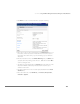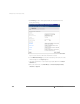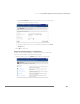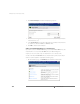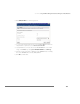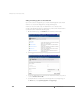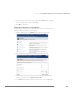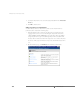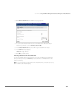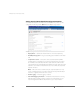Installation guide
CHAPTER 3 Using the VMware Management Interface to Manage Your Virtual Machines
129
• Click Blank to create a new virtual disk. Then specify the following.
a. Choose the location for the new virtual disk. In the VMFS Volume list, choose
the volume on which to locate the virtual disk. The amount of free space is
listed next to the volume name, so you know how large you can make the
virtual disk.
b. Give the virtual disk a name. In the VMware Disk Image list, select Other, then
specify the disk name, making sure the file has a .dsk extension. Click OK to
continue creating the disk.
c. Specify the size of the virtual disk. In the Capacity field, specify the size of the
virtual disk in MB. The default entry indicates the amount of free space
available on the volume.
d. Specify the virtual device node. Select the appropriate SCSI ID in the Virtual
SCSI Node list.
e. Choose the disk mode. Under Disk Mode, click Persistent, Nonpersistent,
Undoable or Append.