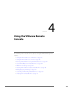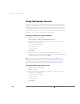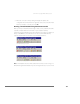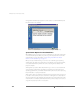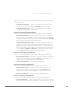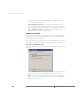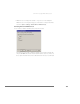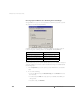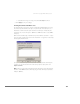Installation guide
www.vmware.com
180
VMware ESX Server Administration Guide
Using the Remote Console
The remote console gives you a direct window into an individual virtual machine
running under VMware ESX Server. Remote console software is available for Windows
XP, Windows 2000, Windows NT and Linux management workstations. For instructions
on installing the software, see Installing the Remote Console Software on page 75.
You can connect up to three remote consoles to a virtual machine at a time, and up to
80 remote consoles can be connected to the server at a time.
Starting the Remote Console on Windows
1. Start the remote console program.
Start > Programs > VMware > VMware Remote Console
2. A dialog box asks for the information needed to connect you to the virtual
machine. Fill in the blanks with
• The host name (or IP address)
• Your user name
• Your password
Click Connect.
3. When the connection is made, a dialog box displays the paths to the
configuration files of virtual machines registered on the server. Select the virtual
machine you want to connect to, then click OK.
Note: If you launch the remote console from the management interface from
Internet Explorer 6.0 on a system where SSL is encrypting your ESX Server remote
connections, you need to configure Internet Explorer. See Launching the Remote
Console from the Management Interface on an Encrypted Server on page 90.
Starting the Remote Console on Linux
1. Start the remote console program.
vmware-console
2. A dialog box asks for the information needed to connect you to the virtual
machine. Fill in the blanks with
• The host name (or IP address)
• Your user name
• Your password
Click Connect.