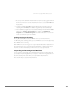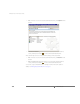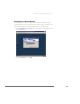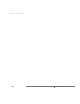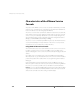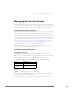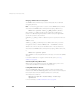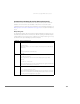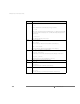Installation guide
C H A P T E R 5 Using the VMware Service Console
195
Managing the Service Console
The command summary in this section provides an introduction to the commands
you are most likely to use at the service console. Some are specific to ESX Server. Most
are commands that are the same as those you would use at a Linux command line.
Connecting to the Service Console
If you have direct access to the computer where ESX Server is running, you can log in
to the physical console on that computer. Press Alt-F2 to get to the login screen.
Depending on the security settings for your ESX Server computer, you may be able to
connect remotely to the service console using SSH or Telnet. For more information on
the security settings, see Detailed usage notes for most service console commands
are available as manual — or man — files. To view the manual file — or man page —
for a particular command, use the man command followed by the name of the
command for which you want to see information. on page 206.
Whether you use the service console locally or through a remote connection, you
must log in using a valid user name and password.
Commands Specific to ESX Server
Identifying Network Cards
The findnic command lets you send network traffic from a specified network
adapter so you can observe the LEDs on the adapters and see which physical adapter
is associated with that device name. The format of the command is
findnic <options> <nic-name> <local-ip> <remote-ip>
Example:
findnic -f vmnic1 10.2.0.5 10.2.0.4
Binds VMkernel device vmnic1 to IP address 10.2.0.5, then tries to flood ping the
remote machine with the IP address 10.2.0.4.
For more information, see The VMkernel Network Card Locator on page 365.
Option Explanation
-f Do a flood ping.
-i <seconds> Send pings at specified
interval.