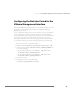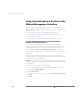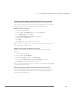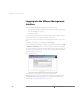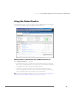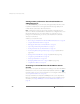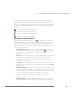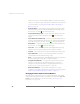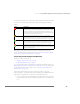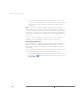Installation guide
CHAPTER 3 Using the VMware Management Interface to Manage Your Virtual Machines
97
To change the virtual machine’s power state, click the button that indicates the virtual
machine’s current power state. A popup menu appears, displaying the following
buttons:
Changing the power state executes any script associated with the power state
change. For more information about running scripts, see Choosing Scripts for VMware
Tools to Run During Power State Changes on page 186.
Suspending and Resuming Virtual Machines
This section contains the following:
• Setting the Suspend Directory on page 98
• Enabling Repeatable Resume on page 99
You can suspend and resume a virtual machine with the management interface. See
Changing the Power State of a Virtual Machine on page 96. You can also suspend and
resume a virtual machine from a remote console. See Suspending and Resuming
Virtual Machines on page 189.
Suspending a virtual machine, then later resuming its operation, can speed
provisioning tasks — for example, deployment of standby servers. VMware ESX Server
supports two configurations for resuming a suspended virtual machine.
• You can suspend a running virtual machine at any time, then resume operation,
suspend at a later time, then resume with the machine in the second state, and
so on.
Button Description
Shuts down the guest operating system and powers off the virtual machine.
VMware ESX Server closes any open applications and shuts down the guest
operating system before powering off the virtual machine. VMware Tools
executes the script associated with this power state change, if any. When this
icon is red, the virtual machine is powered off.
Suspends a running virtual machine or resumes a suspended virtual
machine. VMware Tools executes the script associated with this power state
change, if any. When this icon is amber, the virtual machine is suspended.
Powers on a stopped virtual machine or resumes a suspended virtual
machine. VMware Tools executes the script associated with this power state
change, if any. When this icon is green, the virtual machine is running.
Restarts a guest operating system. VMware ESX Server closes any open
applications and shuts down the guest operating system before restarting
the guest operating system.