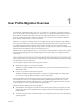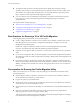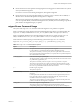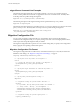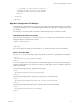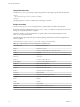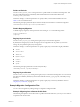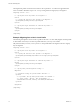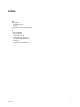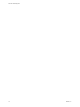User Profile Migration
Table Of Contents
<!-- by default, no registry keys are converted -->
<includekeys>included_registry_keys</includekeys>
<excludekeys>excluded_registry_keys</excludekeys>
</registry>
</migration>
</migconfig>
Migration Configuration File Settings
In the migration configuration file, you can specify settings that control the profile migration. Some settings
correspond to the migprofile.exe command-line options. Additional settings let you configure other aspects
of a migration.
For example, you can specify folders to include or exclude and registry keys to include or exclude.
Take Ownership of the User Profile
Set the takeownership setting to "1" to cause the migprofile.exe utility to take ownership of the user profile
during the migration. Use the following format:
<migconfig takeownership="1">
...
...
</migconfig>
If you do not specify this setting, the value defaults to "0", which turns off the takeownership behavior.
Source V1 Profile Path
Use the source_profile_path setting to specify the path name of the source V1 profile path to be migrated:
<source>
<profilepath>source_profile_path</profilepath>
</source>
If you do not specify the source profile path in a command-line option, you must specify this setting in the
migration configuration file. You can specify a single user's profile path or use the * wildcard to migrate all
profiles under a folder.
The following example specifies a single remote user profile:
<source>
<profilepath>\\file01\profiles\ts115</profilepath>
</source>
The following example specifies a single user's local profile on an existing machine:
<source>
<profilepath>\\devvm-winxp\c$\documents and settings\ts115</profilepath>
</source>
The following example specifies all remote user profiles under a remote shared folder:
<source>
<profilepath>\\file01\profiles\*</profilepath>
</source>
Chapter 1 User Profile Migration Overview
VMware, Inc. 11