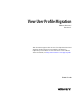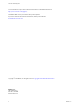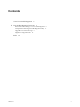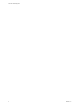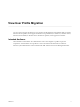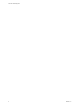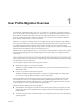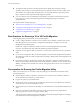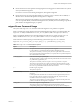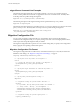User Profile Migration
Table Of Contents
User Profile Migration Overview 1
The standalone command-line utility, migprofile.exe, migrates V1 user profiles, supported by Windows
XP, to V2 user profiles, supported by Windows 7, Windows 8 or 8.1, Windows Server 2008 R2, or Windows
Server 2012 R2. The utility is intended for users who are migrating from Windows XP computers in any
physical or virtual environment to Windows 7, Windows 8 or 8.1, Windows Server 2008 R2, or Windows
Server 2012 R2 virtual machines in a View environment.
IMPORTANT View Agent 6.1 and later releases do not support Windows XP and Windows Vista desktops.
View Agent 6.0.2 is the last View release that supports these guest operating systems. Customers who have
an extended support agreement with Microsoft for Windows XP and Vista, and an extended support
agreement with VMware for these guest operating systems, can deploy the View Agent 6.0.2 version of their
Windows XP and Vista desktops with View Connection Server 6.1.
With the View user profile migration utility, you can perform an important task in a migration from a legacy
Windows XP desktop deployment to a desktop deployment that will continue to be supported in future
View releases.
After you migrate the user profiles, the View Persona Management feature integrates the V2 profiles on the
View machines. When users log in to their new desktops, they are presented with the same personal settings
and data that they used on Windows XP.
You can migrate V1 profiles from the following source locations:
n
Remote profile repository on a CIFS network share.
The utility can migrate multiple remote V1 profiles to V2 profiles on the same CIFS network share or a
different CIFS share.
n
User's local V1 profile on a Windows XP computer.
The utility can migrate a single local profile on a computer. To migrate multiple users' local profiles,
you can write a script that directs the utility to execute in batch mode.
The source Windows XP environment can comprise physical computers or virtual machines. The source
environment does not have to be configured with a remote profile management solution such as View
Persona Management or Windows roaming profiles. If no remote profile management solution is in place,
you must specify users' local V1 profiles as the source profile paths.
The profile migration utility has the following features:
n
The destination of the migrated V2 profiles must be a remote profile repository that resides on a CIFS
network share. In View, this CIFS path must be configured as the View Persona Management remote
profile repository.
n
You run the migration tool as a standalone utility. View components do not have to be running during
a profile migration.
VMware, Inc.
7