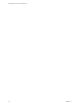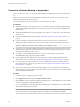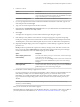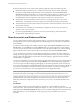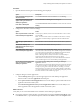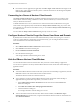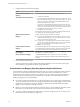User manual
Table Of Contents
- Using VMware Horizon Client for Mac OS X
- Contents
- Using VMware Horizon Client for Mac OS X
- Setup and Installation
- System Requirements for Mac Clients
- System Requirements for Real-Time Audio-Video
- Smart Card Authentication Requirements
- Supported Desktop Operating Systems
- Preparing Connection Server for Horizon Client
- Install Horizon Client on Mac OS X
- Add Horizon Client to Your Dock
- Configuring Certificate Checking for End Users
- Configure Advanced TLS/SSL Options
- Configuring Log File Collection Values
- Configure VMware Blast Options
- Horizon Client Data Collected by VMware
- Using URIs to Configure Horizon Client
- Managing Remote Desktop and Application Connections
- Connect to a Remote Desktop or Application
- Share Access to Local Folders and Drives
- Connecting to a Server at Horizon Client Launch
- Configure Horizon Client to Forget the Server User Name and Domain
- Hide the VMware Horizon Client Window
- Configure Horizon Client to Select a Smart Card Certificate
- Configure Keyboard Shortcut Mappings
- Configure Mouse Shortcut Mappings
- Configure Horizon Client Shortcuts
- Certificate Checking Modes for Horizon Client
- Searching for Desktops or Applications
- Select a Favorite Remote Desktop or Application
- Switch Desktops or Applications
- Log Off or Disconnect
- Autoconnect to a Remote Desktop
- Configure Reconnect Behavior for Remote Applications
- Removing a Server Shortcut from the Home Screen
- Reordering Shortcuts
- Using a Microsoft Windows Desktop or Application on a Mac
- Feature Support Matrix for Mac OS X
- Internationalization
- Monitors and Screen Resolution
- Connect USB Devices
- Using the Real-Time Audio-Video Feature for Webcams and Microphones
- Copying and Pasting Text and Images
- Using Remote Applications
- Saving Documents in a Remote Application
- Printing from a Remote Desktop or Application
- PCoIP Client-Side Image Cache
- Troubleshooting Horizon Client
- Index
Configure Horizon Client to Select a Smart Card Certificate
You can configure Horizon Client to select a local certificate or the certificate on a smart card when you
authenticate to a server by setting a preference. If this preference is not set (the default), you must manually
select a certificate.
Prerequisites
For this setting to take effect, smart card authentication must be configured on the server and only one
certificate must be available on your client system or smart card. If you have multiple certificates,
Horizon Client always prompts you to select a certificate, regardless of how this preference is set.
Procedure
1 Before you connect to a server, select VMware Horizon Client > Preferences from the menu bar.
2 Click General in the Preferences dialog box.
3 Select Automatically select certificate.
4 Close the Preferences dialog box.
Your changes take effect when the dialog box is closed.
Configure Keyboard Shortcut Mappings
You can customize how remote desktops and applications interpret Apple keyboard shortcuts by
configuring keyboard shortcut mappings.
When you create a keyboard shortcut mapping, you map an Apple keyboard shortcut to a Windows
keyboard shortcut. A keyboard shortcut consists of one or more key modifiers, such as Control and Shift,
and a key code. A key code can be any key on your keyboard, except for a modifier key. When you press a
mapped keyboard shortcut on your Apple keyboard, the corresponding Windows keyboard shortcut or
action occurs in the remote desktop or application.
Prerequisites
If you plan to map an operating system keyboard shortcut, see “Considerations for Mapping Operating
System Keyboard Shortcuts,” on page 30.
Procedure
1 Select VMware Horizon Client > Preferences and click Keyboard & Mouse.
2 Select the Key Mappings tab.
Chapter 3 Managing Remote Desktop and Application Connections
VMware, Inc. 29