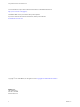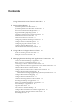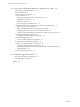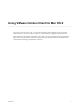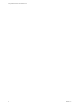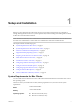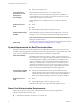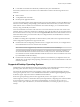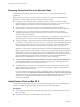User manual
Table Of Contents
- Using VMware Horizon Client for Mac OS X
- Contents
- Using VMware Horizon Client for Mac OS X
- Setup and Installation
- System Requirements for Mac Clients
- System Requirements for Real-Time Audio-Video
- Smart Card Authentication Requirements
- Supported Desktop Operating Systems
- Preparing Connection Server for Horizon Client
- Install Horizon Client on Mac OS X
- Add Horizon Client to Your Dock
- Configuring Certificate Checking for End Users
- Configure Advanced TLS/SSL Options
- Configuring Log File Collection Values
- Configure VMware Blast Options
- Horizon Client Data Collected by VMware
- Using URIs to Configure Horizon Client
- Managing Remote Desktop and Application Connections
- Connect to a Remote Desktop or Application
- Share Access to Local Folders and Drives
- Connecting to a Server at Horizon Client Launch
- Configure Horizon Client to Forget the Server User Name and Domain
- Hide the VMware Horizon Client Window
- Configure Horizon Client to Select a Smart Card Certificate
- Configure Keyboard Shortcut Mappings
- Configure Mouse Shortcut Mappings
- Configure Horizon Client Shortcuts
- Certificate Checking Modes for Horizon Client
- Searching for Desktops or Applications
- Select a Favorite Remote Desktop or Application
- Switch Desktops or Applications
- Log Off or Disconnect
- Autoconnect to a Remote Desktop
- Configure Reconnect Behavior for Remote Applications
- Removing a Server Shortcut from the Home Screen
- Reordering Shortcuts
- Using a Microsoft Windows Desktop or Application on a Mac
- Feature Support Matrix for Mac OS X
- Internationalization
- Monitors and Screen Resolution
- Connect USB Devices
- Using the Real-Time Audio-Video Feature for Webcams and Microphones
- Copying and Pasting Text and Images
- Using Remote Applications
- Saving Documents in a Remote Application
- Printing from a Remote Desktop or Application
- PCoIP Client-Side Image Cache
- Troubleshooting Horizon Client
- Index
Contents
Using VMware Horizon Client for Mac OS X 5
1
Setup and Installation 7
System Requirements for Mac Clients 7
System Requirements for Real-Time Audio-Video 8
Smart Card Authentication Requirements 8
Supported Desktop Operating Systems 9
Preparing Connection Server for Horizon Client 10
Install Horizon Client on Mac OS X 10
Add Horizon Client to Your Dock 11
Configuring Certificate Checking for End Users 11
Configure Advanced TLS/SSL Options 12
Configuring Log File Collection Values 12
Configure VMware Blast Options 13
Horizon Client Data Collected by VMware 13
2
Using URIs to Configure Horizon Client 17
Syntax for Creating vmware-view URIs 17
Examples of vmware-view URIs 20
3
Managing Remote Desktop and Application Connections 23
Connect to a Remote Desktop or Application 24
Share Access to Local Folders and Drives 26
Connecting to a Server at Horizon Client Launch 28
Configure Horizon Client to Forget the Server User Name and Domain 28
Hide the VMware Horizon Client Window 28
Configure Horizon Client to Select a Smart Card Certificate 29
Configure Keyboard Shortcut Mappings 29
Considerations for Mapping Operating System Keyboard Shortcuts 30
Configure Mouse Shortcut Mappings 31
Configure Horizon Client Shortcuts 31
Certificate Checking Modes for Horizon Client 32
Searching for Desktops or Applications 33
Select a Favorite Remote Desktop or Application 33
Switch Desktops or Applications 34
Log Off or Disconnect 34
Autoconnect to a Remote Desktop 36
Configure Reconnect Behavior for Remote Applications 36
Removing a Server Shortcut from the Home Screen 37
Reordering Shortcuts 37
VMware, Inc.
3